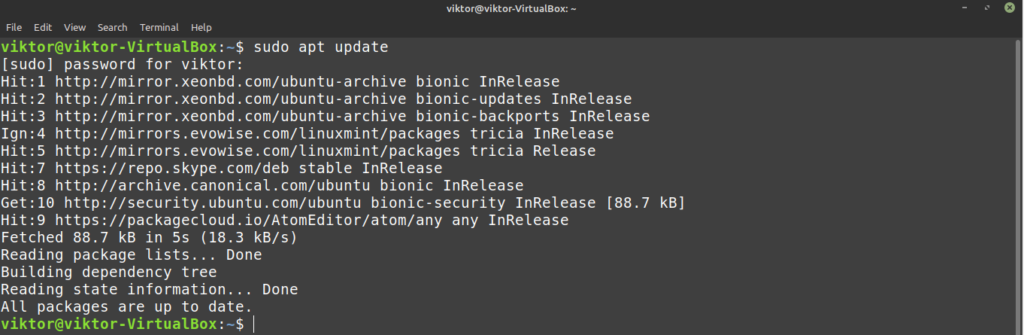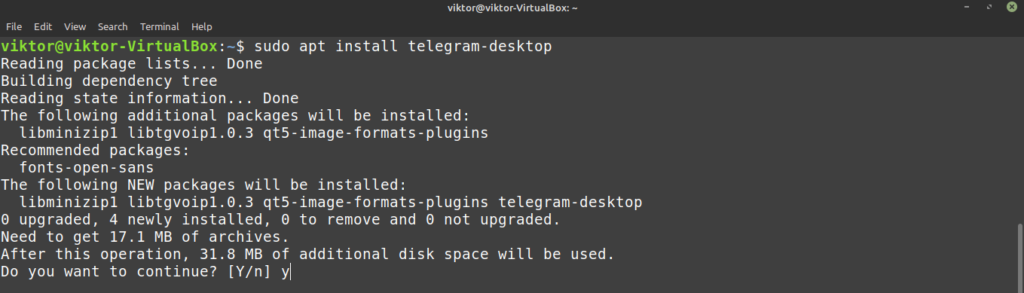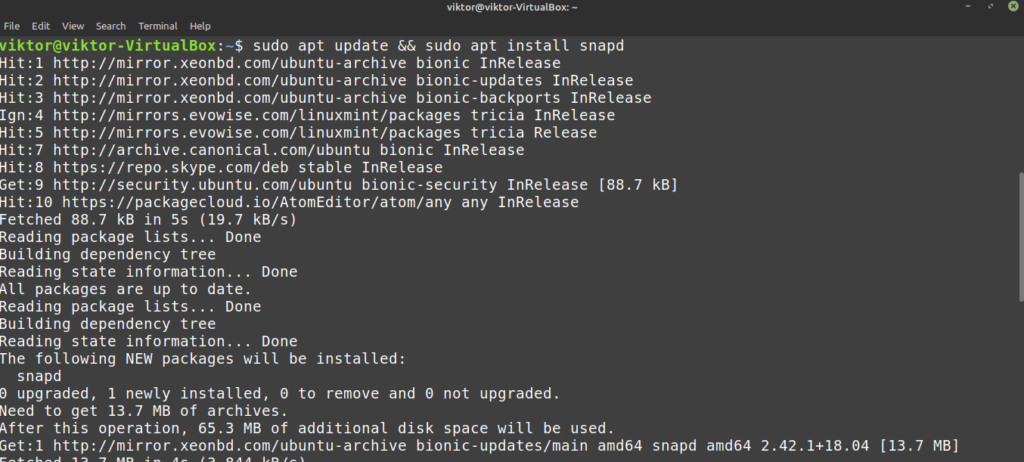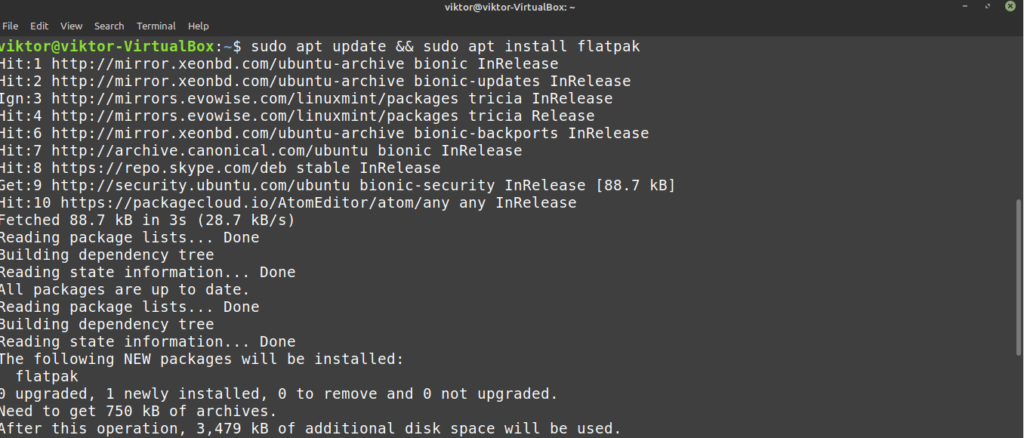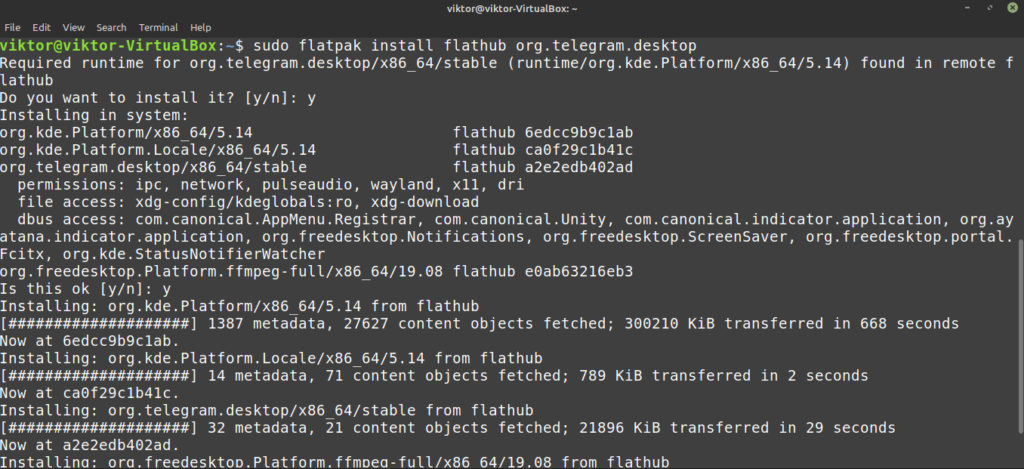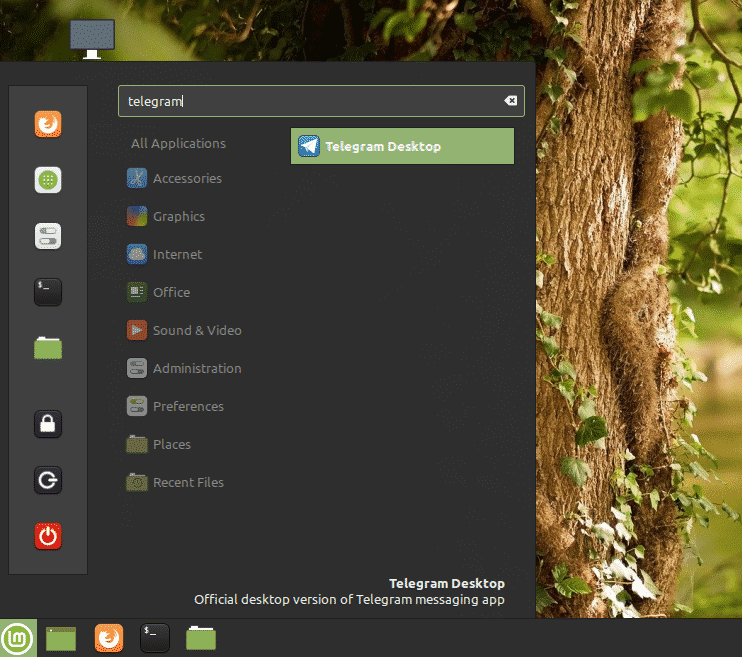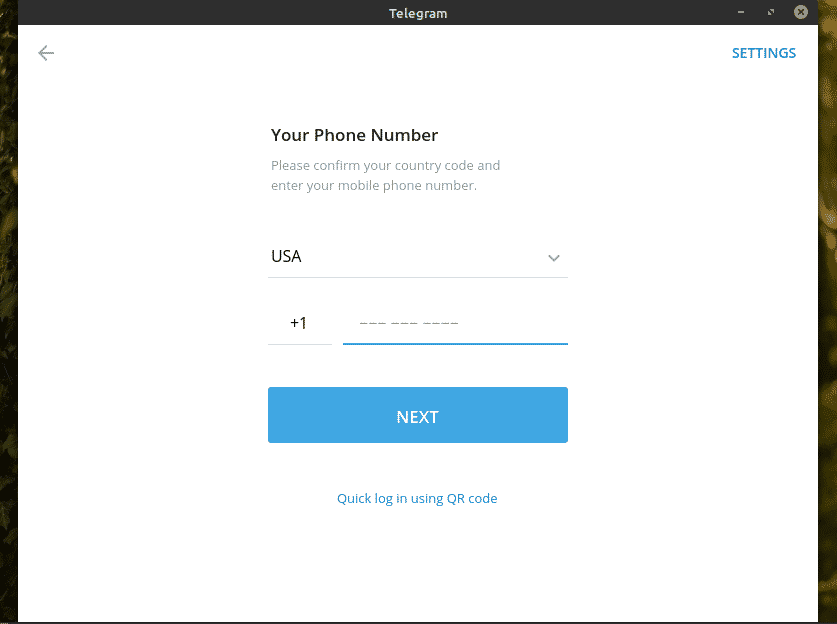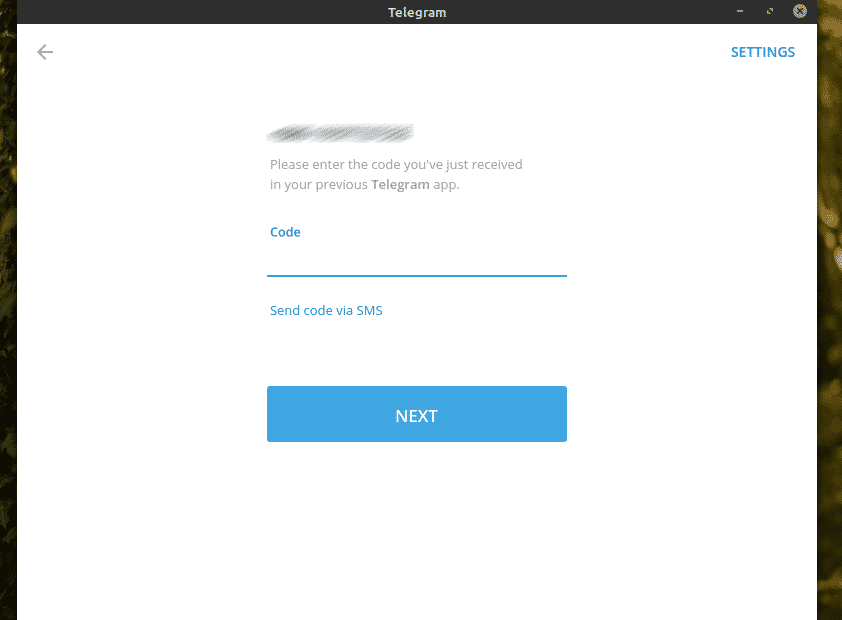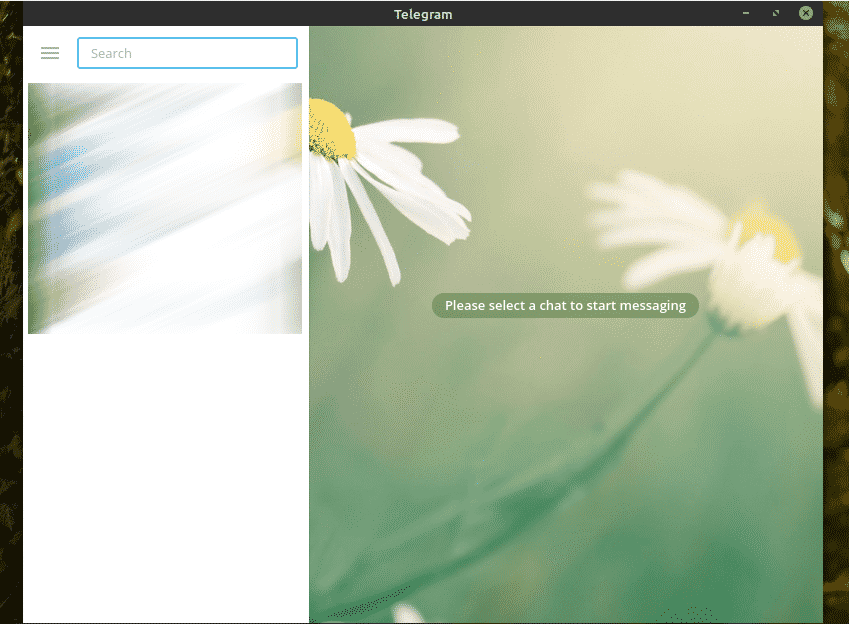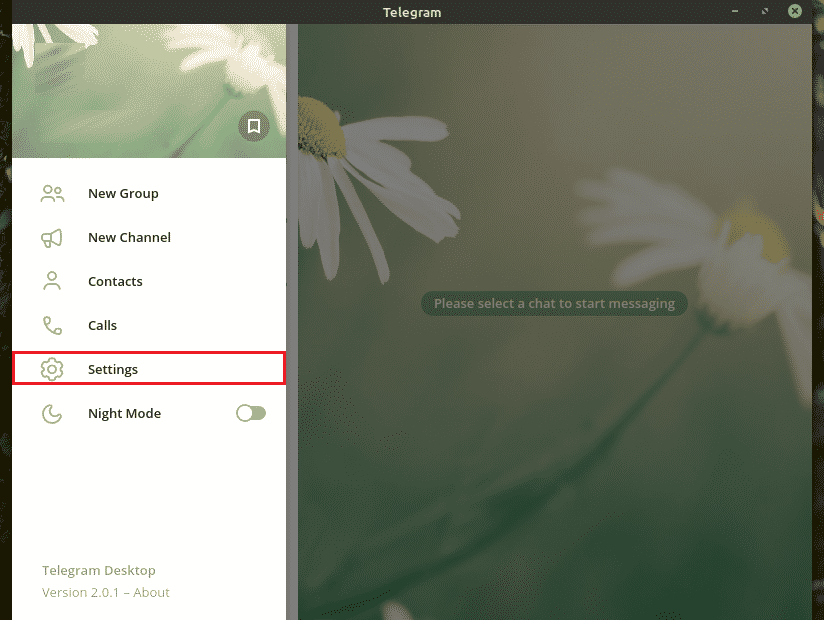Telegram on Linux Mint
In today’s internet world, privacy and security are one of the top priorities. It’s a well-known fact that the tech giants, in exchange for their free service, gather user data and use it for business purposes. Moreover, there have been some really disgusting data leaks that really shook the world.
That’s why for the privacy-concerned and privacy-enthusiast folks, Telegram is an excellent choice. If you’re interested in stronger privacy and security of your conversation, consider Telegram. Telegram is so confident that there’s a cracking contest with the prize money of $300,000!
Here are some of the features that Telegram offers.
- Privacy: Messages are encrypted heavily. They can be configured to self-destruct. Powerful end-to-end encryption implementation with the “Secret chats” feature.
- Encryption: Telegram uses 256-bit symmetric AES and 2048-bit RSA encryption. As for key exchange, it uses Diffie-Hellman secure key exchange algorithm. Learn more about Telegram encryption.
- Multi-platform: Telegram is available to desktop (Windows, Linux and Mac OS X) and mobile (Android, iOS) platforms.
- Price: Telegram is free of charge. As of now, the project is funded by the donation from a certain individual (check out more).
If you’re interested in further details, I suggest checking out Telegram FAQ. It’s a robust documentation on Telegram.
Ready? Let’s get started installing Telegram!
Install Telegram on Linux Mint
Telegram can be enjoyed from the browser. However, it’s more convenient to have a desktop client. In the case of Linux Mint, there are multiple ways we can grab it. Telegram desktop client is directly available from the package server. It’s also available as snap and flatpak packages.
Let’s check out installing Telegram.
Install Telegram from the package server
Telegram is directly available from the Ubuntu package server. Linux Mint is an Ubuntu-based distro, so it also uses the Ubuntu package server as a source for its packages. To grab Telegram, all we have to do is issue a command to the APT package manager.
Fire up a terminal and update the APT cache first.
Now, install Telegram.
Install Telegram snap
Snap is, in practice, a universal Linux package. Given the support of snappy (the snap package manager), a snap package can be installed on any Linux distro. Learn more about snap.
Linux Mint doesn’t come with snappy pre-installed. However, if you already have snappy set, then jump directly to the Telegram snap installation step. Otherwise, follow along.
Install snappy by running the following command in a terminal.
Now, install the snap “core”.
Restart the snap service so that the changes are in effect.
Now, the system is ready to install Telegram snap.
Install Telegram flatpak
Just like snap, flatpak is also a universal Linux package. As long as the flatpak package manager is supported, a flatpak package can be installed and used in any Linux distro. The functionality and usage are a bit different than snap but in principle, both of them are the same.
Thankfully, Linux Mint comes with a flatpak package manager pre-installed. However, if, for some reason, you’ve uninstalled the flatpak package manager, let’s check out how to install it.
Now, we need to add the Flathub repository. Flathub is the official store for flatpak.
https://flathub.org/repo/flathub.flatpakrepo
Flatpak is ready to grab packages from Flathub. The next command will install Telegram directly from Flathub.
Using Telegram
Now that Telegram is installed, it’s time to get started! Launch Telegram from the menu.
The welcome page of Telegram will pop up. Click “START MESSAGING”.
Assuming that you already have a Telegram account, it’s time to log in. Telegram uses the mobile number as the primary mean for account creation. Enter your mobile number to proceed.
A code will be messaged to your mobile number. Use the code to verify that you’re the owner of this account.
Voila! Telegram is ready at your service!
Now, I personally suggest checking out Telegram settings. There are some really interesting privacy options that you should consider checking out. Go to Settings >> Privacy and Security.
Final thoughts
Often times, Telegram is considered the direct alternative to WhatsApp. For privacy-concerned folks out there, it could very well be. I’m also personally a big fan of Telegram because of its security features. Telegram offers full control over what you say and share.
Thanks to Telegram API, you have the freedom of choosing more than the official client. Franz is such an all-in-one messaging app that supports multiple platforms, for example, WhatsApp, Telegram, Slack, WeChat, Skype, Messenger and much more! Check out Franz.
Enjoy!