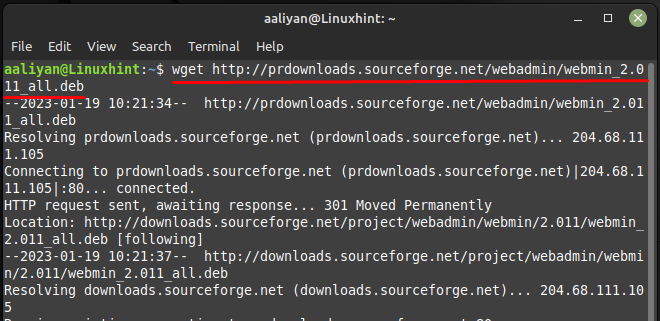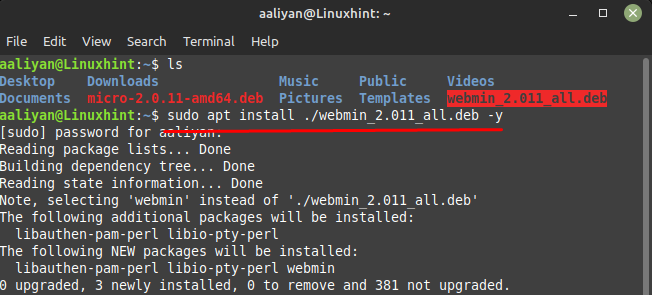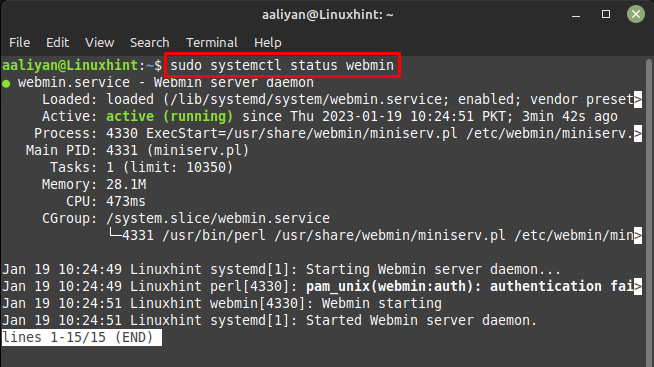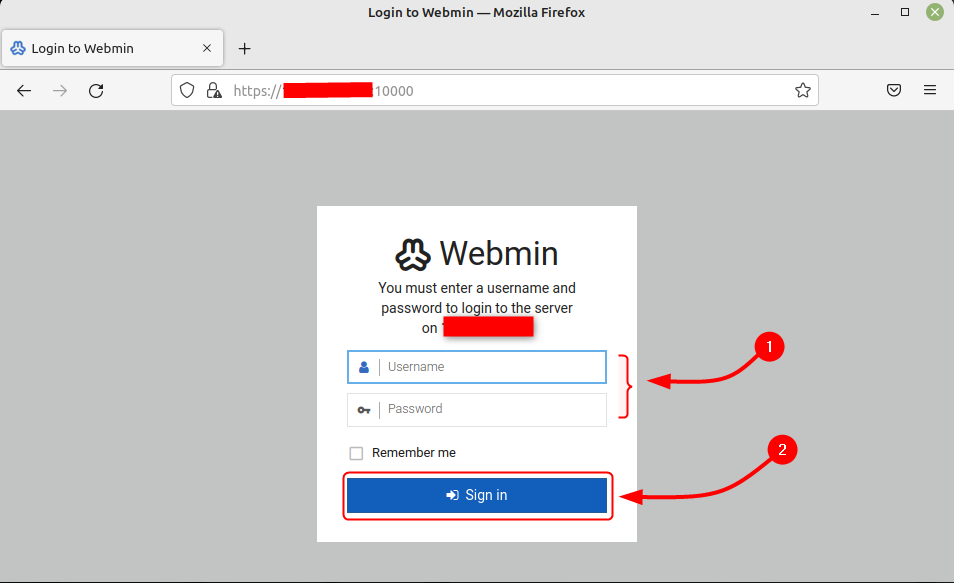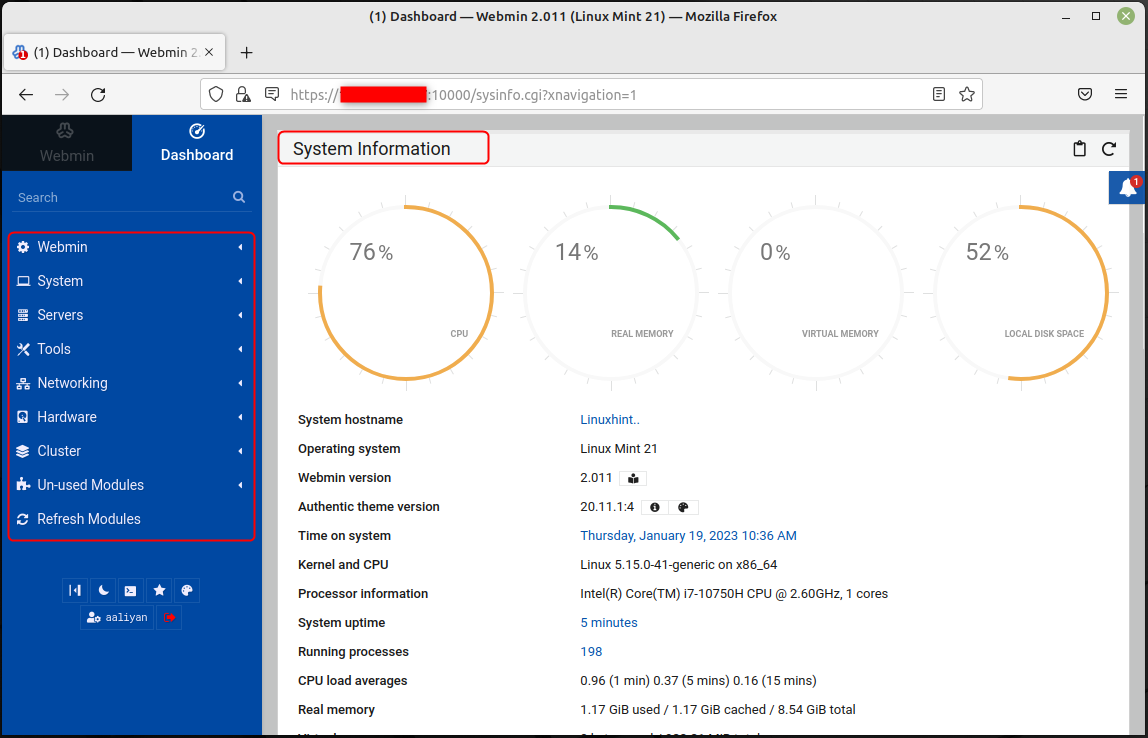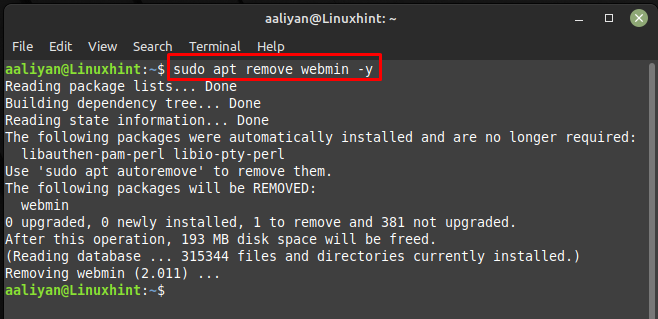This is particularly useful for those who are not familiar with the command-line interface or those who prefer to use a graphical interface to manage their servers, further for detailed installation and configuration guidance read this guide.
Installing Webmin on Linux Mint 21
To install Webmin on a Linux system, you will first need to download the package from the official Webmin website and afterwards install it using its default package manager, here some steps that are on needs to follow:
Step 1: There are two ways to download the file one is through its official website and other is through the Linux Mint terminal, here we have used the terminal so for that execute:
Step 2: Once you have downloaded the package, you can use the apt package manager of your Linux Mint and don’t forget to navigate to the directory where the deb file is downloaded:
Step 3: Once the installation is complete, you can access the Webmin interface by navigating to in your web browser, but before that allow the 10000 port from the firewall to access it:
Next just to be sure if the service is running check the status for it on Linux Mint and for that purpose execute:
Now access the web interface of Webmin by using https:/</your-server-ip>:10000 and afterwards enter the name of your Linux computer along with its password:
Once logged in, you will be presented with a dashboard that allows you to manage various aspects of your server. To navigate through this tool, use the menu on the left from where one can access modules and tools.
Now to remove this application from Linux Mint 21, execute the below-mentioned command in case you installed it through apt:
Conclusion
Webmin allows administrators to manage their servers through a web interface, rather than through the command line. With a few simple commands, you can install it on your Linux server and begin managing various aspects of your server through a web browser. To install Webmin on Linux Mint, users need to use their default package manager and afterwards there are configuration steps that are needed to be performed as mentioned in this guide.