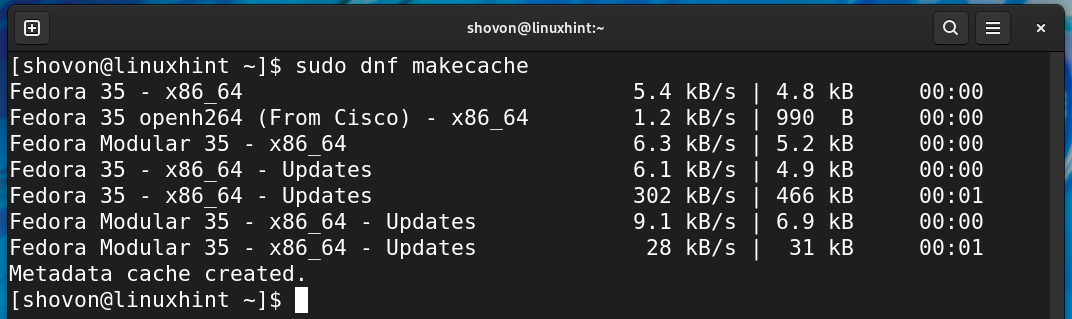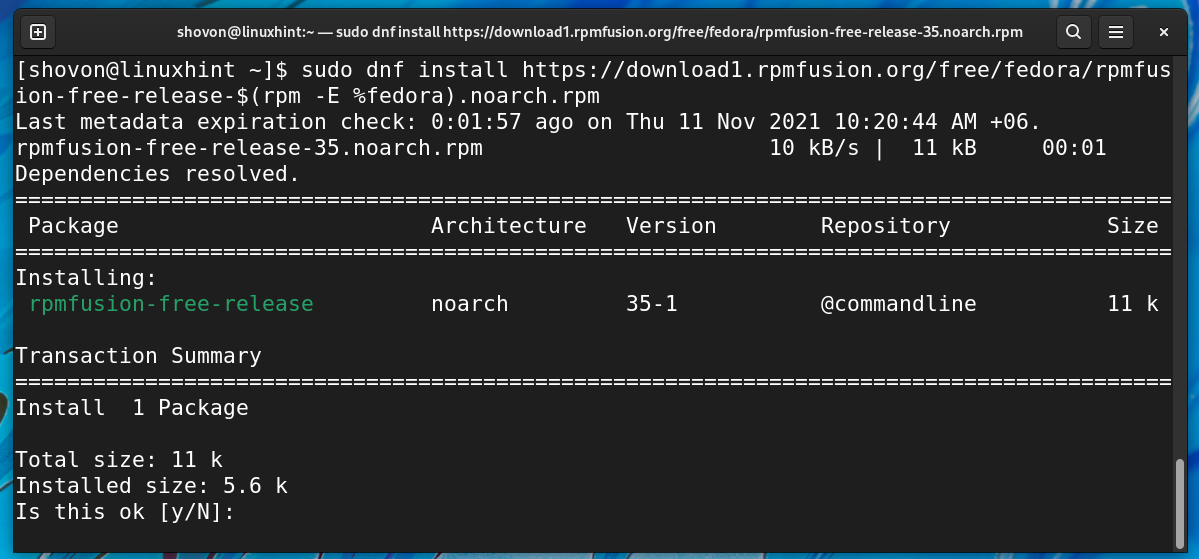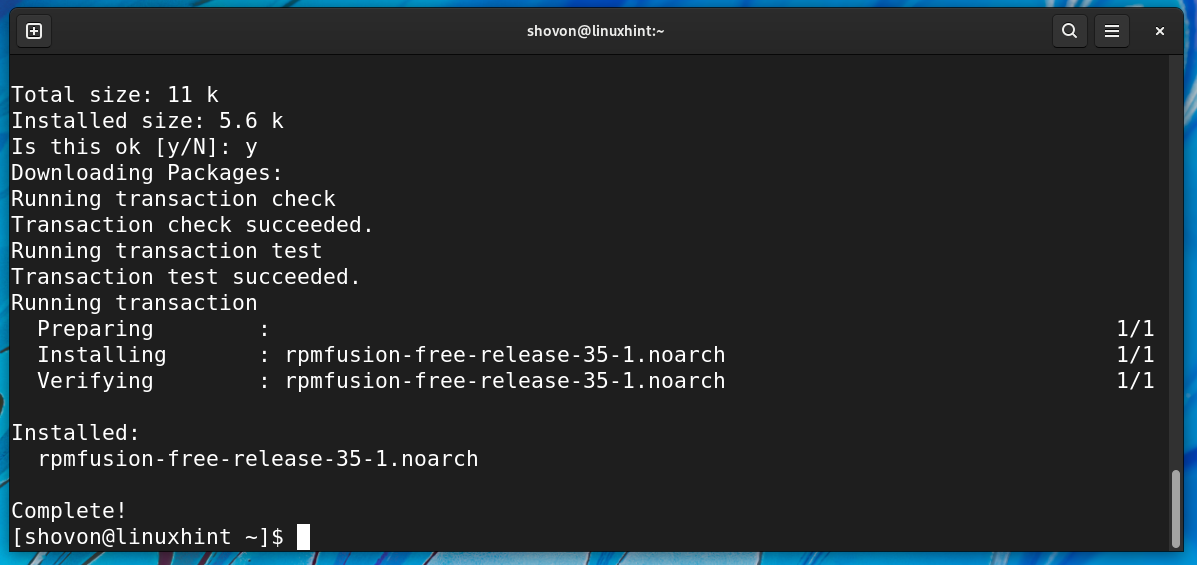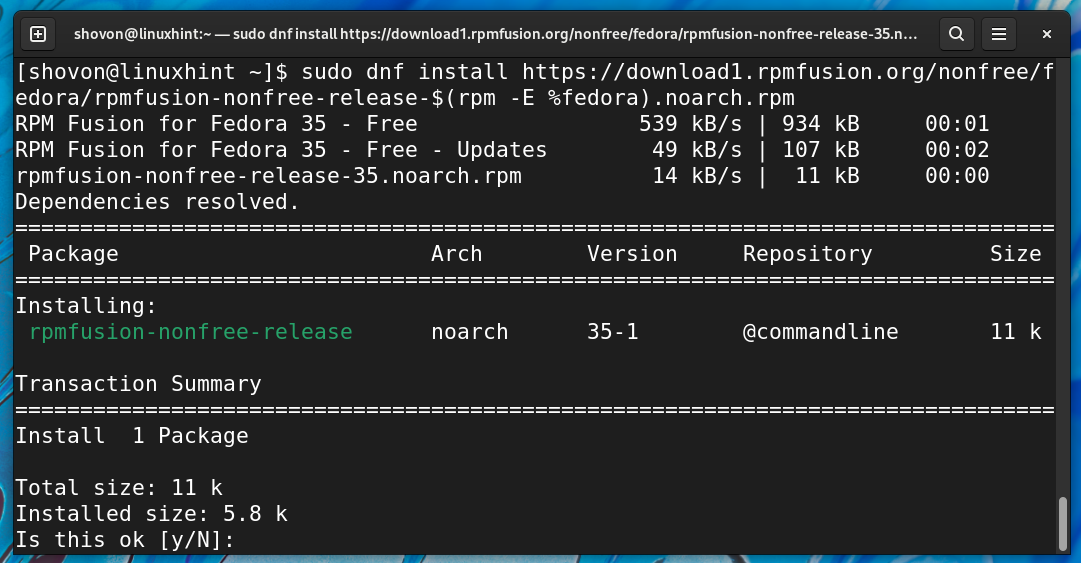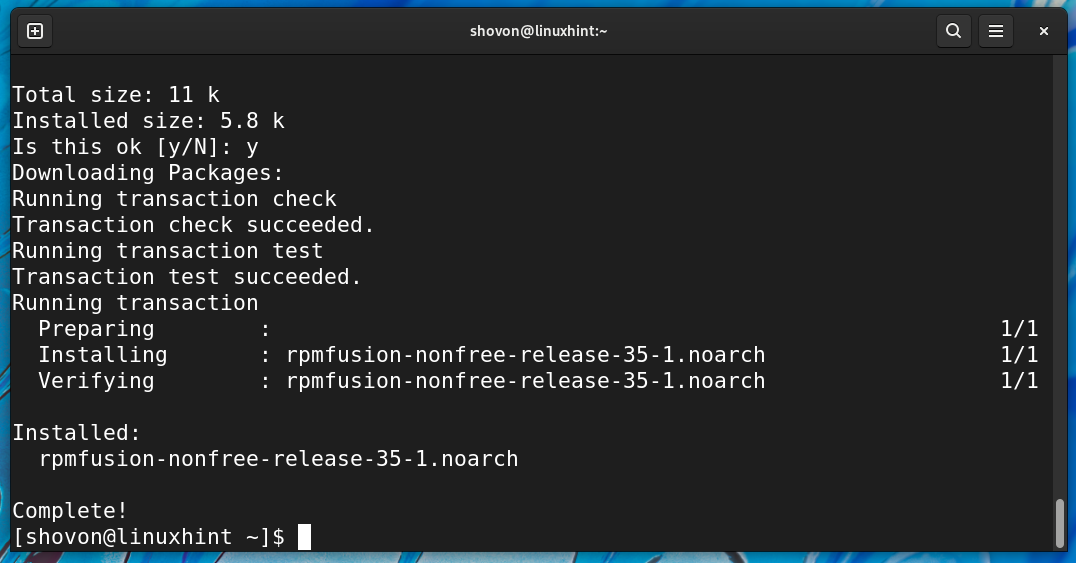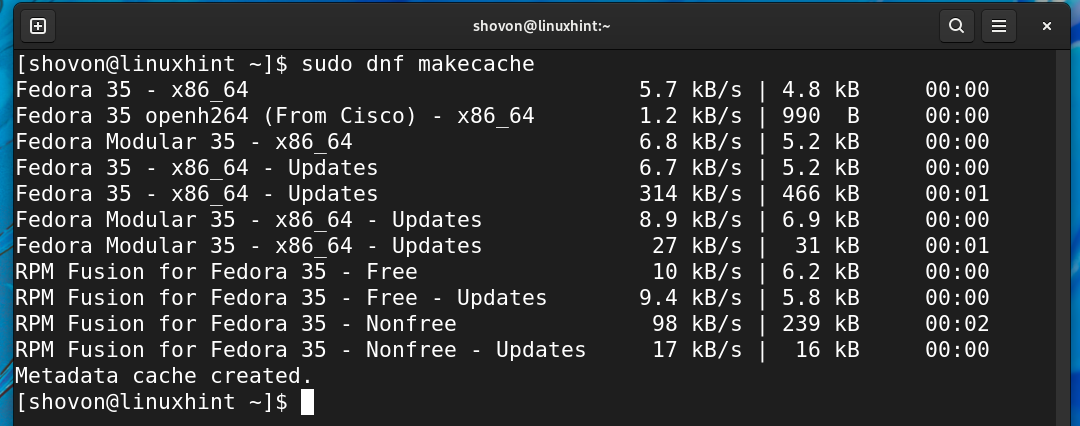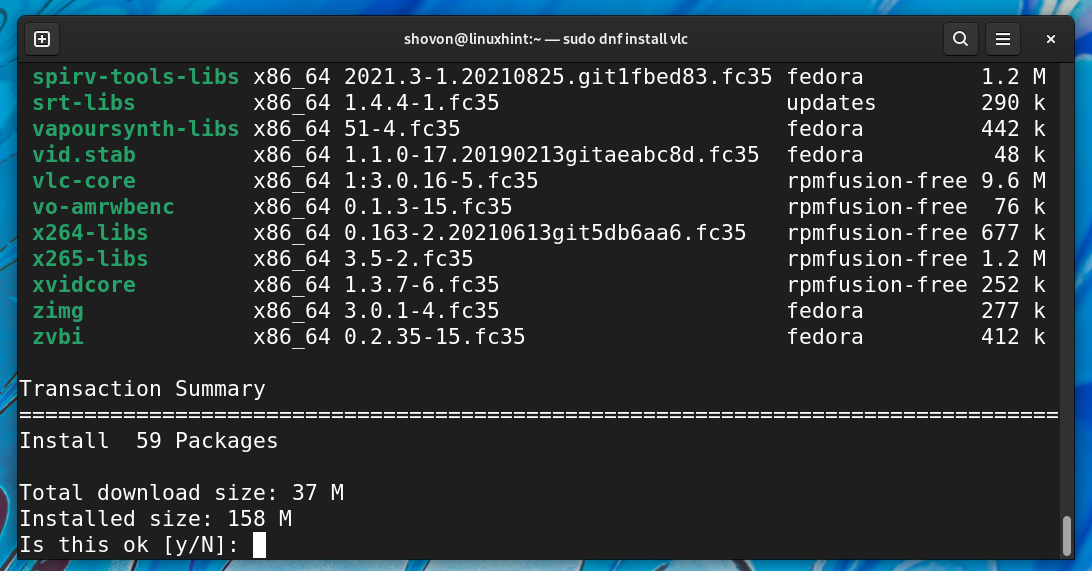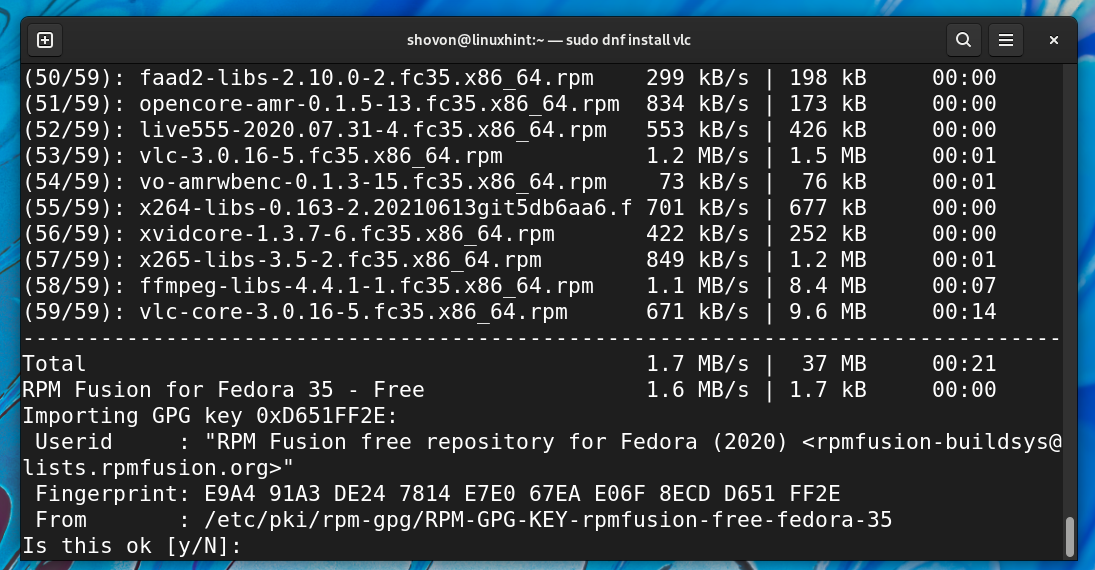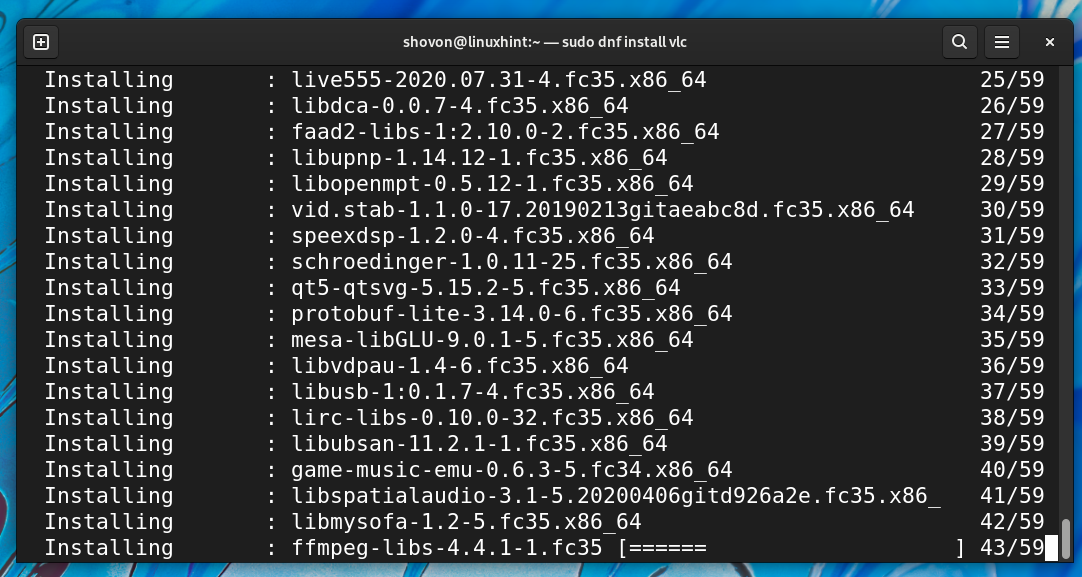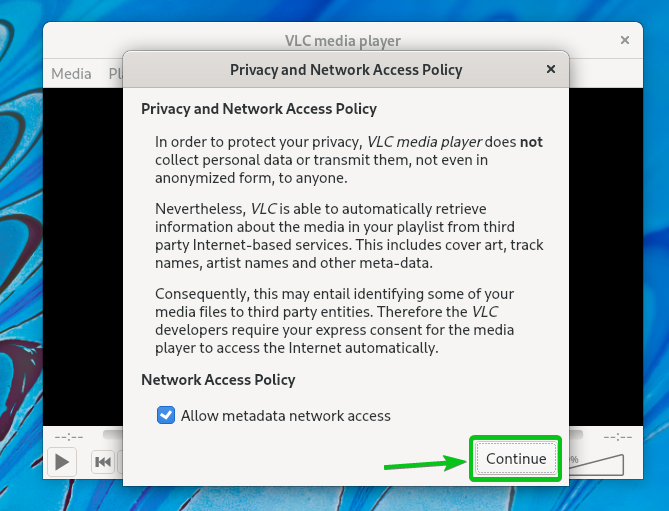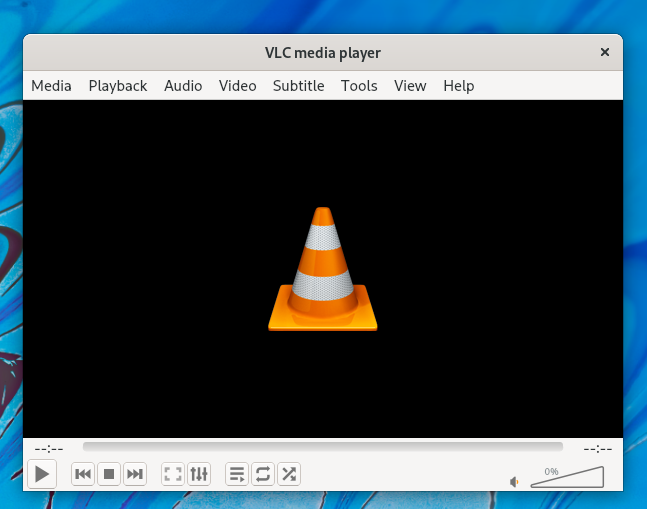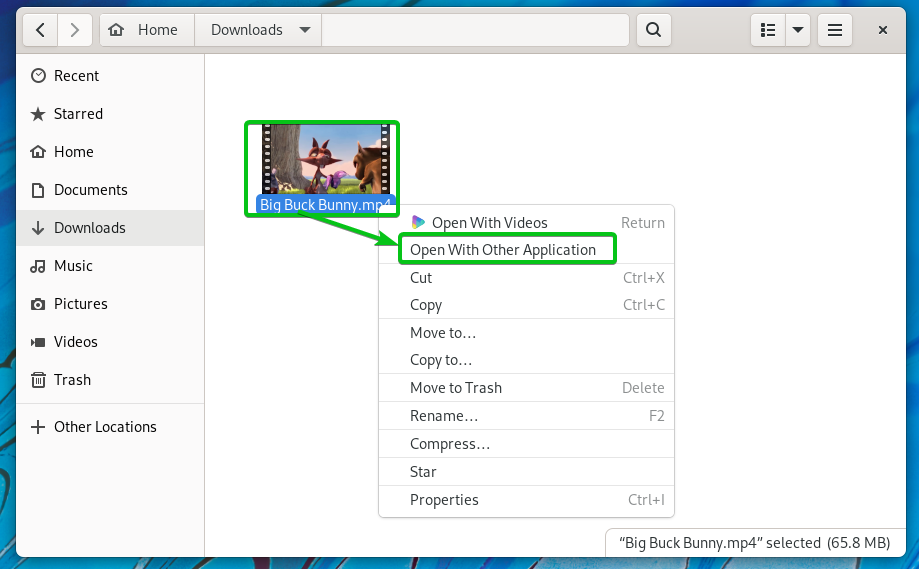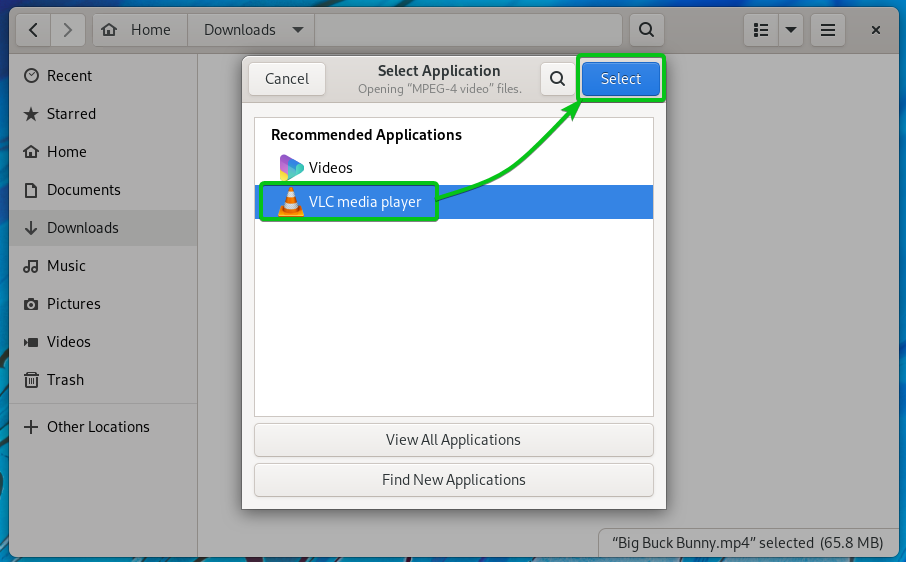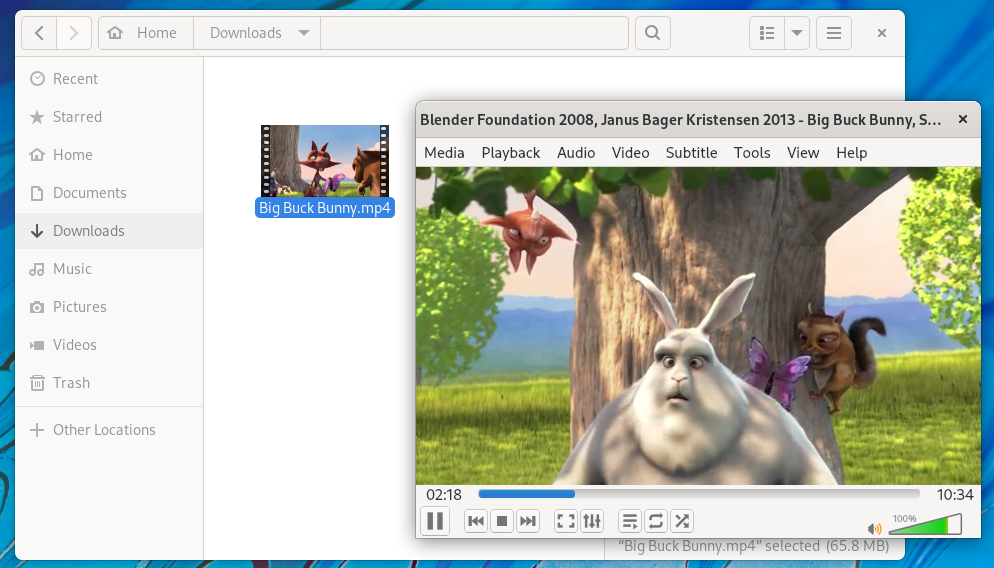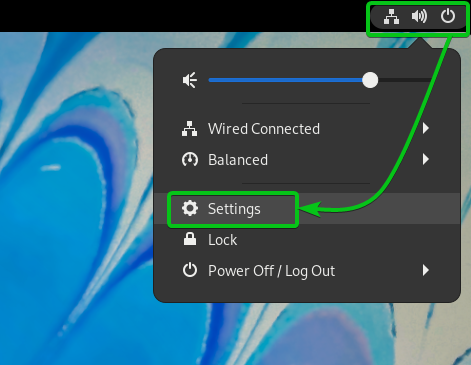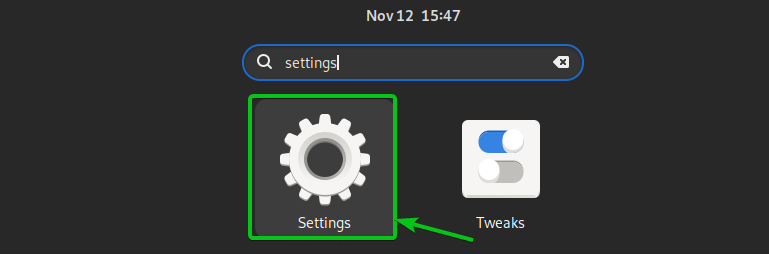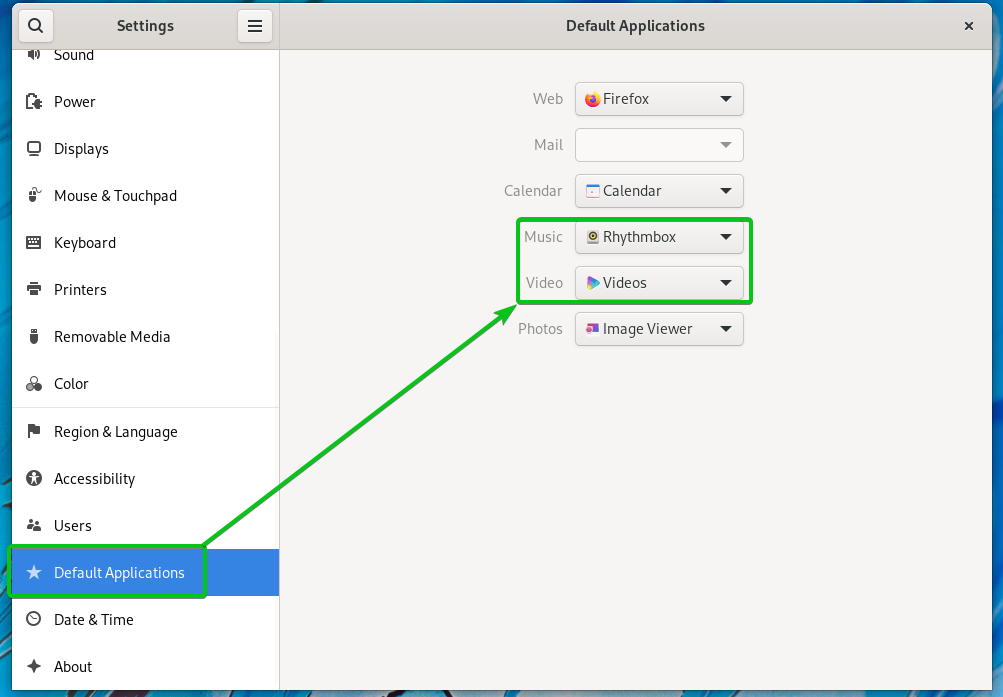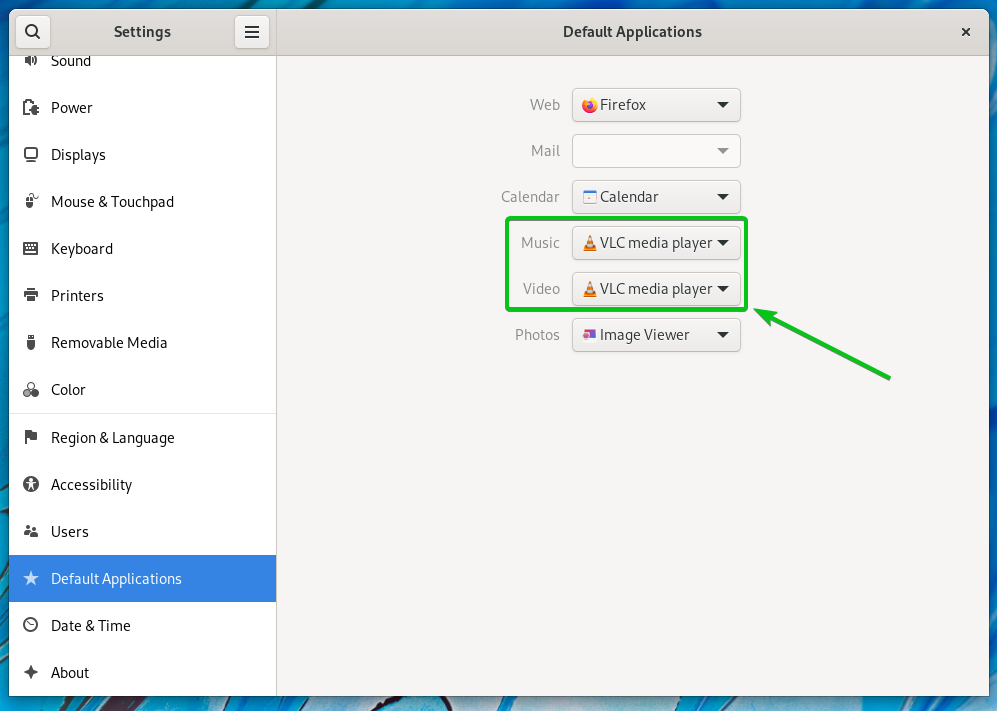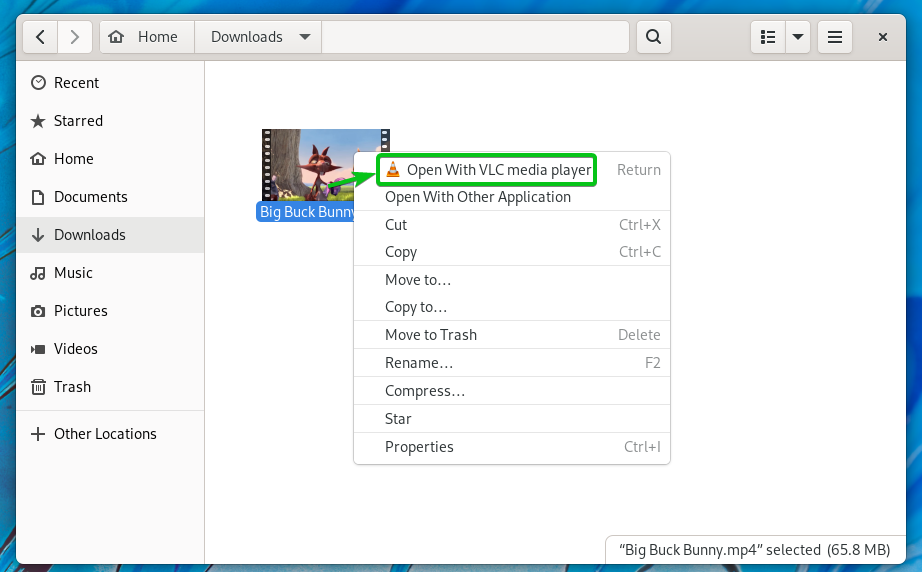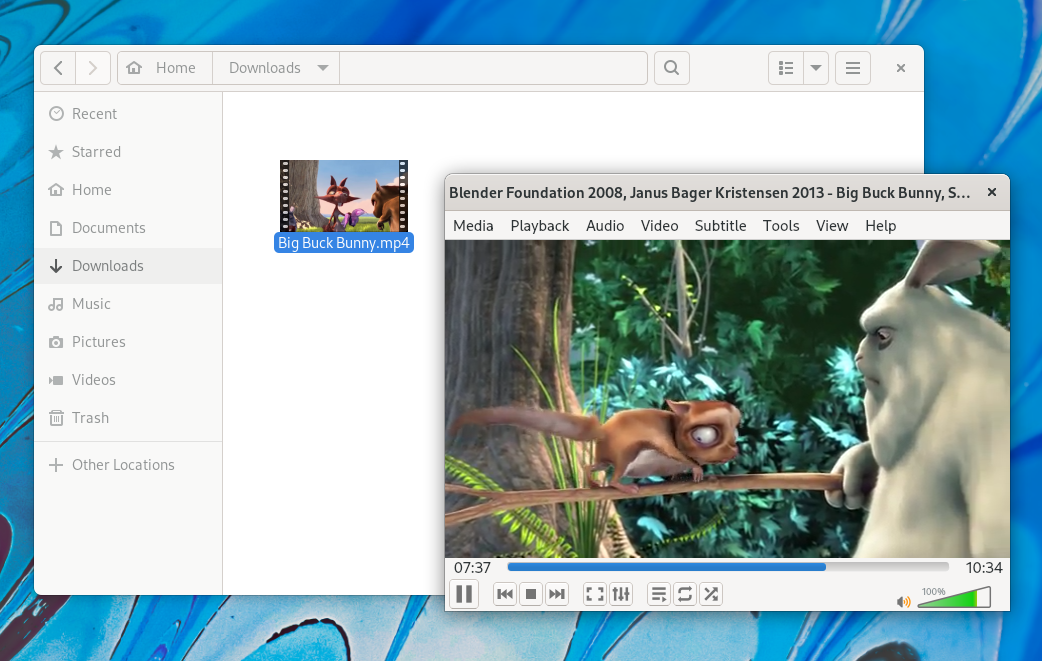One of the first things to do after installing a Linux distribution on your computer is to install a media player so that you can play video and audio files.
VLC is one of the best media players. VLC media player can play almost every type of video and audio file. If a VLC media player can’t play a media file, then no media player will.
This article will show you how to install a VLC media player on Fedora 35 Linux distribution. So, let’s get started.
Table of Contents:
- Adding RPM Fusion Package Repository
- Installing VLC Media Player
- Starting VLC Media Player
- Playing a Video with VLC Media Player
- Setting VLC as the Default Media Player
- Conclusion
- References
Adding RPM Fusion Package Repository:
The VLC media player is available in the RPM Fusion package repository. The RPM Fusion package repository is not installed on Fedora 35 by default. So, you will have to install the RPM Fusion package repository on Fedora 35 to install the VLC media player on Fedora 35.
In this section, I will show you how to install the RPM Fusion package repository on Fedora 35.
First, update the DNF package repository cache with the following command:
To install the RPM Fusion Free repository package, run the following command:
To confirm the installation, press Y and then press <Enter>.
RPM Fusion Free repository package should be installed. The RPM Fusion Free repository should also be enabled.
To install the RPM Fusion Non-Free repository package, run the following command:
To confirm the installation, press Y and then press <Enter>.
RPM Fusion Non-Free repository package should be installed. The RPM Fusion Non-Free repository should also be enabled.
Installing VLC Media Player:
Once the RPM Fusion repository is installed on your Fedora 35 machine, update the DNF package repository cache as follows:
Now, to install the VLC media player, run the following command:
To confirm the installation, press Y and then press <Enter>.
The VLC media player, along with will all the dependency packages, should be downloaded from the internet one by one. It may take a while to complete.
You may be asked to confirm the GPG key of the RPM Fusion repository.
To confirm the GPG key of the RPM Fusion repository, press Y and then press <Enter>.
The VLC media player and all the dependency packages should be installed one by one. It may take a while to complete.
At this point, a VLC media player should be installed.
Starting VLC Media Player:
Once the VLC media player is installed, you can run it from the Application Menu of Fedora 35 as marked below.
Click on Continue.
VLC media player should be ready to use.
Playing a Video with VLC Media Player:
To play a media file with a VLC media player, right-click (RMB) on the media file and click on Open With Other Application as marked in the screenshot below.
Select VLC media player from the Recommended Applications list and click on Select as marked in the screenshot below.
VLC media player should start playing the media file, as you can see in the screenshot below.
Setting VLC as the Default Media Player:
To set VLC as the default media player, click on Settings from the System Tray as marked in the screenshot below.
You can also open the Settings app from the Application Menu of Fedora 35.
Navigate to the Default Applications section.
To set the VLC media player as the default audio player, you must select it from the Music dropdown menu.
To set the VLC media player as the default video player, you must select it from the Video dropdown menu.
Once you’ve set the VLC media player as the default Music and Video player, it should look as marked in the screenshot below.
Now, if you right-click (RMB) on a media file, you should see the option Open With VLC media player as marked in the screenshot below.
Now, if you double-click on a media (video and audio) file, it should be opened with the VLC media player, as shown in the screenshot below.
Conclusion:
In this article, I have shown you how to install the RPM Fusion package repository on Fedora 35 and how to install a VLC media player on Fedora 35 from the RPM Fusion package repository. I have also shown you how to play media files with a VLC media player. I have also shown you how to set VLC as the default media player.