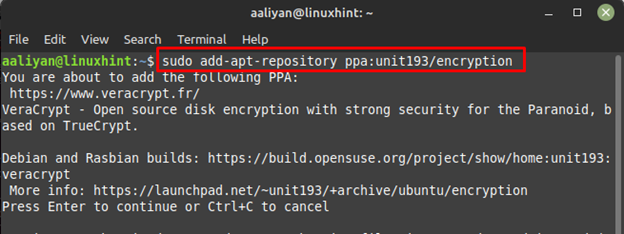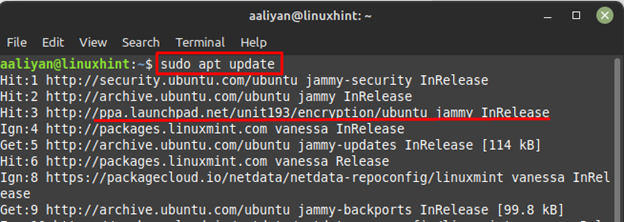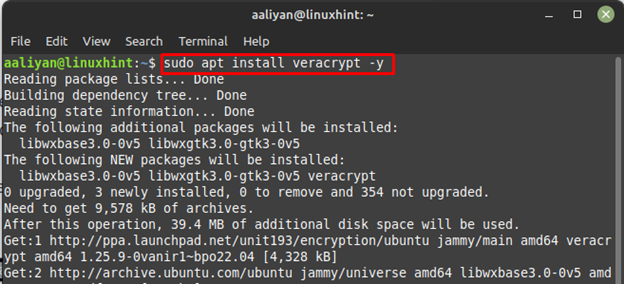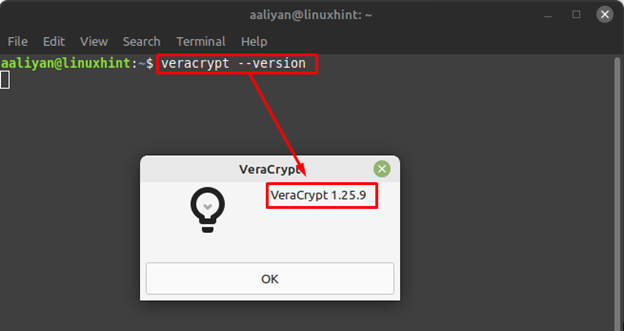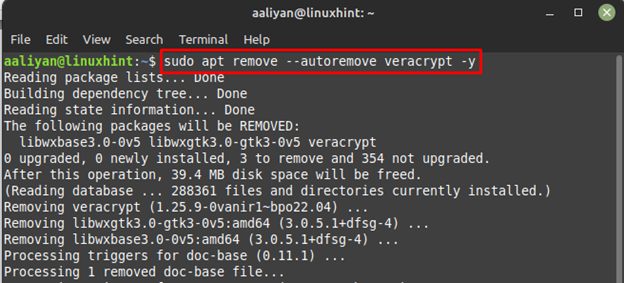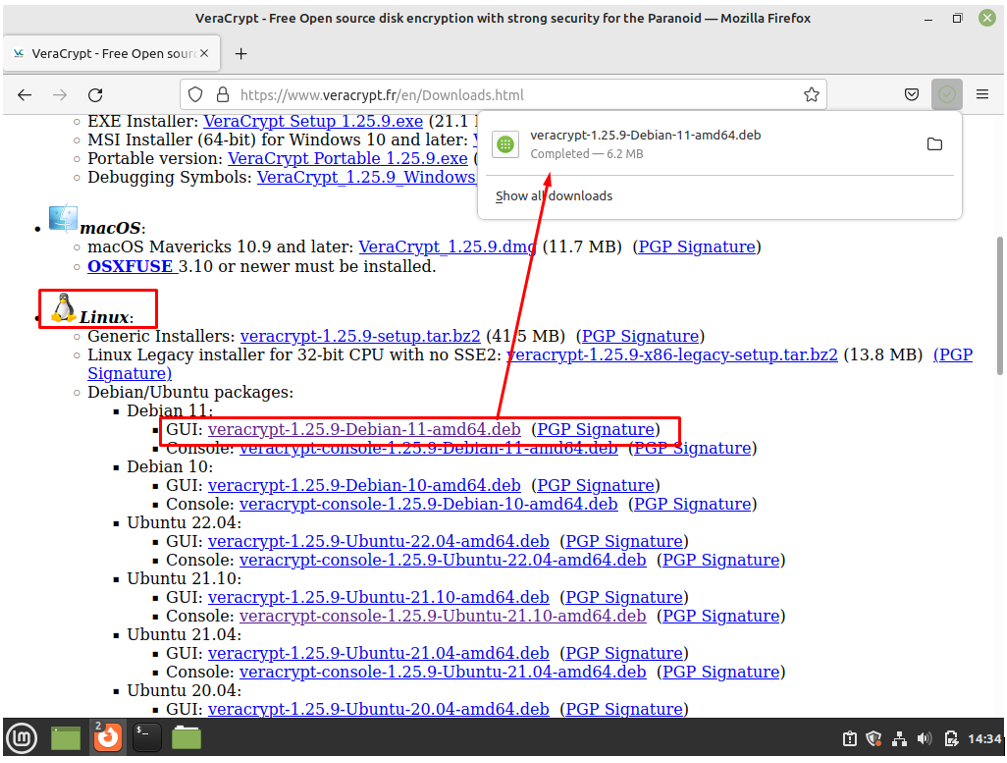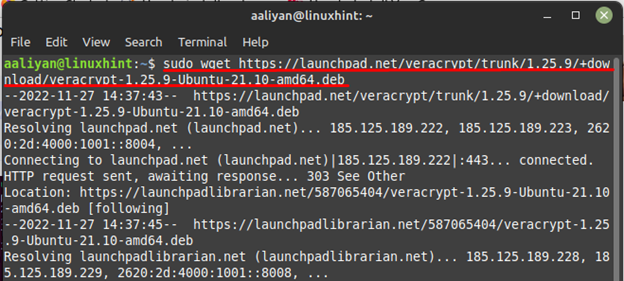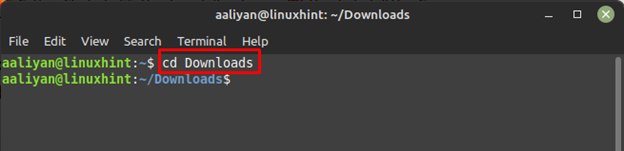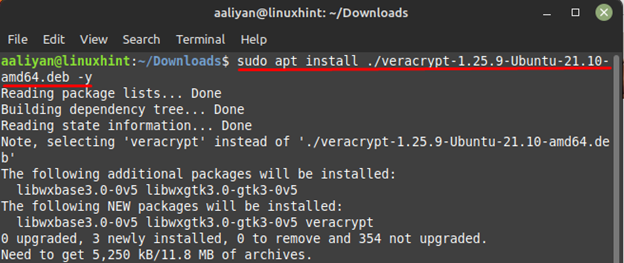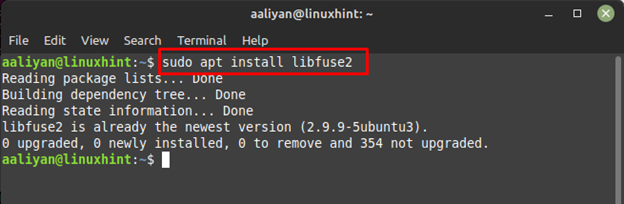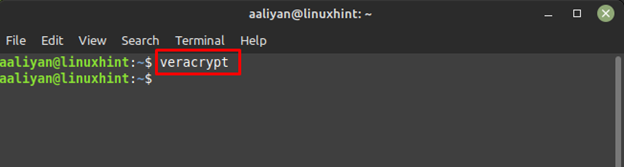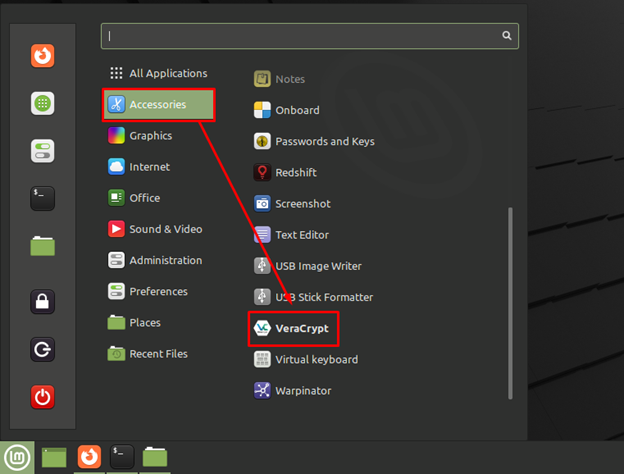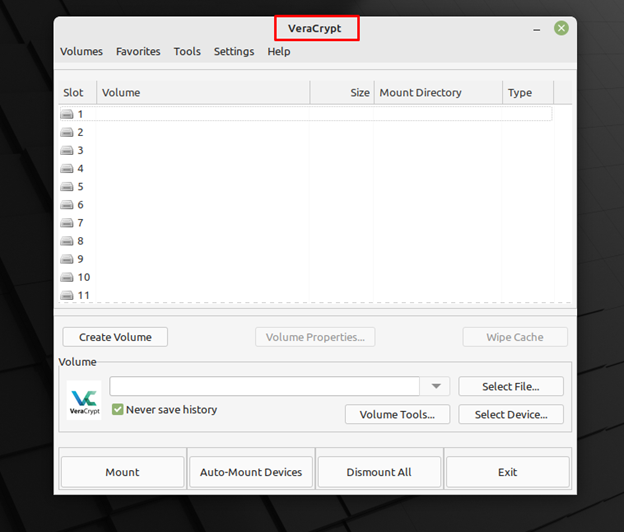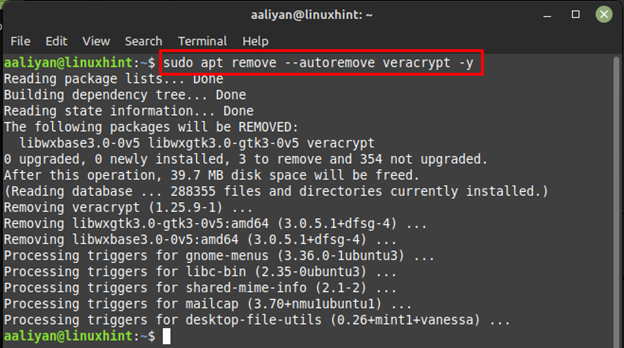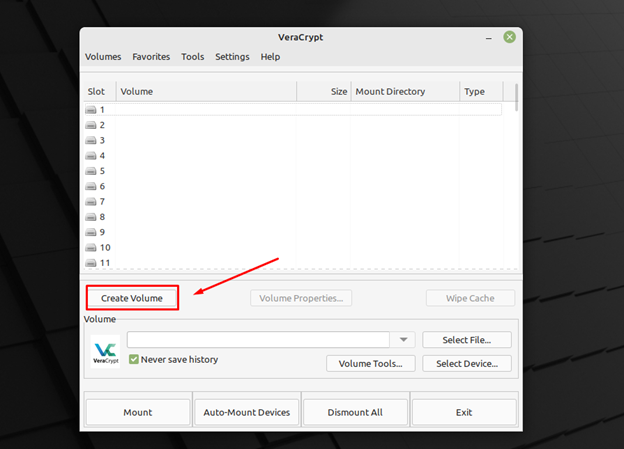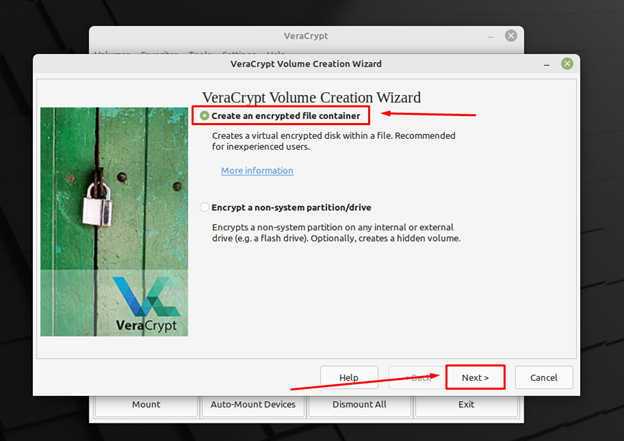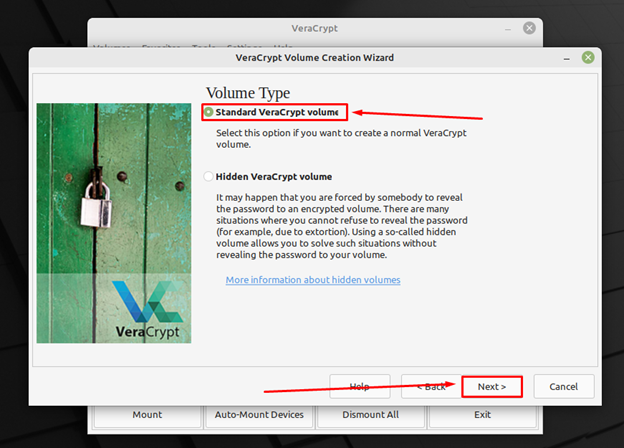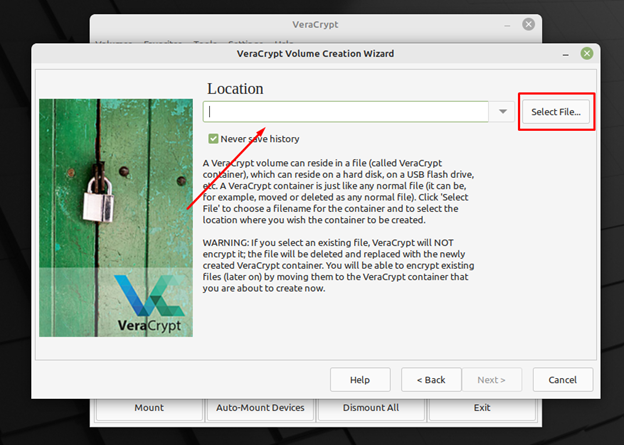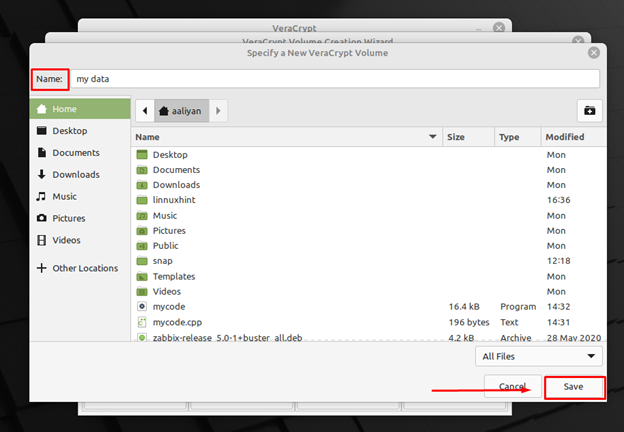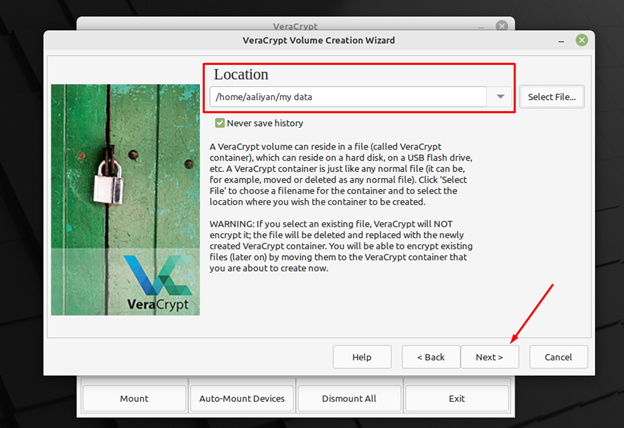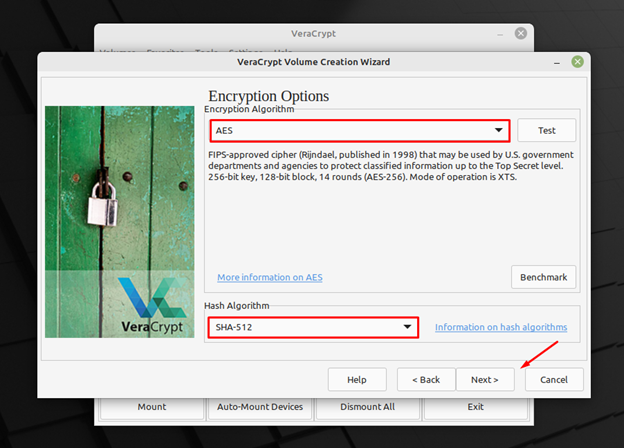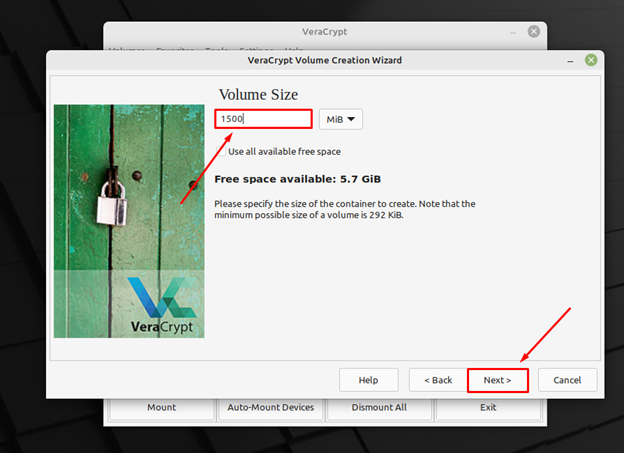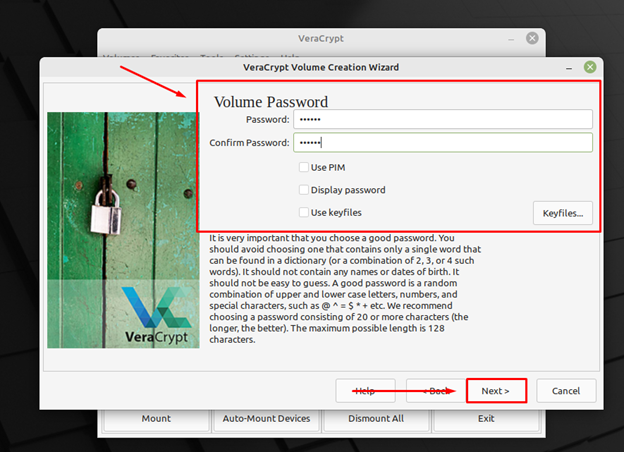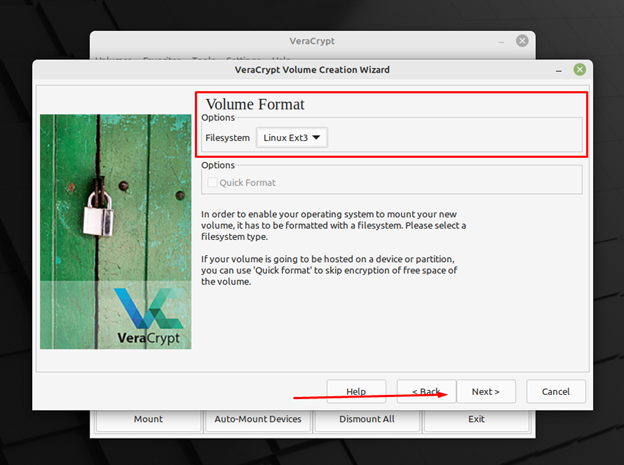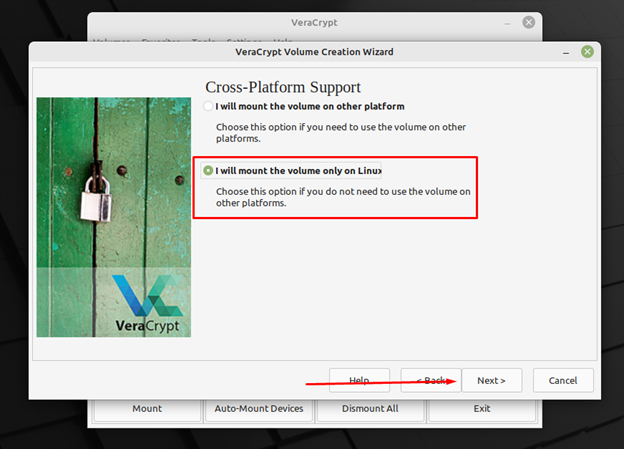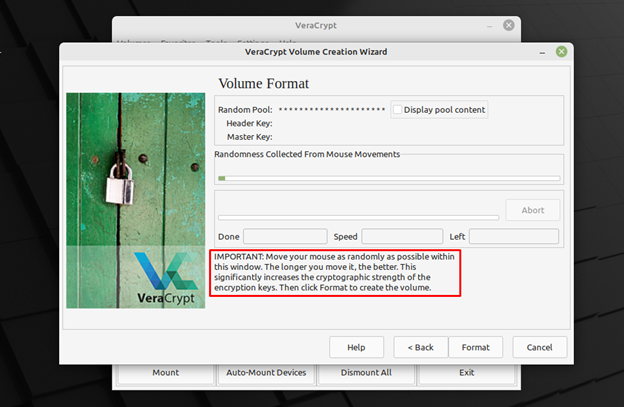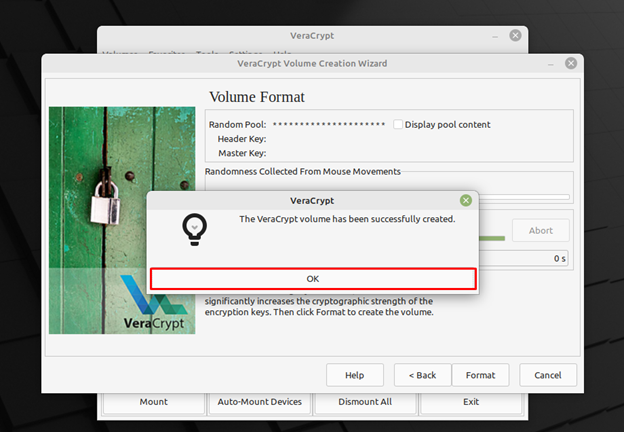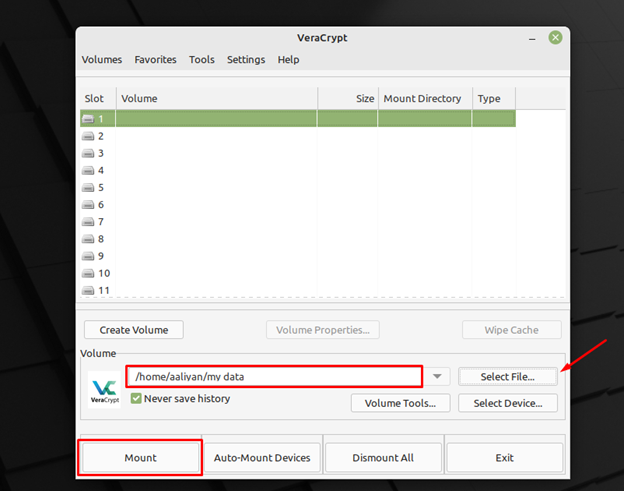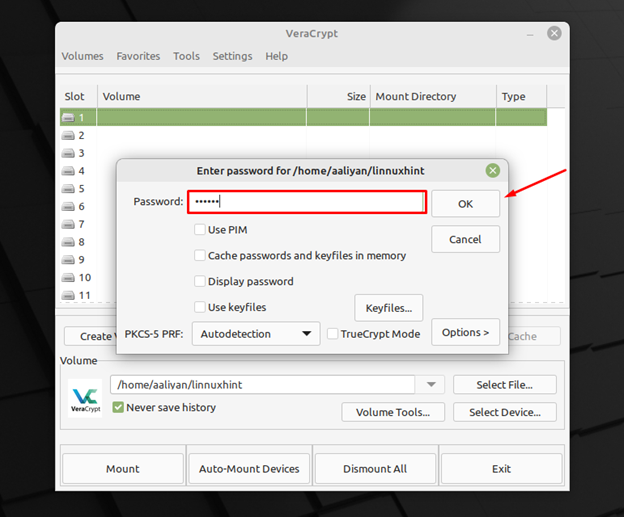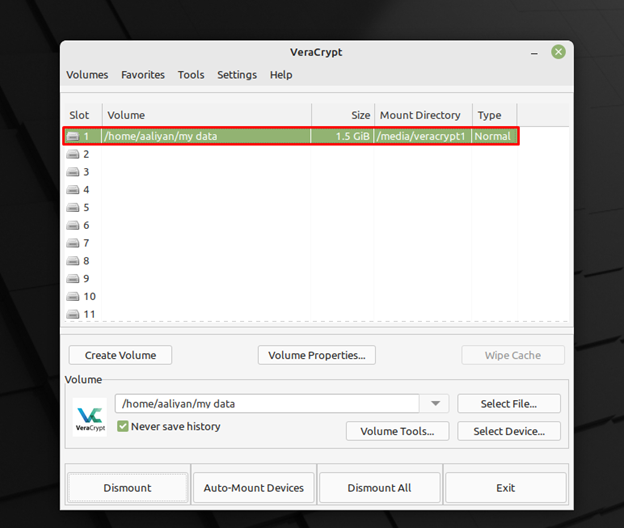Encrypting the sensitive data is one way to keep it secure as the encrypted data is hard to retrieve by hackers. Moreover, developers these days encrypt their data as they are working on developing different applications so the data might not get leaked. There are many open-source applications available online that can encrypt your data but as always not all are efficient.
However, VeraCrypt is one of the best choices when it comes to encrypting the data especially for Linux systems; it is also available on other platforms. So, if you need encryption software for your Linux Mint 21 system then try installing VeraCrypt and for that read this guide.
Installing VeraCrypt on Linux Mint 21
VeraCrypt can be used to either encrypt part of the storage or can be used to encrypt the whole storage system of the Linux operating system. There are mainly two ways to install this data encryption software in Linux Mint 21 which are:
Installing VeraCrypt through Repository
Repositories mainly contain the newer version of the application as compared to the default package manager of Linux. Below are the steps one should follow to install it through ppa repository:
Step 1: Add the repository using:
Step 2: Next, update the packages list so that this repository can be added to the default package manager using:
Step 3: Now install the VeraCrypt on your Linux Mint using the default package manager:
Step 4: Next to see if the application is correctly installed check its version using:
To remove this encryption software uninstall it by using the same default package manager:
Installing VeraCrypt through deb File
You can install VeraCrypt using its deb file also there are chances that one might get the latest version that is much improved, below are the steps that one can follow to install this application through its deb file:
Step 1: Go to the downloads section of its official website of the VeraCrypt and download the Debian package by clicking on it:
Or use the below mentioned command to download it using terminal:
Step 2: Next move to the directory where the file is downloaded in our case it’s in Downloads:
Step 3: Next, use the default package manager to install this application using the download the deb file:
Step 4: Next, install the library for fuse as it might be missing on your system, this library is one of dependencies that are required for proper functioning of VeraCrypt:
Step 5: Now there are two ways to run the software one is through the terminal using:
The second way is through the GUI by clicking on the VeraCrypt under the Accessories option of start menu:
If you do not need this application anymore and want to uninstall it then use:
How to Use VeraCrypt on Linux Mint 21
Using VeraCrypt you can either create a partition that you want to encrypt or encrypt the whole storage of Linux Mint, below are some steps to encrypt any folder on Linux Mint:
Step 1: Open VeraCrypt and click on Create Volume for saving the data you want to encrypt:
Step 2: Next select Create an encrypted file container that will create an encrypted disk in a file:
Step 3: Now select the type of volume and select Standard VeraCrypt volume in case you need normal encryption, you can also go for the other one depending on your preference:
Step 4: Next add the path of the file if you have already created one or in other case click on Select File:
Next from there write the desired name for the file and then click on Save, i have created a file named my data:
Now the location or path of the file will automatically be added; click on Next:
Step 5: After that select the Encryption Algorithm that is AES along with the HASH Algorithm that is SHA-512 and once you are done, click on Next:
Step 6: Now set the size of the file we created previously, for example 1500 MB that will be 1.5GB, next click on Next button:
Step 7: Now set the password for the volume created, try to set the password that you can easily remember:
Step 8: Set the Volume Format that is Linux Ext3 and click on Next button to move to the next step:
Step 9: Now select the Cross Platform Support that is I will mount the volume only on Linux:
Step 10: Now move your mouse fast as faster the mouse speed the more secure will be the encryption, once you are done till the Randomness Collected From Mouse Movements is full click on Format:
After the format is successful, the pop-up will appear stating the message for successful creation of volume:
Step 11: Now it’s time to mount the volume we created and for that add the path by selecting the file:
Once you have added the file path click on mount and enter the device password to prompt the mounting:
Once the file is mounted it will be displayed in the list of the volumes:
Conclusion
Encrypting the data is one way to secure the data and for that there are many applications available online. VeraCrypt is an improved version of TrueCrypt that is free to use and gives the option of encrypting the whole storage or a part of it. On Linux Mint 21, it can be installed by two ways one is through a PPA repository and the other is by using the deb file.