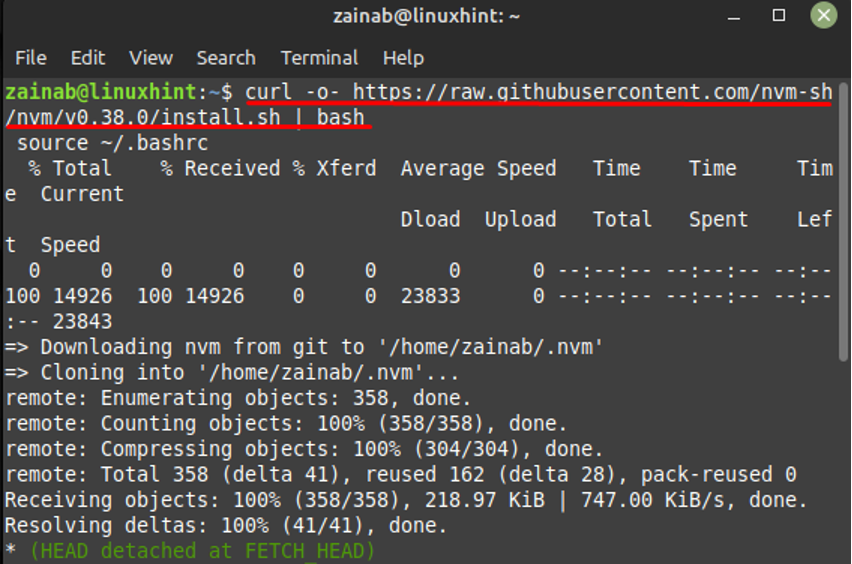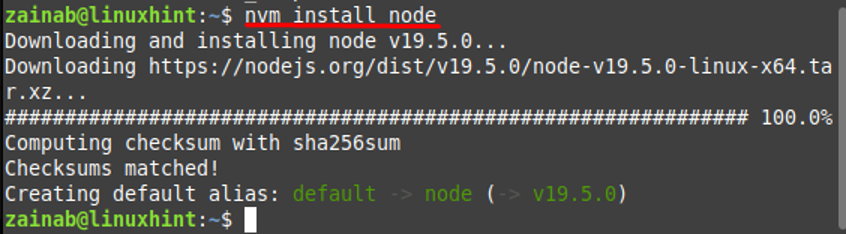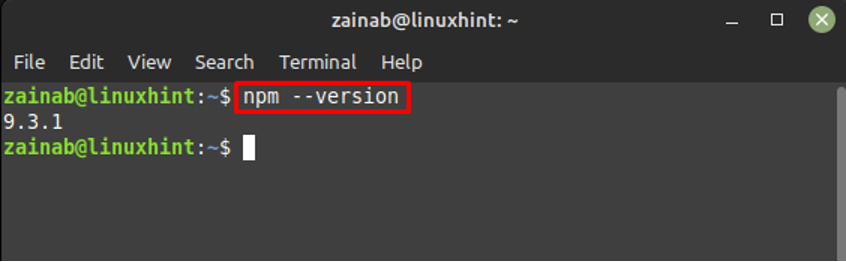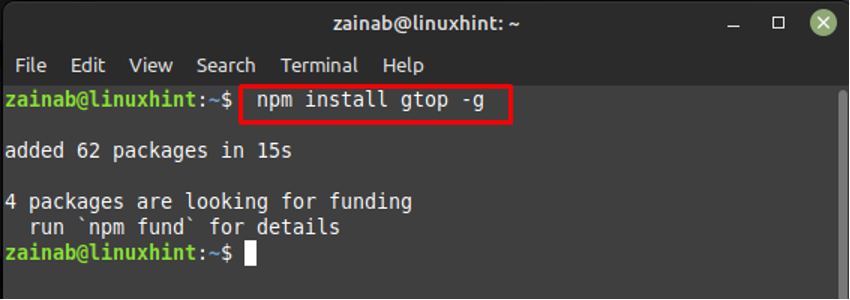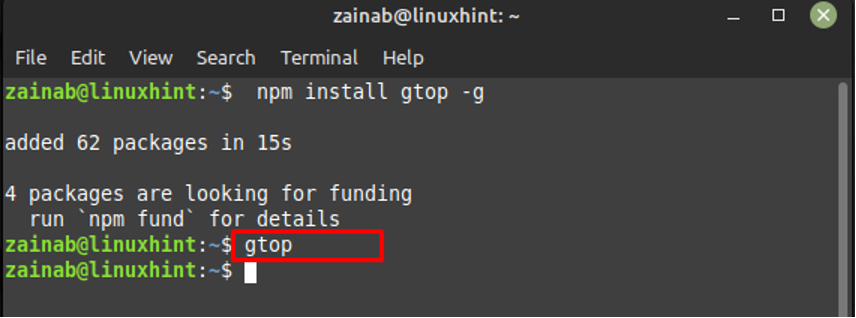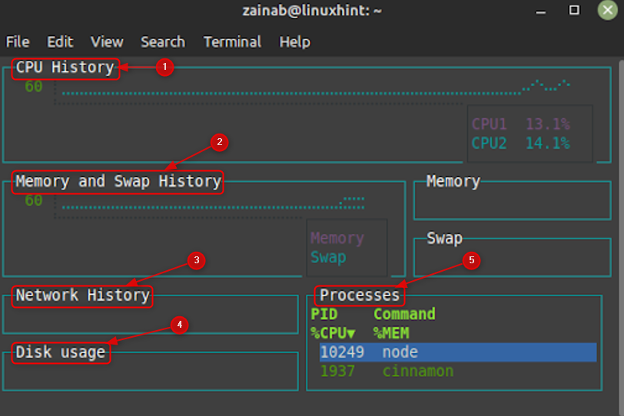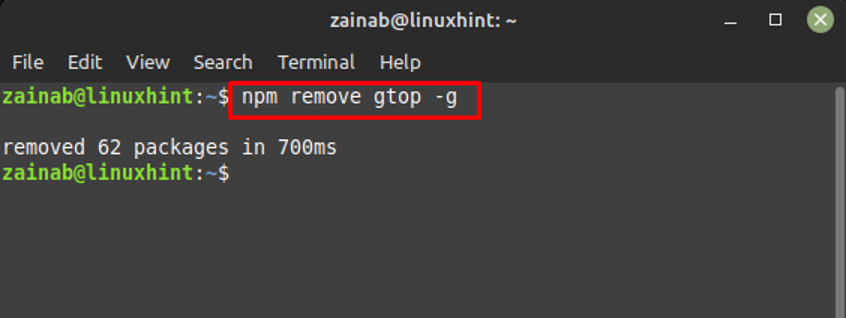How to Install Gtop on Linux Mint21
Gtop is an ideal software for Linux because of its best monitoring interface; it provides the output in different sections, making it easily audible for the users. Gtop is coded with node.js, so first, install Node and npm also known as Node Package Manager to install Gtop on your system.
Step 1: Install npm
Install npm on your device using nvm(Node Version Manager). Execute the below command to install nvm:
Next, install the node through the below command:
Once installed, verify the version of npm:
Step 2: Install Gtop using npm
After installing the latest version of npm, run the below command to install Gtop on your system:
How to Use Gtop on Linux Mint 21
Once installation is completed, run the following command to launch the Gtop. when you enter the below command, the system monitoring will immediately start showing your system usage and information of all the processes:
Gtop provides you with an effective summary of your system which is divided into different sections:
1: CPU History: It provides the user a graph of the CPU usage over the last 60 seconds
2: Memory and Swap History: Information related to your Swap and main memory
3: Network History: Displays the system’s network traffic information in bytes- per seconds
4: Disk Usage: It is memory that is currently in use
5: Processes: In this section, the currently running tasks with their CPU consumption are displayed
If you want to find any process in the Gtop, click on Search and then choose Find. Type the name of the process you want to search and it will be highlighted under the Processes section:
Press Ctrl + C to return to the terminal.
How to Remove Gtop on Linux Mint 21
Run the following command in the terminal to uninstall the Gtop from Linux Mint 21:
Bottom Line
Gtop has superiority over other monitoring systems in the Linux. It is easily accessible to users because of its user-friendly interface. The procedure of installing and using Gtop has been discussed in detail in this guide. By following the above steps carefully, you will have this system monitoring tool on your Linux Mint 21.