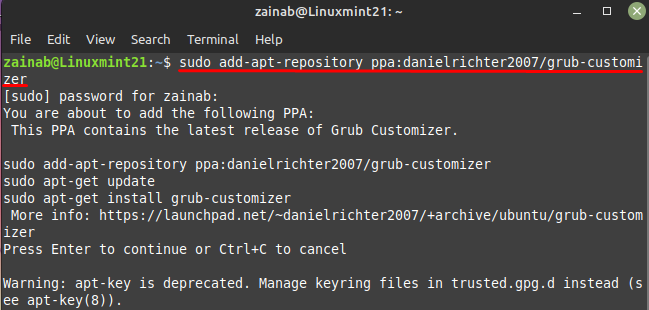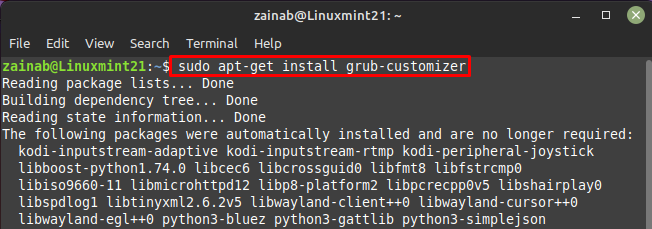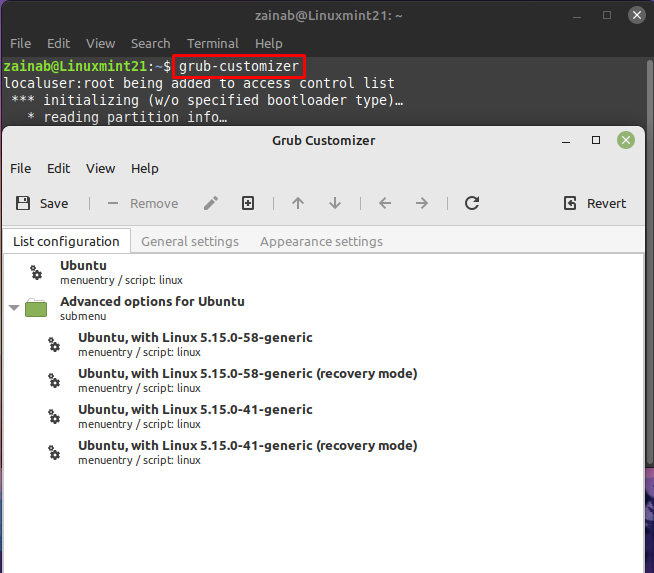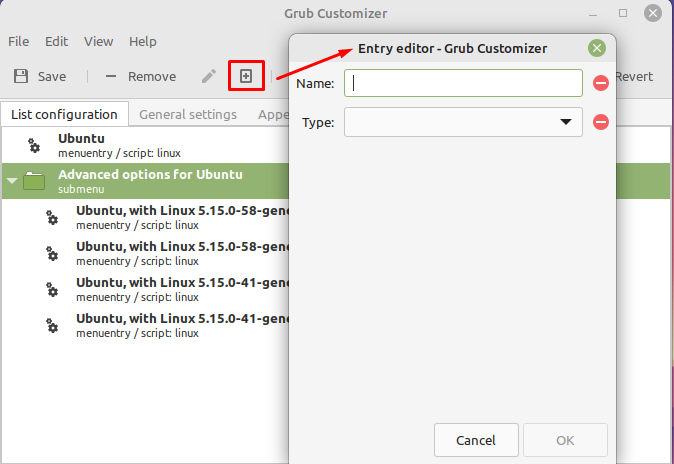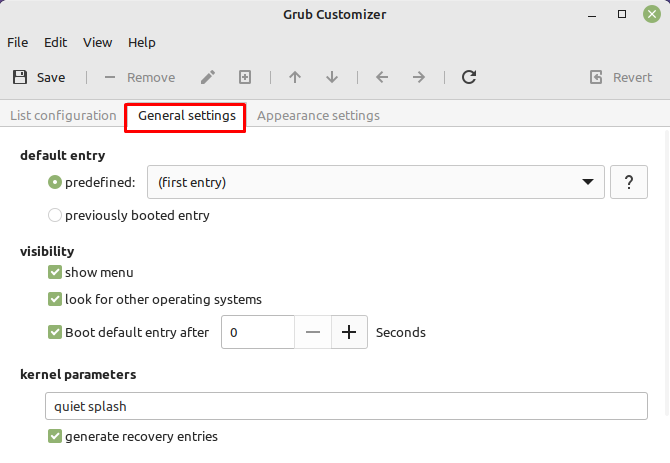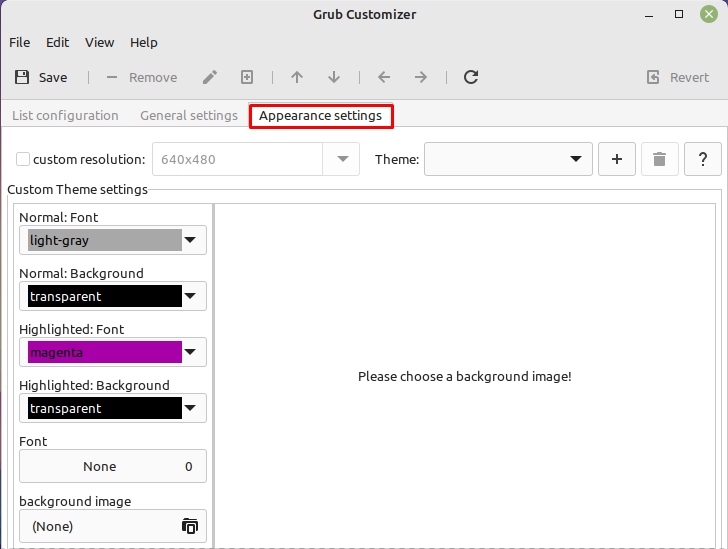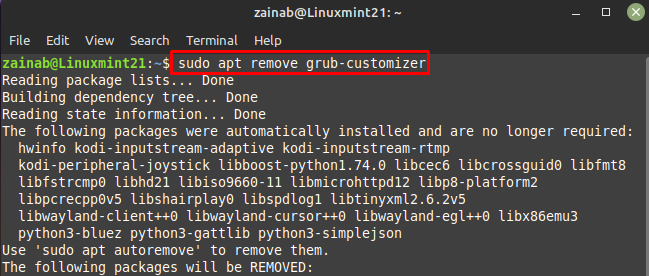Grub Customizer is the software package for the customization of GRUB menu entries. It helps in recovering actions on Linux distributions. This tool helps to change things like the boot sequence or waiting time of the standard entry. It is the easiest way of editing GRUB 2 and BURG.
It is a graphical application for renaming, reordering, and deleting boot entries. You can also edit the kernel parameters and modify the appearance of the GRUB menu. In this tutorial, we have demonstrated the installation steps and the usage of Grub Customizer on Linux Mint 21.
How to Install Grub Customizer on Linux Mint 21
Grub Customizer is not available in the official repository of Linux Mint 21 but can be installed through the PPA repository. Execute the below command to add the PPA repository on your system:
Once, the repository is added, update your system, and install the Grub Customizer from the following command:
How to Use the Grub Customizer on Linux Mint 21
After the installing, launch the Grub Customizer via the following command:
The Grub Customizer consists of three tabs including a List configuration, General settings, and Appearance settings. Under the List Configuration tab, there is the list of bootloader entries of the system. Right-click on any entry to edit it and click on the Plus sign to add the new OS and kernel entry into the system. A dialog box will appear on your screen, fill the box:
Under General settings, you will find the standard boot entry to select, you can also choose the options to show boot menu:
In Appearance Settings, choose a background image, and resolution and change the appearance of grub:
How to Uninstall Grub Customizer on Linux Mint 21
If you don’t require it anymore, uninstall it via the following command:
Conclusion
You can always customize your system through the terminal but Grub Customizer is easy and an amazing software on Linux Mint 21. This tool allows the user to change themes, and background images, change the boot order, and font customization. Follow this guide to install the Grub Customizer on your Linux Mint system and change the look of your old Grub menu.