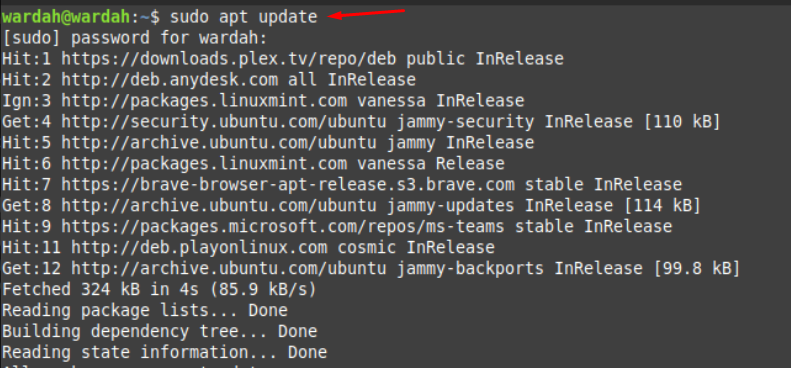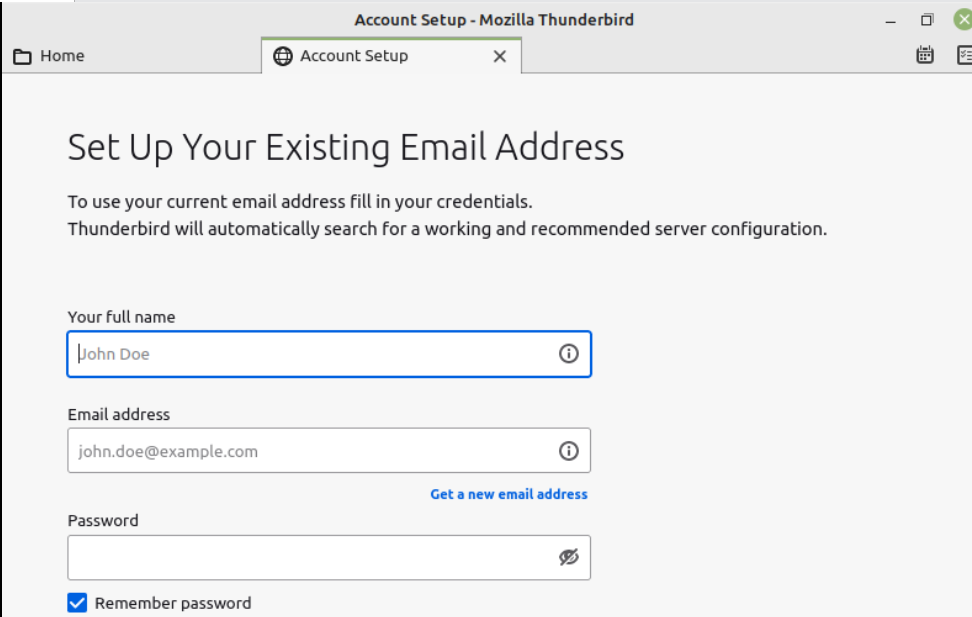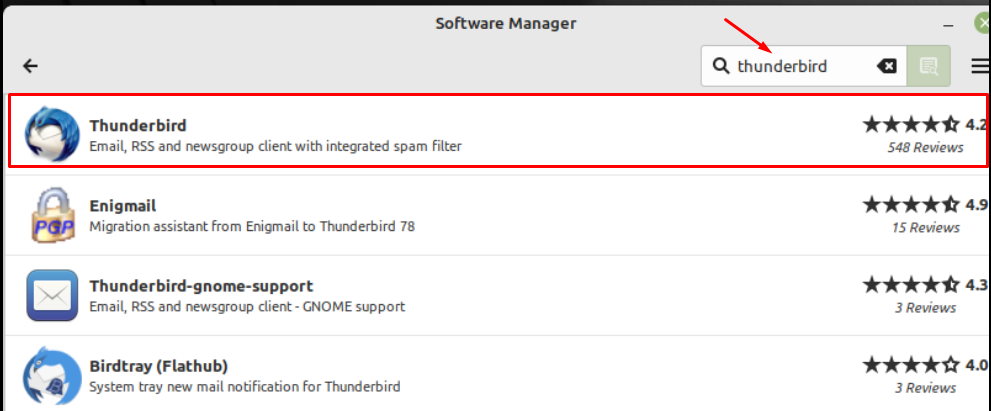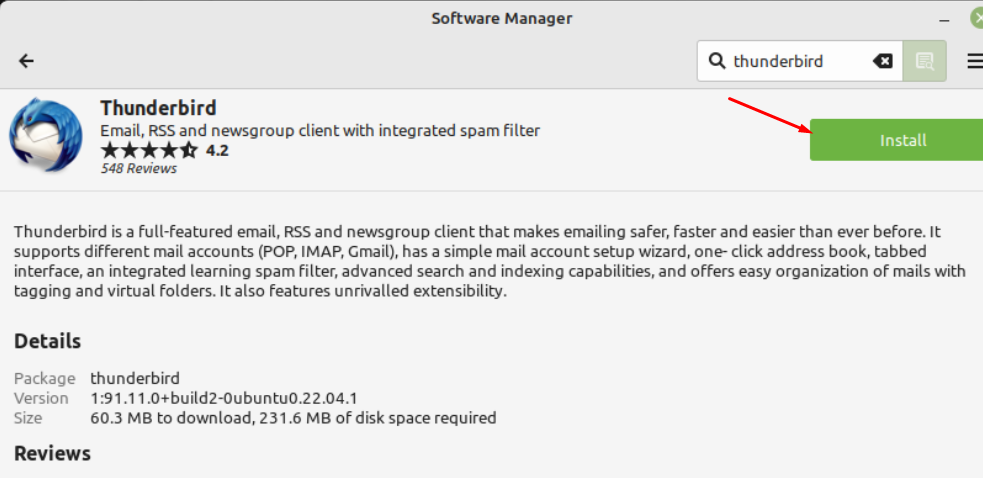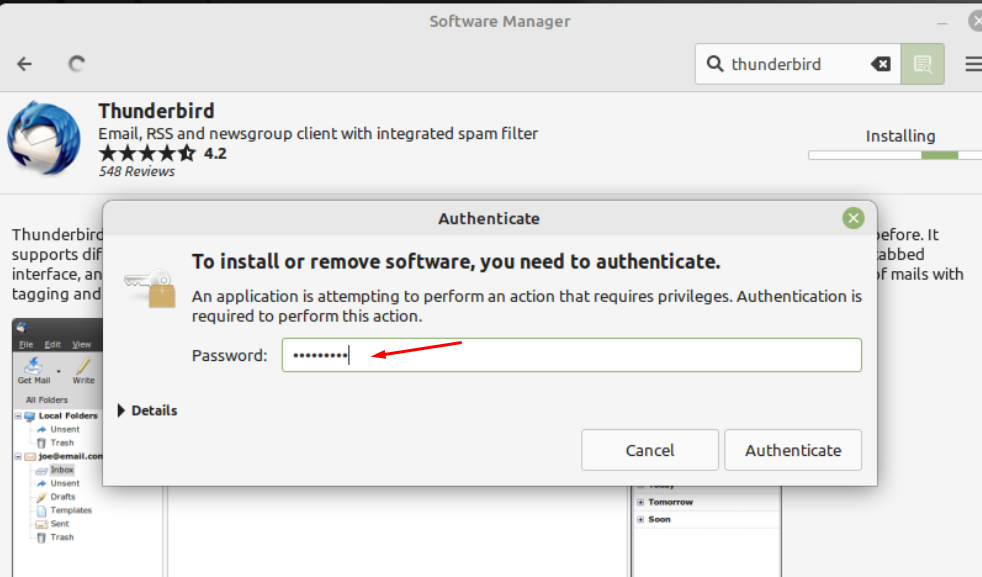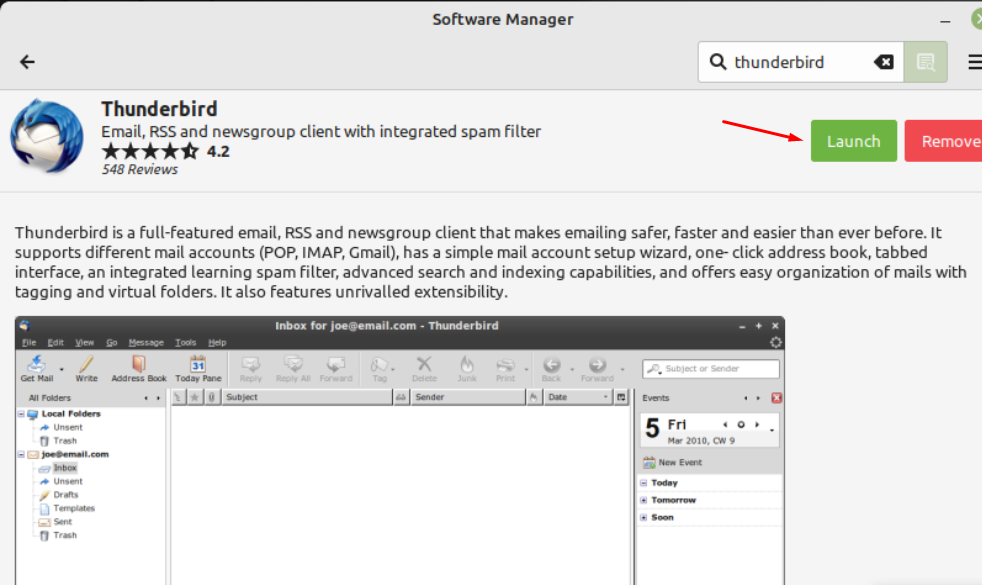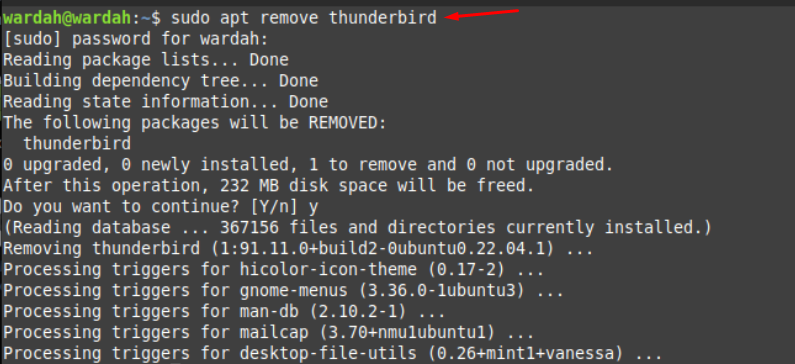It comes with a highly customized setup with a lot of themes and extensions to change appearances as users like to do. Some other prominent features of this email cross-platform are as mentioned:
- It is free and user friendly.
- It handles personal client information with security and privacy.
- As it is an open-source platform so you can modify source code under premises of license.
- Users can archive important email.
- It has a tabbed feature like Firefox, you can open multiple mails on different tabs.
- Other notable features are search toolbar, filter toolbar, can manage large files, Add-ons manager and many more.
How To Install Thunderbird on Linux Mint 21:
We have two easy ways to get Thunderbird application on Linux Mint 21:
How To Install Thunderbird Via Command Line:
Getting started with command-line prompt, update apt-cache first by typing command:
Execute the below-mentioned command to start installing Thunderbird:
To check the version, type:
To launch, type “thunderbird” on terminal:
How To Install Thunderbird Via Graphical User Interface:
Step 1: Open the application manager on Linux Mint 21 and search “thunderbird” by typing on search bar:
Step 2: Navigate the cursor towards “Install” button and click it to let downloading begin:
Step 3: The pop-up will appear to ask for authentication, enter password and hit “Authenticate” button:
(Keep in mind you should belong to administrative group)
Step 4: And the last step is to click on “Launch” button to let application open:
How to Remove Thunderbird from Linux Mint 21
To remove thunderbird, type the given command in terminal:
Conclusion
Thunderbird application is an open-source client managing email platform. With tons of features and privacy privileges, it is famous among users. It comes with a highly customized setup with a lot of themes and extensions to change appearances as users like to do. In this article, we have learned about the basic introduction of thunderbird and its installation process using command-line and GUI.