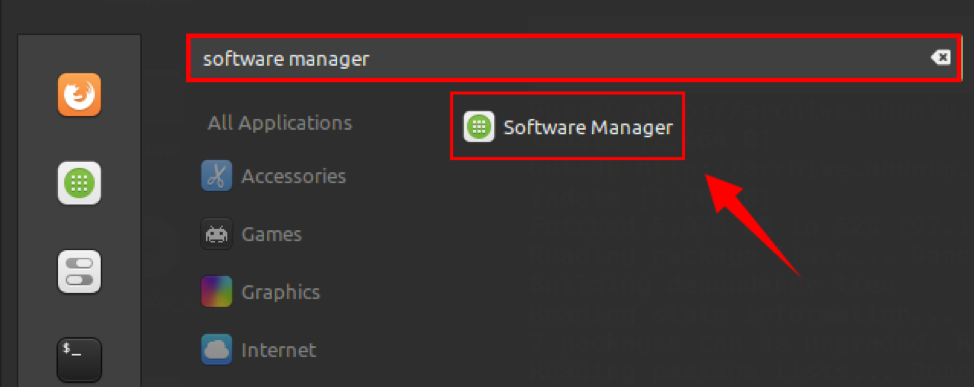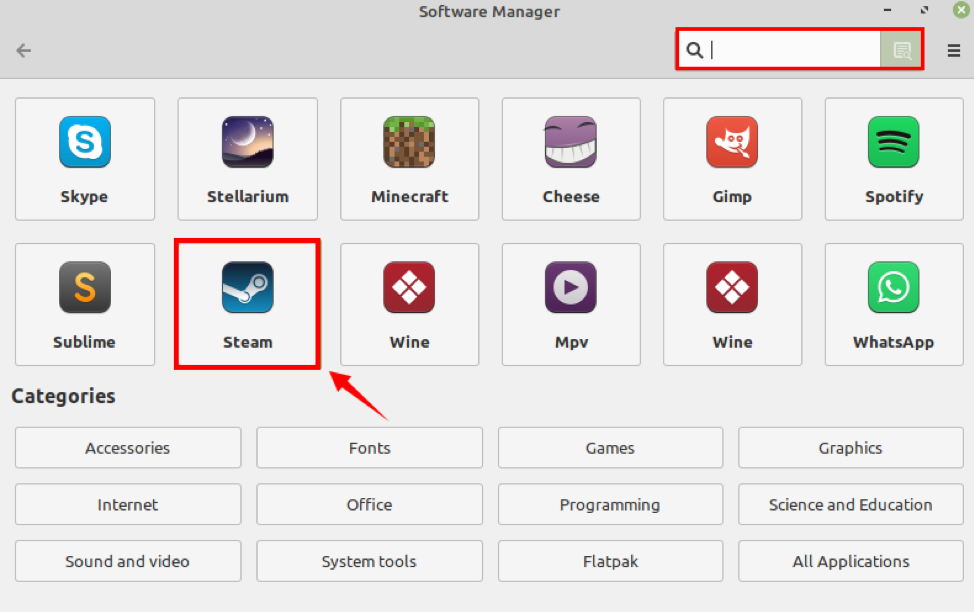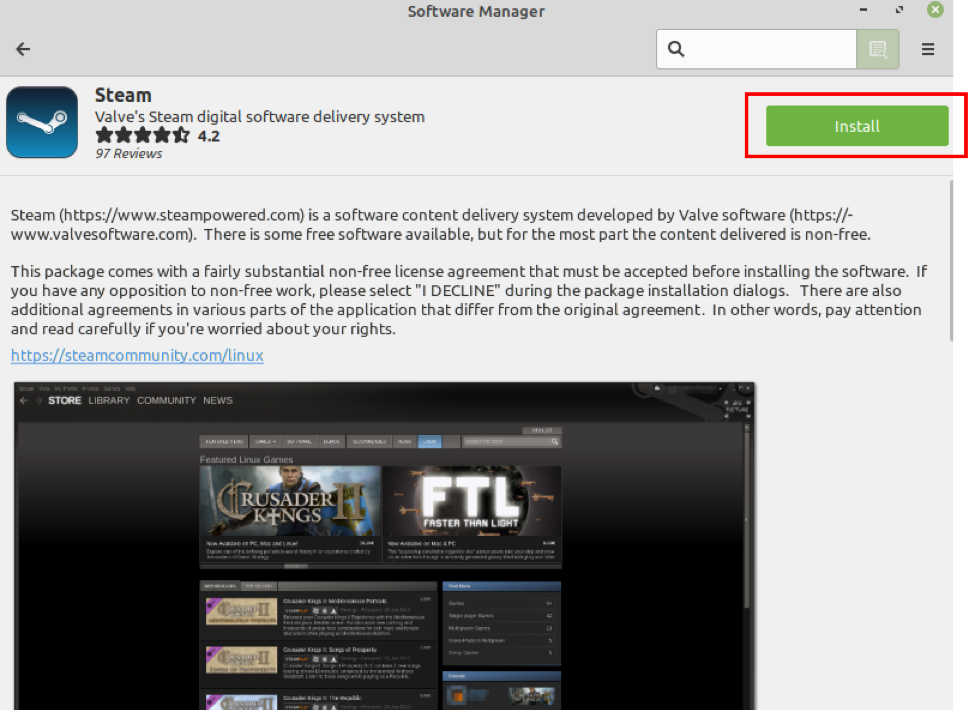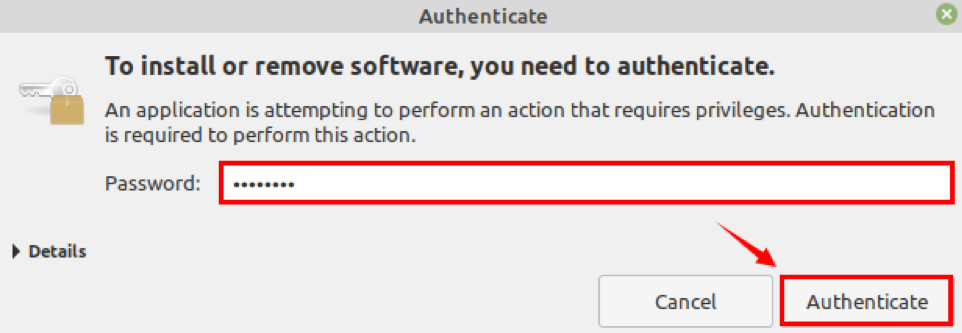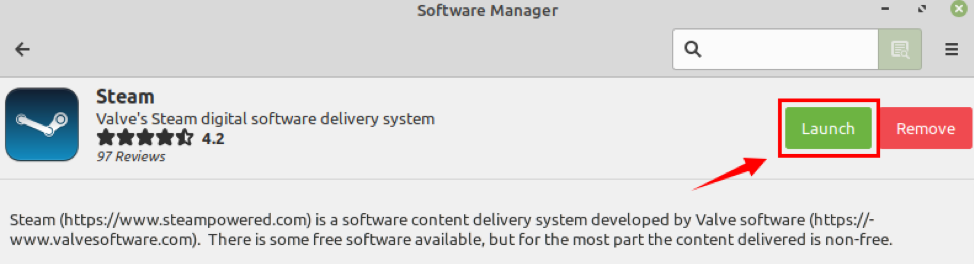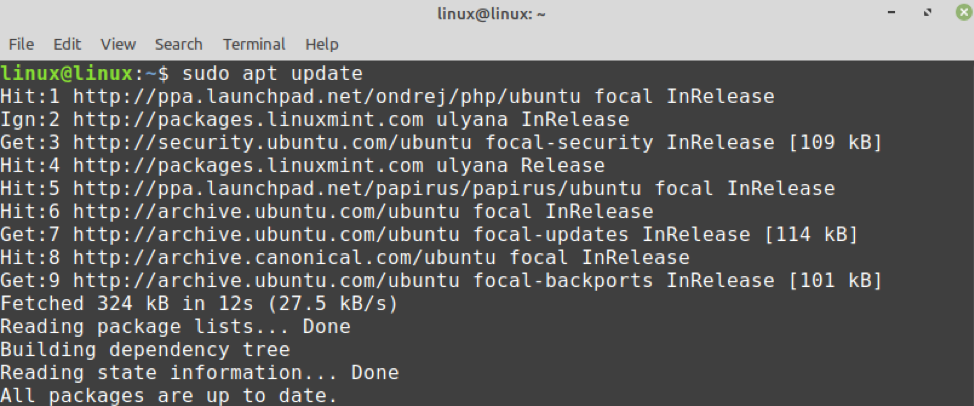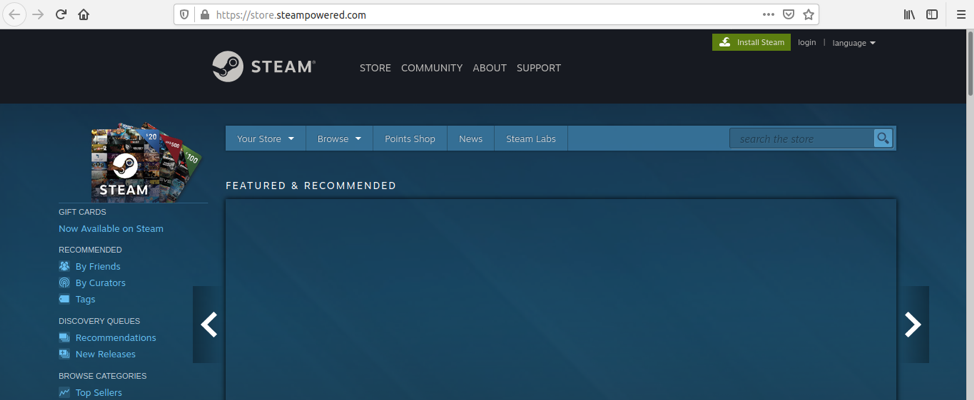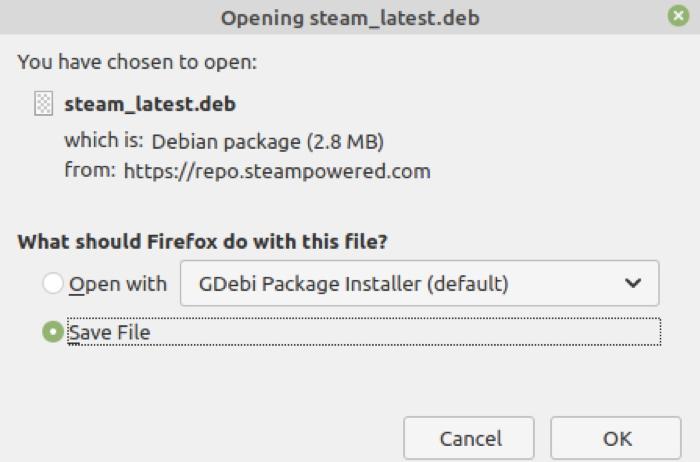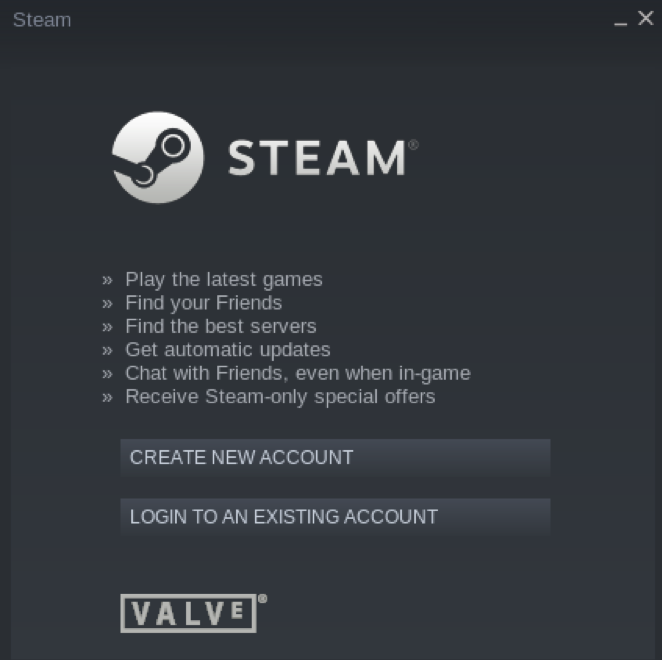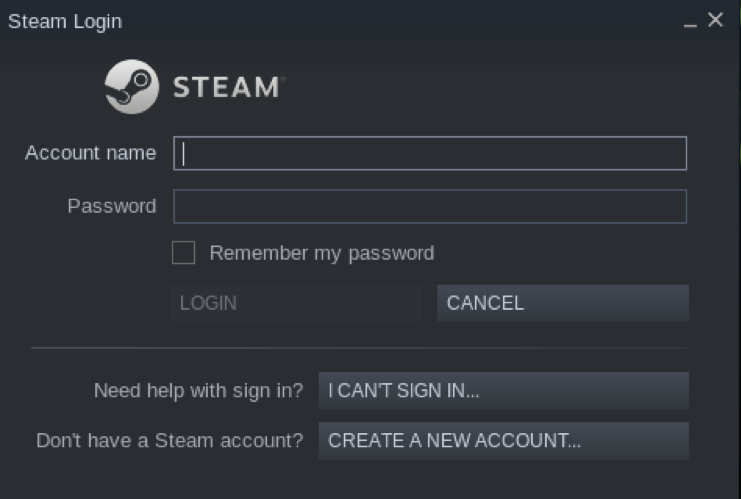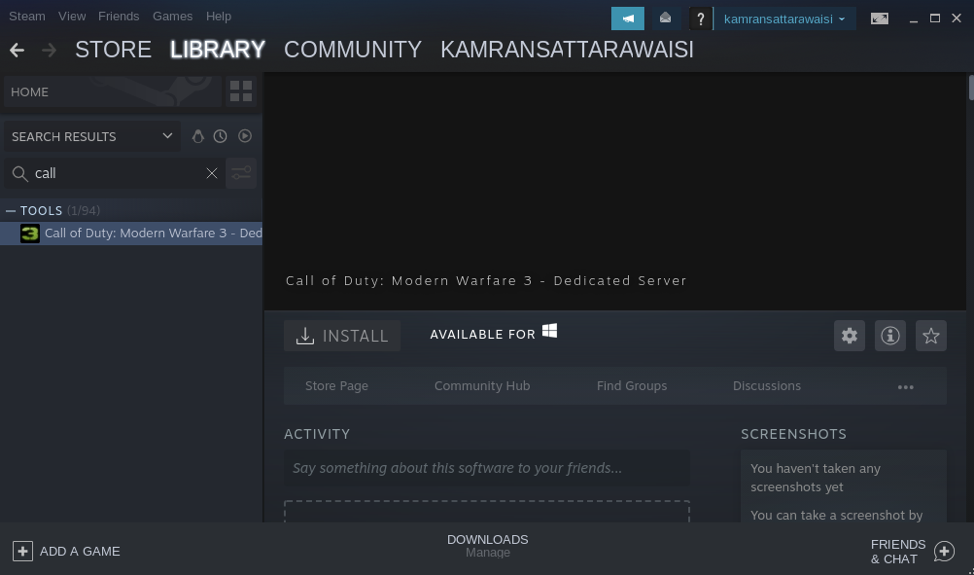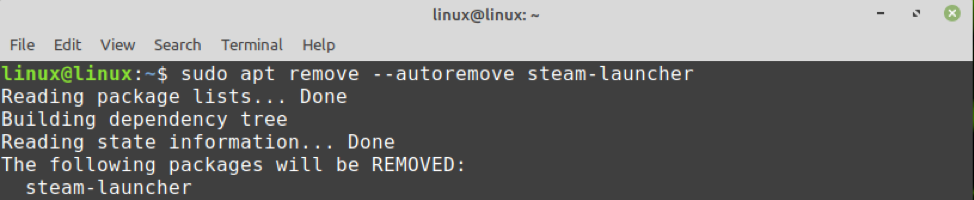It can be installed on Linux Mint 20 from the Software Manager utility, from the terminal using the apt command, and from the steam official website.
Installing Steam on Linux Mint 20 from the Software Manager
Open the Application Menu and search ‘Software Manager’.
Open the Software Manager utility, you will find the Steam application on the dashboard because it is very popular. In case, steam is not available on the Dashboard screen, then write Steam in the search bar.
Select the Steam application and click ‘Install’.
Authentication is required to install Steam on Linux Mint 20, enter the password and click ‘Authenticate’.
The installation will start immediately. Once Steam is successfully installed, you can launch it by clicking ‘Launch’.
Installing Steam on Linux Mint 20 from the Command Line
Steam is included in Linux Mint 20 standard repositories. Open the terminal and update the apt listing:
Next, install Steam using the command:
The Steam will be installed successfully.
Installing Steam on Linux Mint 20 from the Steam official webpage
The standard repositories do not contain the latest version of applications. If you want to install Steam’s latest stable version, then it is the recommended method for you.
Complete the below-given steps to install Steam on Linux Mint 20 from the Steam official webpage:
Step 1: Download Steam’s Debian package
Open the browser and visit the Steam official webpage (https://store.steampowered.com/). Click on ‘Install Steam’.
Next, the Steam Debian package will appear. Click on ‘INSTALL STEAM’.
Choose ‘Save File’ and click ‘OK’.
Steam’s Debian package will be downloaded in the ‘Downloads’ directory. Fire up the terminal and navigate to the ‘Downloads’ directory with the command:
Next, type the below-given command to install Steam:
Press ‘y’ to continue installing Steam from the Debian package.
The Steam will be installed successfully on Linux Mint 20.
Getting started with Steam on Linux Mint 20
Once you have installed Steam on Linux Mint 20 using any of the methods, open the Application Menu and search for Steam.
Click on the ‘Steam’ application and some required packages will be downloaded. It will take some time and it depends on the internet speed.
When the additional packages are downloaded and installed successfully, Steam’s dashboard screen will appear. Create a new account or use an existing account to log in.
Once you have logged in to Steam, search for your favorite games and enjoy using them.
Remove Steam from Linux Mint 20
If you no longer require Steam and wish to remove it, type the below-given command to do so:
Press ‘y’ to continue removing Steam.
The Steam will be removed completely.
Conclusion
Steam is a popular game engine developed by Valve Corporation. Steam can be installed on Linux Mint 20 from the Software Manager, using the apt command, and Debian package. Using Steam, you can enjoy your favorite games on Linux and interact with new people as well.