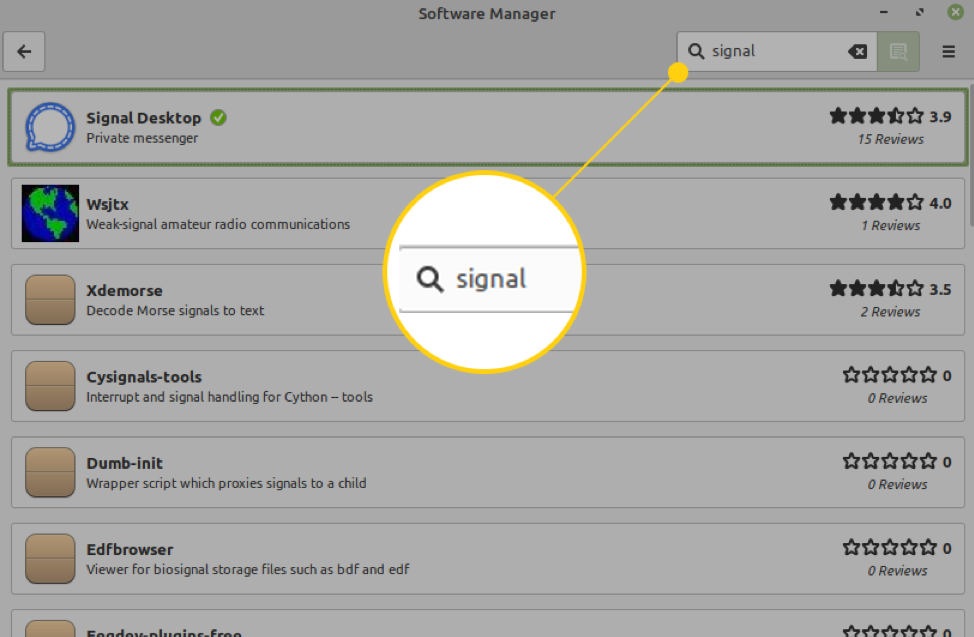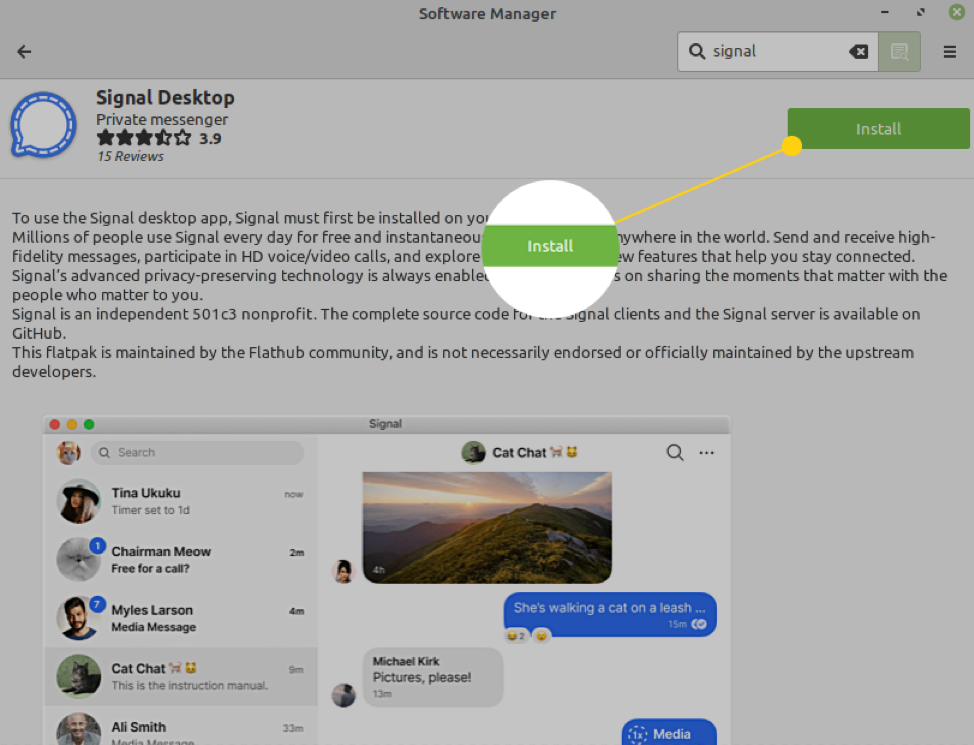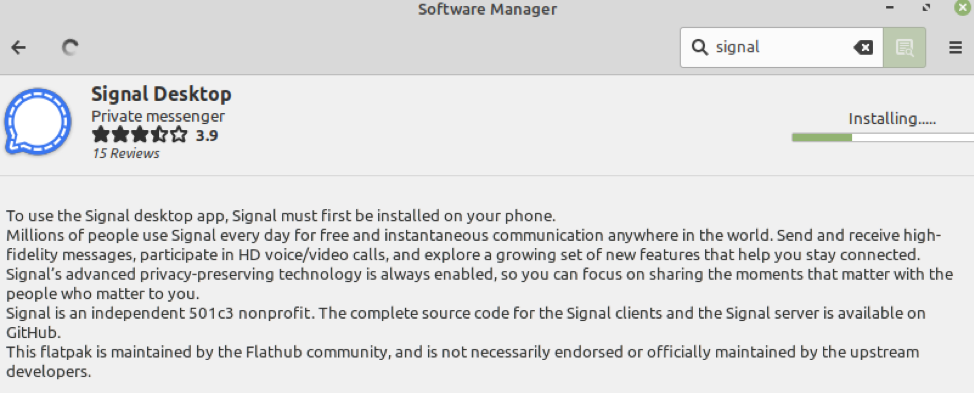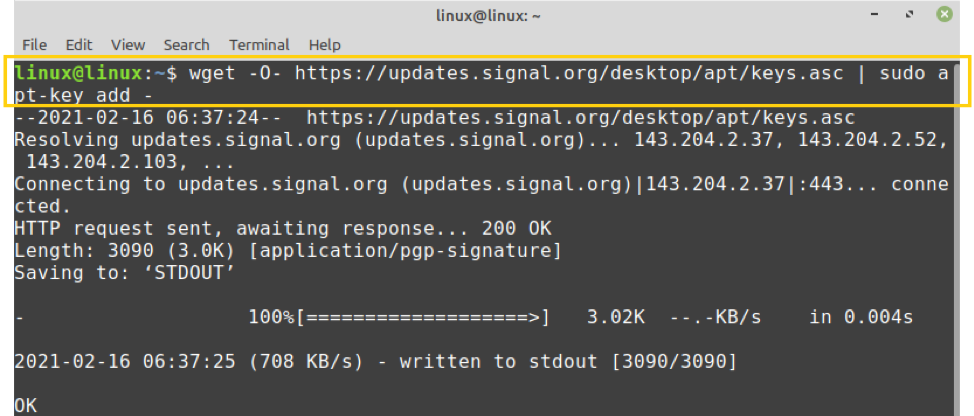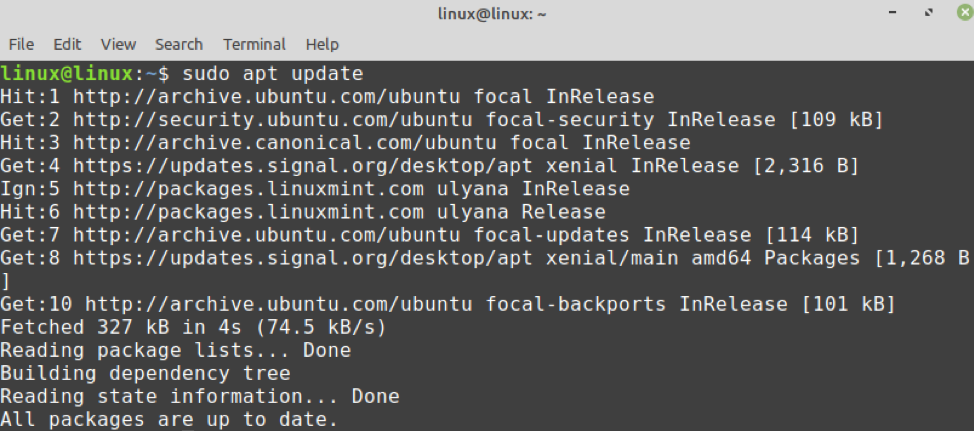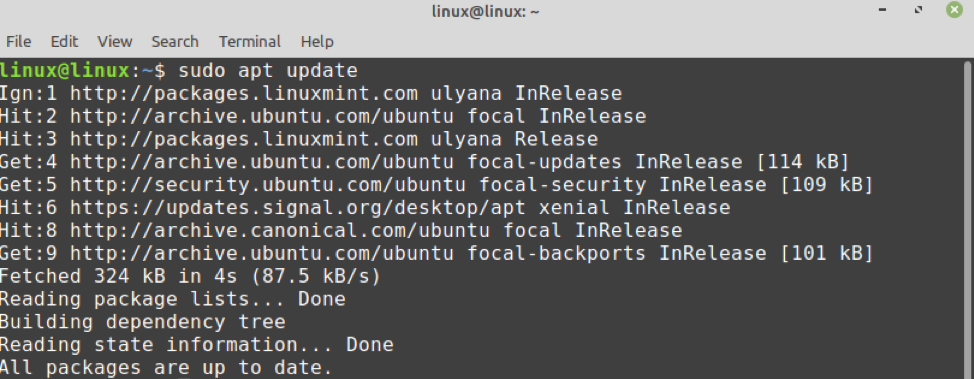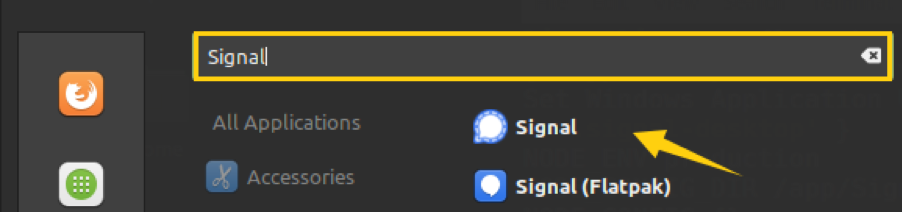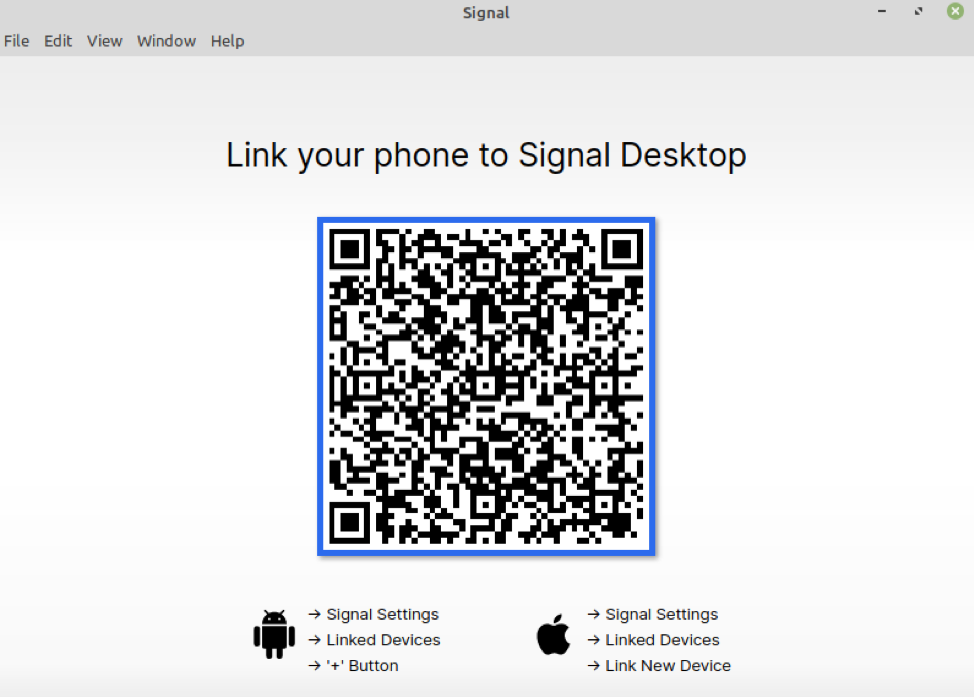Signal can be installed on Linux Mint from the software manager application, official Signal repository, snap, and flatpak application manager.
This post will discuss the installation process of Signal Messenger on Linux Mint.
Installing Signal Messenger on Linux Mint from the Software Manager
Signal is included in Linux Mint’s Software Manager Utility. Open the Software Manager utility from the Application Menu and search for the Signal Messenger.
Select the ‘Signal Desktop’ application and click on ‘Install’ to initiate the installation in your Linux Mint system.
You will see the information on additional software that will be installed along with the Signal Messenger application. Click on ‘Continue’.
The Installation will start automatically, and it will take a couple of minutes to install the Signal Messenger application on Linux Mint.
Installing Signal Messenger Application on Linux Mint from the Official Signal Repository
Complete the below-given steps to install the Signal Messenger application from the official Signal repository:
Step 1: Update apt cache
Fire up the terminal and update the apt cache with the command:
Step 2: GPG key for the official Signal repository
The next step is to download or import the GPG key for the official Signal repository using the command:
The GPG key will be downloaded successfully.
Step 3: Add Signal official repository
Next, type the below-given command to add the Signal official repository:
Although the command contains the name Xenial, it works fine on Linux Mint.
Once the Signal official repository is added, update the apt cache again with the command:
Step 4: Install Signal Messenger application
After successfully adding the Signal Messanger official repository, install the Signal Messenger with the command:
Press ‘y’ to continue installing the Signal Messenger application.
Installing Signal Messenger on Linux Mint via Snap
Snap is disabled on Linux Mint by default. First, we need to enable and install snap on Linux Mint. To enable snap, remove the nosnap.pref file with the command:
Next, update the apt cache and install snapd on Linux Mint:
Once the snap is enabled and installed, type the below-given command to install the Signal Messenger application via snap:
Installing Signal Messenger on Linux Mint via Flatpak
Flatpak is a universal package manager and comes pre-installed on Linux Mint. To install Signal Messenger from flatpak, run the command:
To run the Signal flatpak package, use the command:
Getting Started with Signal Messenger on Linux Mint
Once the Signal Messenger application is installed, open the Application Menu and search for Signal.
Click on the ‘Signal’ application to open it. Scan the bar code from your Signal’s phone application, and it will be ready for use.
Conclusion
Signal is a widely used, multi-platform application used for sending instant messages, making audio and video calls. Signal Messenger application can be installed on Linux Mint from the Software Manager, official Signal repository, snap, and flatpak manager. This article explains all the best possible ways of installing the Signal Messenger application on Linux Mint.