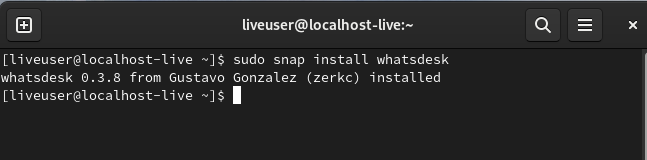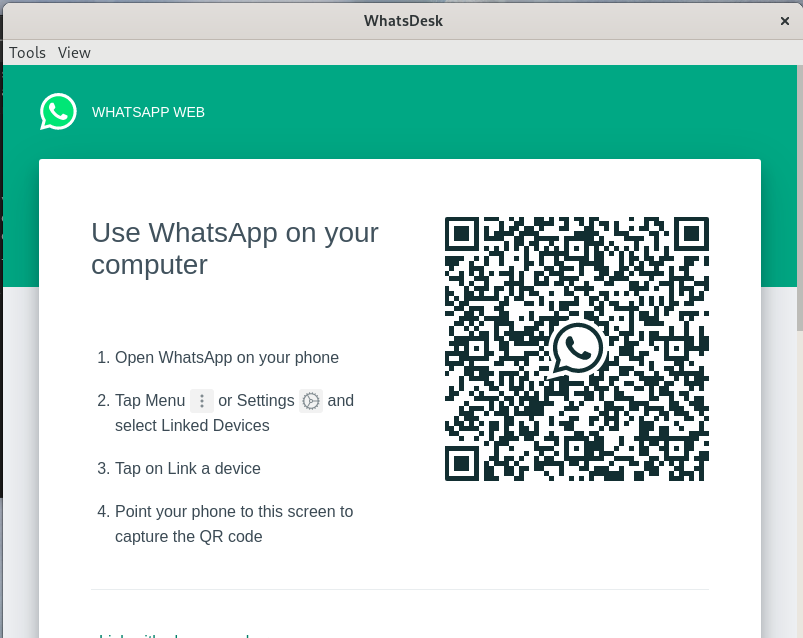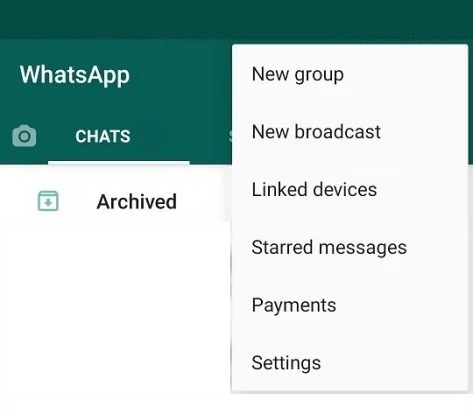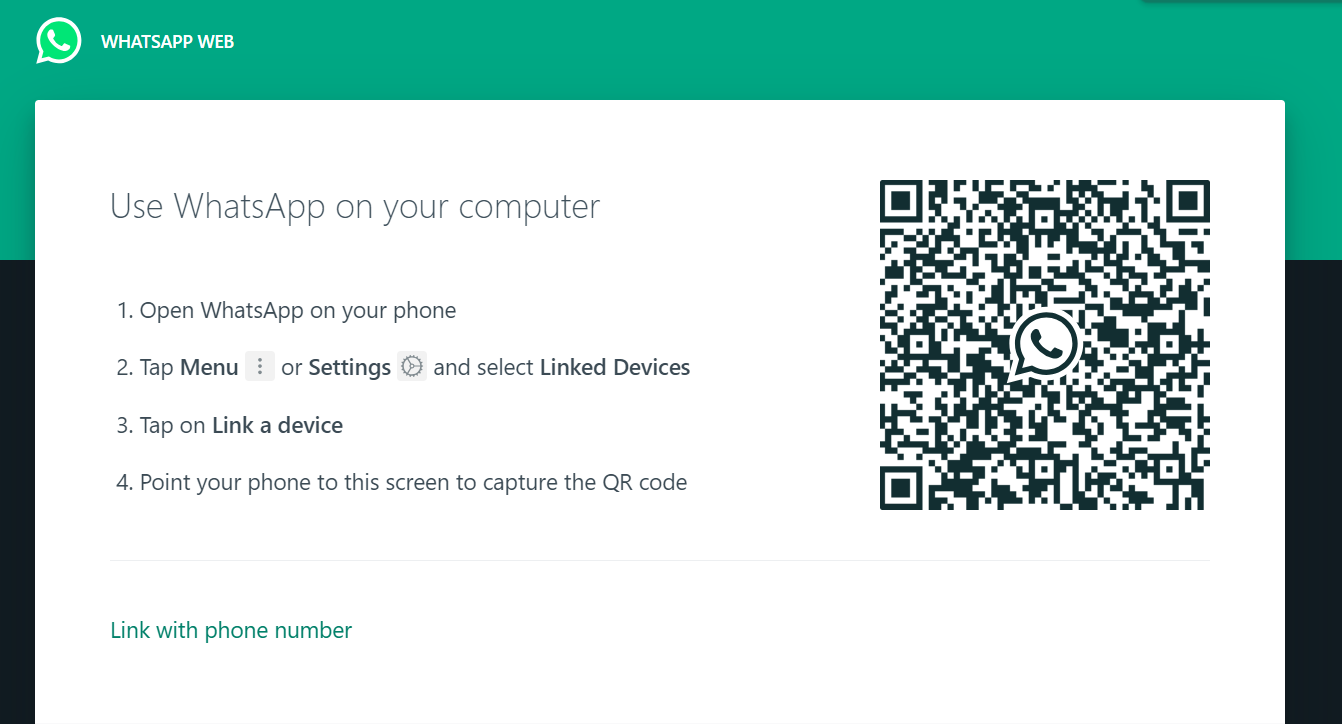WhatsApp also has end-to-end encryption that provides a strong security. This means that only the sender and receiver can access the message content, making it difficult for third parties to gain access.
Many users choose WhatsApp over other apps because it is easy to use and install. However, if you are a Fedora user, you need the correct understanding of installing WhatsApp. In this tutorial, we will explain a simple method to install and set up WhatsApp in Linux.
How to Install and Setup WhatsApp on Fedora Linux
To install the WhatsDesk app, you must install and set up the Snap utility. Please run the following commands one by one:
sudo ln -s /var/lib/snapd/snap /snap
The above command will install the Snap utility and create symbolic link between /var/lib/snapd/snap and /snap.
Once you are done, please run the following command to start installing WhatsDesk, an unofficial application of WhatsApp:
Now, you can easily open WhatsDesk by running the following command:
Set Up WhatsApp in Fedora
Setting up WhatsApp in any operating system is straightforward; all you have to do is scan the QR code with your smartphone.
Please open your WhatsApp app on your smartphone and then tap on the three dots in the top right corner.
Here, you will get the “Linked devices” option, so tap on it. You will then see the “Link a Device” option, so click on it and scan the QR code displayed on the screen.
Once you scan the QR code with your smartphone, the system will display your WhatsApp.
Bonus Tip
In case you want to use WhatsApp without installing any third-party applications, you can visit the WhatsApp Web website.
All you need to do is scan the QR code of the website, and you can easily access your WhatsApp from your browser.
Conclusion
This is how you can install and set up WhatsApp on Fedora Linux. Keep in mind that we have used the third-party application of WhatsApp application, WhatsDesk. If you have any doubts about WhatsDesk, we recommend using WhatsApp Web, as it is a trusted and official platform of WhatsApp. Moreover, there is an app called WhatsApp For Linux, but it may encounter some errors in Fedora.