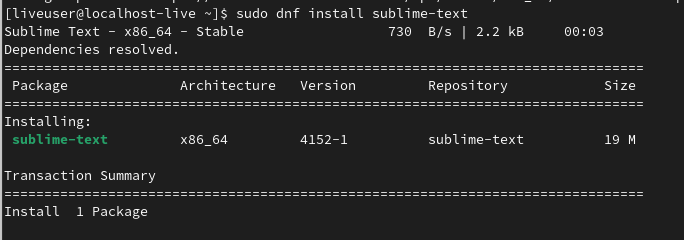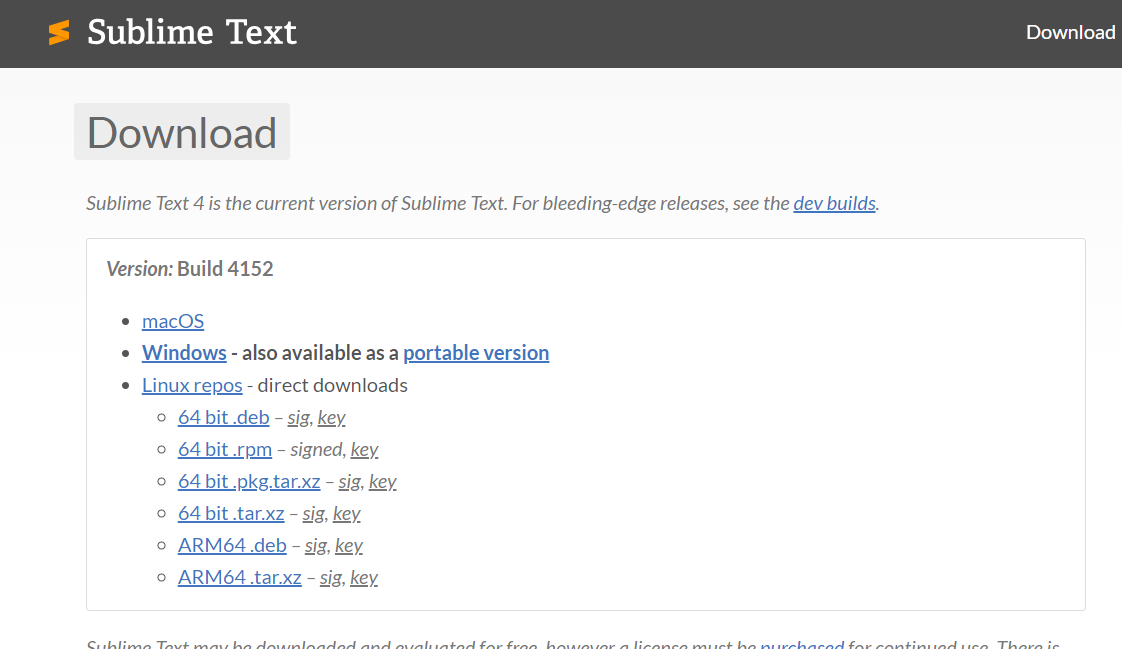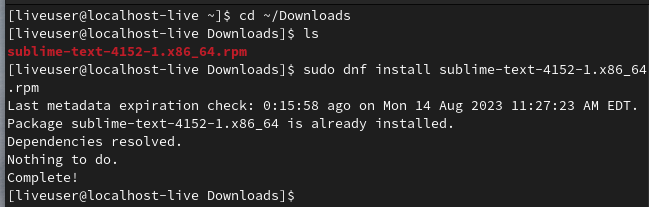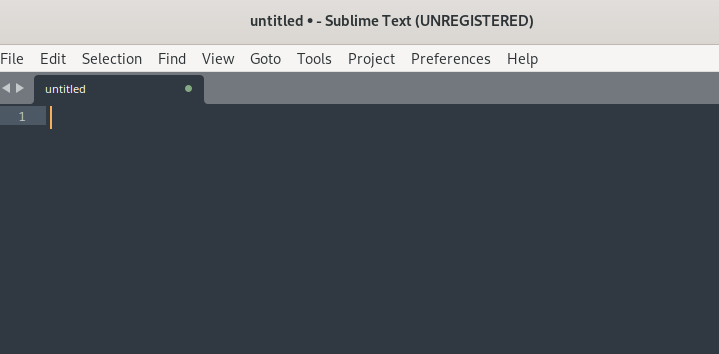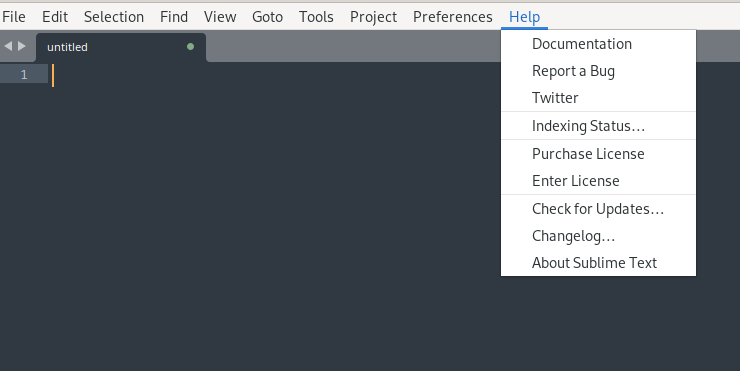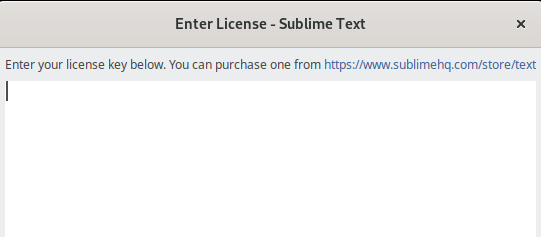- The command palette option allows you to access the commands easily.
- The syntax highlighting for various programming languages.
- The split editing allows you to split the editing window to work on different files simultaneously.
- The distraction-free mode changes the UI by hiding all menus and toolbars to offer a clean environment.
- The auto-completion provides intelligent suggestions while you type anything on the document.
However, installing and setting up Sublime Text in Fedora is essential to use it to its full potential. So in this guide, we will describe the methods to install and set up Sublime Text on Fedora Linux.
How to Install and Setup Sublime Text on Fedora Linux
Let’s take a look at different methods you can try to install Sublime Text in your Fedora system without hassles.
Using the GPG Key
First, you need to import the GPG key using the following command in the terminal:
Once you have completed that step, it is time to select the type of repository you want to use. You can either go for the stable version or the developer version.
Run the below command to install the stable version:
Run the below command to install the developer version:
Now, please run the following commands one by one to update the system and then install Sublime Text:
sudo dnf install sublime-text
Using the RPM Package
You can directly download the RPM package of Sublime Text from its official website. On the following page, click on the direct downloads to list down the available packages and then click on 64 bit.rpm to download it.
Now, run the below command in the terminal to install the downloaded RPM package. For example, we have downloaded the RPM package in the Downloads directory, so we will run the following commands one by one:
sudo dnf install sublime-text.rpm
How to Setup the Sublime Text
Setting up Sublime Text in the system is easy because all you need to do is open it and then download the additional packages. You can either open it from the Application Menu or run the below command in the terminal:
If you have a license key for Sublime Text, click on the Help button, and here you will find the option to enter your license.
Finally, enter the license key, and now you can access the registered version of the Sublime Text.
Wrapping Up
This was all about the simple methods to install and set up Sublime Text in Fedora Linux. If you want to use the Sublime Text utility for professional work, please use license key. Moreover, it is better to use the commands correctly; otherwise, you may face errors while installing Sublime Text on your Fedora machine.