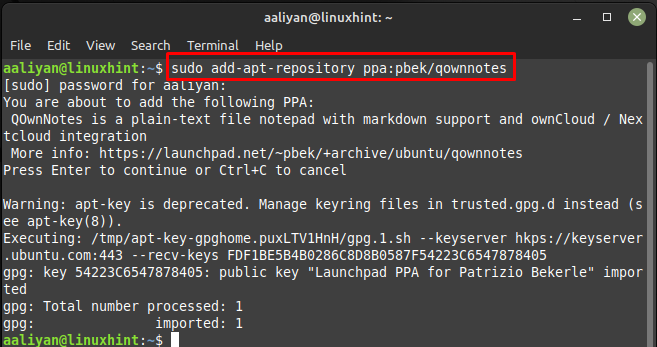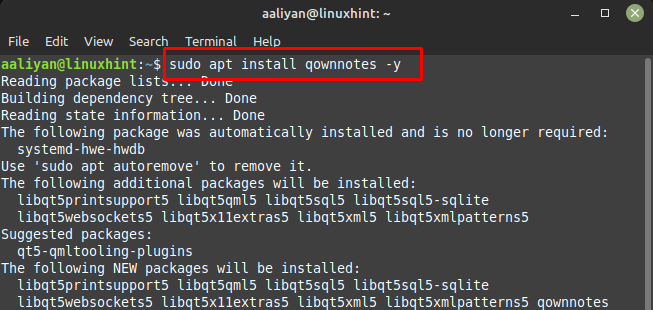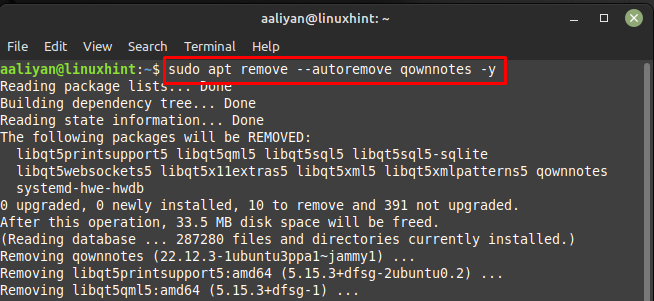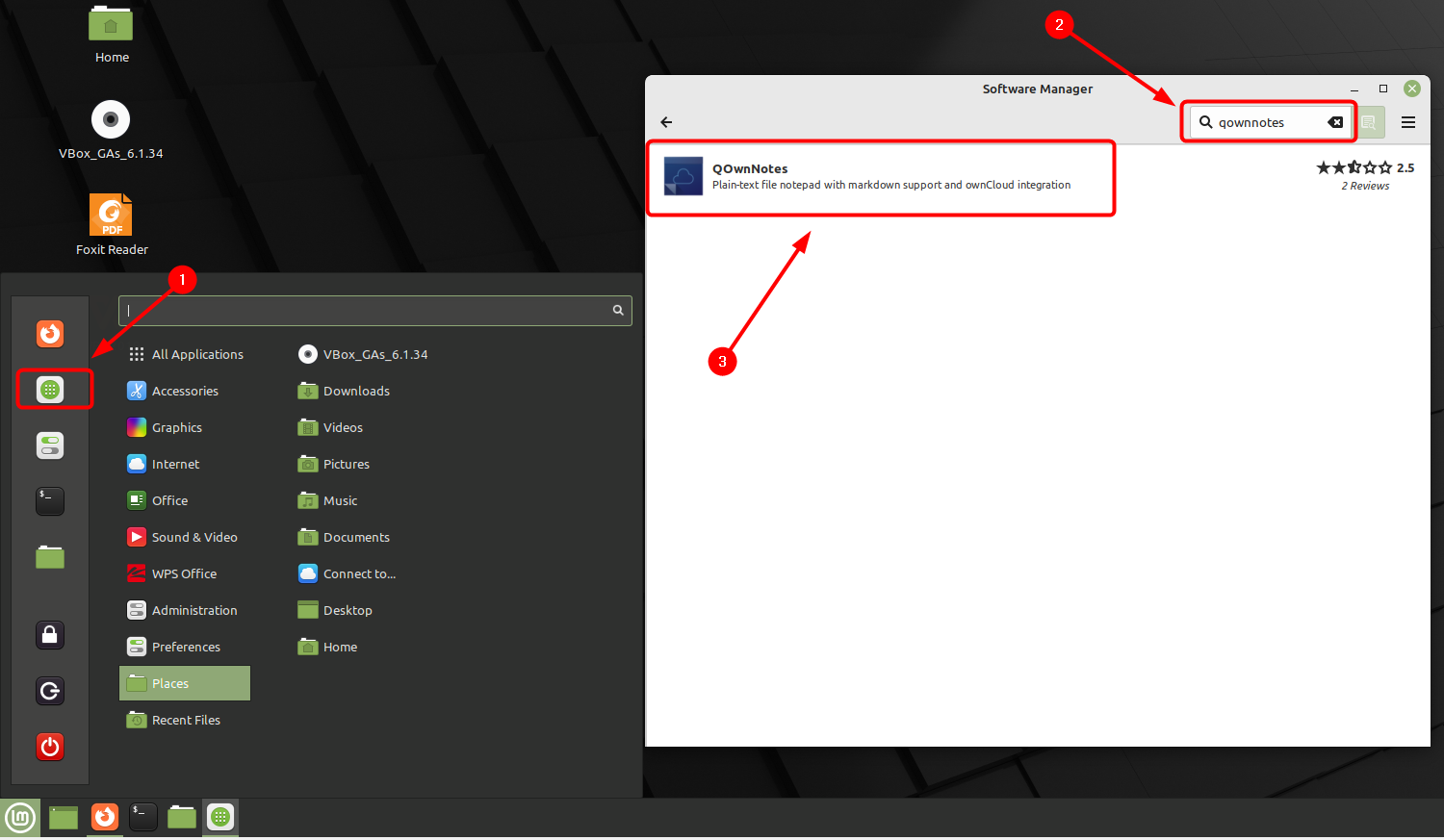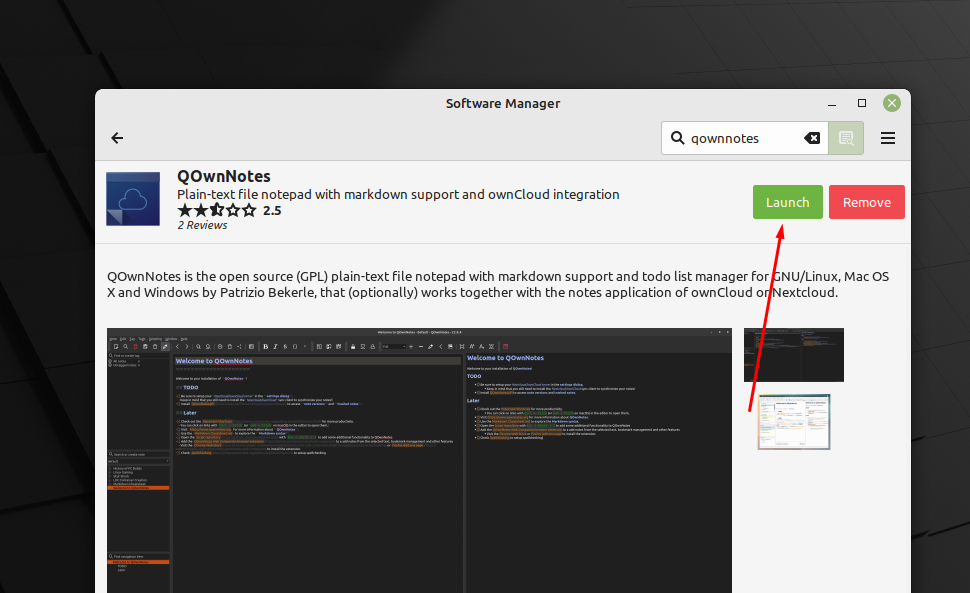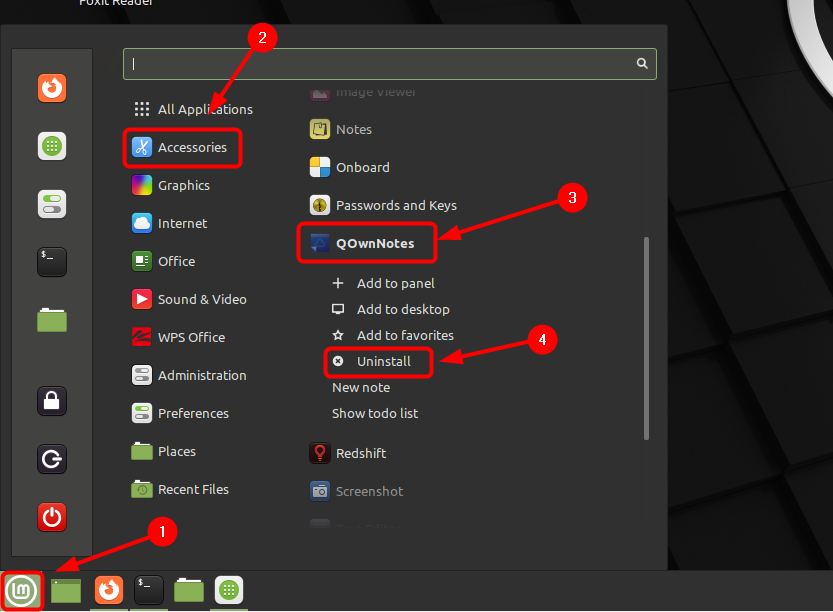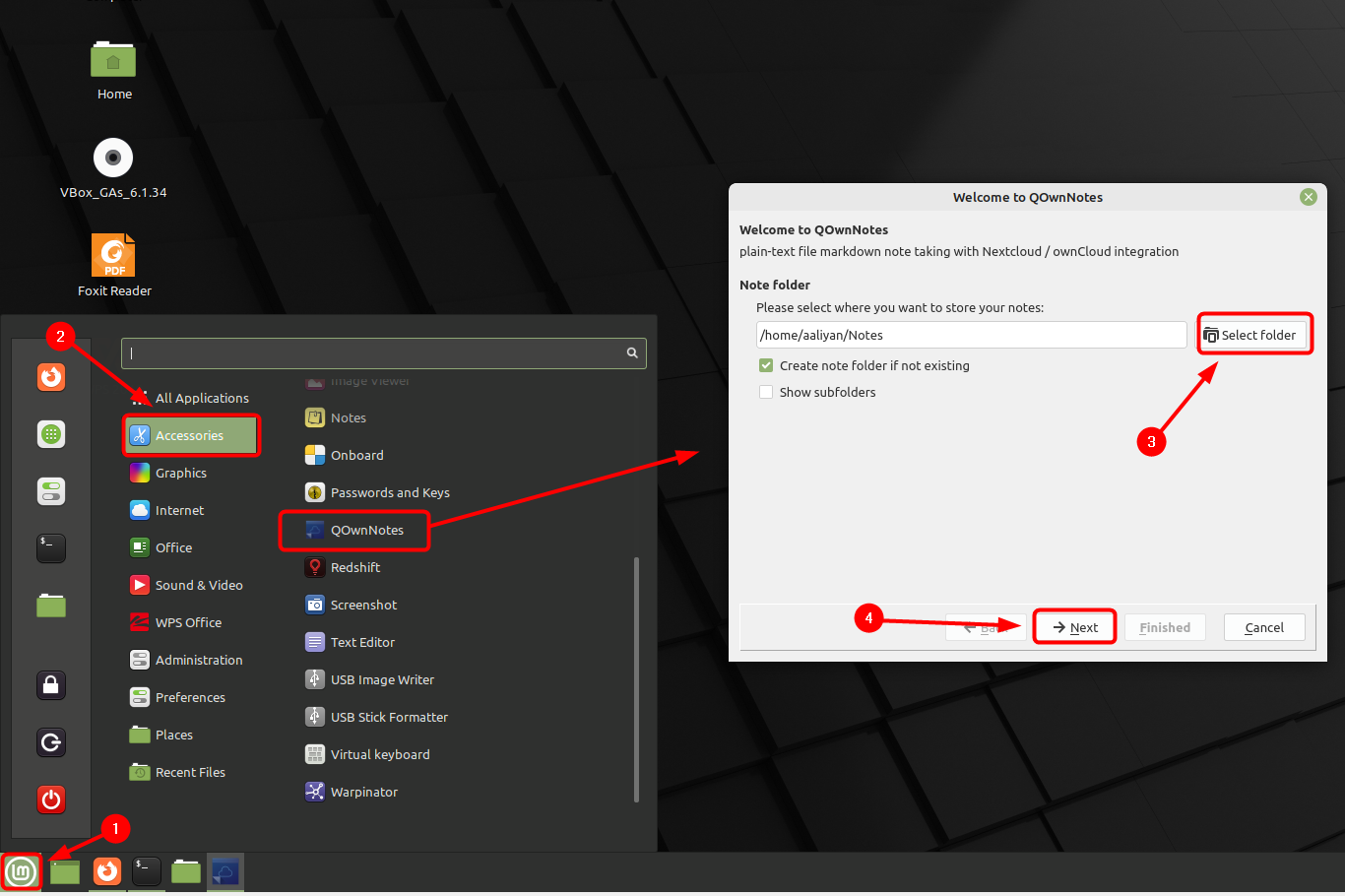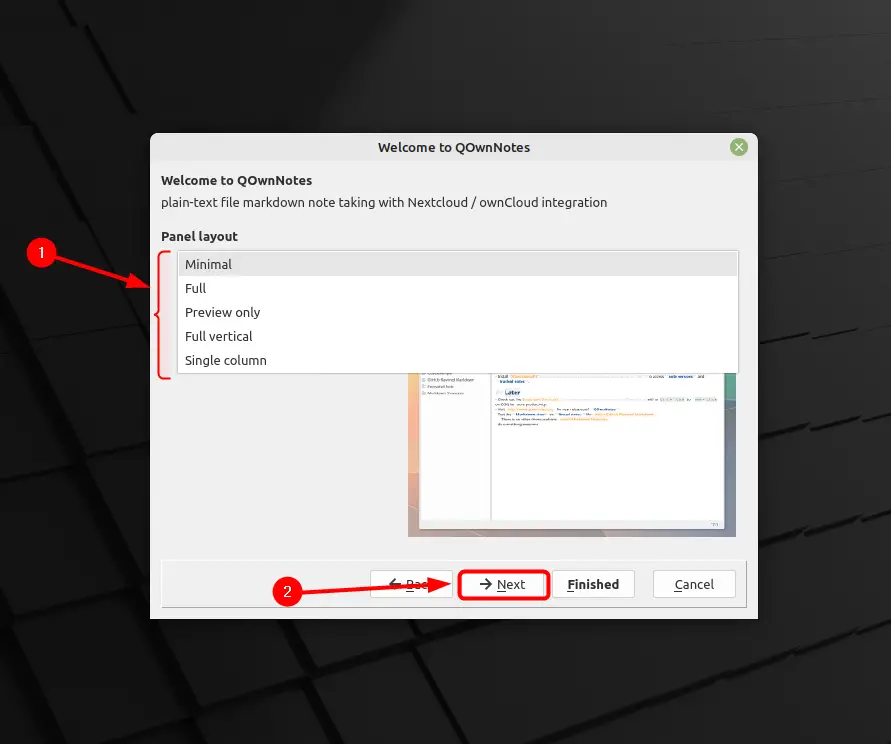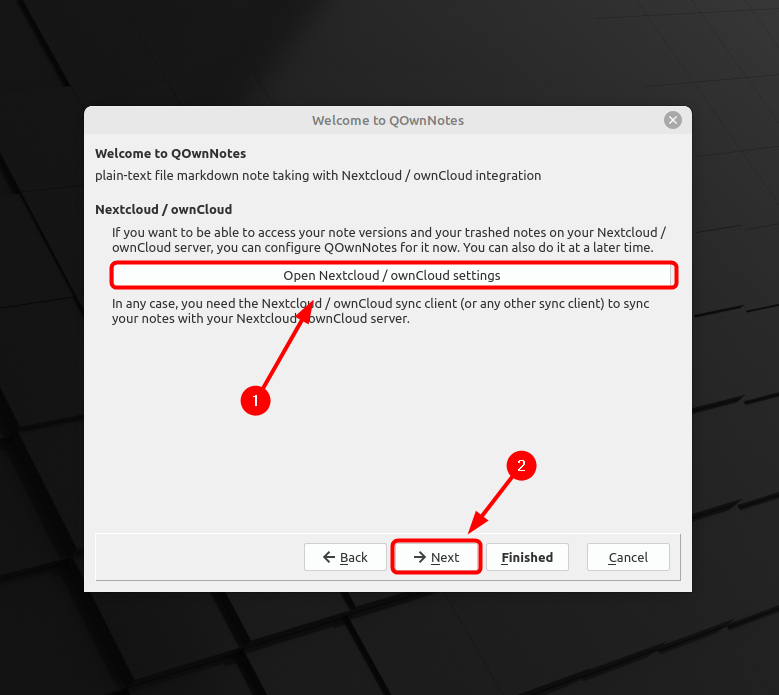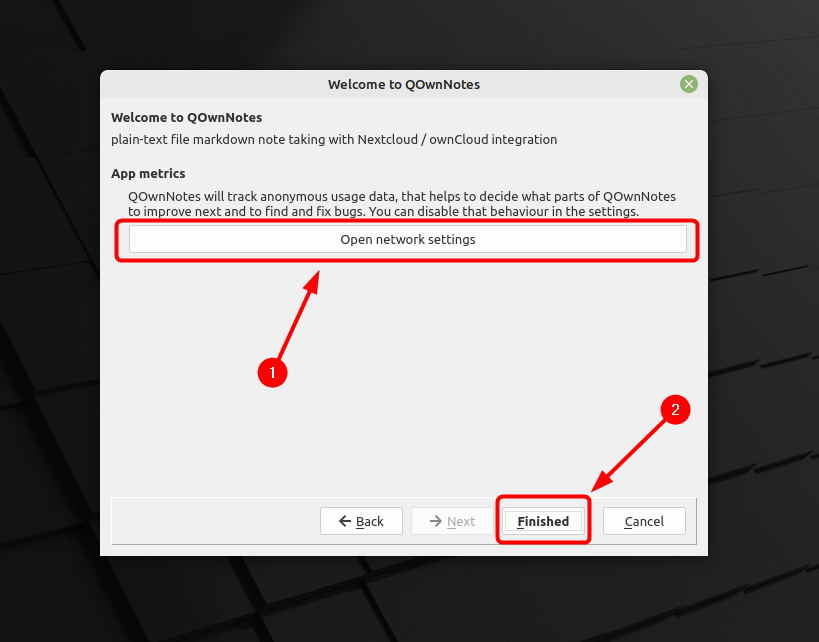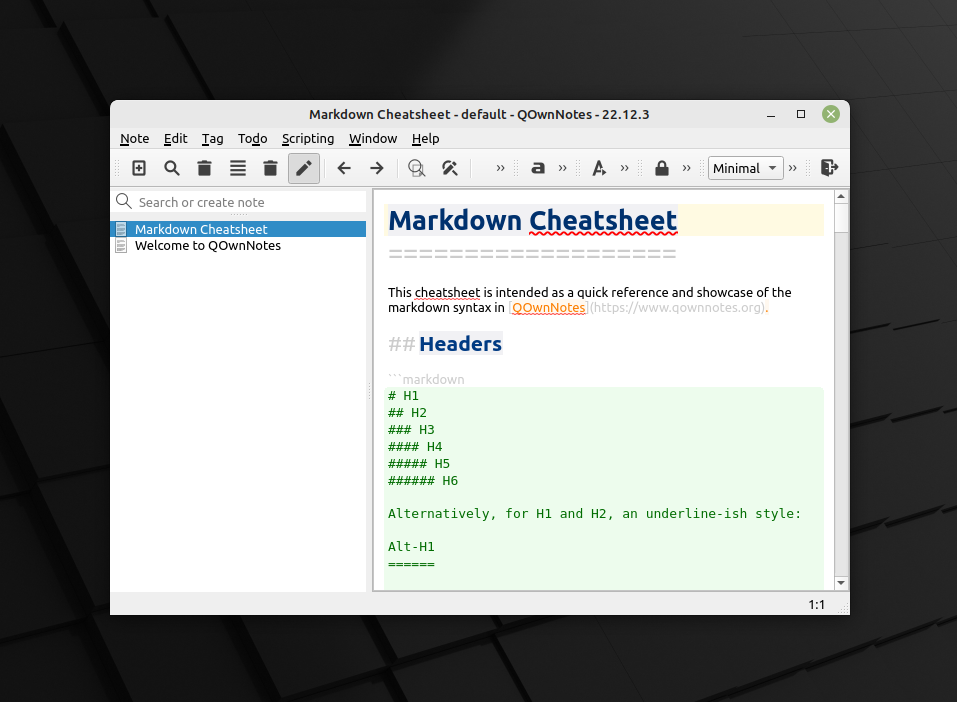Installing QOwnNotes on Linux Mint 21
QOwnNotes has a simple, easy-to-use interface that allows users to quickly create and edit notes. It supports a wide range of formatting options, including the ability to add images, tables, and links, here are some ways to install it on Linux Mint:
1: Through PPA Repository
One way to get this not taking application on Linux Mint is by installing it through the PPA repository so to add this repository execute:
Next update the package list of the default package managers to successfully add this repository and afterwards use the apt package manager to install it by executing:
To remove this note taking application completely from Linux Mint in case you no longer need it so just execute:
2: Through Linux Mint Software Manager
Another way to install the QOwnNOtes on Linux Mint is by using its Software Manager, in that case just open the it from Linux Mint Application menu and search for this note taking application and click on the first option appeared in the search:
Next launch this application by clicking on the Launch button present at the top right side of the screen and start noting down your important stuff:
If you want to remove this application then the process is quite easy as you just have to right click on the QOwnNotes under the accessories option in the Linux Mint app menu, from there click on the Uninstall:
How to Setup QownNotes on Linux Mint 21
Once you have installed this application now to make it ready to use there are some necessary configuration steps that are required to be perform and those are:
Step 1: Run the application by clicking on the QOwnNotes under the Accessories option in the Linux Mint application menu. Next select the folder in which all of you taken notes will be save and afterwards click on Next to further:
Step 2: Now select the layout of the application depending on your preference and type usage, here I have selected the Minimal option and once you are done with selecting the panel layout click on Next:
Step 3: Now to synchronize all of you notes on your cloud storage, you can go to cloud settings and can access you notes on any other device as well, again it depends on user preference and once you are done with settings click on Next:
Now set your network settings to make all your data secure on the cloud and for that click on Open network settings, once you are done with the settings click on Finished:
Finally, the QOwnNotes is all setup and ready to use, now you and take notes of things you want to renumber:
Conclusion
QOwnNotes is often used by individuals and businesses as a tool for taking notes, organizing information, and tracking tasks. It is particularly popular among users who prefer open-source software and those who need a note-taking application that is available on multiple platforms. There are two ways to get this note taking application on Linux Mint 21 and those are through PPA repository and the other one is through its software manager; both are discussed in this guide.