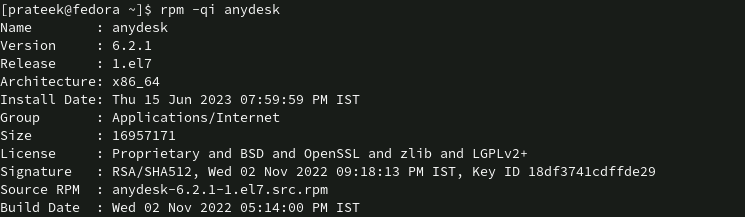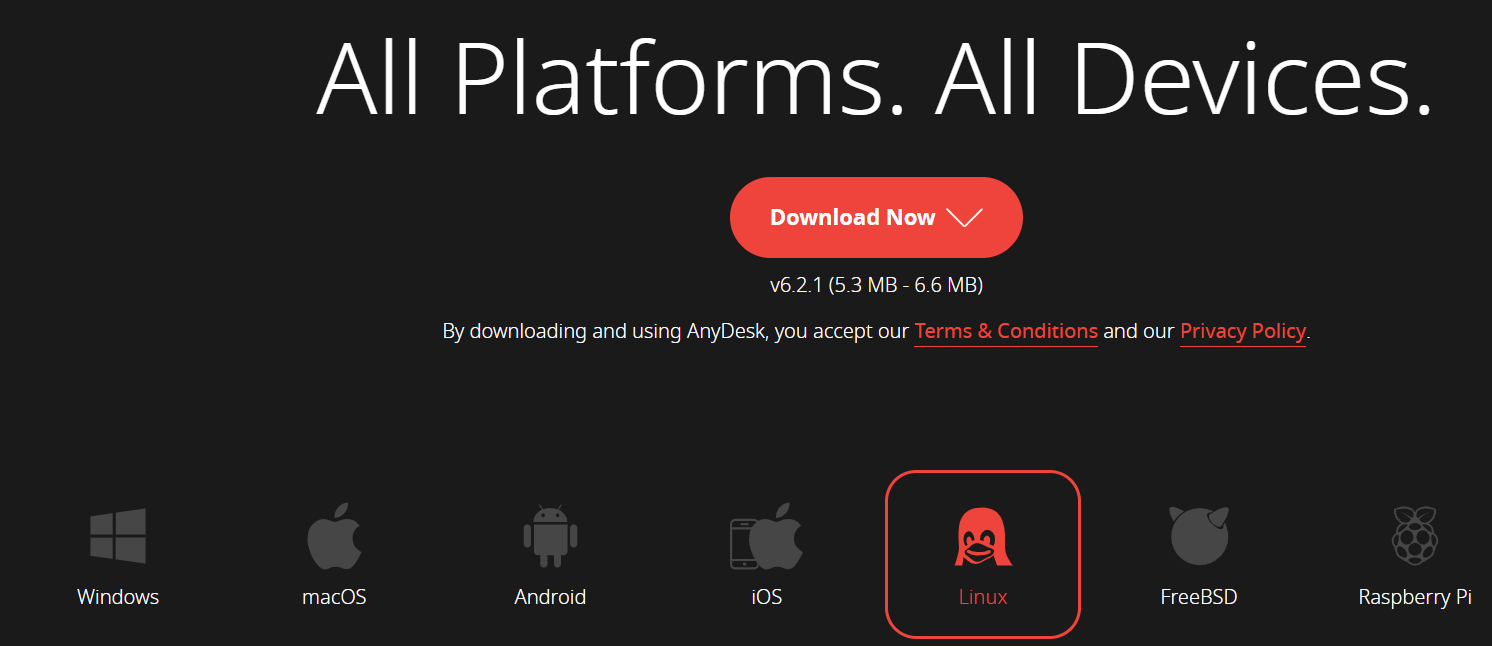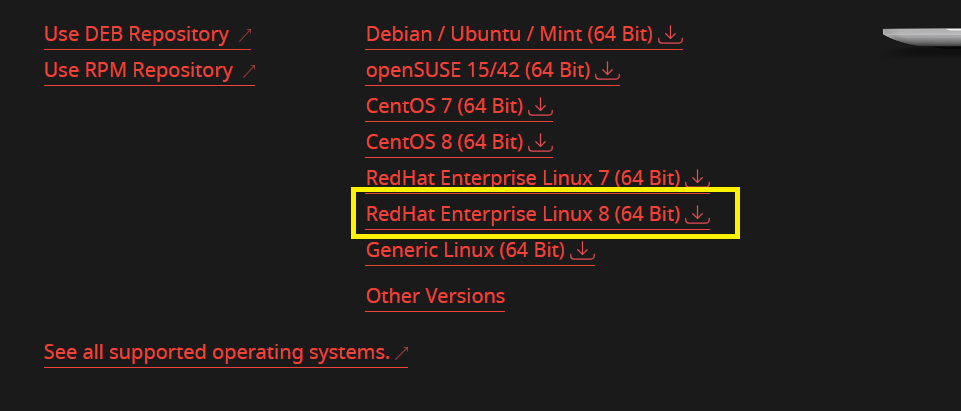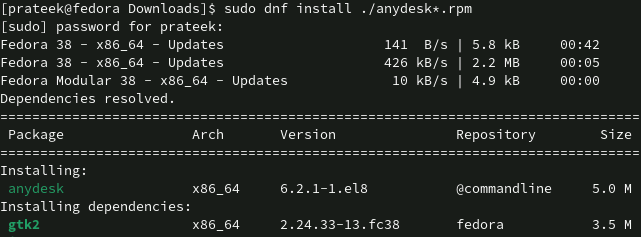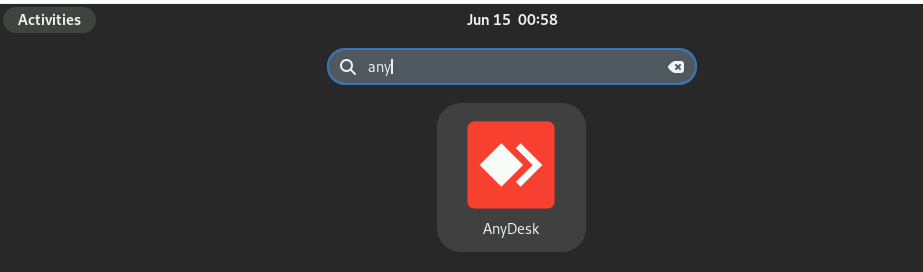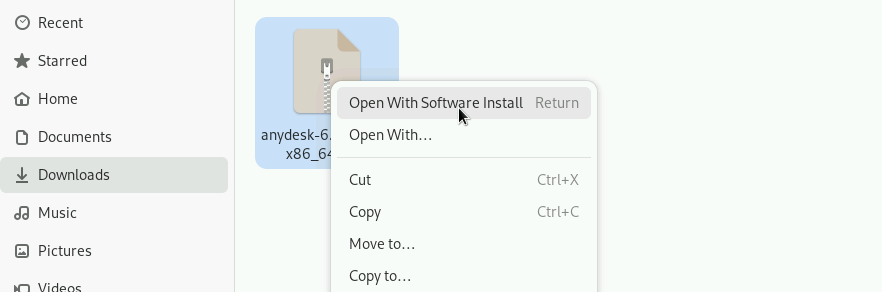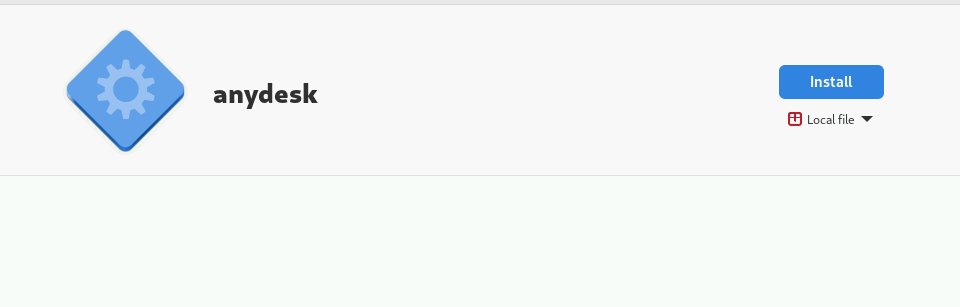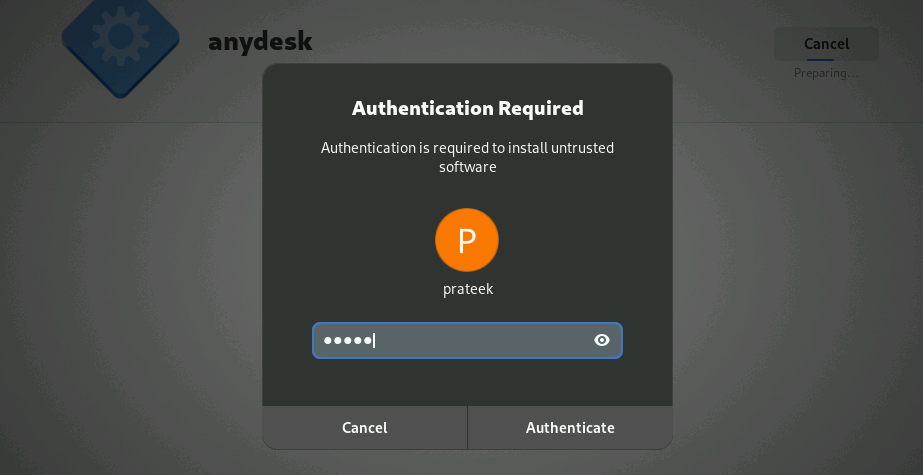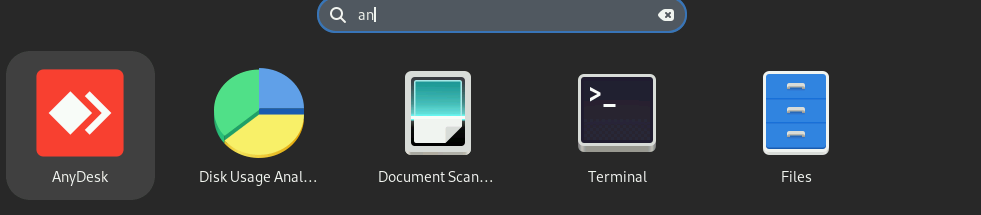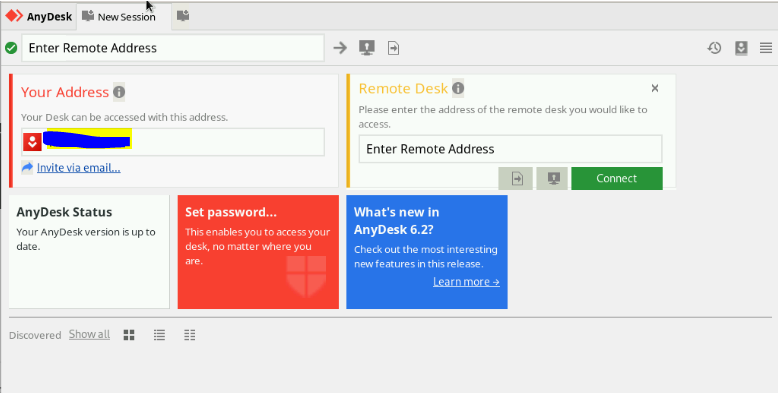How to Install and Setup AnyDesk on Fedora Linux
You can install AnyDesk on Fedora through both CLI and GUI approaches. Let’s divide this section into several parts to explain the installation process of AnyDesk through different methods.
Installing AnyDesk Using the Repository
First, run the following command to add the GPG key of the AnyDesk repository:
Create a new repository config file. We use the following command to open the nano text editor:
Next, add the following lines to the text file and then save it:
name=AnyDesk
baseurl=http://rpm.anydesk.com/fedora/${basesearch}
gpgcheck=1
repo_gpgcheck=1
gpgkey=https://keys.anydesk.com/repos/RPM-GPG-KEY
In case you get the error while installing AnyDesk from the previous configuration, modify it as per the following lines:
name=AnyDesk
baseurl=http://rpm.anydesk.com/fedora/${basesearch}
gpgcheck=1
repo_gpgcheck=1
gpgkey=https://keys.anydesk.com/repos/RPM-GPG-KEY
Now, run the “update” command so that the system will start downloading the AnyDesk repository:
Finally, you can install AnyDesk using the following command:
After the successful installation, you can now launch AnyDesk using the following command:
Moreover, you can execute the following command to get a brief information about the installation of AnyDesk:
Installing AnyDesk Using the RPM Package
You can download the RPM package of AnyDesk from its official website.
Here, we install the AnyDesk for Fedora38. Select the following option:
Once you download the “rpm” package, it is time to install it. Let’s make the “Download” as the current directory of the terminal:
Next, run the following command to start installing the AnyDesk “rpm” package:
After the successful installation, you can easily go to the “Application” menu to launch AnyDesk.
Installing AnyDesk Using the Software Installer
You can install AnyDesk in your Fedora system through the Software Installer utility. First, go to the “Download” section where you downloaded the AnyDesk “rpm” package.
Here, right-click on the file and then select the “Open with Software Install” option.
Now, click on the install button to begin the installation process of AnyDesk:
The system will open a pop-up window to authenticate yourself through the system password:
Once AnyDesk is installed in your system, you can open it from the application menu:
How to Setup AnyDesk on Fedora Linux
Setting up AnyDesk is simple because all you need to do is launch AnyDesk in your system. You can either run the following command or search AnyDesk in the application menu to open it:
After running the command, the system will pop-up a UI of AnyDesk:
Make sure that AnyDesk must be available on the client’s machine so you can connect to the remote server through the ID (provided by AnyDesk).
After sending the connection request, the user must approve it on the remote machine.
When the user successfully accepts the request, they will get access from the client system to the remote system.
Conclusion
We looked at the methods of installing and setting up AnyDesk on Fedora Linux. You can install from AnyDesk directly through the repository or by downloading the “.rpm” file. To set up AnyDesk, you must open this software and enter your Anydesk ID. You can access the local client’s system when the remote user accepts the request.