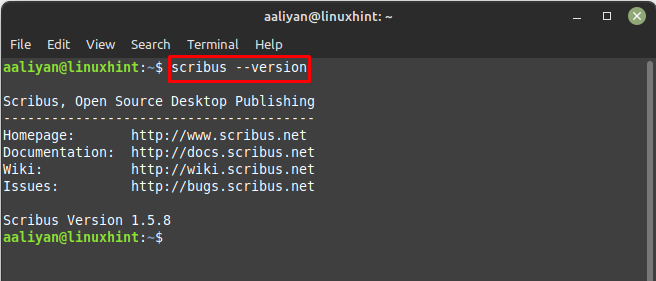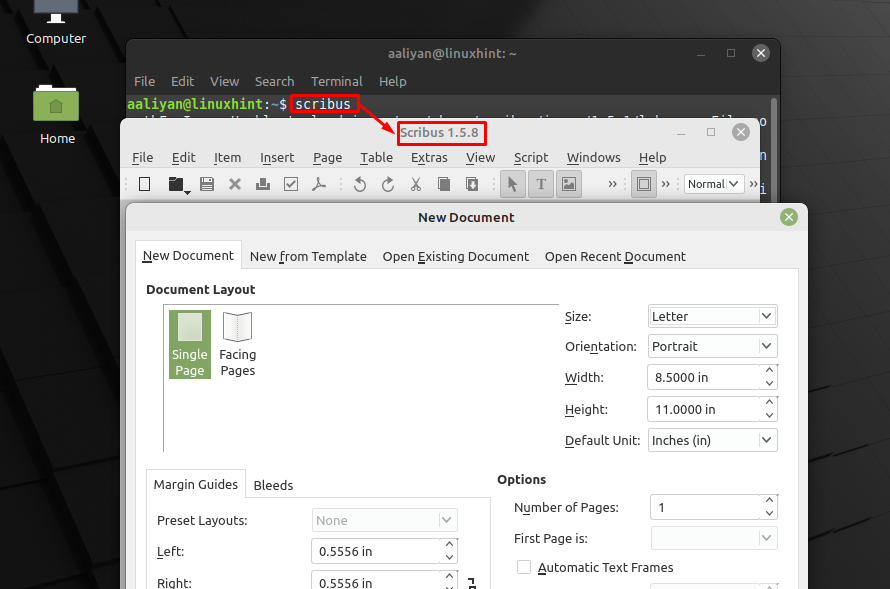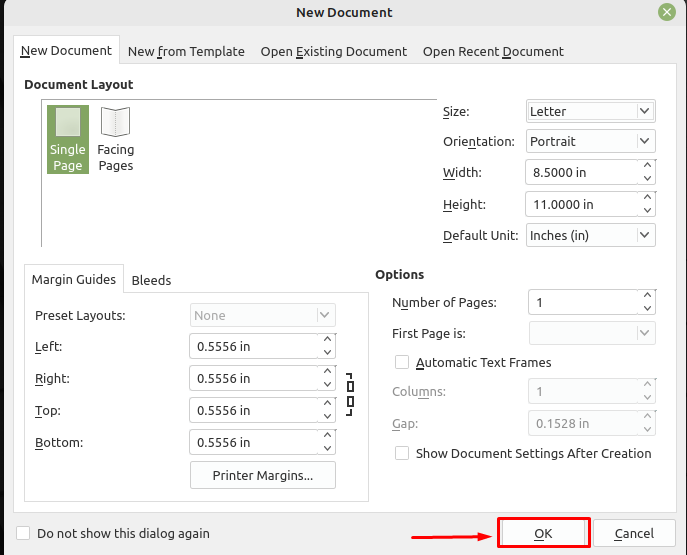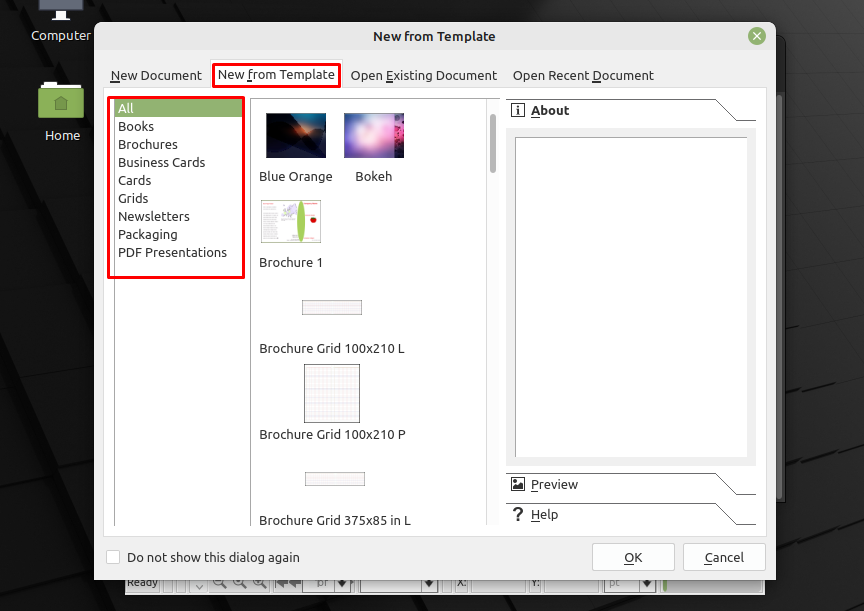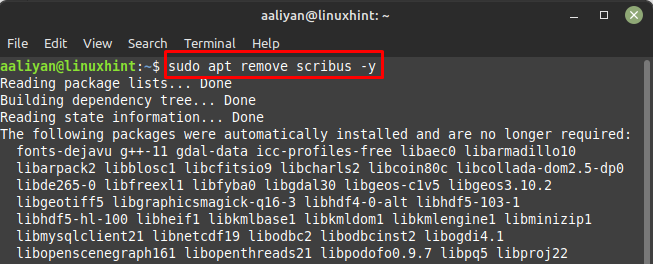Installing Scribus on Linux Mint 21
Scribus can be installed on Linux Mint 21 using its default package manager and below are some necessary steps that one should perform to install it correctly:
Step 1: Update the packages list of the default package manager using:
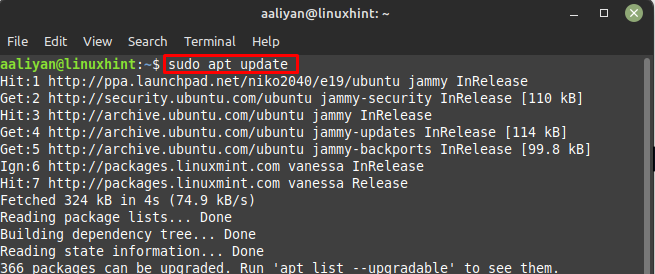
Step 2: Now install the Scribus publication software using:
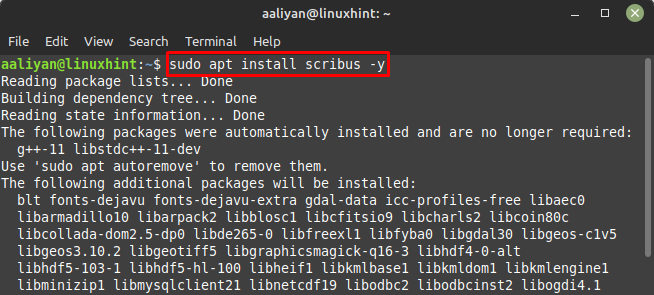
Step 3: Now check the version of Scribus to confirm the installation using:
Step 4: Next run the application through terminal using:
Now adjust the page or document settings and once you’re done with the settings click on OK:
You can also select the templates regarding publishing books, brochures, and others by clicking on New from Template and start publishing:
If you no longer need this application and want to remove Scribus from Linux Mint 21, then use:
Conclusion
Scribus comes with a wide range of features that normally a paid version of other software has, not only that it is quite fast as well and these two features make it a best choice for many users. This guide was all about installing the free open-source publication software on Linux Mint 21 along with how to get started with this application.