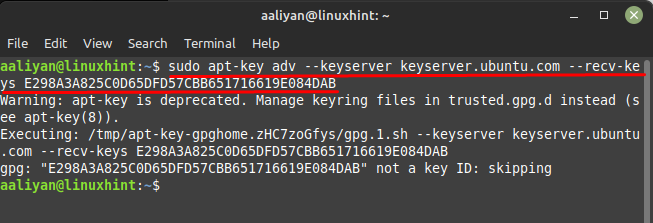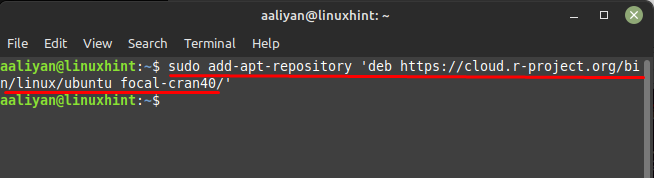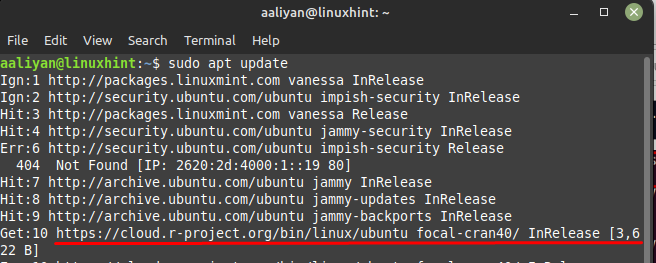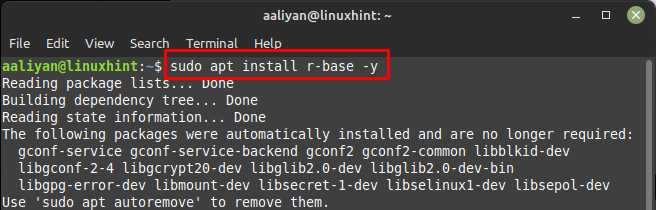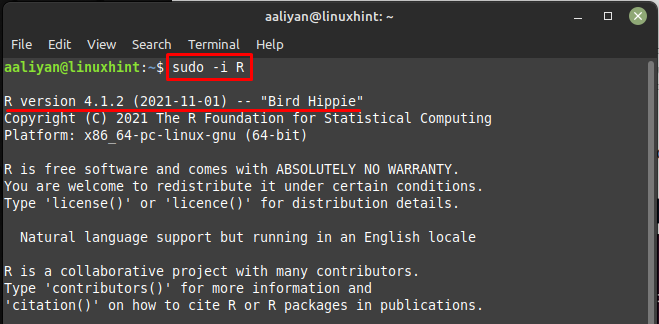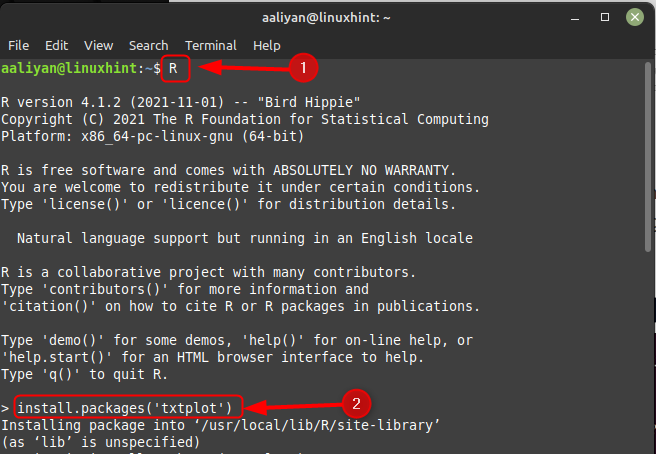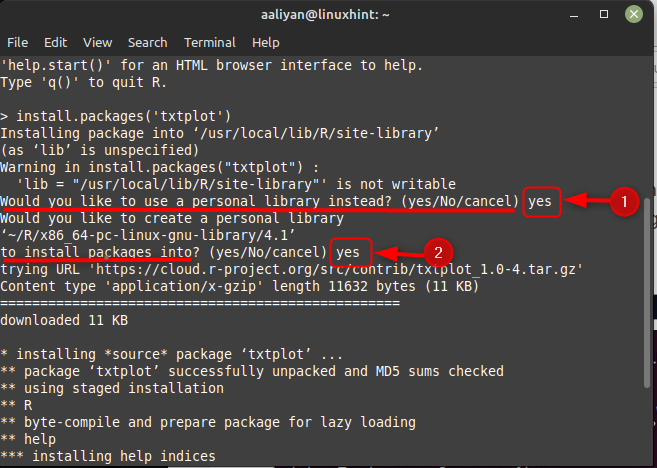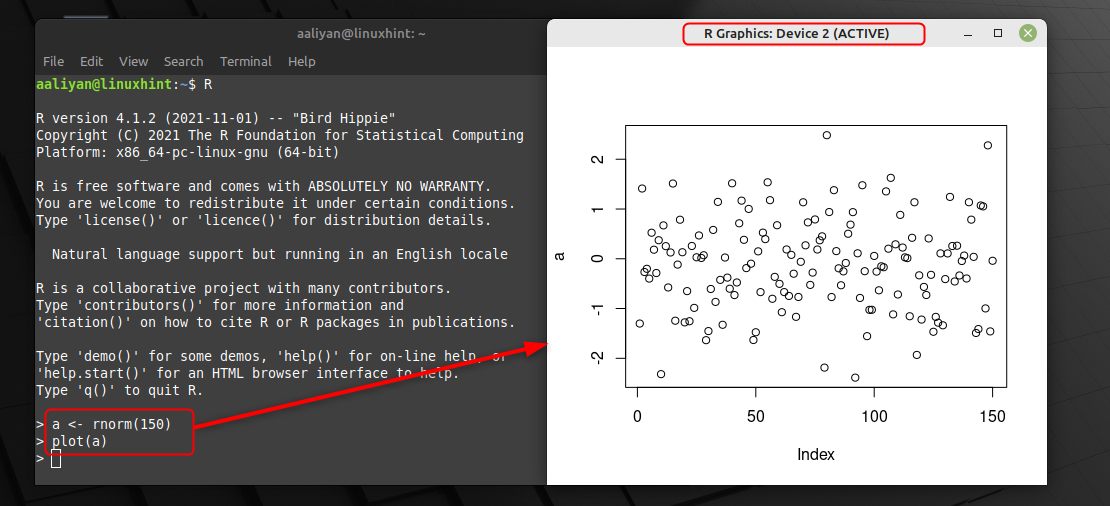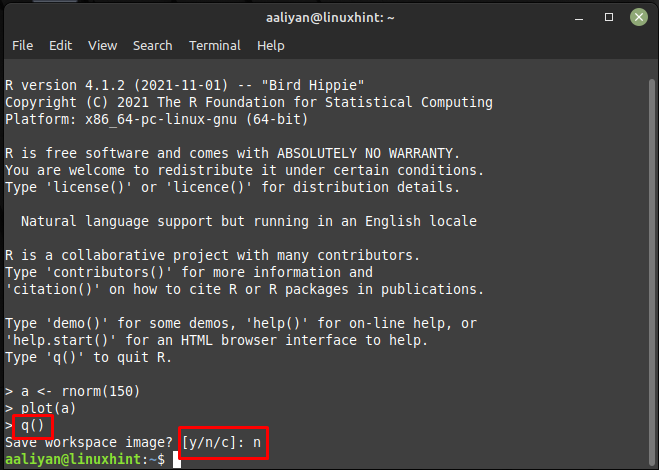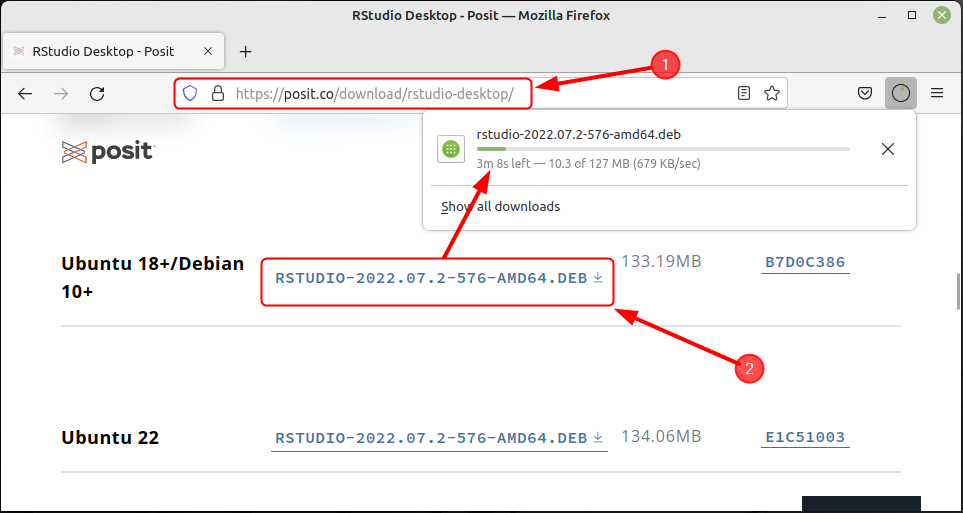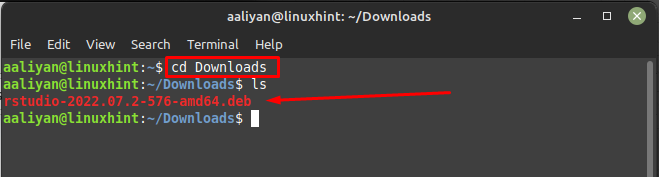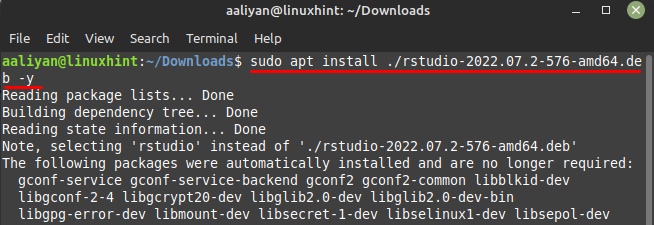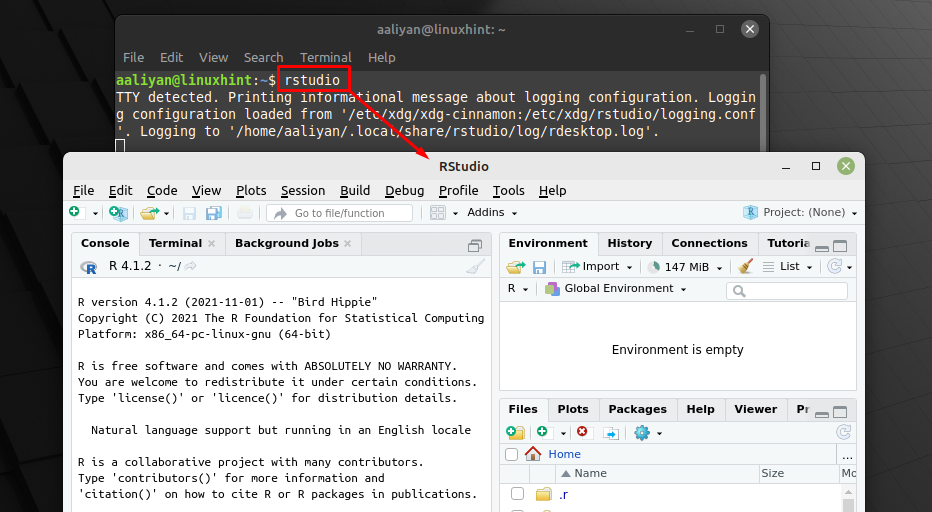How to Install R Language on Linux Mint 21
R programming language includes a wide range of statistical and graphical techniques and has a large and active community of users and developers. Here are some steps that one needs to follow to install r programming language on Linux Mint 21:
Step 1: To have trouble free installation it is a good practice to update the packages list of Linux Mint default package manager using:
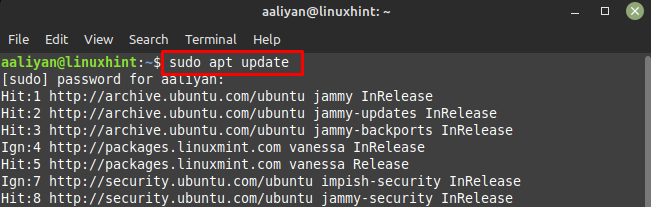
Step 2: Next, install all the dependencies required to run R programing language and for that execute:
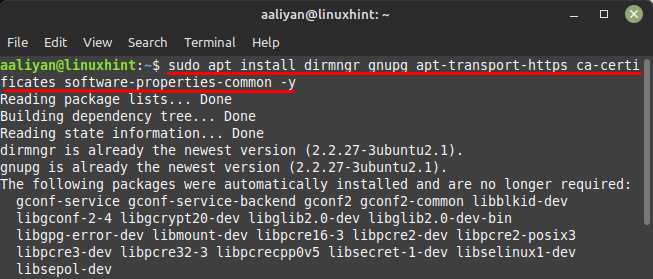
Step 3: Now authenticate the dependences we installed in the previous step and for that execute:
Step 4: Next, get the CRAN repository for R language which contains R packages, documentation, and other resources related to the R programming language and for that execute:
Now to add the repository in the packages list of default packages manager update it by using:
Step 5: Now install the R programing language on Linux mint by executing:
To confirm if this programing language is installed correctly check the version installed by executing:
How to Use R Language on Linux Mint 21
Once you have installed R programming language on Linux Mint by following the above-mentioned steps, now for user understanding we have plotted some random value using R language in the steps below:
Step 1: First run the R language on Linux Mint; enter R in the terminal and then install packages for the txtplot commands using:
Next continue the installation of the packages by entering yes:
Step 2: Once the library is installed, we have plotted random values up to 150 by executing:
And to plot use:
So this is how one can use the R language to represent their data in the graphical form, further to quit working on this language just enter q() in the terminal, next to save the workspace image enter y:
How to Install RStudio on Linux Mint 21
RStudio is an integrated development environment (IDE) specifically designed for working with the R programming language. It is a popular and widely used tool among statisticians, data scientists, and other professionals who use R for statistical computing and data analysis, below are some steps to install it on Linux Mint 21:
Step 1: First download the RStudio deb file from its official website by selecting your Linux version that is Debian:
Step 2: Next, move to the directory where the file is downloaded, here in my case it’s in Downloads, so:
And check the file presence using the command:
Step 3: Now, install the RStudio on Linux mint 21 using its deb file we downloaded previously by executing:
Now run the RStudio on Linux Mint 21:
Further if you no longer need to work with R language then remove it completely from Linux Mint 21 through executing:
Conclusion
R is a programming language and software environment for statistical computing and graphics, while RStudio is a separate integrated development environment (IDE) specifically designed for working with R. This guide covers the whole process in detail to install R language and RStudio on Linux Mint 21.