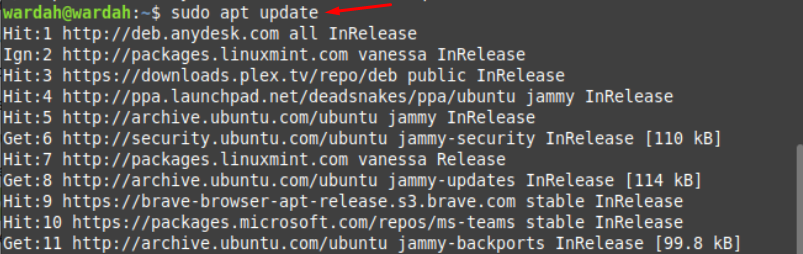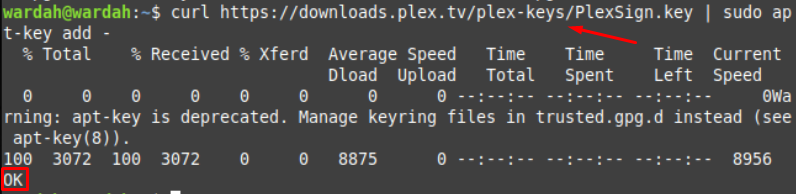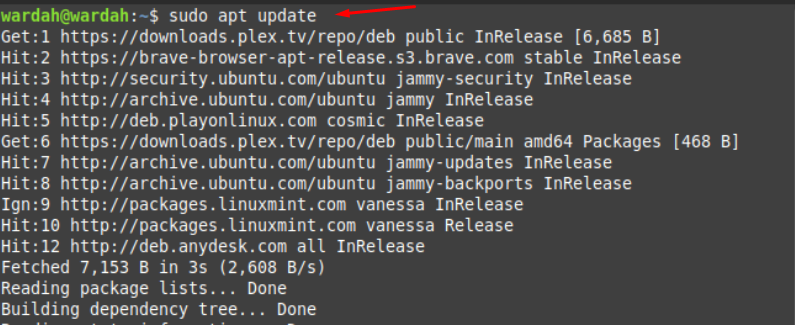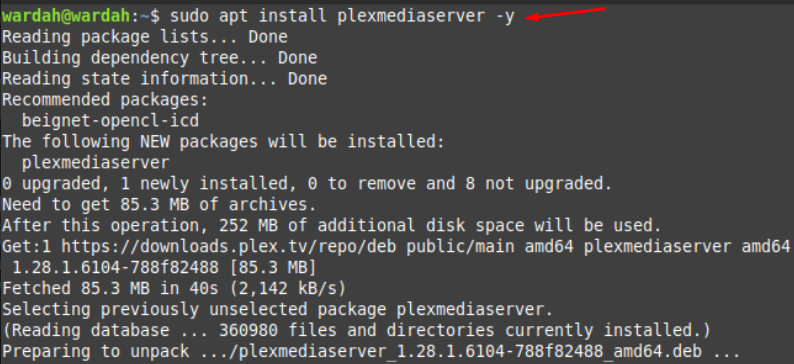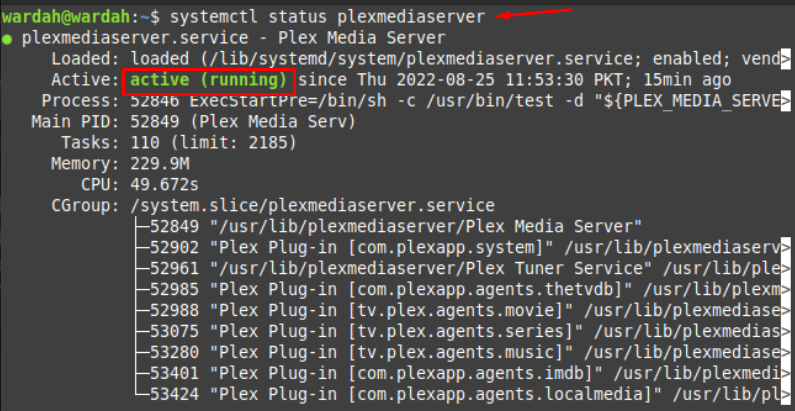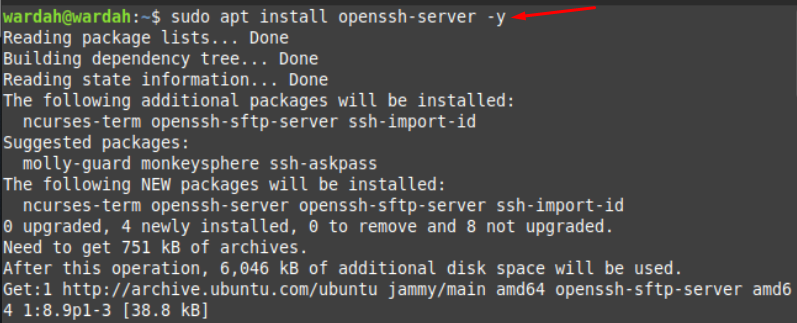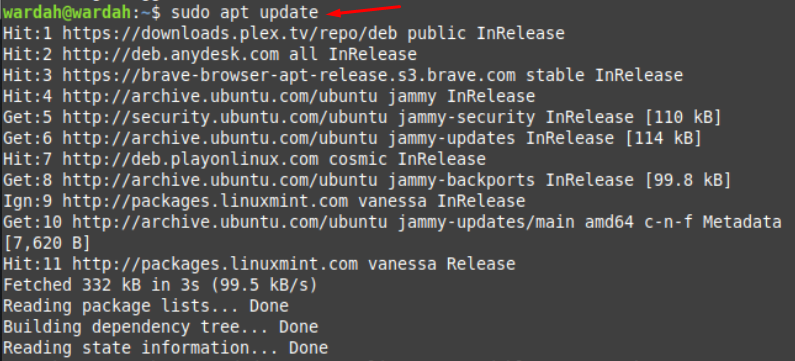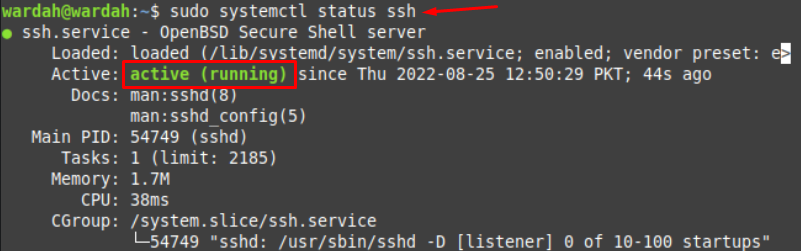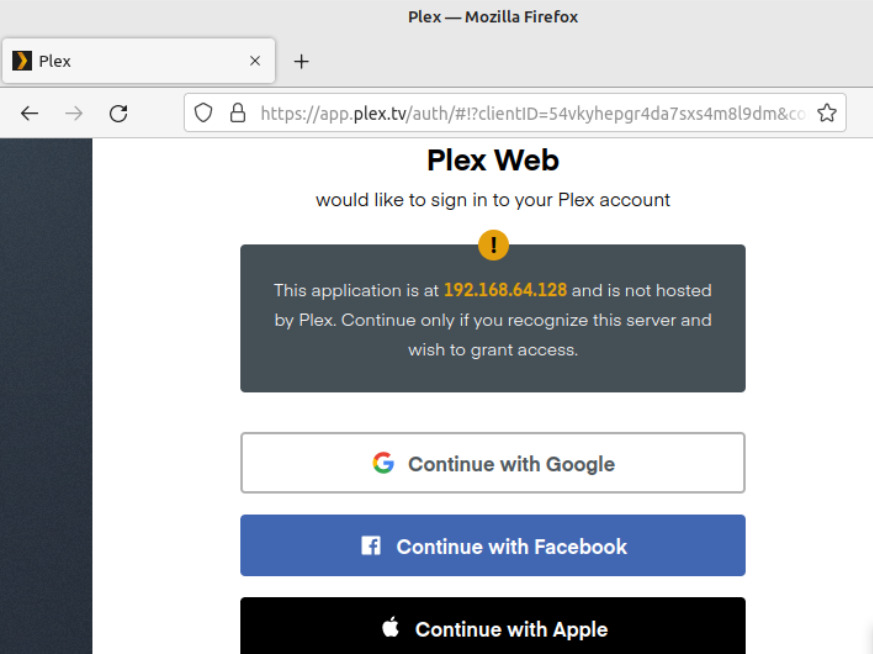As it is a client-server media application, you can also access the media files from any third-party tool like PCs, streaming box, smartphones and smart TV. This could be done when your client network has installed the Plex client application.
Different operating systems i-e, Linux, Windows, macOS also support the Plex streaming server platform.
Install Plex on Linux Mint 21
Following are the necessary steps to install the Plex Media Server on the system.
Step 1: Update System Packages
Update all the packages of Linux Mint system using following command:
Step 2: Add GPG key
To install a Plex server on a system, it is necessary to add the GPG key to the Linux system as it is the prerequisite of it. It would be done through the mentioned-below command:
The key has been added successfully as we have got the response “OK” from the system.
Step 3: Import Repository
Now, import the Plex media server required repository to the Linux Mint system by making use of command:
Step 4: Update System Packages List
Run the update command to refresh system repository and update all dependencies:
Step 5: Install Plex Media Server
Now, we can download the Plex media server platform on Linux Mint 21 system after adding GPG key and repositories successfully. Installation can be done by executing the given command:
When you install the Plex server on the system, it automatically starts running on the system backend. To verify it, run the given systemctl command:
But due to some reason if it is not active in your system, no need to worry!
Execute the three steps listed below to active the Plex server system:
(Keep in mind you can execute these commands as a super user)
Step 1: Run the mentioned command to start Plex media server on system:
Step 2: Enable Plex media server on system using the command:
Step 3: After running above commands, your Plex software will be enabled to the system. You need to restart the Plex application before start configuration:
Now, you can start working with the Plex media player.
How to Configure Plex Media Server on Linux Mint 21
To handle the Plex media server remotely, we need to install a ssh tunnel to set up outside connections. For this, use the command:
After installing, update the system repository:
Now, run the command to enable ssh service:
To check the ssh status, type:
Now, you can access the Plex platform using the IP server remotely. Open web browser and type your IP address with the lost host server:
Conclusion
The Plex media platform is a client-server backend component used to access media files remotely. It organizes all the user’s media files to the Plex library safely and allows the user to access them from any device if client Plex is installed on that system. This article has briefly explained Plex media software and its uses. We have also learned the installation process as well as its configuration on the Linux Mint 21 system.