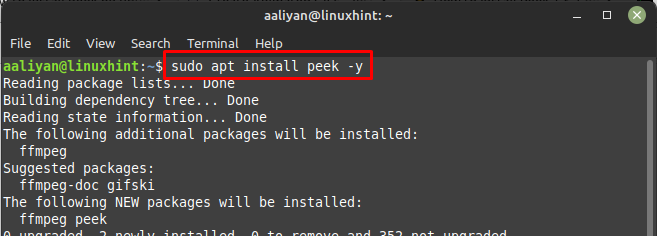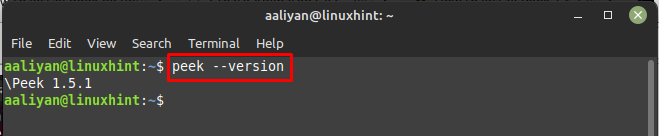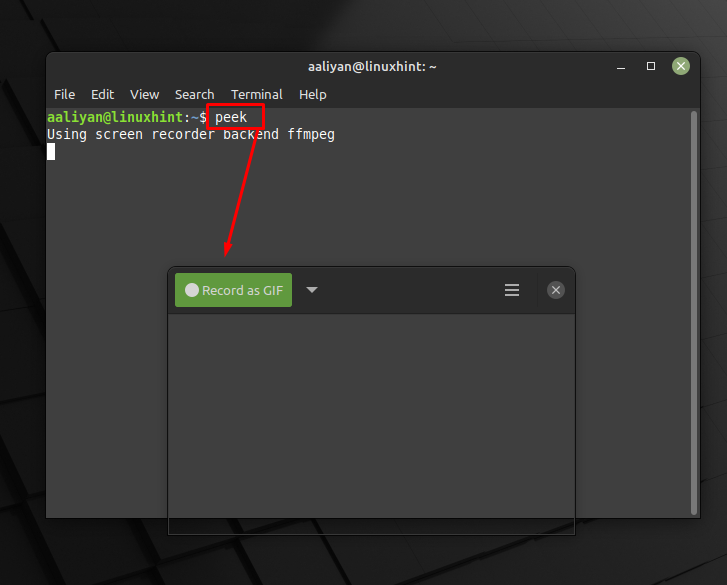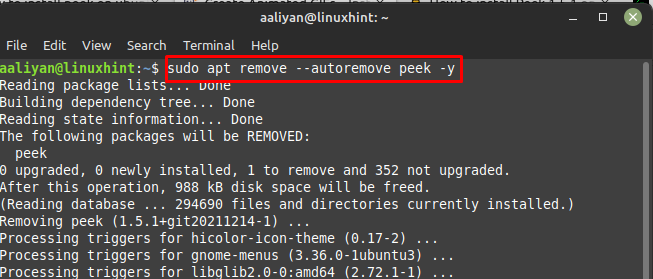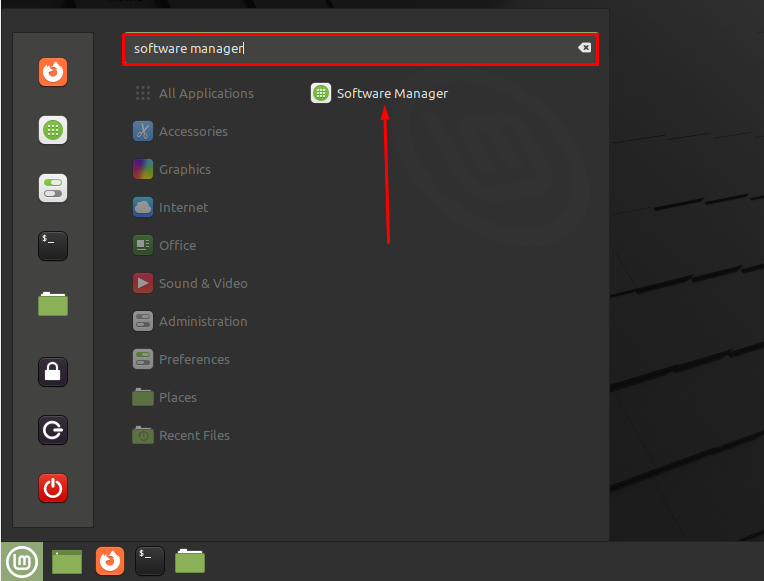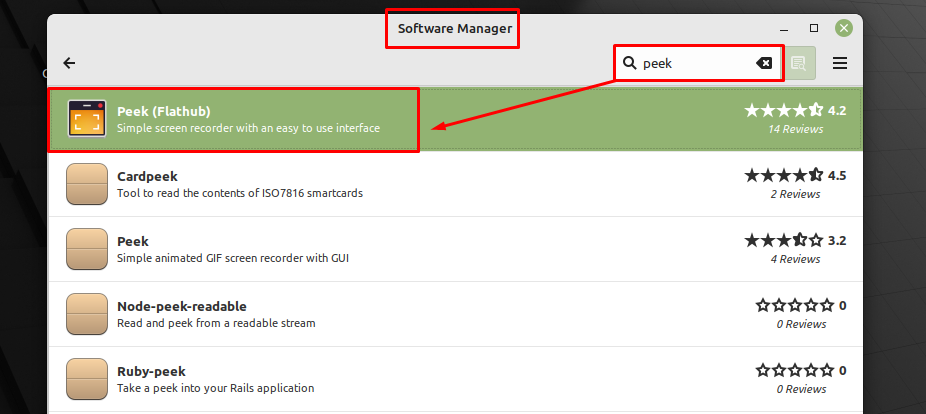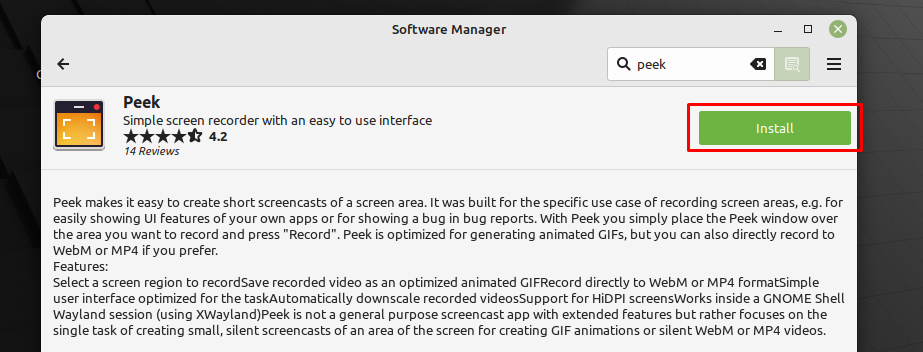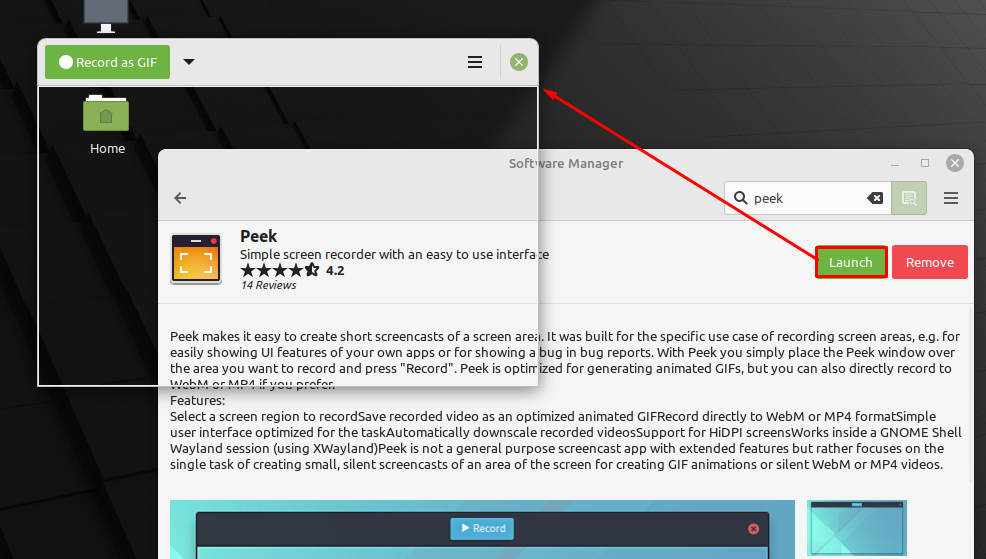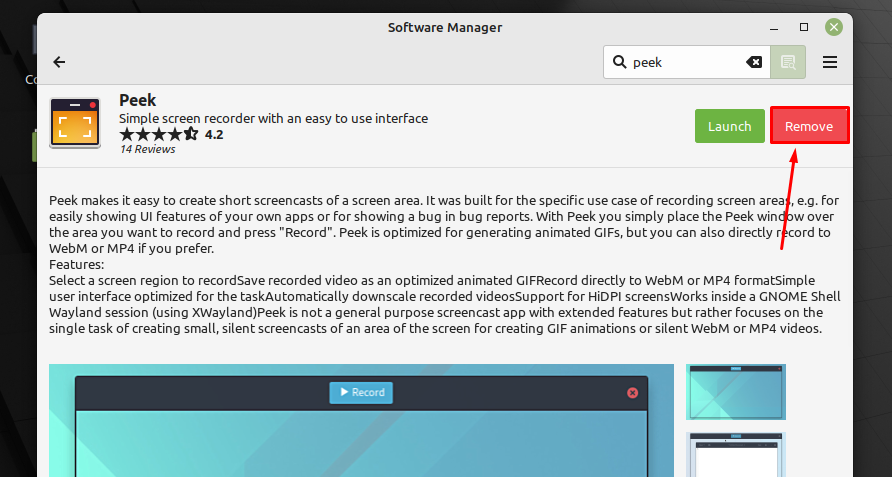Peek is a screen recording application that can be used in Linux systems to either capture the screen or for creating GIFs. The best thing about this application is that it is relatively easy to use and uses considerably less amount of space as compared to other screen recording applications. If you want to install this screenshot tool then give this guide a thorough read as it will explain various methods for installing this application.
Installing Peek on Linux Mint 21
Peek is the best choice if one wants to capture a screen in mp4 and other formats and not only that it can also create GIFs as mentioned above. The two ways through which this screen recording application can be installed on Linux Mint 21 are:
Installing Peek Through Linux Mint apt Package Manager
For the Linux users who are good with commands in Linux then this method is for you, just go through the steps to successfully install Peek on Linux Mint 21:
Step 1: It is always recommended to update the packages list of the default package manager before installing any application or software using:
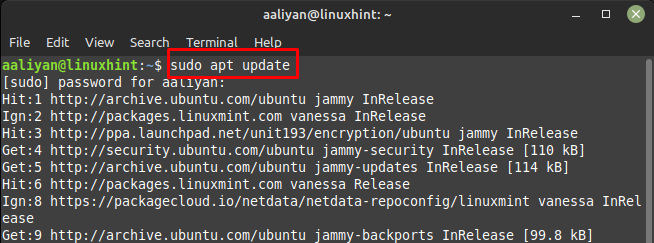
Step 3: Now check the version of the application to check if it is installed correctly using:
Step 4: Next, run the peek application from terminal using:
If you no longer need this screen recording tool and want to remove it from Linux Mint, then use:
Installing Peek Through Linux Mint Software Manager
The second method is suitable for especially those who Linux user who are not good with running commands in terminal, to install Peek using the software manager follow the subsequent steps:
Step 1: Run the Linux Mint Software Manager using Linux Mint app menu:
Step 2: Next search for the Peek application in the search bar of Software Manager and afterwards select the first option that appears in the search bar:
Step 3: Now click on the Install button to begin the installation of Peek screen recording tool:
Step 4: After the application is installed successfully click on the Launch button to run the Peek application:
To remove the application just click on the Remove button and the peek application will be removed from your Linux Mint immediately:
Conclusion
Recording the screen of your Linux system can be beneficial in many ways like creating a short video for demonstration of performing any task or recording any event causing any error. Peek as mentioned earlier is one of the best screen recording applications in Linux systems as it is easy to use, lightweight and easy to install.