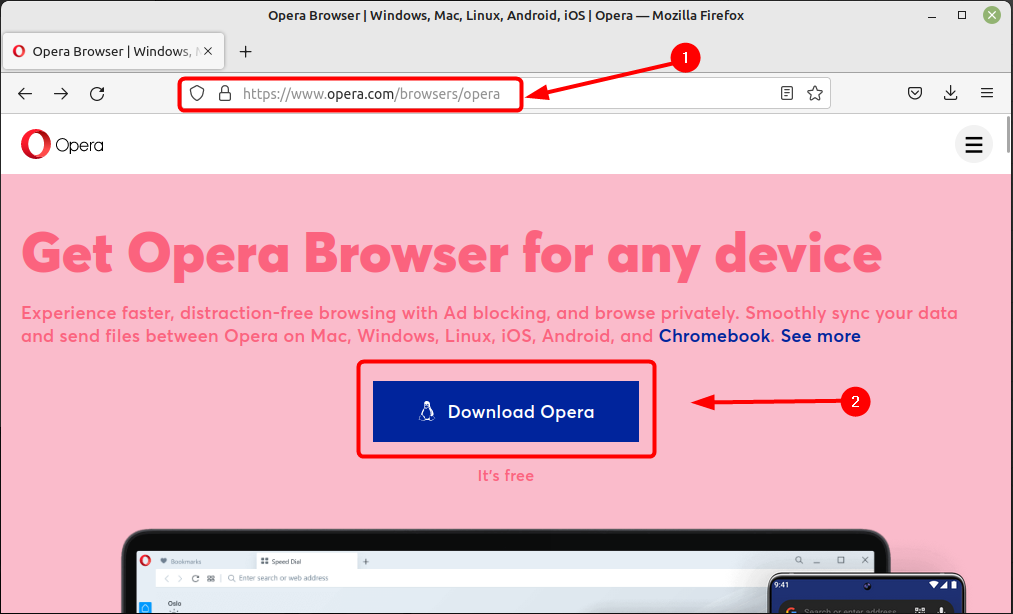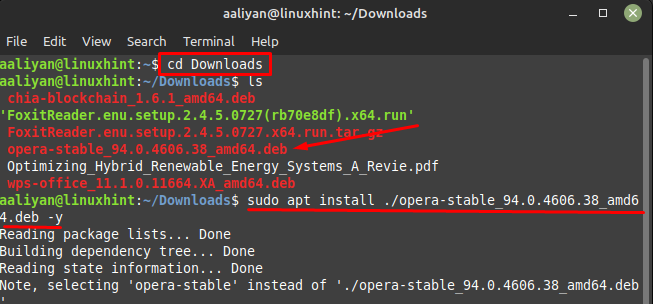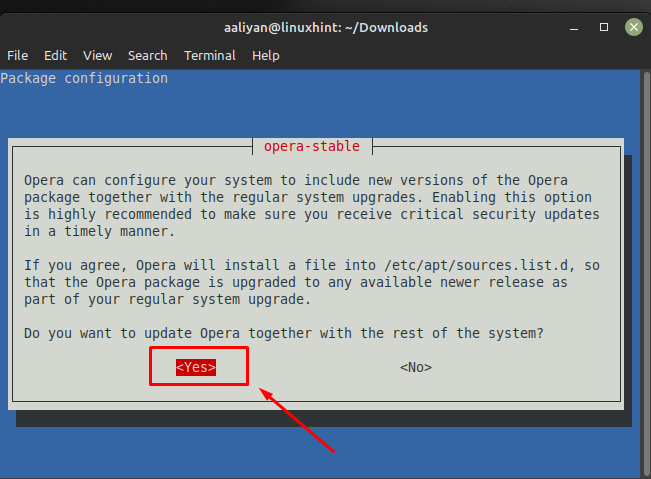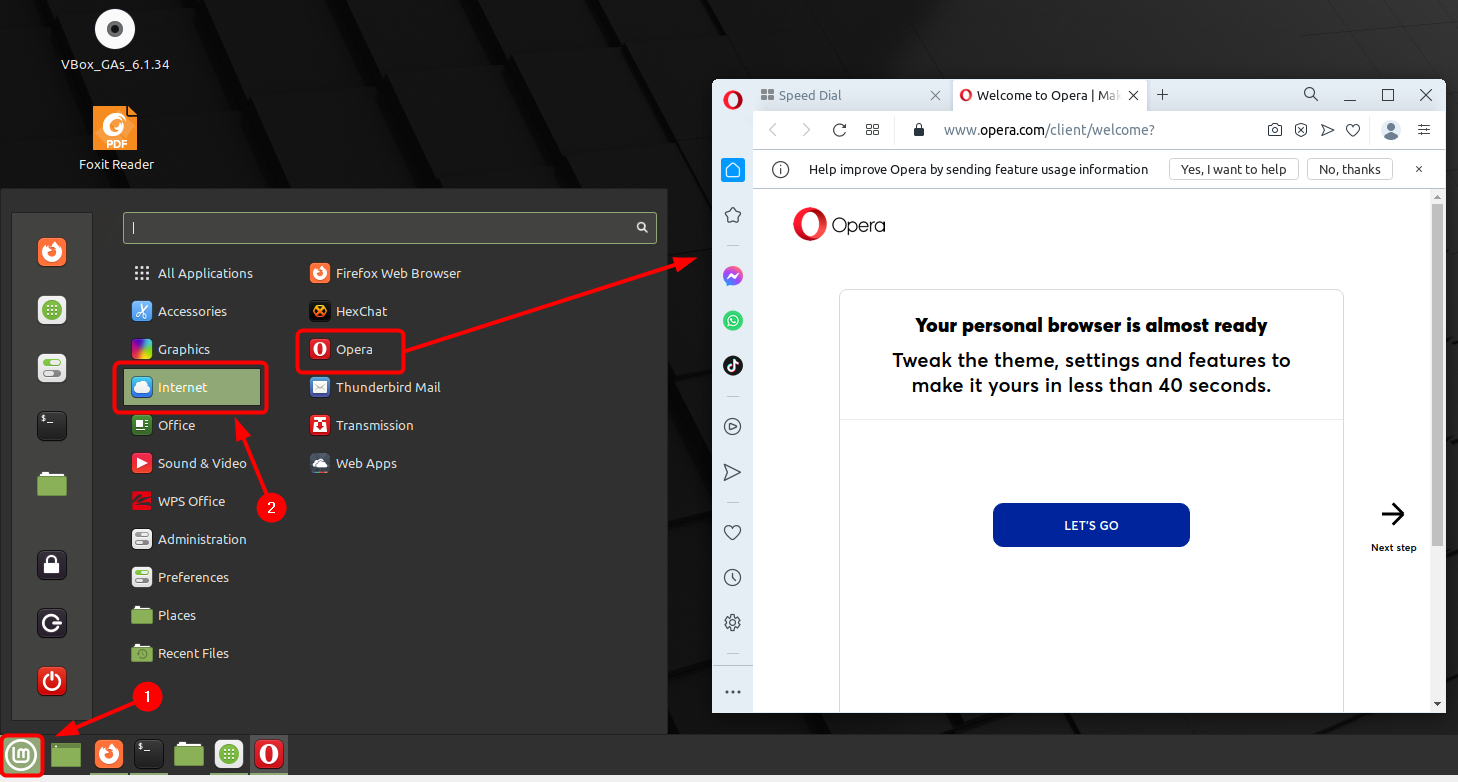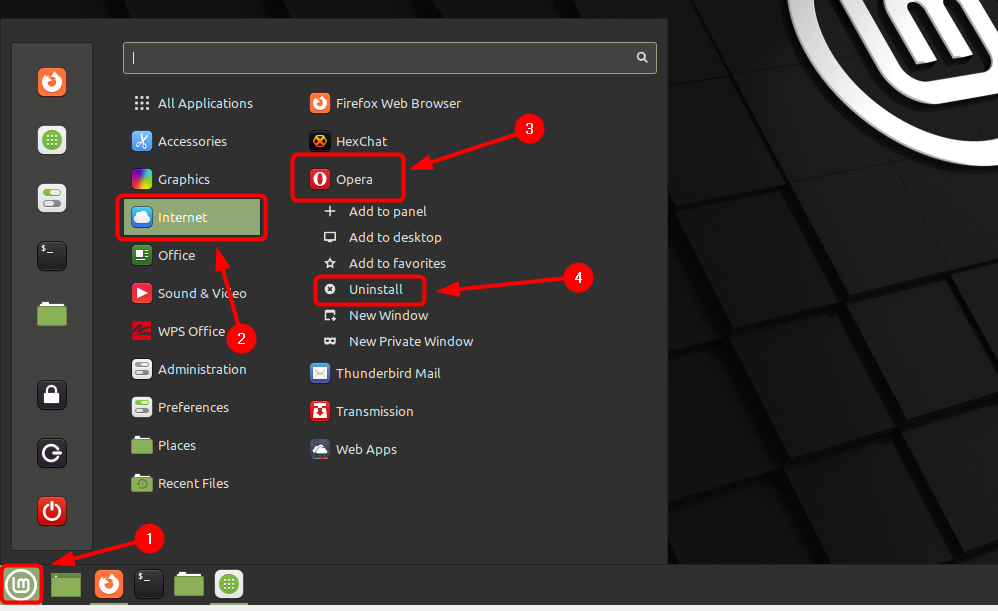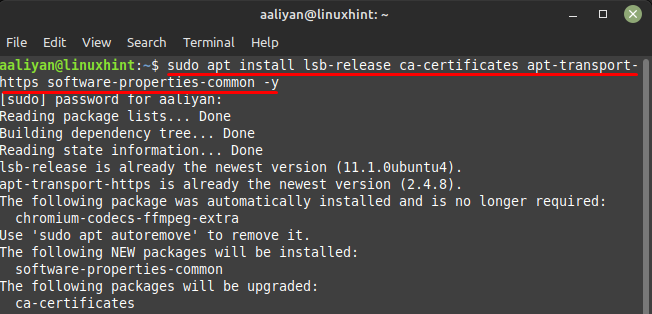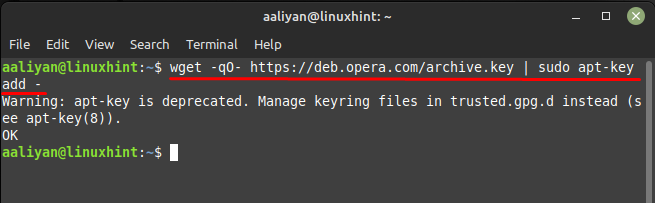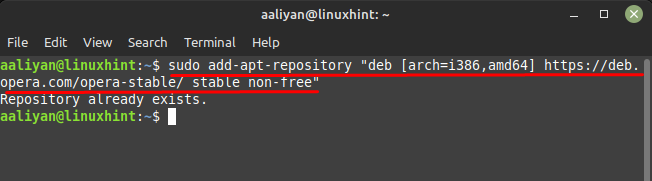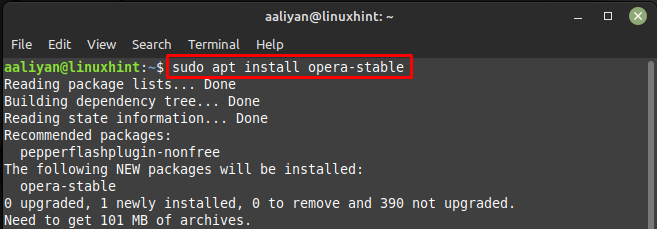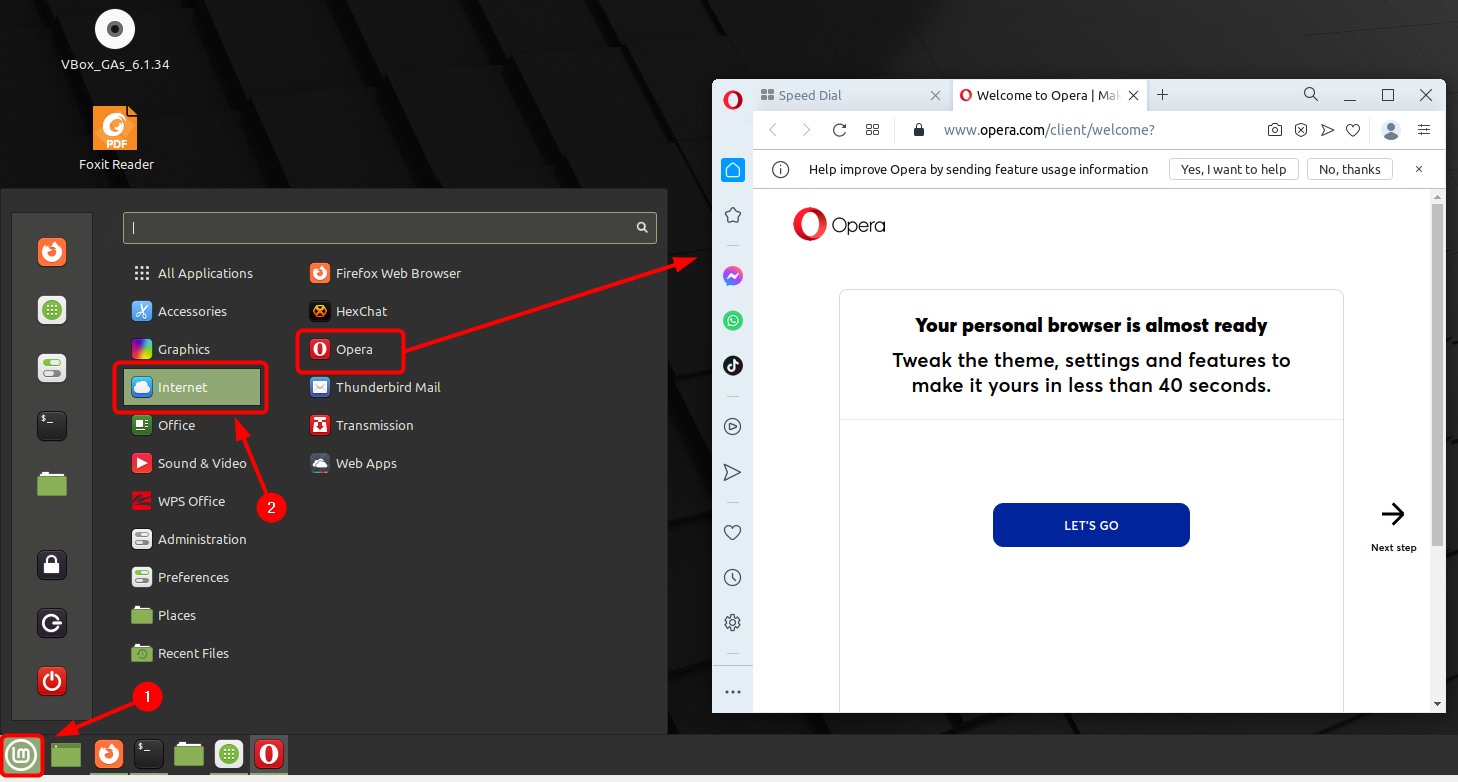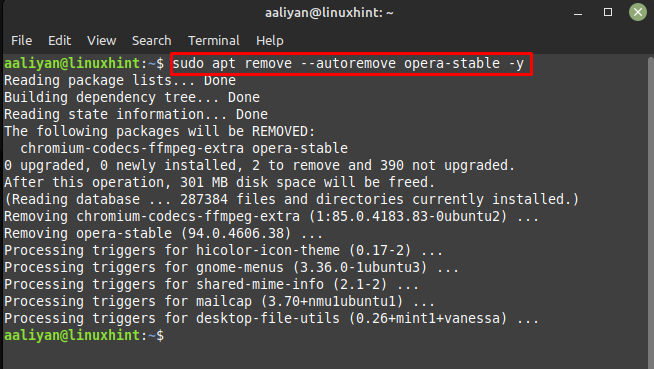This guide is all about different ways to install Opera browser on Linux Mint 21 one of the most used Linux distros after Ubuntu; so, if you are interested in installing this browser for Linux Mint then read this guide.
Installing Opera Browser on Linux Mint 21
Normally time for loading any website mainly depends on internet connection but the browser speed also matters so one should keep a browser is fast and lightweight, here are some methods that one follow to install Opera browser on Linux Mint 21:
Using Deb File
One way to install this web browser on Linux Mint 21 is by getting its deb file from its official website, here are some necessary steps that one needs to follow:
Step1: Download the installer file for Linux by visiting Opera official website and clicking on Download Opera:
Step 2: Next, move to the directory where the file is downloaded and then use the apt package manager to install the browser:
Once the installation process is started a configuration pop-up will appear asking to install the browser in sources list so select yes and hit enter:
Now once the browser is installed successfully just run it through Linux Mint 21 app menu:
To remove this browser if you want to get rid of it completely then just click on uninstall button option in the right click menu of opera in Linux Mint app menu:
Using PPA Repository
The second way to get this browser on Linux Mint is by adding its repository in the apt package manager as this application is not present by default in apt package manager, here are some steps that require to be performed to this browser:
Step 1: Every application has some dependencies that are required to be installed before getting started with its installation so execute the below command to installed opera browser dependencies:
Step 2: Next add the key for the repository we are going add in the next step and for that:
Step 3: Now add the repository for Opera browser in the default package manager pf Linux Mint and for that execute:
Now install this web browser on Linux Mint through apt and to that purpose execute:
Once the installation is complete, you can launch Opera by clicking on the Opera icon in the main menu or by running the opera command in the terminal.
To uninstall this browser from Linux Mint all you need is to execute:
Conclusion
Opera is known for being a lightweight browser that uses fewer system resources than some other popular browsers, which can be beneficial on Linux systems with limited hardware. This guide is all about installing the Opera browser on Linux Mint 21.