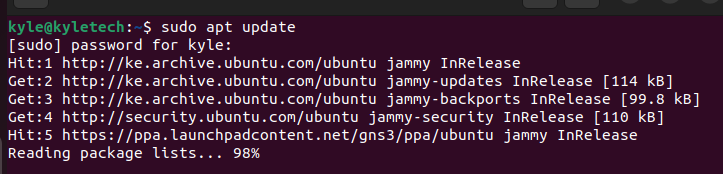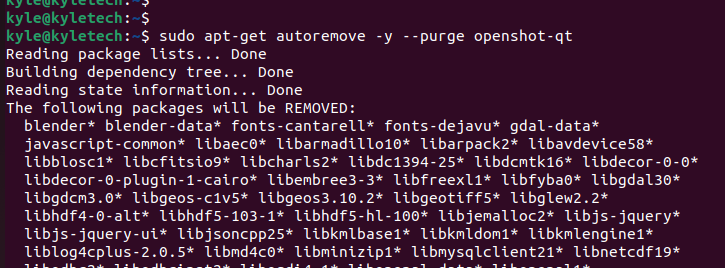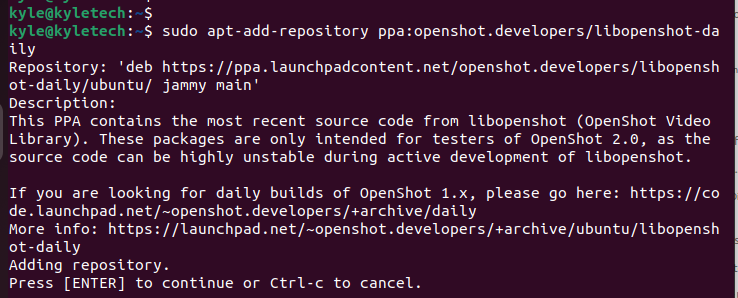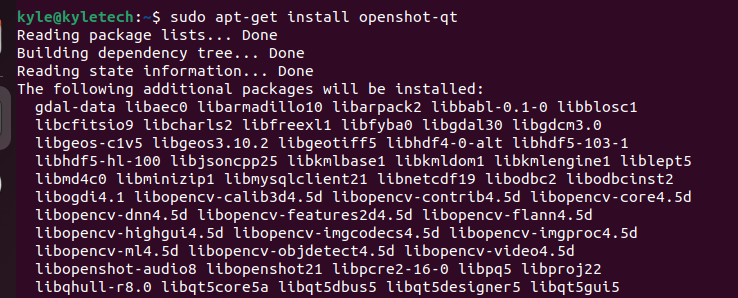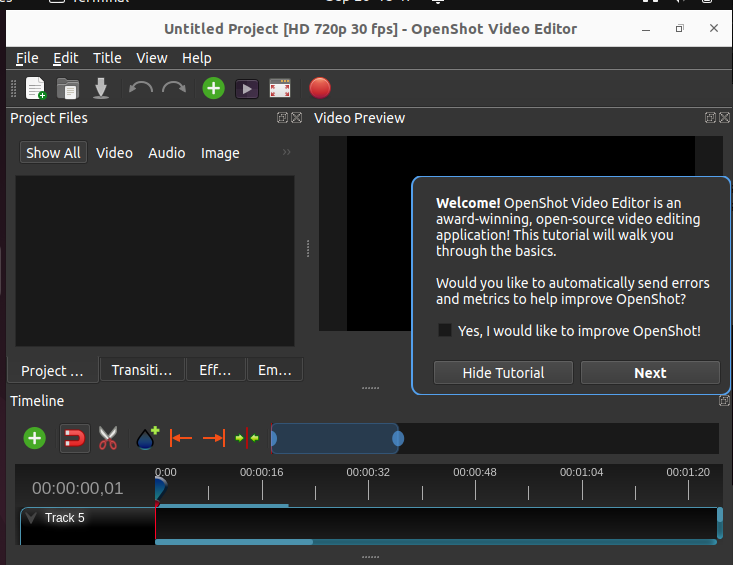This tutorial covers different ways of installing OpenShot on Ubuntu 22.04.”
Installing OpenShot on Ubuntu 22.04
There are multiple benefits to installing OpenShot on your system. The editing tool supports 3D animation, transitions, transcode, key-frame animation, multiple tracks, etc.
You have two ways of installing OpenShot on Ubuntu. You can add the PPA for the OpenShot on your system or directly install it using the apt command. Let’s get into the details of both methods.
Method 1. Install OpenShot Using apt
OpenShot video editor is available in the official Ubuntu 22.04 repository. Therefore, using the apt or apt-get command, you can easily install OpenShot with a few steps.
Start by updating the apt database.
Once your apt database is updated, use the below command to install the openshot-qt package, which installs the OpenShot video editor.
Once the command runs, you will have the OpenShot video editor installed on your system. Open your application and search for the OpenShot application, open it, and start using the tool.
When you no longer need to use the video editor, you have the option to uninstall it alongside its dependencies. For that, use the below command. It will remove all data, configurations, and dependencies.
That’s how you can install and uninstall OpenShot video editor using the apt.
Method 2. Using the PPA Repository
Even though we have OpenShot in the Ubuntu repository, we can still use the personal package manager (PPA) to install it like an external package. For this method, we first need to add the OpenShot PPA repository to our Ubuntu 22.04 using the below command.
When prompted, click the ENTER command to proceed with adding the PPA as in the image above.
Once the PPA repository is added, we can then use the apt command to fetch the openshot-qt package and install it with the below command.
When prompted to confirm the installation, press y to install OpenShot on your system. Allow the installation to complete and note that it requires around 580 Mb of disk space for the complete installation.
Once the process completes, you can search for the OpenShot video editor from your applications or open it from the terminal using the below command.
OpenShot will launch on your window, and you can interact with the interface as shown below.
You can now interact with your installed OpenShot video editor to get comfortable with its interface and start using it to create and edit your videos.
Conclusion
An OpenShot video editor is a reliable tool for creating and editing videos for various platforms. Besides, it is free and open-source, meaning you can easily use it on your system. This guide focuses on installing the OpenShot video editor on Ubuntu 22.04. Hopefully, you managed to use any discussed methods to install the tool on your system.