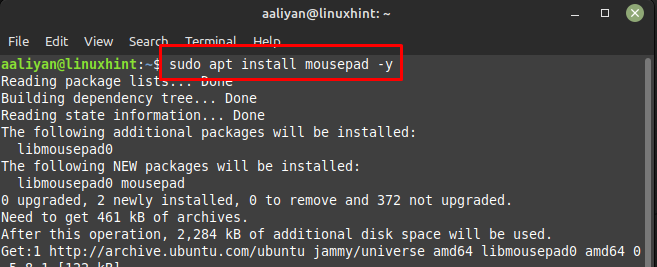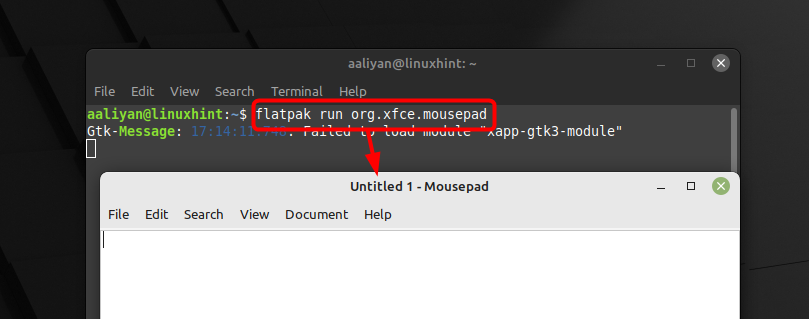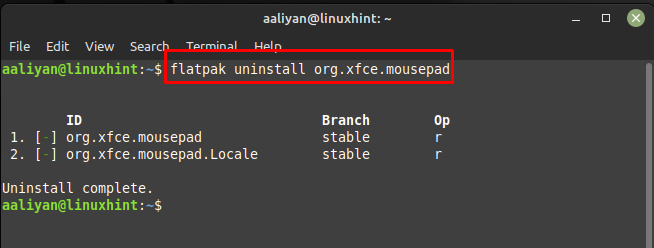How to Install Mousepad on Linux Mint 21
Mousepad supports tabbed editing, allowing multiple files to be open in separate tabs within the same window. Additionally, Mousepad has a variety of customization options such as changing font size and color scheme, adjusting tab width and enabling line numbers, here are a few methods to install it on Linux Mint 21:
1: Through Apt Package Manager
One way to install this text editor on Linux Mint 21 is by using its default package manager and that can be done by executing:
Once the installation is complete, you can launch Liferea from the command line or from your system’s application launcher, for launching it through command line execute:
In order to delete this application from Linux Mint 21 execute the below-mentioned command if you have installed it through apt:
2: Through Flatpak
Another way to install the Mousepad text editor on Linux is by using the Flatpak package manager by executing:
Once the installation is complete, you can launch Liferea from the command line or from your system’s application launcher, for launching it through command line execute:
In order to delete this application from Linux Mint 21 execute the below-mentioned command if you have installed it through Flatpak:
Conclusion
Overall, Mousepad is a versatile and efficient text editor for Linux users as it is easy to install and use, and offers a wide range of features to make editing text files in the terminal a breeze. There are two ways to get Mousepad installed on Linux Mint 21 that are: through Flatpak and through Linux Mint default package manager, both methods are discussed in this guide.