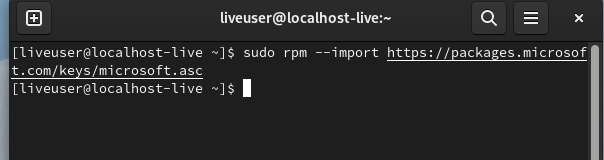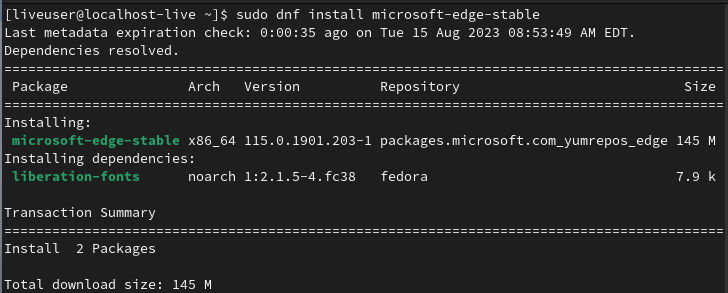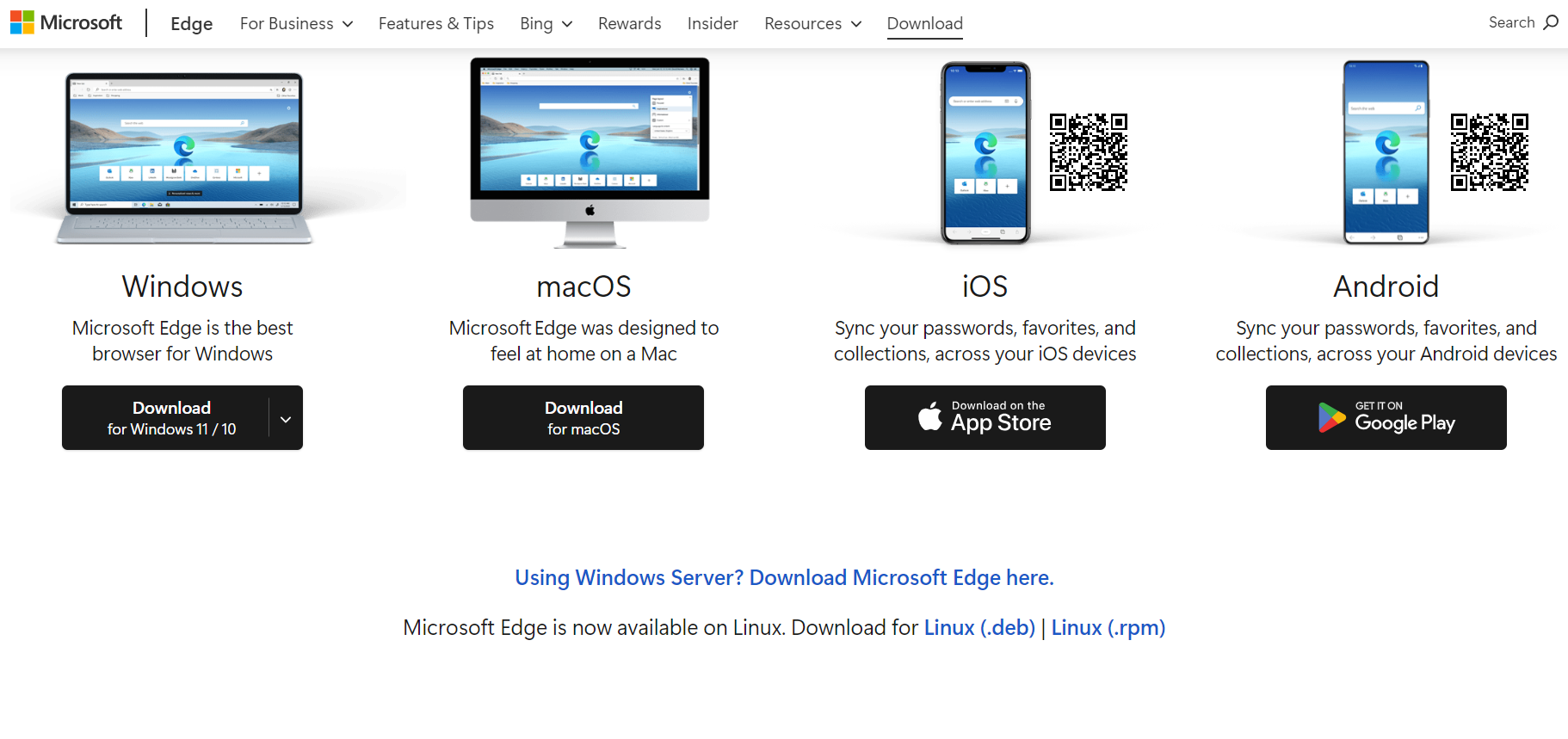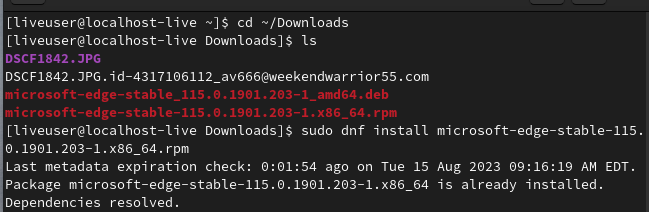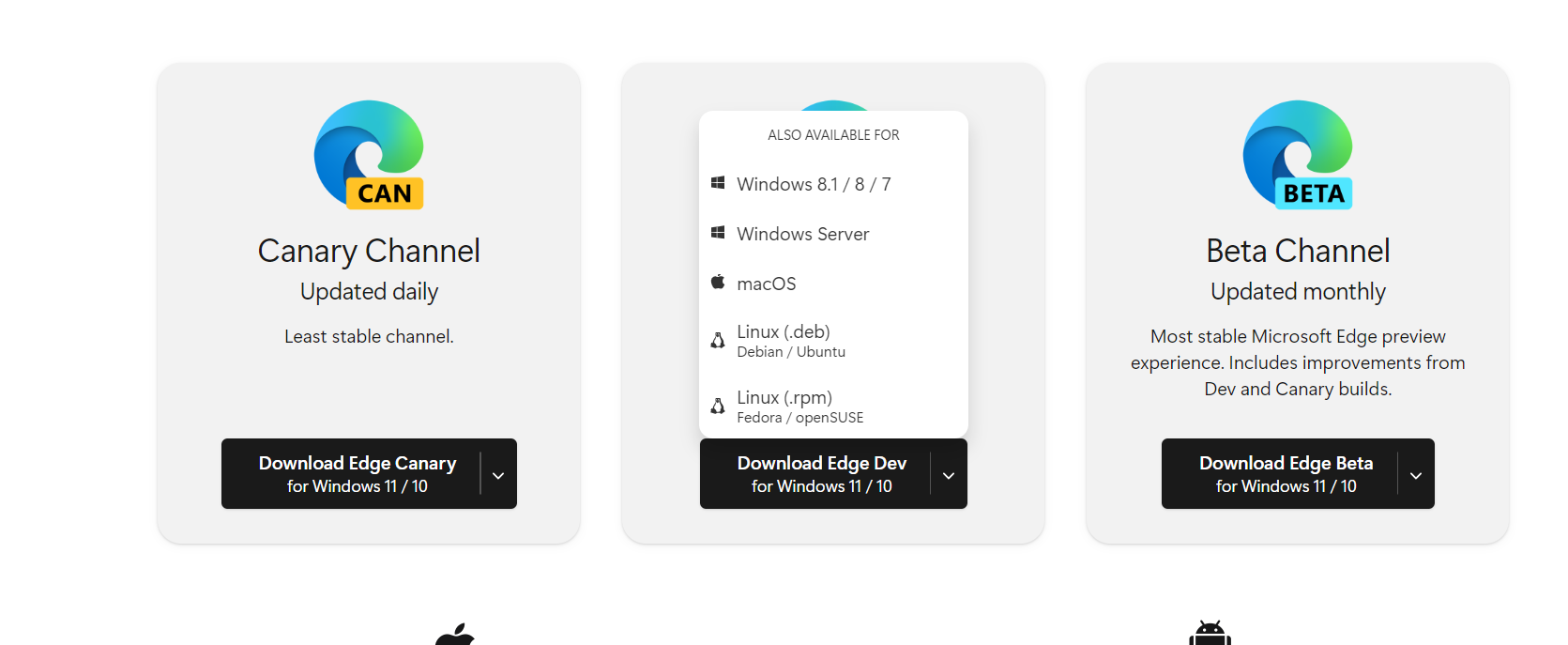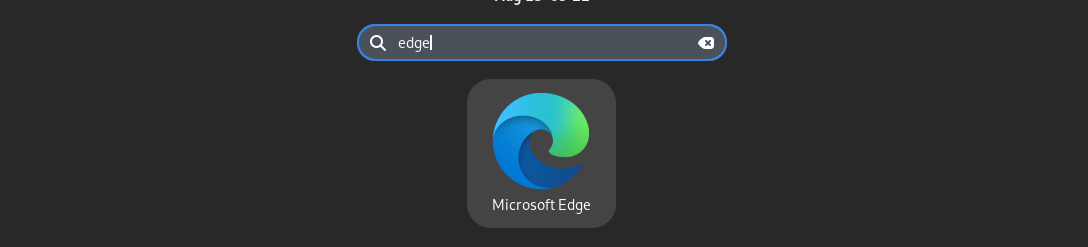- Contains a ton of user interface and customization options.
- Simple tab management and vertical tabs option.
- Offers high performance and tracks preventive web browsing.
- Integration with Microsoft services such as Office 365, OneDrive, and Bing.
- Supports extensions to enhance functionalities.
- A built-in password manager to store login credentials securely.
It was released in 2015 for Windows 10 and Xbox One, but now you can use it on any operating system. In this tutorial, we will elaborate on simple ways to install and use Microsoft Edge on Fedora Linux.
How to Install Microsoft Edge on Fedora Linux
Microsoft Edge offers different types of versions which you can download accordingly:
- Beta Channel: This version gets an update every four weeks.
- Dev Channel: This version gets weekly updates.
- Canary Channel: This version gets updates daily but is unavailable for Linux.
Now, let’s look at the methods you can try to install and set up Microsoft Edge on Fedora Linux.
From the GPG Key
First, please run the following command to import the GPG key into your system:
Now, add the official Microsoft Edge repository by running the command below:
Once you add the repository, it is time to install it by running the following commands one by one:
sudo dnf install microsoft-edge-stable
From the Official Website
You can download the RPM package of Microsoft Edge from its official website.
As shown in the image, click on the Linux (.rpm) package, and then run the following command to install it:
sudo dnf install microsoft-edge-stable-115.0.1901.203-1.x86_64.rpm
Moreover, if you want to install different versions of Microsoft Edge, you can visit the Microsoft Insider Website to download and install the Dev or Beta channel versions.
How to Use Microsoft Edge
Using Microsoft Edge is simple; all you need to do is search for and open Edge from the Application Menu.
Wrapping Up
This was all about the simple ways to install and use Microsoft Edge on Fedora Linux. We have covered two different methods you can use to install Microsoft Edge with no hassles. We recommend using the provided commands to avoid errors during the installation. Microsoft Edge is a fantastic web browser, and you can access additional features by signing up through your Microsoft Account.