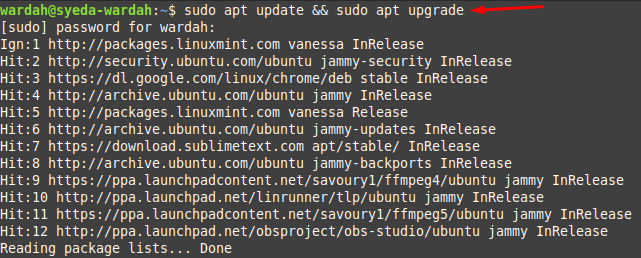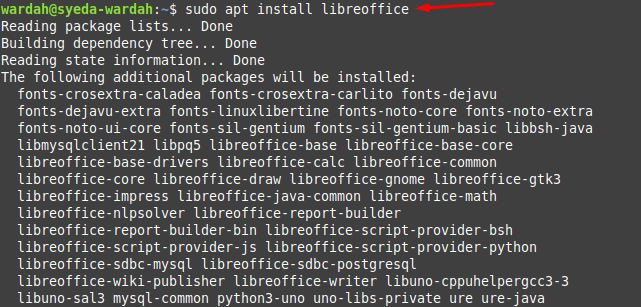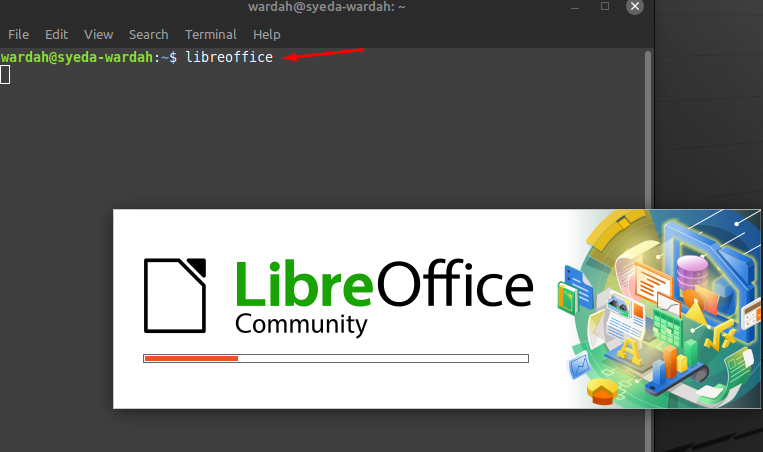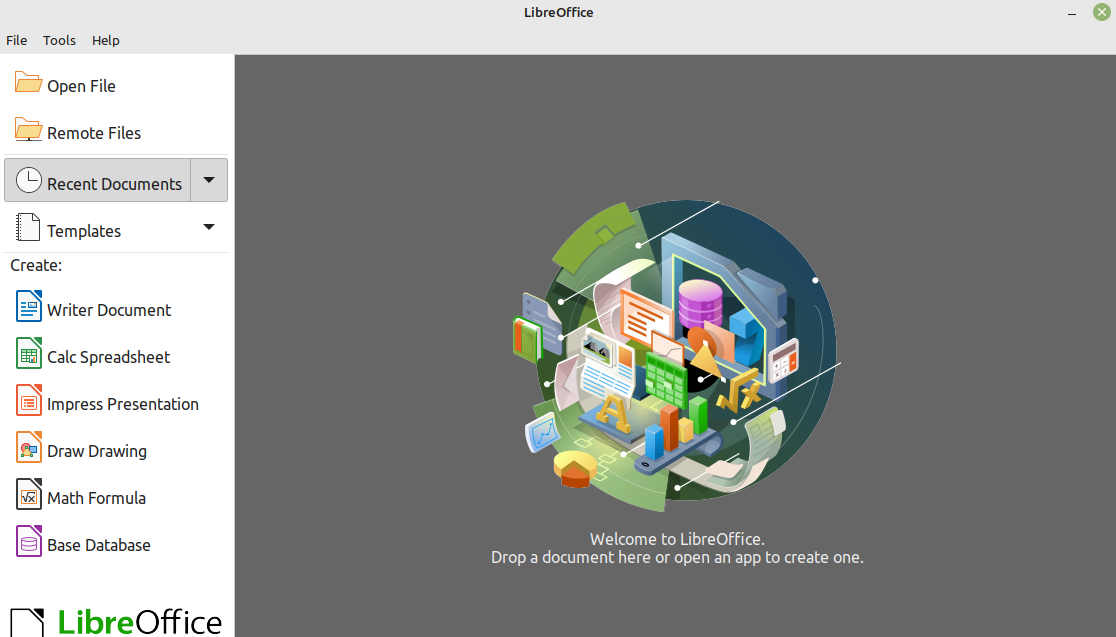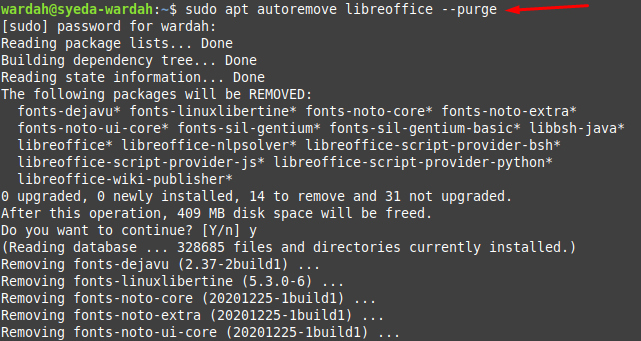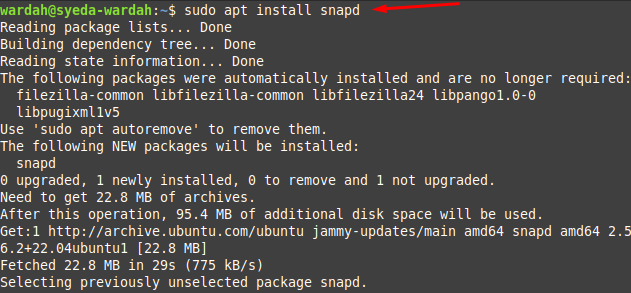LibreOffice suite come with many components like Calc. (spreadsheet), Draw (vector graphics and flowcharts), Math (formula editing), Base (database management), and Writer (word processing).
How to Install LibreOffice on Linux Mint 21
We have multiple techniques to get LibreOffice tool on Linux Mint system:
1: Install LibreOffice Using Default Repository
In the first move, you are required to update the system repository through the given command to let refresh all the packages:
Now, you can get LibreOffice on Linux Mint 21 system by running the given command:
Run the version command to ensure if system has installed the latest release of LibreOffice:
Type to launch LibreOffice tool on Linux Mint screen:
However, if you want to uninstall the LibreOffice tool from the Linux Mint 21 system; you can do it by the following command:
2: Install LibreOffice Using Snap
To install any tool from the snap store, you are required enable snap and for that delete the nosnap.pref file from the system first using command:
Install snapd (snap package manager) on Linux Mint system:
Now, you can install LibreOffice using the snap package through the given-below command in the terminal:
To remove LibreOffice using the snap command, type:
Conclusion
LibreOffice is a popular productivity suite that supports many computing platforms including Linux systems. It is a project of TDF (The Document Foundation) and is used by millions of worldwide users. This tool consists of many other applications like Calc, Draw, Writer, and Math. This guide is focused on the installation of the LibreOffice suite which is done in two different ways; through the PPA repository and the snap package.