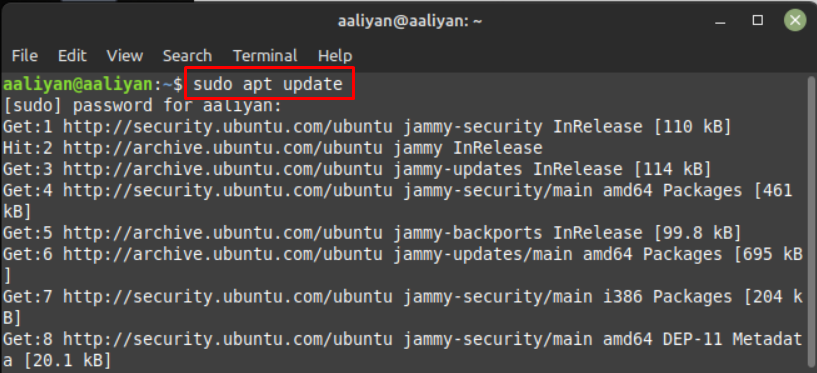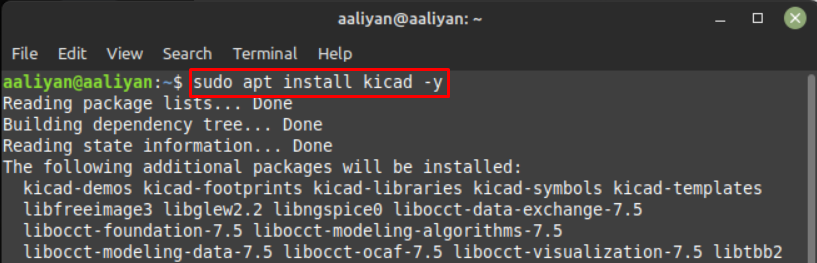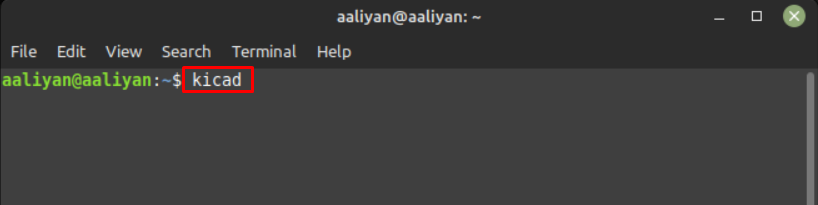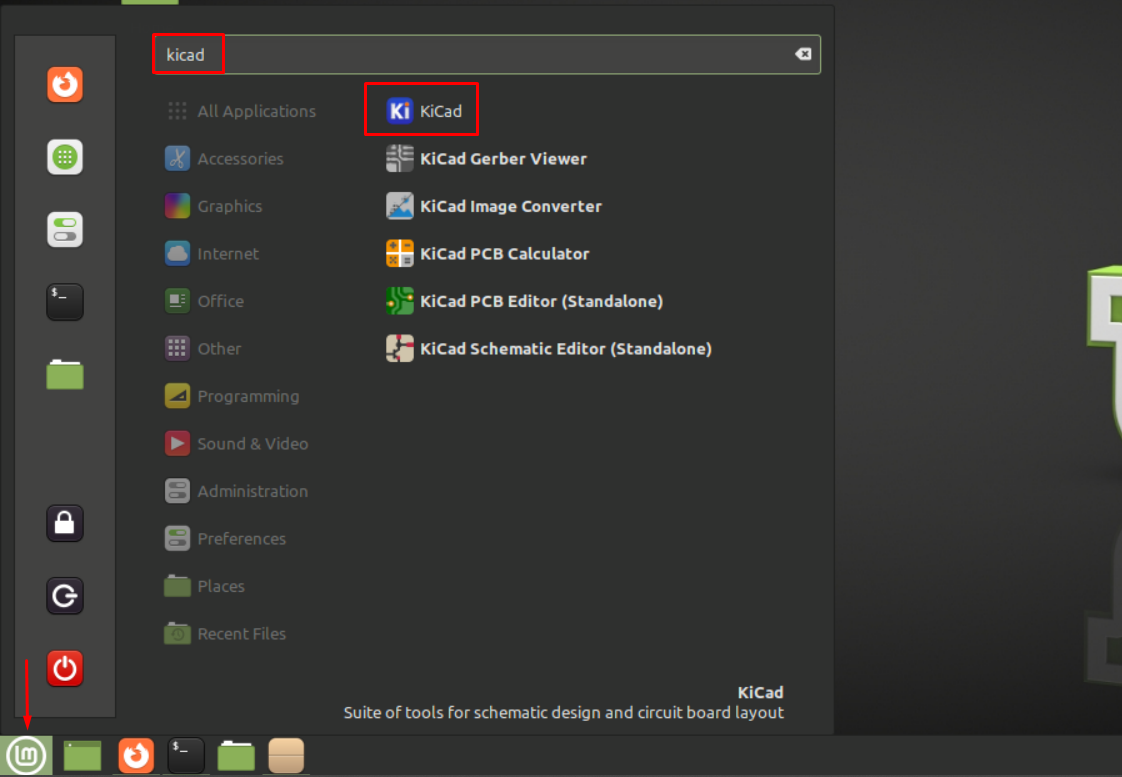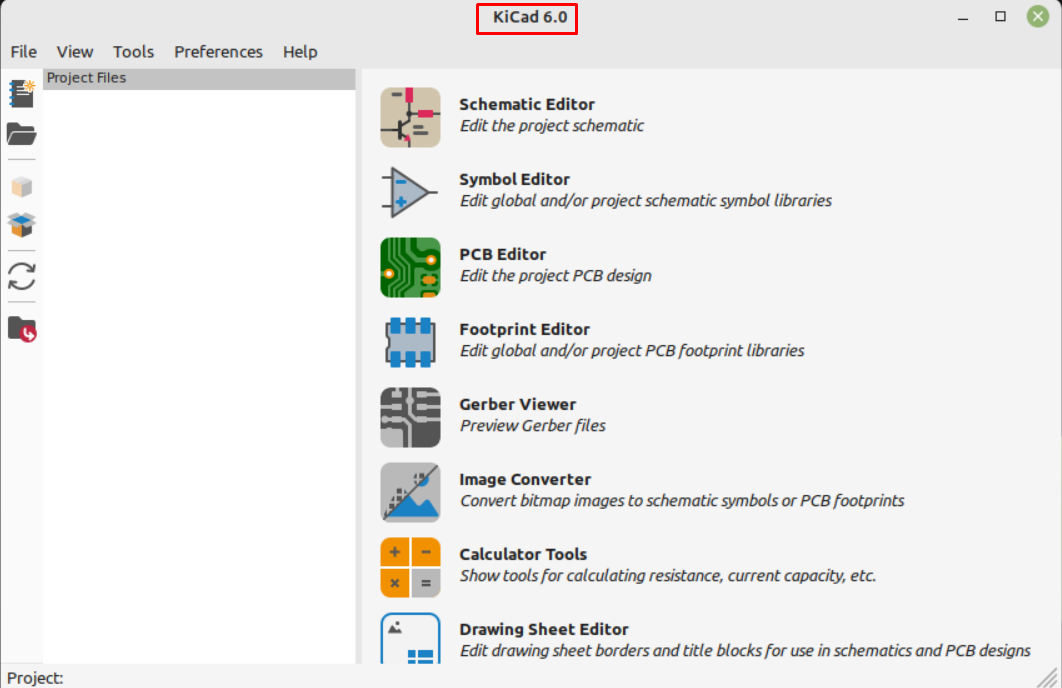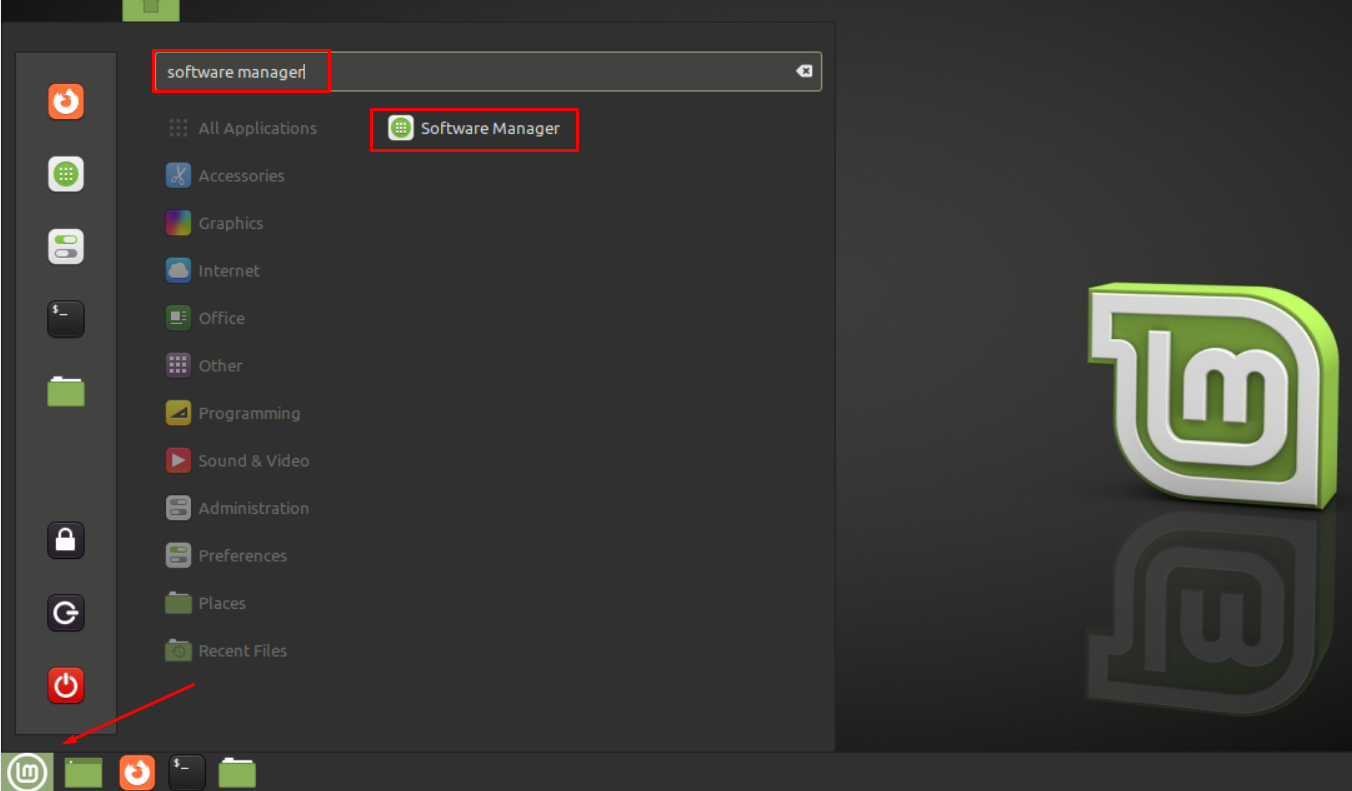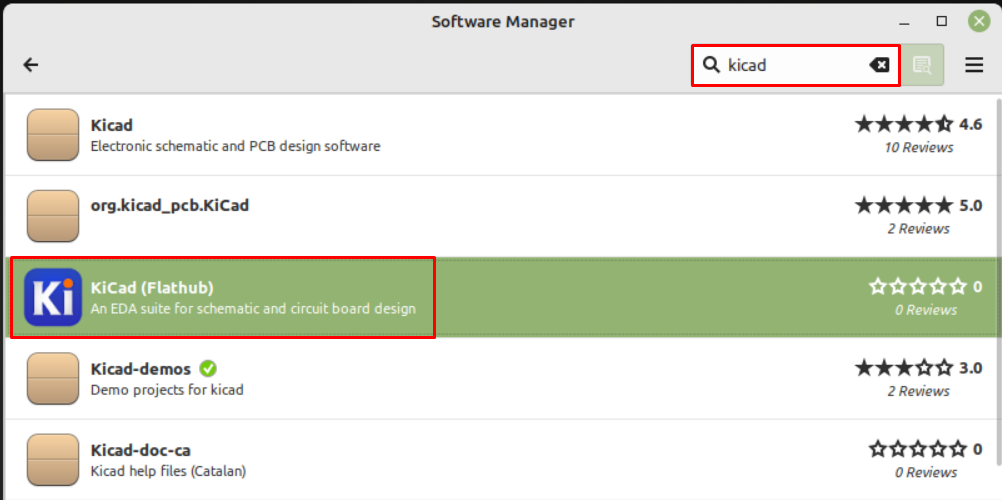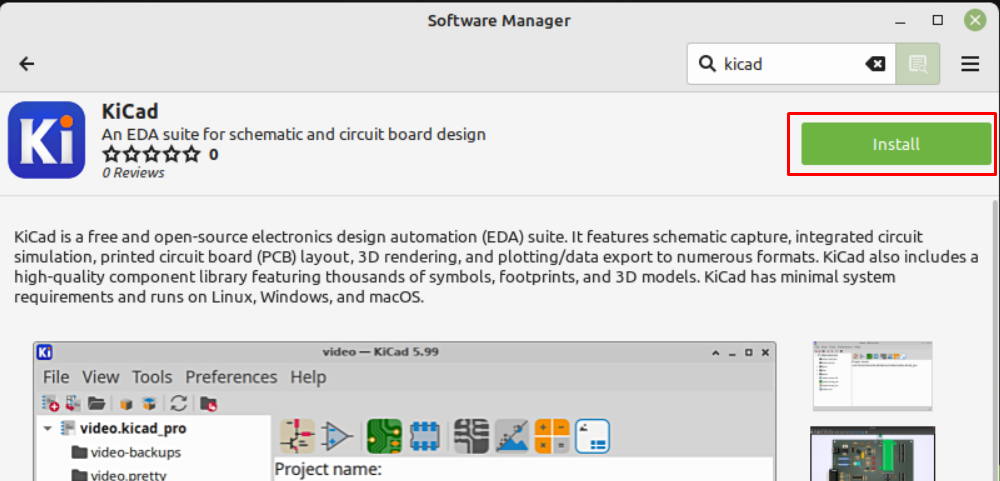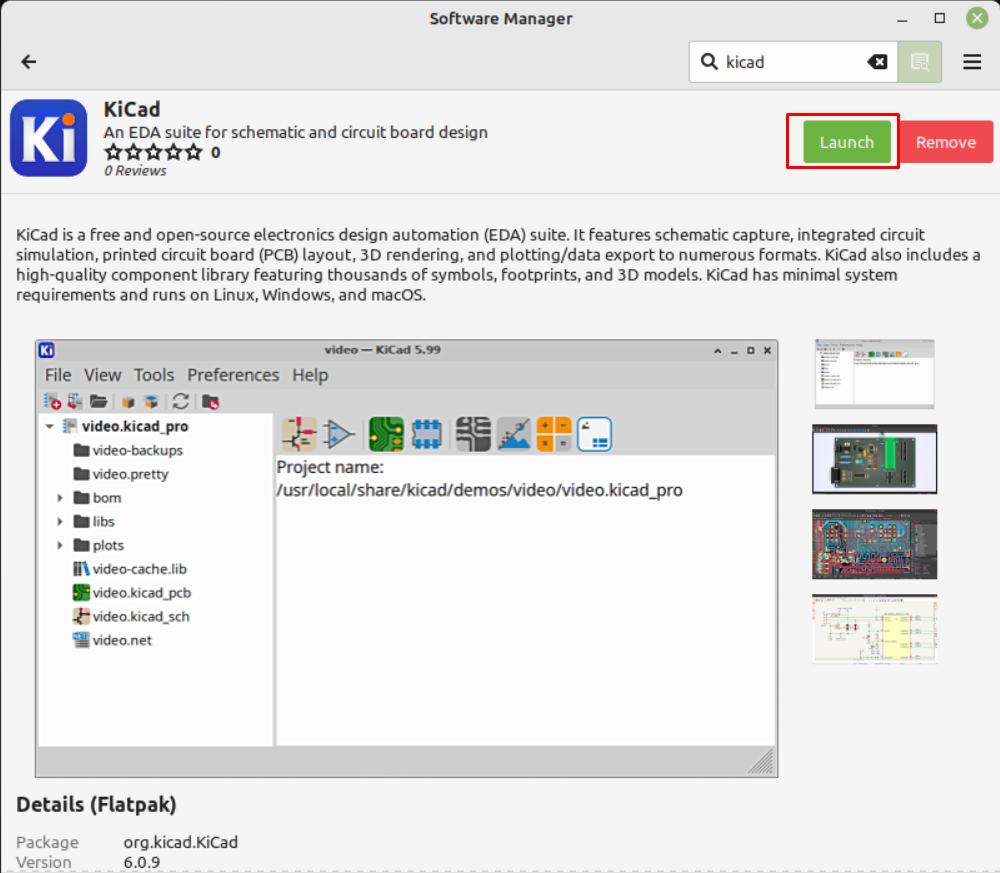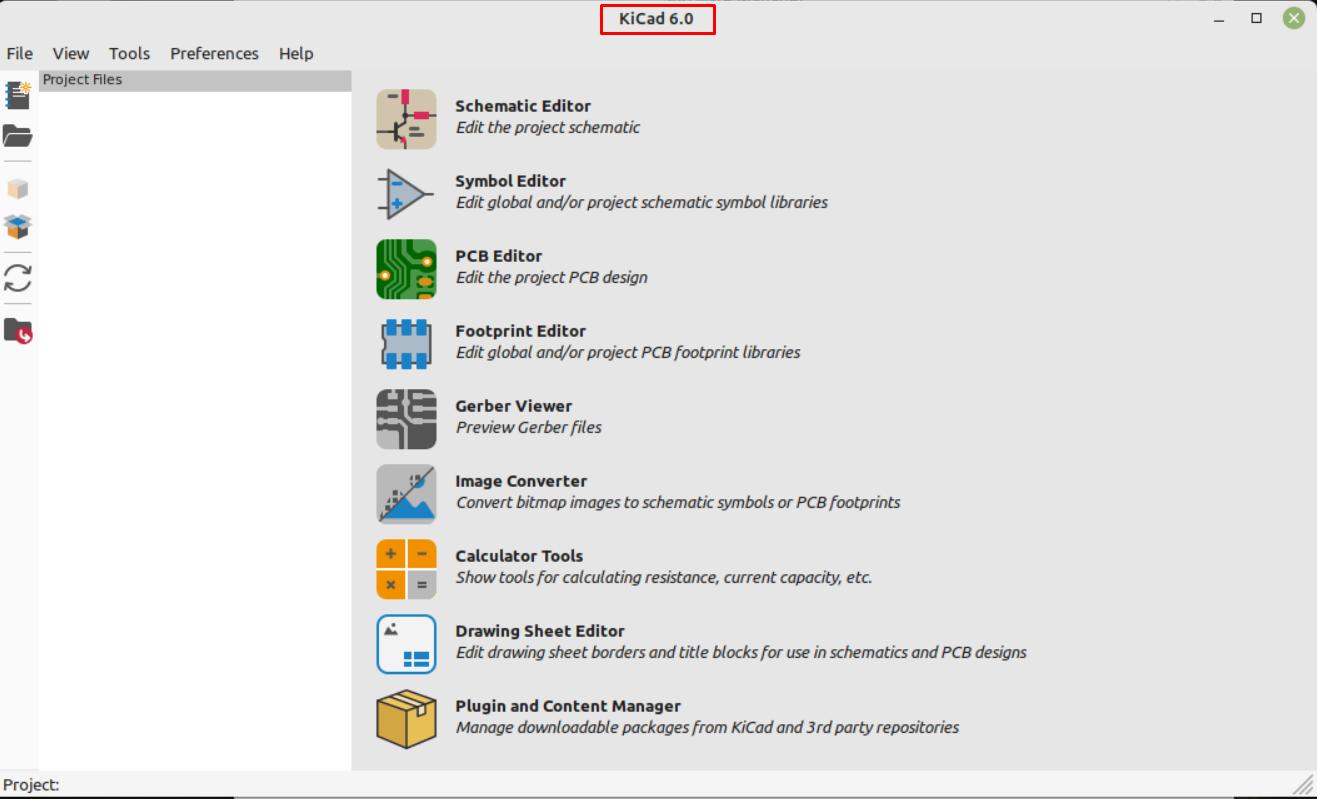Installing KiCad an Electronics Design Suite on Linux Mint 21
There are primarily two ways to install this suite on Linux Mint and those are:
Installing KiCad Using Default Package Manager
If you are good at using terminal commands then this method be a lot easier for you to follow, just go through the subsequent steps:
Step 1: Update the packages list first to keep the installation process error free using:
Step 2: Now install the KiCad software using the apt package manager with -y flag to authorize the installation:
After the successful installation is done run the software either by using:
Or by searching KiCad in the Linux Mint menu:
Installing KiCad Using Linux Mint Software Manager
If you are not a fan of using Linux Mint terminal or are not good with using command then this method will be best as it is quite easy way to install KiCad; just follow the steps given below to install KiCad using the Software Manager:
Step 1: Open the Software Manager by searching it in the menu of Linux Mint 21:
Next, type KiCad in the search bar of the Software Manager and click on the option having KiCad logo:
After that click on the Install button to install it on your Linux Mint 21:
Next, click on the Launch button to open the KiCad software:
Conclusion
KiCad is a free electronics design suite that can be used to create PCB designs, layouts, and circuit simulations as this suite comes with several applications. There are two ways to install KiCad in Linux Mint 21 one is by using its default repository and the other is by using its Software Manager; both methods are explained in this guide.