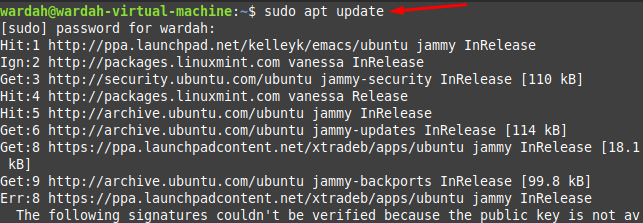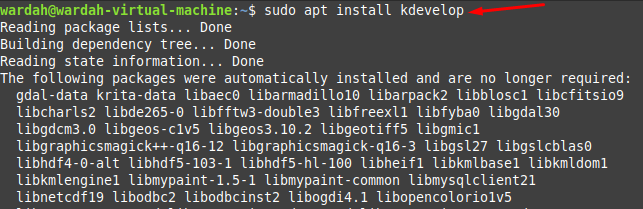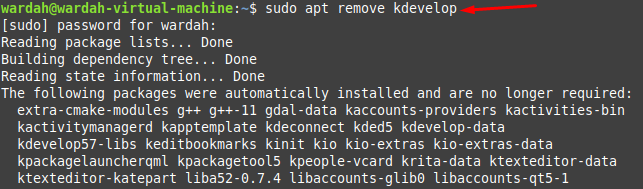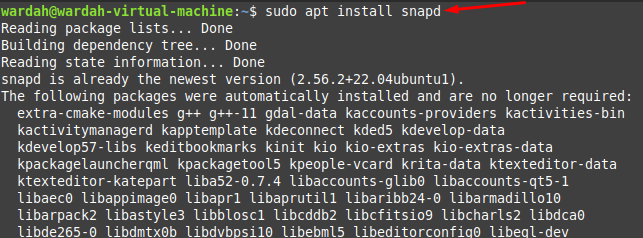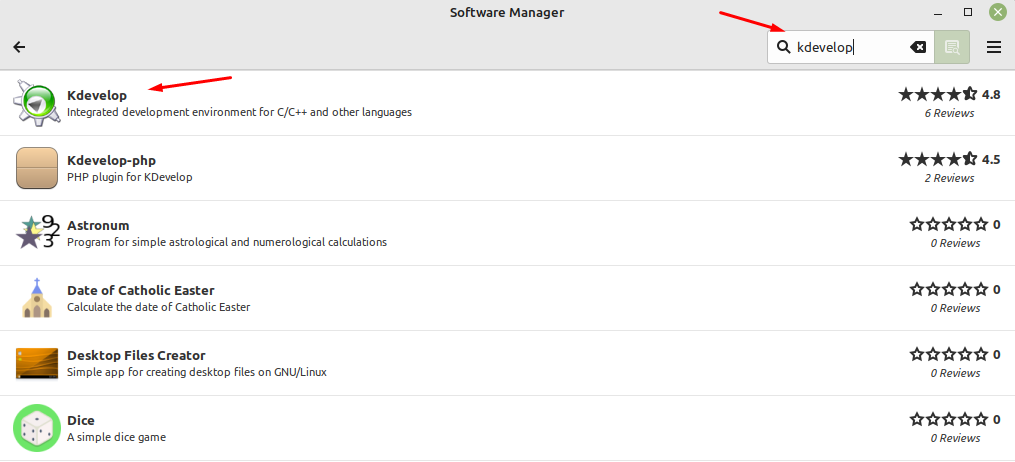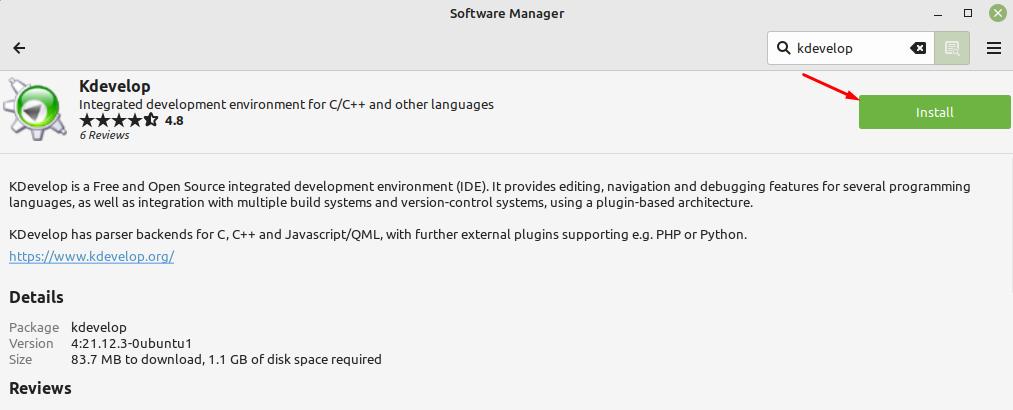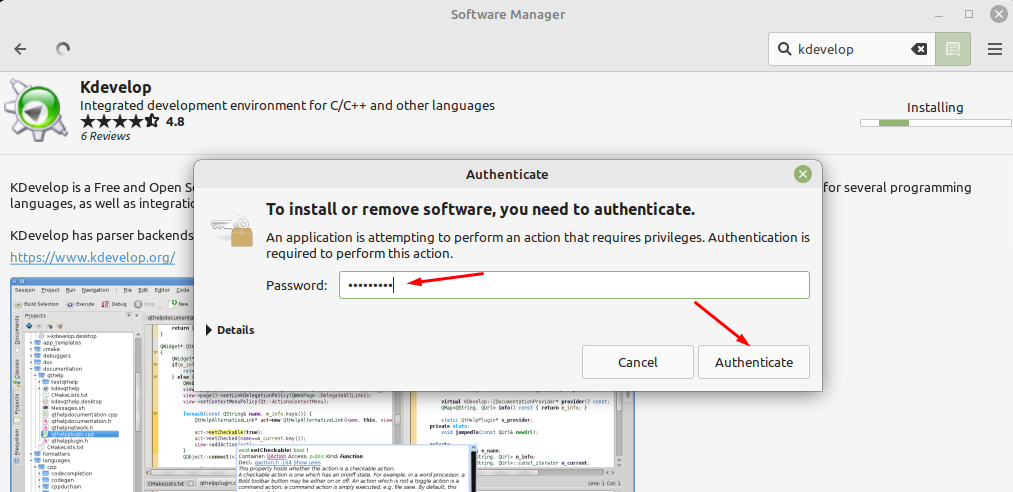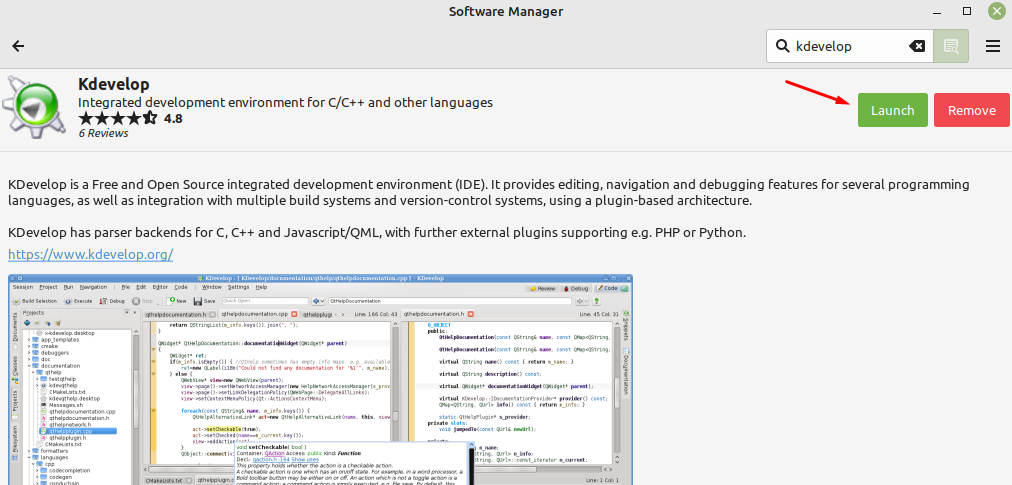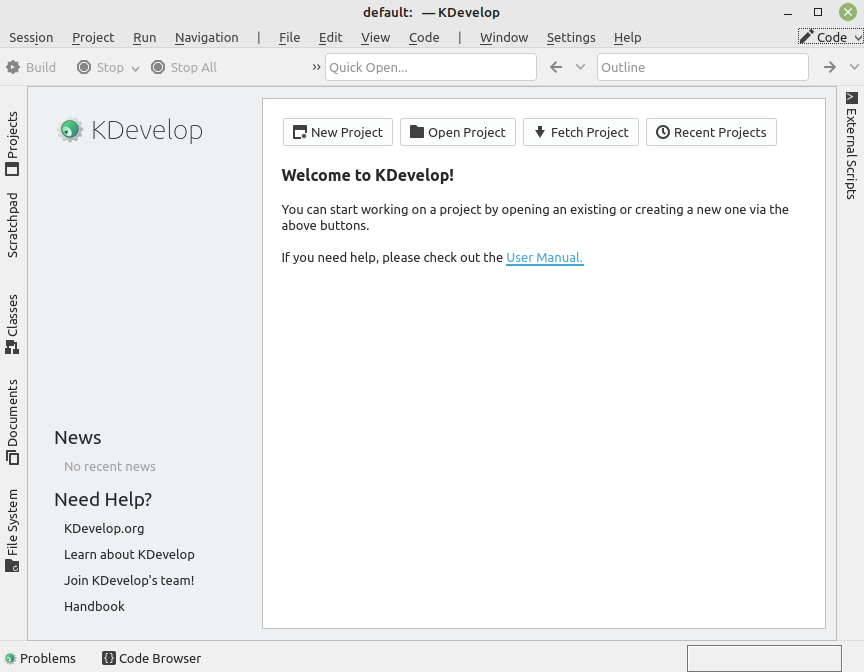The KDevelop is useful as it can integrate with version control systems to create small to large projects. It also provides several editing and debugging attributes in support of different programming languages like C, PHP, Ruby, and Python.
How to Install KDevelop on Linux Mint 21
Through this write-up you will be able to install KDevelop on Linux Mint 21 system using multiple ways:
Method 1: Install KDevelop Using Default Repository (APT)
The default repository of the Linux Mint system contains KDevelop application in it. We can get it directly by using the apt command.
Before installing, we need to upgrade the system repository first using the update command:
Now, install the KDevelop application by making use of the given command in the terminal:
To confirm the installation of the KDevelop tool on the system, type the command:
However, if you want to uninstall it through the apt command, you can do by executing the command:
Method 2: Install KDevelop Using Snap
Snap store contains a wide range of applications with their respective dependencies and libraries including KDevelop tool. This is an alternative approach to the apt repository that helps to install and run the Kdevelop application on the system.
For this, we need to remove a nosnap.pref file from the system. It would be done using the command mentioned-below:
To install the application from the snap store, we need to download snapd first on the system:
After successfully installing snapd, run the command to install the KDevelop tool from snapcraft on Linux Mint system:
You can also get the installation command by visiting the official site of snapcraft.io:
To remove KDevelop when there is no need of it, type in terminal:
Method 3: Install KDevelop using Software Manager (GUI)
This process is also very easy and quite handy to perform. What you need to do is open the software application manager and type KDevelop in the search bar. There you will get a list of possible options; select the first one:
Move and hit to Install button to let it installation begins:
It needs sudo privileges to install, type the Linux password and click to Authenticate button:
After waiting for some minutes, the KDevelop platform will be installed on your system. Click on the Launch button to get it on screen:
You can get the KDevelop screen like this after launching it:
You can uninstall KDevelop by following the same process as mentioned above and then clicking the Remove button.
Conclusion
KDevelop is an IDE used to create and manage small to large projects and comes with multiple useful features. It supports a wide range of extensions, and plugins and can run several programming languages like C, Ruby, PHP and C. Through this article, we have used the easiest ways to install KDevelop on Linux Mint 21 system and mentioned their removing commands.