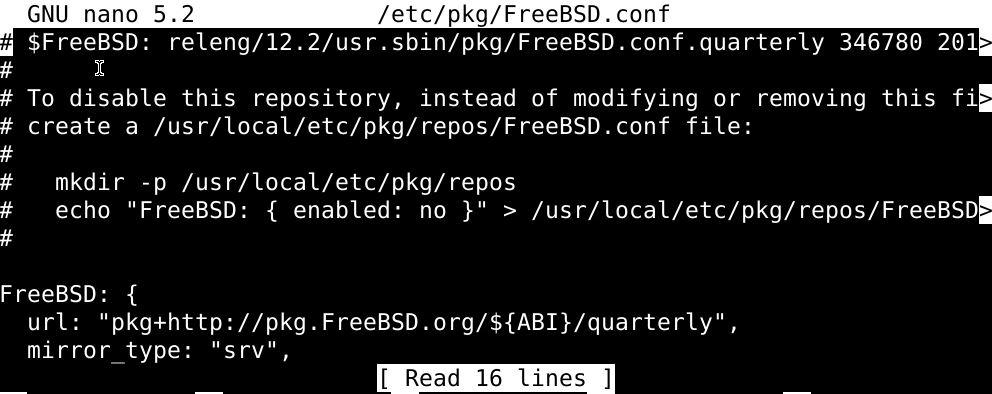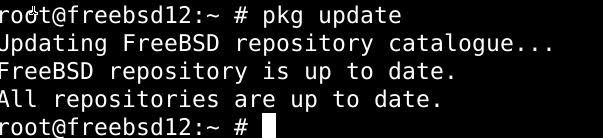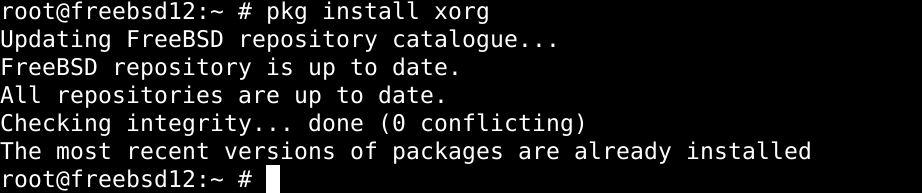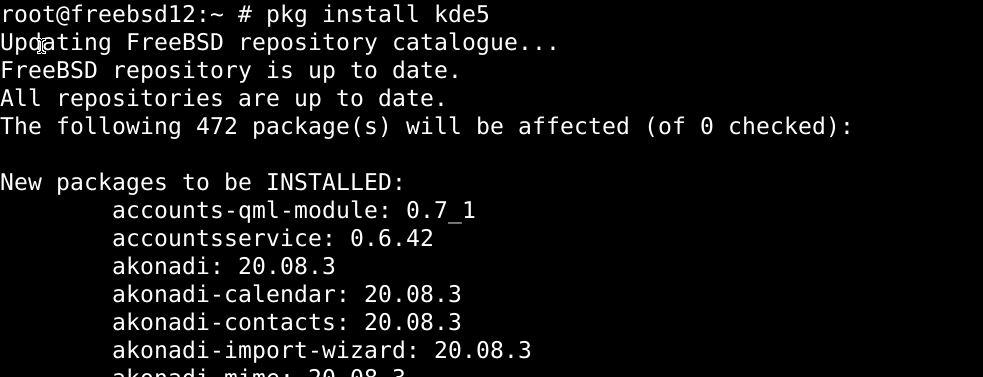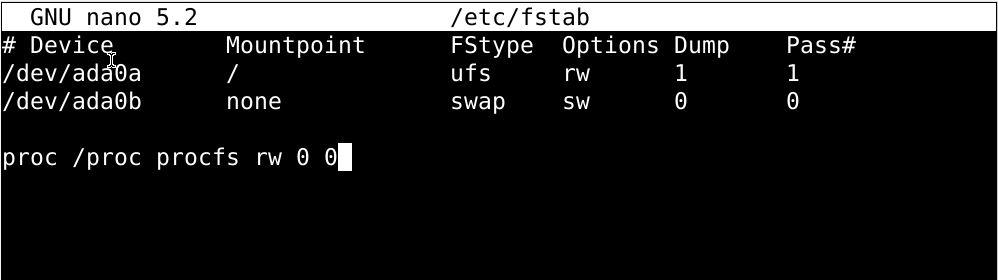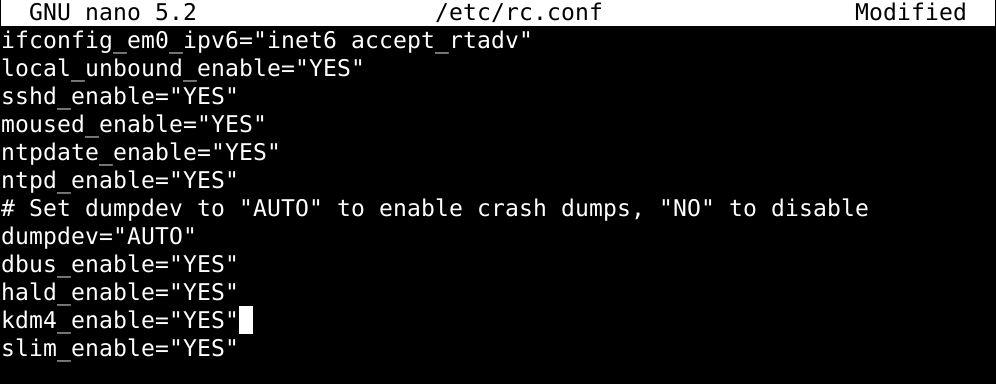Step 1: Install some supporting packages.
Issue the command below to install Nano:

The head over to the rep configuration file located at:
Then update the pkg repo with the command below:
Lastly, use the pkg package manager to install Xorg:
Step 2: Install and configure KDE.
Then use the package manager to install KDE:
Then go to the fstab file, and append the line below the file, then save and exit the file:
proc /proc procfs rw 0 0
Go to the rc.conf file edit as follows:
Save and exit to keep changes.
Reboot the system using the command below:
Step 3: Getting started with KDE.
Upon system reboot, and when the installation finishes, log in with your credentials.
- To see details on system configuration, head over to system settings.
- See what applications are running, select the applications tab.
- Select the computer tab to see details on disk partitioning, etc.
- The recently used tab shows all the applications opened recently.
- To turn off your computer, select the leave icon and click on shut down.
Wrapping up
That’s it for this tutorial. Hopefully, the instructions worked out for you, and you’ve KDE up to and running on your computer by now.