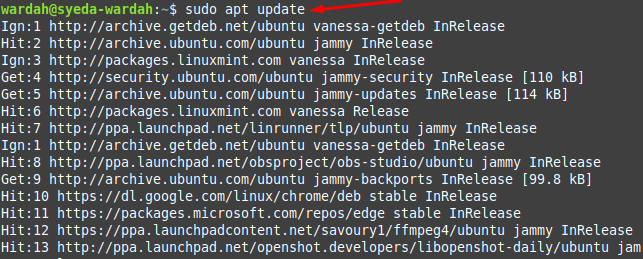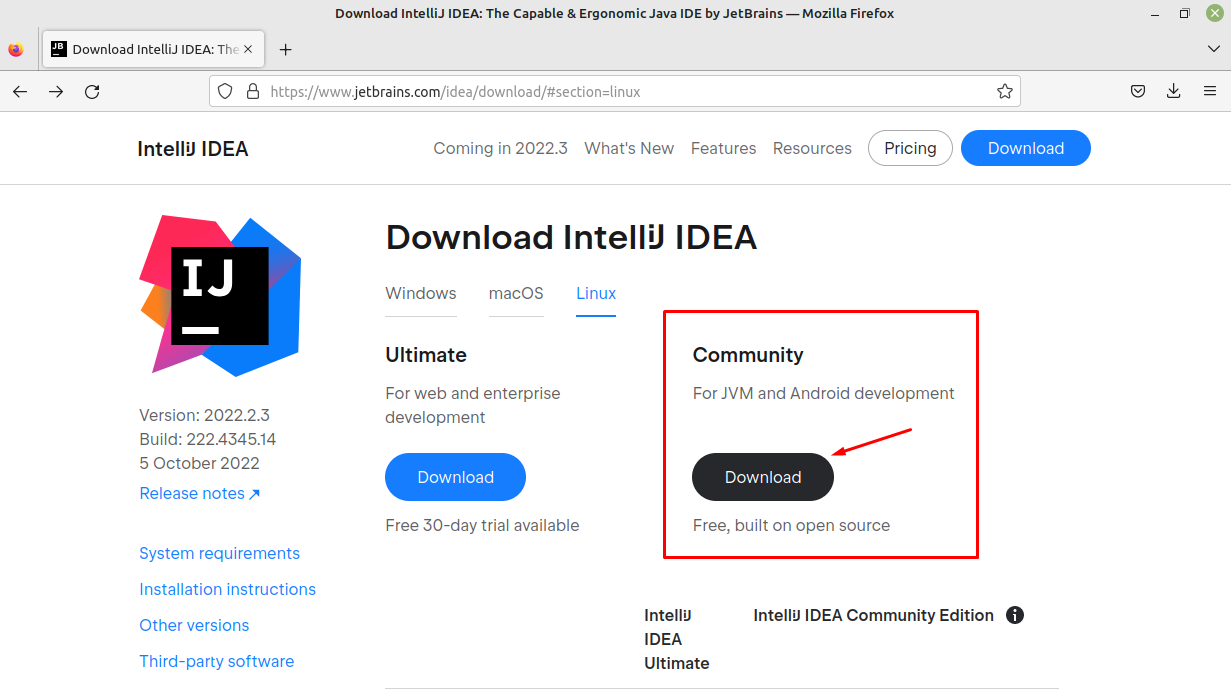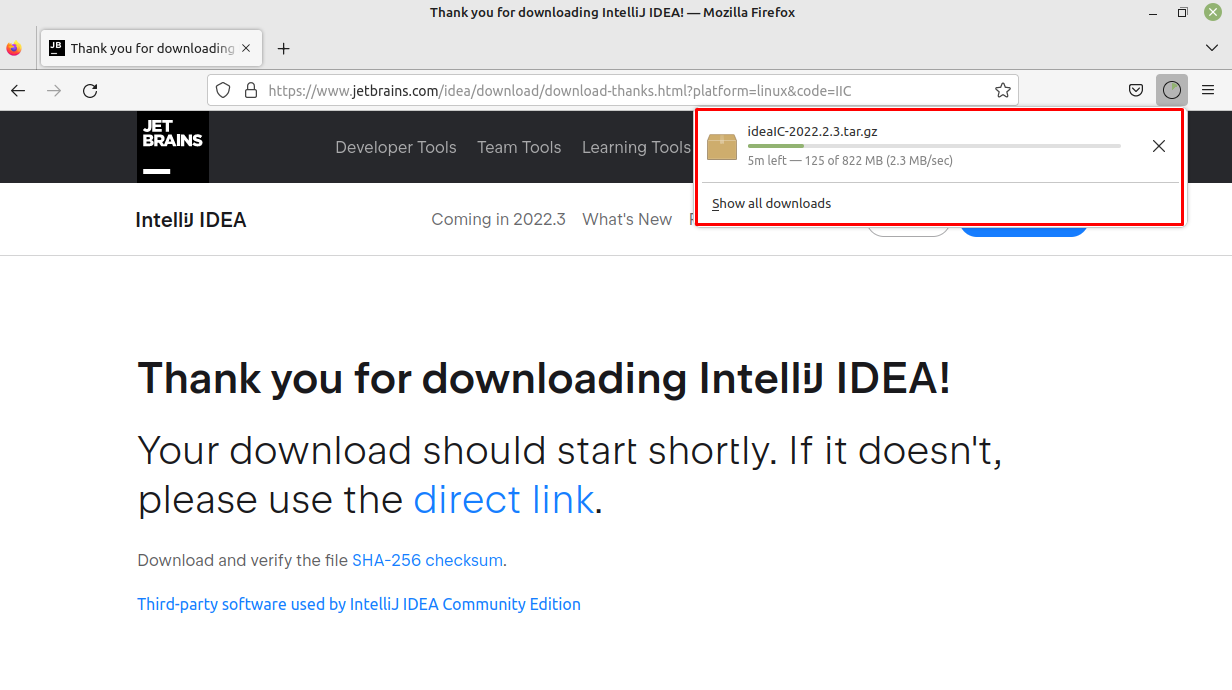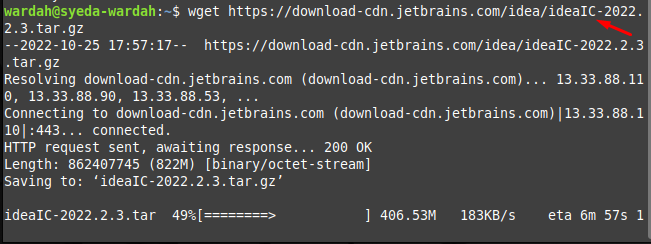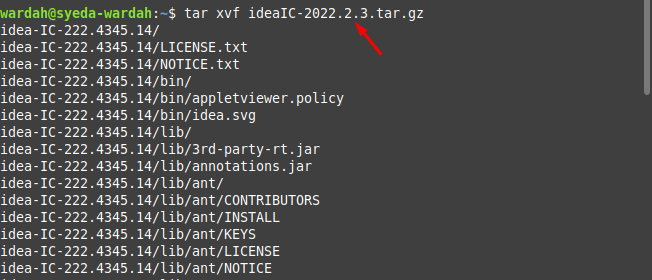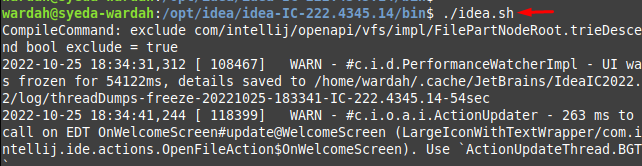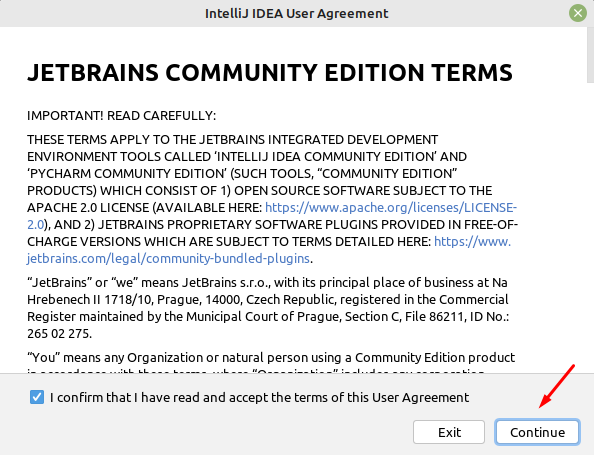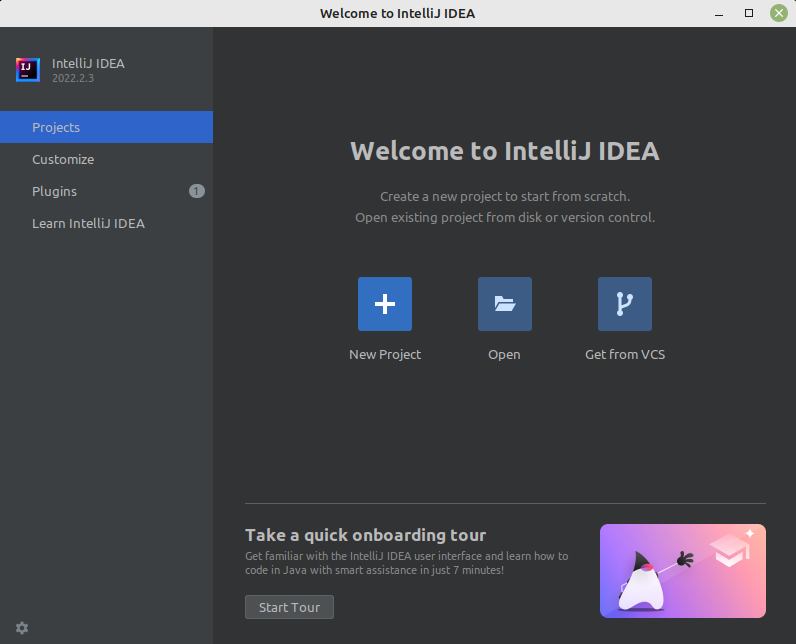It comes up with many features like code completion, code debugging, and refactoring and gives suggestions to resolve issues if found. It integrates with many built-in tools, plugins, and databases such as MYSQL, Oracle, Microsoft SQL Server, and many others.
The IntelliJ idea has three different Editions; Community Edition, Ultimate Edition, and Edu Edition.
The Community Edition is open-source and free-of-cost edition used for the development of Android and JVM.
In the Ultimate Edition, users will get a free trial of 30 days after they pay for it. This Edition comes along with all the features of Community Edition including more supported features like servers, database integrations, profiling tools, and more languages.
The Edu Edition is also a free edition with many built-in tutorials for teachers and also offers them to make their own tutorials with the help of its features.
Install IntelliJ on Linux Mint 21
Getting started with the installation of IntelliJ on the Linux Mint 21 system, a few steps should be followed carefully:
Step 1: Refresh the system repository with the help of the mentioned command:
Step 2: Install JRE and JDK from the following command as they are prerequisite of IntelliJ tool:
Step 3: Check the Java version through the following command to ensure its successful installation on Linux Mint system:
Step 4: Visit the IntelliJ official site and download the Community Edition using the “Download” option since it’s a free and open-source environment:
Once you clicked on the “Download” option, you have to wait some time until the downloading is finished on your system.
Step 5: In the next step, change the current working directory and navigate it to the Downloads directory:
Step 6: Now, downloaded the IntelliJ file using the following command:
Step 7: Use the following command to extract the tar.jz file:
Move the extracted files to the opt/idea directory using the mv command:
Visit the directory using the following command:
Then execute the following command to let IntelIJ run on Linux Mint 21 system:
Mark check to agree terms and conditions and hit Continue button:
Conclusion
IntelliJ is a cross-platform IDE that allows developers to create projects in different languages. It has several supportive features like version control systems (Git, SVN, and many others), databases (SQLite, MYSQL, MongoDB), plugins, and built-in tools. The above-mentioned guidelines present a detailed guide on how we can install IntelliJ on Linux Mint 21 system. It’s a step-by-step guide that needs to be followed carefully otherwise you will lose track.