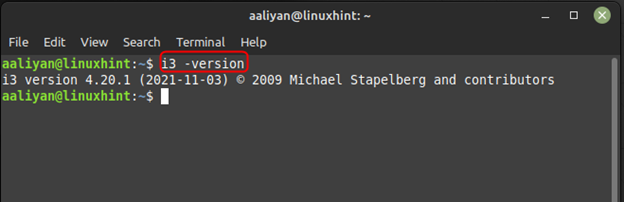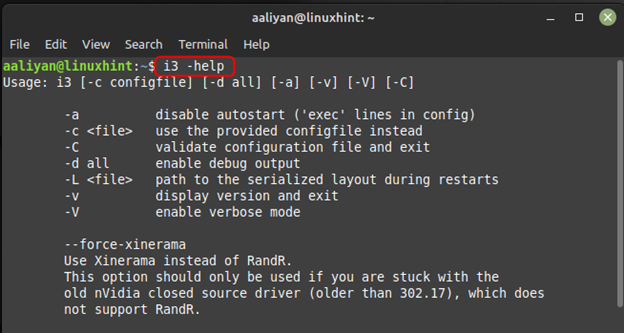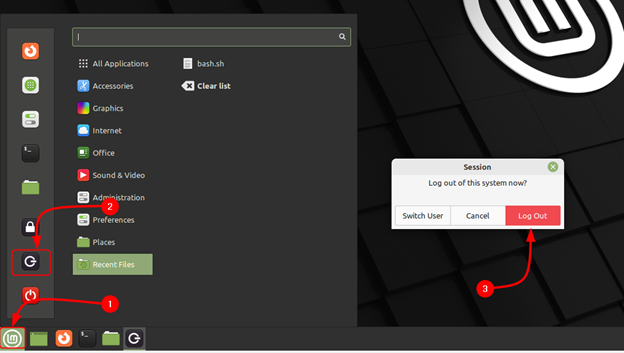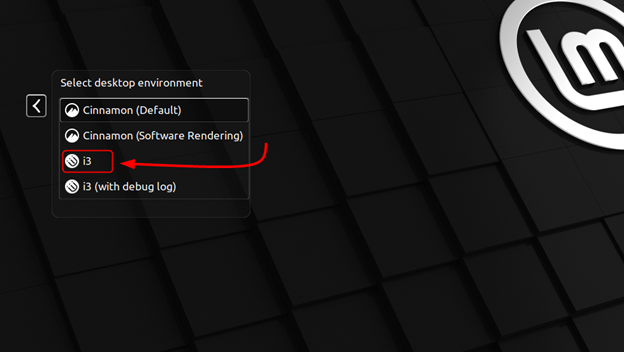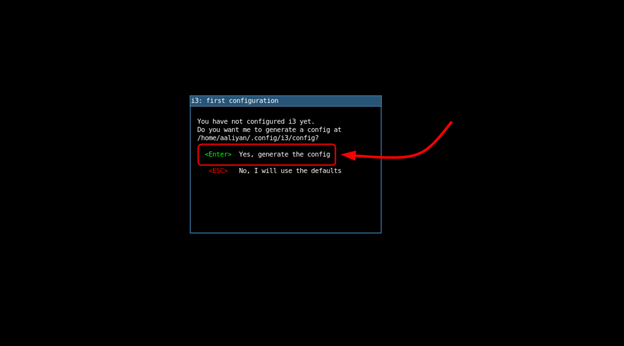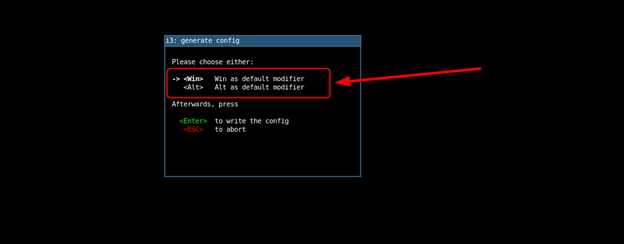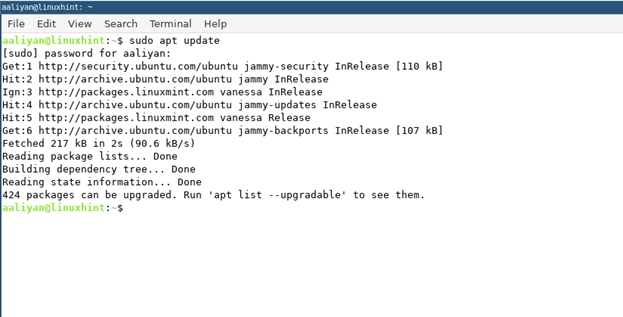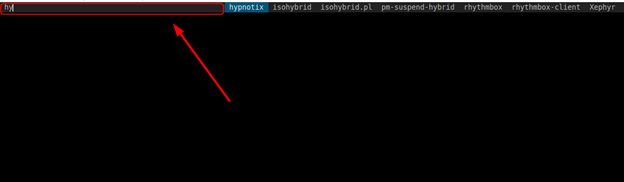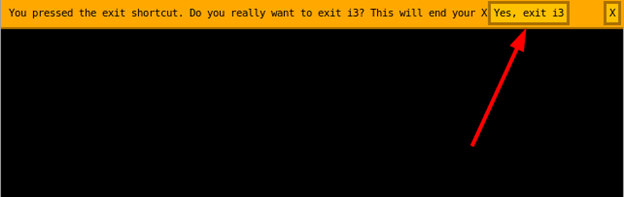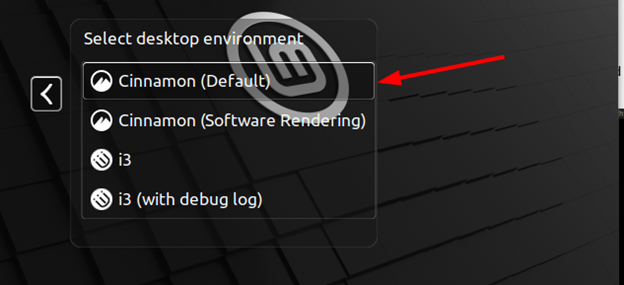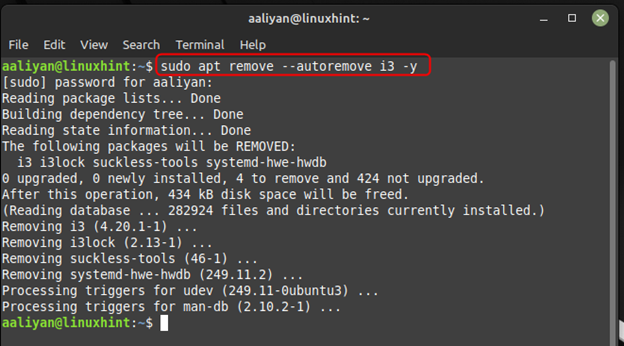How to Install i3 on Linux Mint 21
The i3 is a tiling window manager designed for Unix-like operating systems such as Linux and BSD. It is known for its minimalist design and focus on keyboard shortcuts, making it a popular choice among power users who value productivity and customization, to install it on Linux Mint just execute:
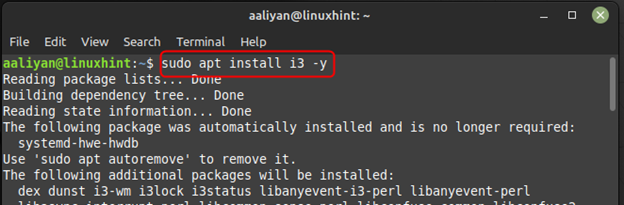
Once the installation is completed check the version if the installation was successful and for that execute:
Further if you are new to this tool and don’t know much on how to use it then for that purpose execute the given command to get help regarding the use of it:
Now to switch to the window manager just click on the Logout session button from the application menu and afterwards click on “Log Out”:
Once you are in the log in window of Linux Mint click on the login options and select the i3 from the menu:
After you have selected the i3 from the menu just enter you login password and afterwards system will ask you to create a configuration file, so prompt the creation:
Now system will ask you to set a modifier key so just go with win option and press Enter:
Now you are all set, to open applications like terminal just press the win key with enter:
Now to close any application just press win key + shift + q from the keyboard and to search for any installed applications press win+d:
Now to exit the i3 windows manager just press win key + shift key + e key from the keyboard and press Enter to prompt the exit:
Next select the default option from the login menu and log back to Linux Mint desktop:
To remove this application from Linux Mint in case you no longer going to use it then for that purpose just execute:
Conclusion
The i3 is a lightweight and highly customizable window manager that can be installed on Linux Mint to enhance the user experience for power users. By repeating all the steps mentioned in guide, you can easily install and configure i3 on your Linux Mint system. Once installed, you can further customize i3 to suit your preferences and increase your productivity.