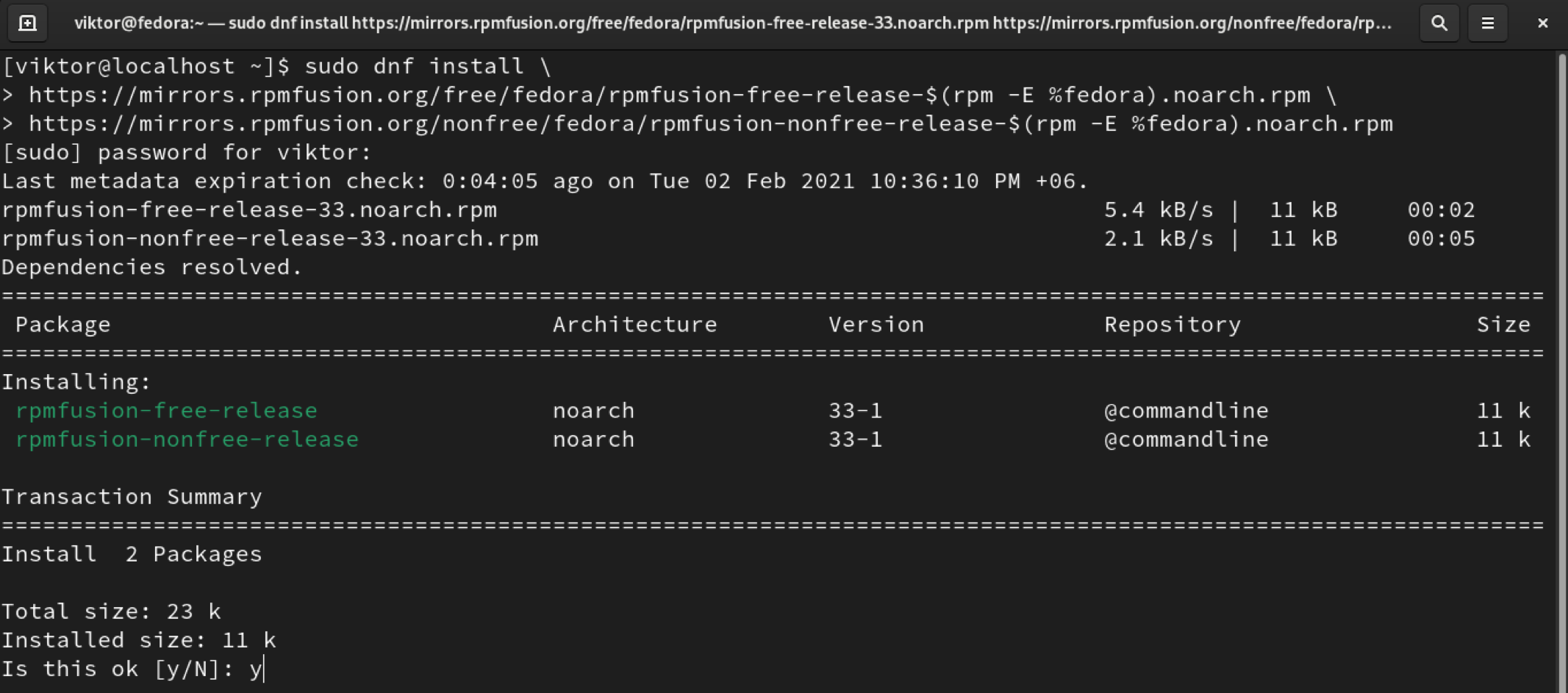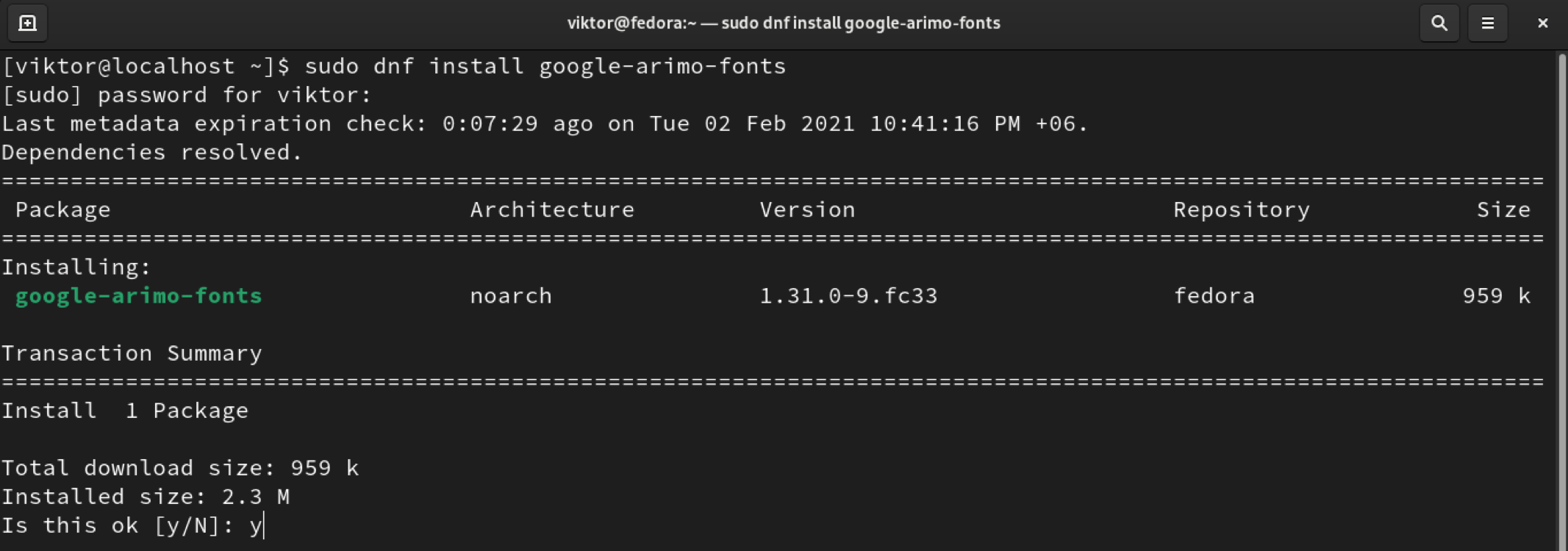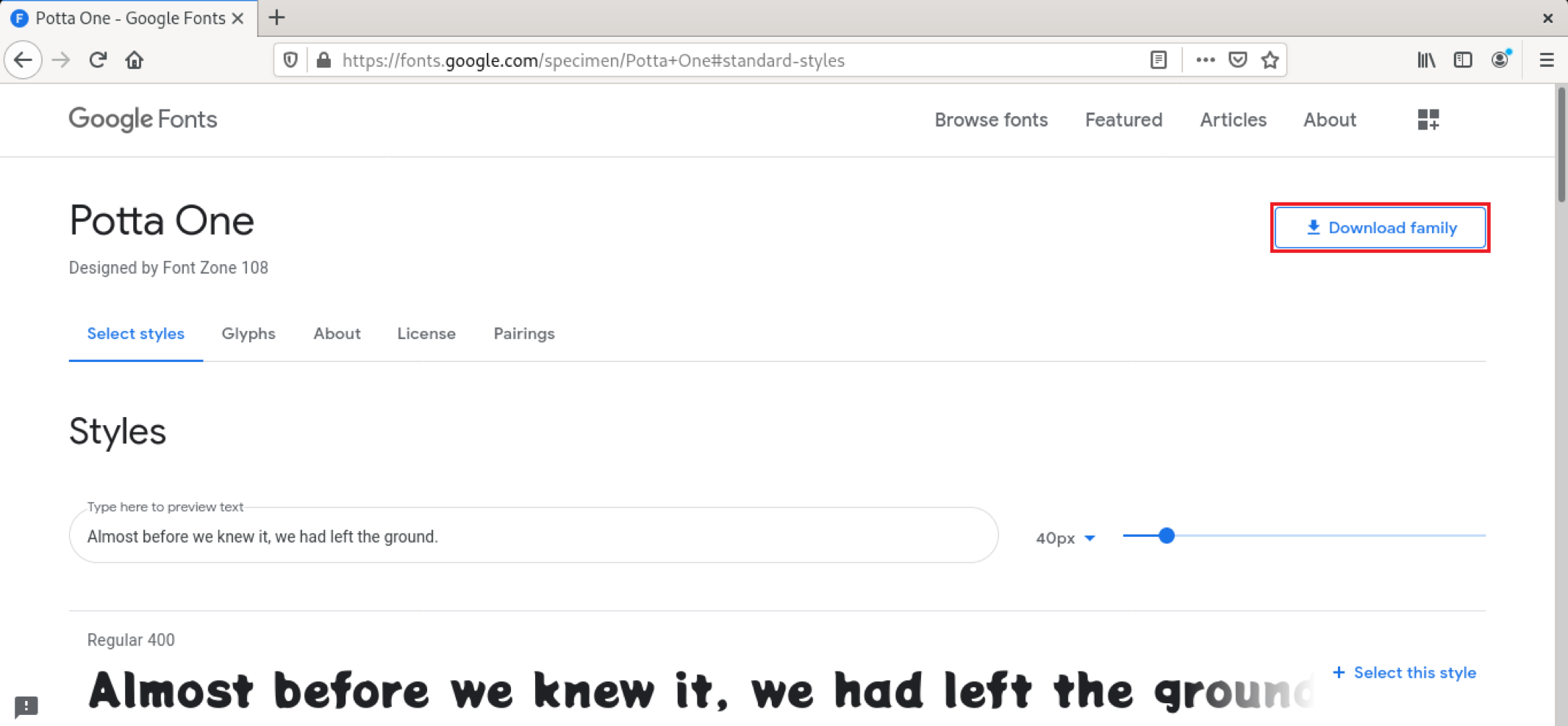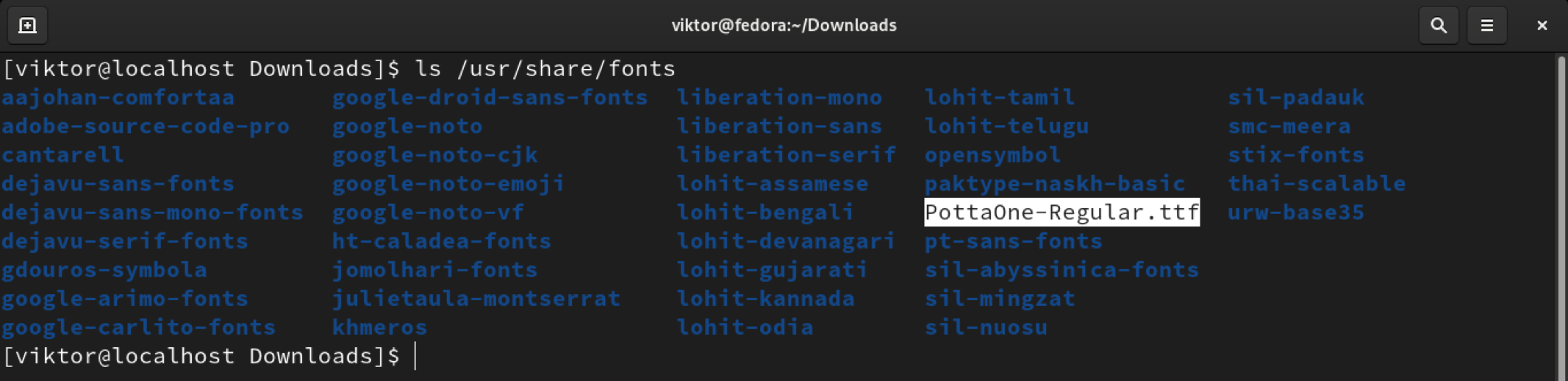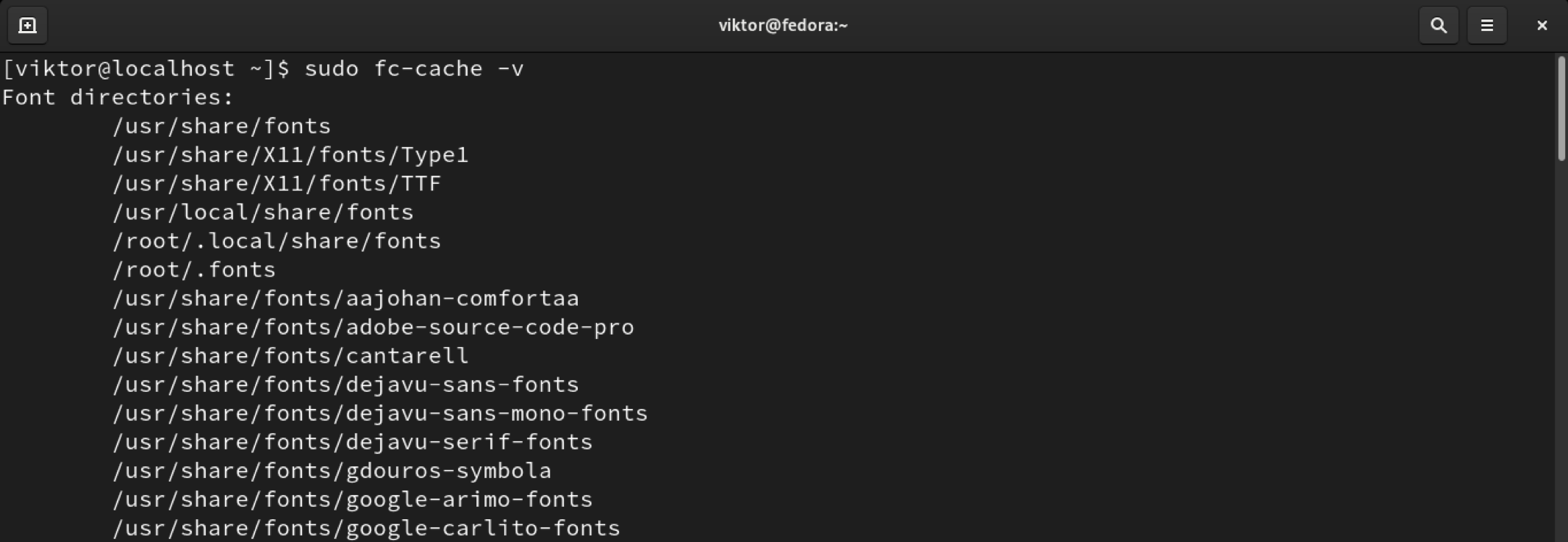In this guide, check out how to install Google Fonts on Fedora.
Installing Google Fonts on Fedora
There are multiple ways of installing Google Fonts on Fedora. The default and recommended method are to use the package manager to do the job. This way, the fonts are easier to manage.
It’s also possible to install the fonts manually. However, it may make the font management a bit more complicated.
Let’s get started!
Install Google Fonts using DNF
For Fedora, the RPM Fusion repository hosts all the Google Fonts as an installable package. This way, we can use DNF to manage the Google Fonts package for us.
By default, Fedora doesn’t have the RPM Fusion repo configured. It’s very simple to configure RPM Fusion. Learn more about how to set up RPM Fusion on Fedora.
For a quick review, the following DNF command will automatically install the appropriate RPM Fusion repo configuration packages.
$ https://mirrors.rpmfusion.org/free/fedora/rpmfusion-free-release-$(rpm -E %fedora).noarch.rpm \
$ https://mirrors.rpmfusion.org/nonfree/fedora/rpmfusion-nonfree-release-$(rpm -E %fedora).noarch.rpm
Tell DNF to check for updates available. As a new repo is added, DNF will automatically update the repo cache.
Now, we need the package name for the target Google font(s). Using the DNF search utility and grep filtering, we can list all the available Google font packages.
Finally, install the desired Google font package.
Voila! The Google font is ready to be used! If your target application doesn’t recognize the font, restart the app to take the changes into effect.
Install Google Fonts manually
This method describes how to manually download and install Google Fonts without the help of any package manager.
First, grab the Google Fonts of your choice. Check out Google Fonts. You can download multiple fonts if necessary For demonstration, I’ve chosen Potta One. To download the font, click “Download family” from the top-right corner.
It’ll download the font in a zip archive. From this point on, we’ll be using the command-line interface. Launch a terminal, change the current directory, and extract the zip archive.
Now, make a copy of the TTF file to the system font’s directory.
Verify if the copy was successful.
To take the changes into effect, rebuild the font cache. The system will automatically notice the change and incorporate the new font(s).
Finally, restart the target application where you’re going to use the fonts.
Final thoughts
Google Fonts is an incredible service. It offers tons of fonts to customize your documents. This guide demonstrated how to install Google Fonts on Fedora.
If you’re interested in fonts, then you’re probably also working heavy-duty with text editors. Check out some of the best multi-platform text editors.
Happy computing!