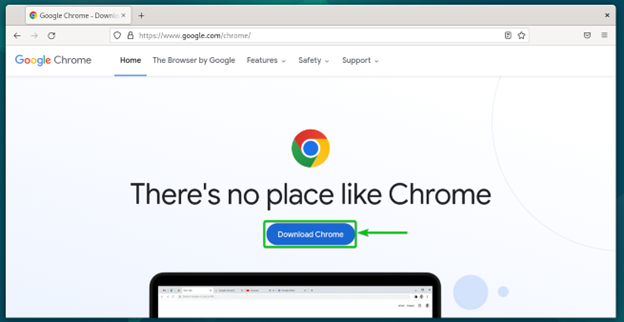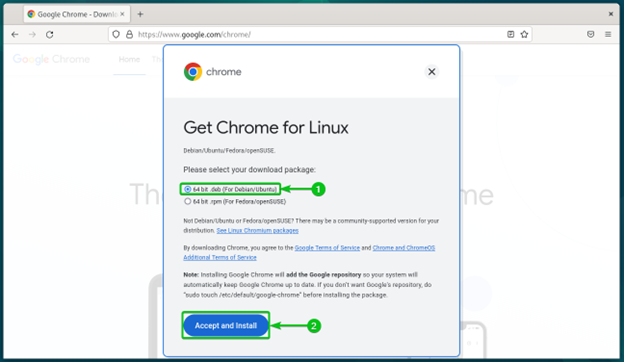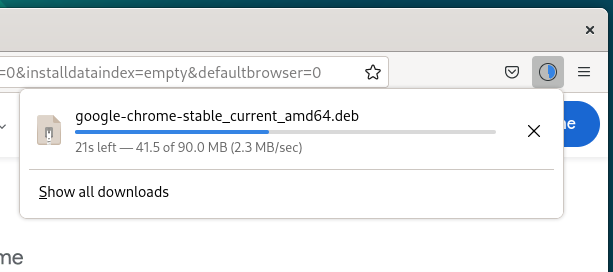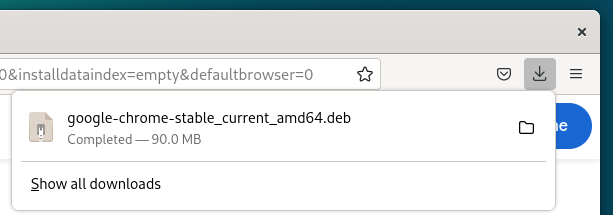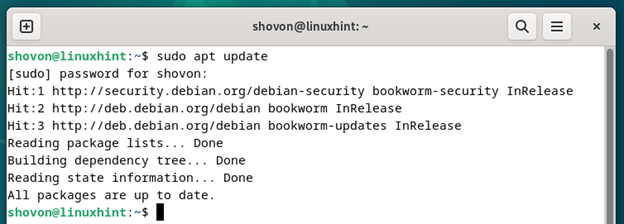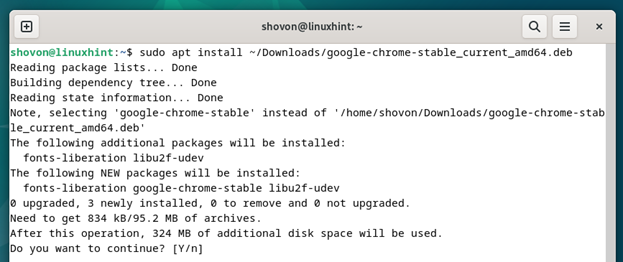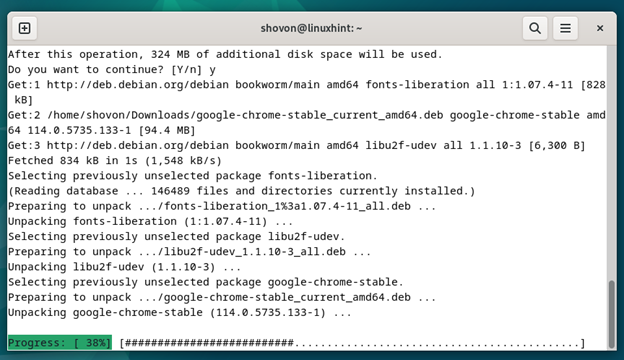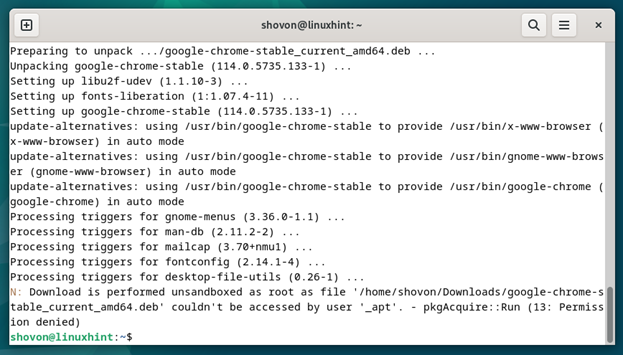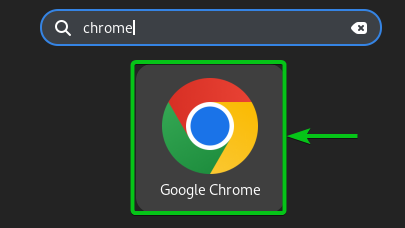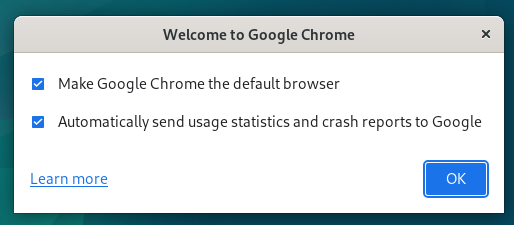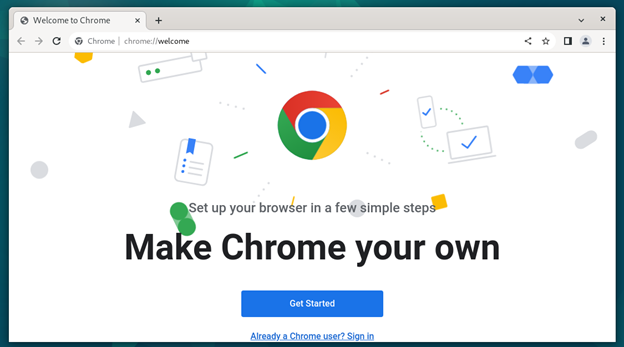Mozilla Firefox is the default browser of Debian 12 Bookworm. Debian 12 comes with Firefox version 102. Firefox might not be what you want to use to browse the web on Debian 12. If you prefer to use Google Chrome to browse the web instead of Mozilla Firefox, you can easily install it on Debian 12.
In this article, we will show you how to install the latest version of Google Chrome on Debian 12 Bookworm.
Topic of Contents:
Downloading the Google Chrome Installer Package for Debian 12
To download the Google Chrome installer package on Debian 12, visit the official page of Google Chrome from Mozilla Firefox (the default browser of Debian 12).
Once the page loads, click on “Download Chrome”.
Select “64 bit .deb (For Debian/Ubuntu)”[1] and click on “Accept and Install”[2].
Your browser should start downloading the Google Chrome installer package.
At this point, the Google Chrome package installer should be downloaded.
Installing Google Chrome on Debian 12
Before you install Google Chrome on Debian 12, update the APT package repository database with the following command:
The downloaded Google Chrome installer package should be in the ~/Downloads directory of Debian 12.
To install the downloaded Google Chrome installer package, run the following command:
To confirm the installation, press Y and then press <Enter>.
Google Chrome is being installed on Debian 12. It takes a few seconds to complete.
At this point, Google Chrome should be installed on Debian 12.
Running Google Chrome on Debian 12
Once Google Chrome is installed on Debian 12, you can start it from the Application menu of Debian 12. Just search for the term “chrome” and click on the Google Chrome app icon.
Check/uncheck your desired options and click on “OK”.
Make Google Chrome the default browser: Keep it checked if you want to make Google Chrome the default browser on Debian 12.
Automatically send usage statistics and crash reports to Google: Keep it checked if you want to send the Google usage stats and crash reports so that Google can improve Google Chrome.
Google Chrome should be ready to use.
Conclusion
In this article, we showed you how to install the latest version of Google Chrome on Debian 12 Bookworm.