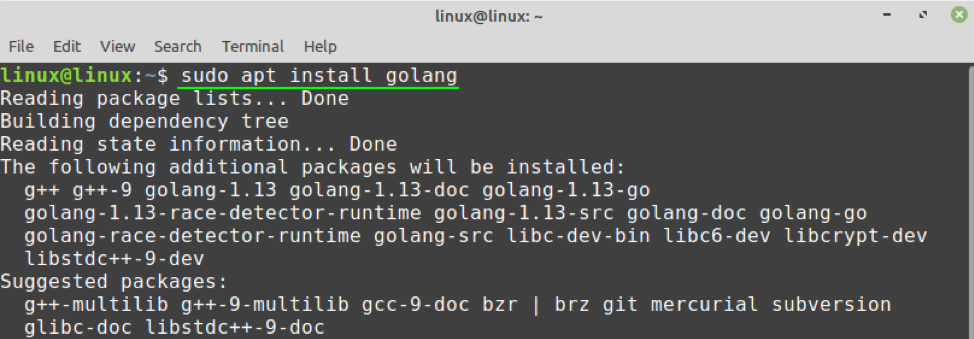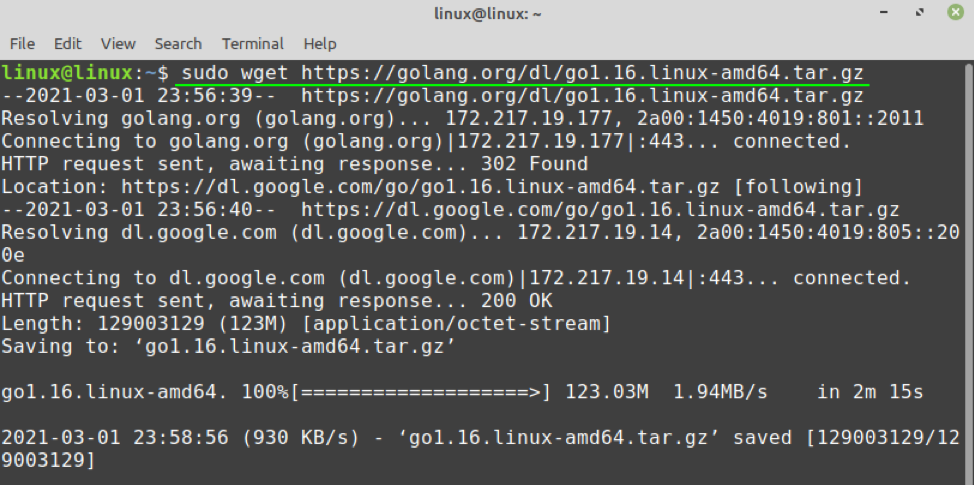Go is an open-source and modern programming language that is used to build efficient and reliable software. Since it is a compiled language, therefore, we can easily compile it on any platform and create an executable file.
Go can be installed on Linux Mint 20 from the base repository and the Go tarball.
Installing Go on Linux Mint 20 from the Standard Repositories
Go is open-source, therefore, it is the part of Linux Mint 20 base repository and we can install it from there.
Open the terminal and update the apt package listing:
Now, install Go with the command:
Once Go is installed, check the installed version using the command below:
As of writing, the latest version of Go is 1.16. Since the base repositories do not always include the most current version of the application, therefore an older version of Go is installed on my Linux Mint.
Installing Go on Linux Mint 20 from the Official Tarball
Complete the below-given steps to install Go on Linux Mint 20 from the official tarball:
Step 1: Download Go official tarball
First, fire up the terminal and download the Go latest official tarball:
Step 2: Extract Go tarball
Then, extract the Go archive file in the /usr/local directory with the command below:
Step 3: Set the path variable
Next, we have to set the path environment variable value in the .bashrc file. Open the .bashrc file in the text editor:
Add the below-given line in the .bashrc file, so that the system can find the Go binary files:
Step 4: Verify the Go installation
Once the path variable is set, open the new terminal window and verify the Go installation with the command:
In the output, you can see that the latest version of Go is installed on my Linux Mint 20 system.
Getting Started with Go on Linux Mint 20
Let’s create a Go file and run the first Go program:
import "fmt"
func main() {
fmt.Println("Hello from the LinuxHint")
}
Run your .go file with the command:
$ go run hello.go
Conclusion
We can install Go on Linux Mint 20 from the base repository and the Go tarball. This post focuses on Go installation on Linux Mint 20. Moreover, we have also created and executed our first Go program.