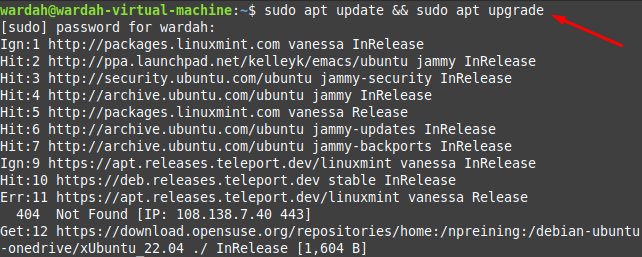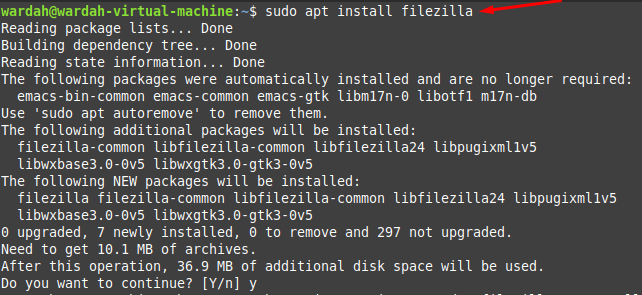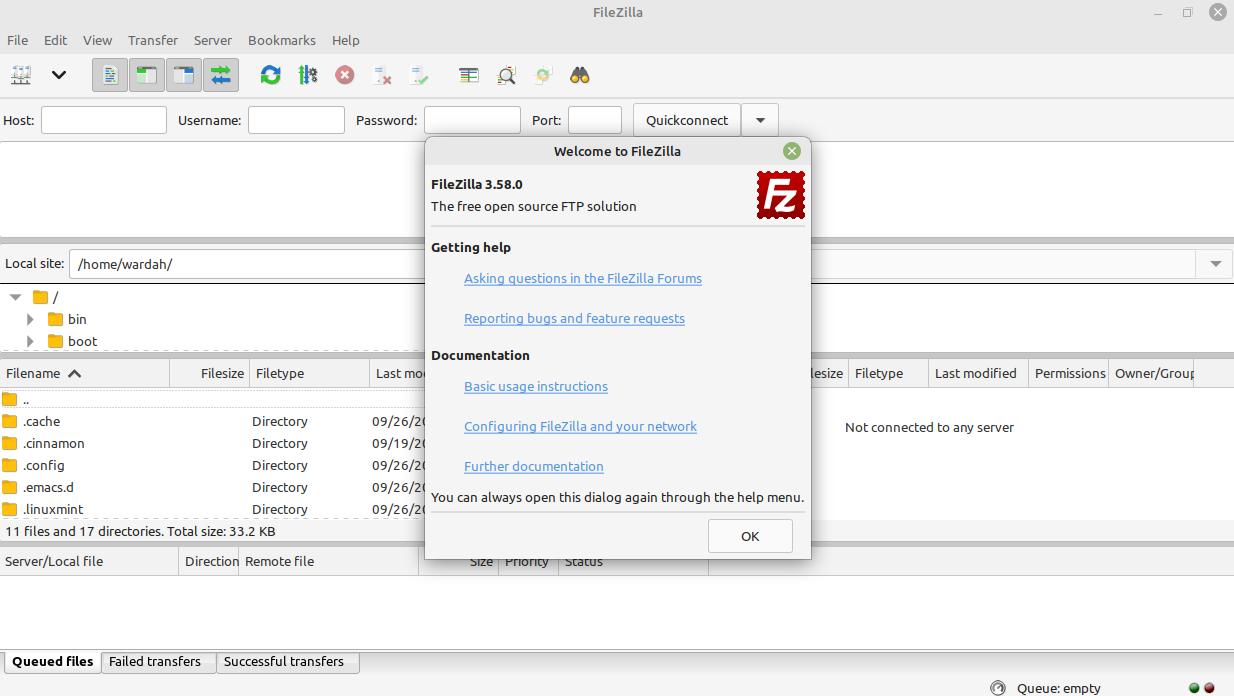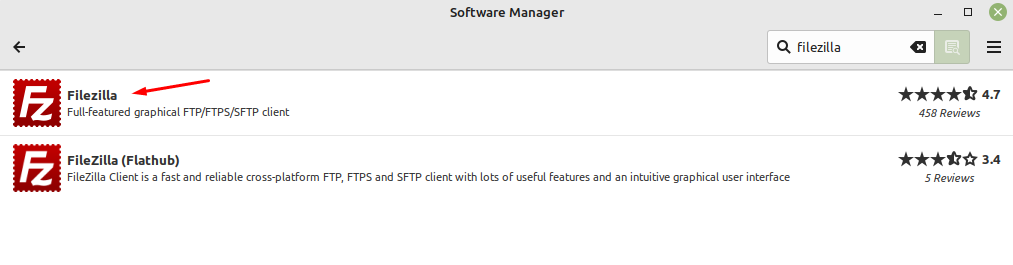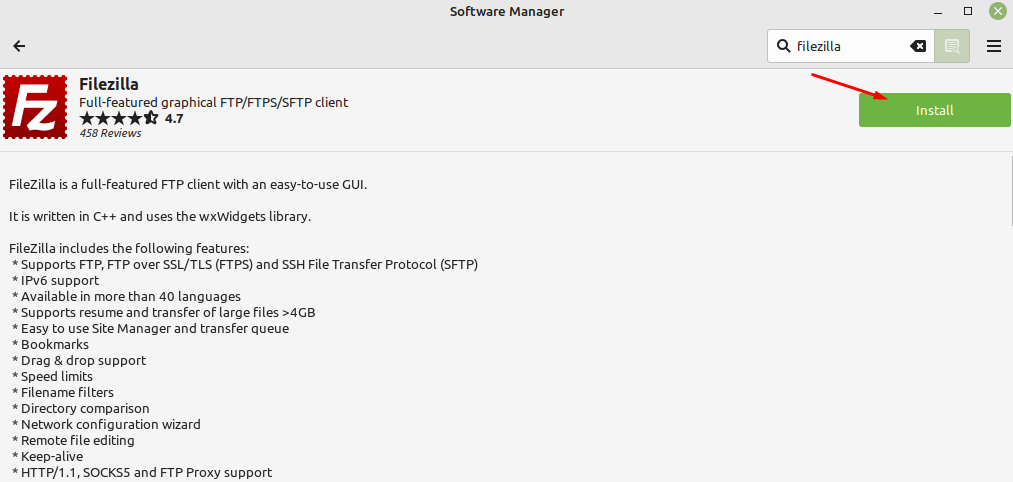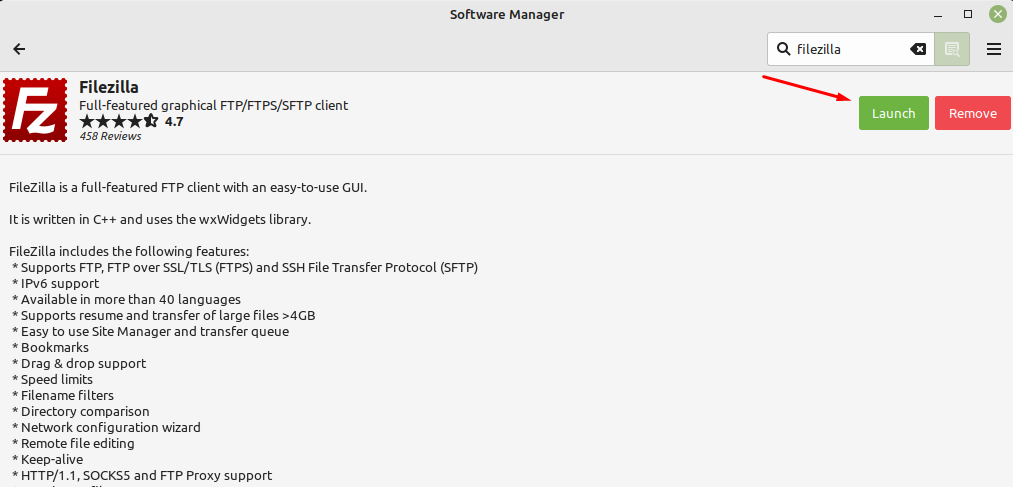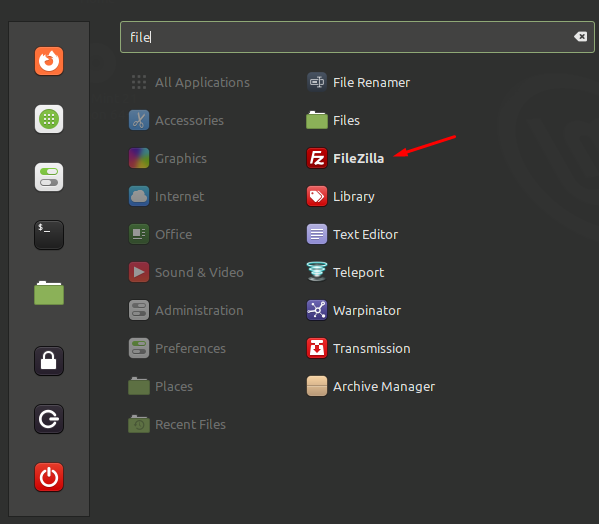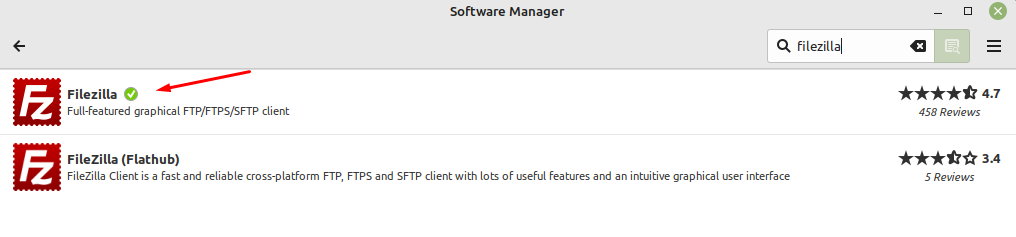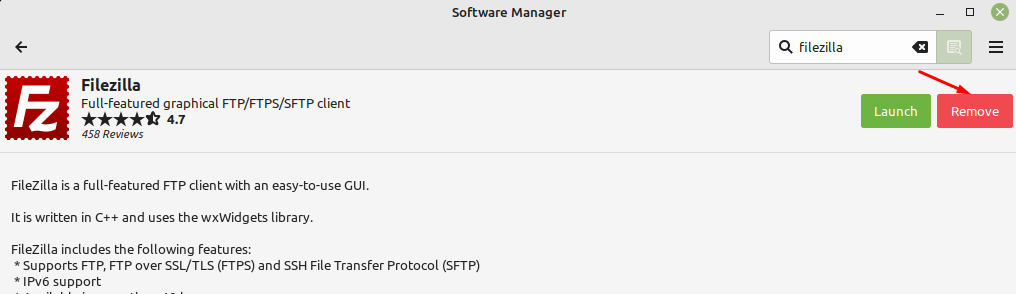Its prominent features make it unique among developers and encourage them to work with it. Some of the top features are:
- It supports IPV6
- It supports a Resume option
- It supports drag and drop option, bookmarks, multiple tabs, remote file editing
- Network configuration wizard, synchronized directory browsing, FTP-proxy support, and many more.
Install FileZilla on Linux Mint 21
We have offered multiple approaches from the Linux system to install the FileZilla client application on Linux Mint 21:
1: Install FileZilla through Terminal
FileZilla client application can be installed from the apt which is a default repository of Linux system, first run the update command to refresh all the system packages up to date:
Run the given command to install FileZilla on Linux Mint 21 system:
To confirm the installation, type the version command in terminal:
So, FileZilla is successfully installed on your system, you can execute FileZilla by typing:
2: Install FileZilla through GUI
Installing FileZilla tool from the graphical user interface (GUI) is also the easiest task to perform. What you can do is, open the Software Application Manager and search for the FileZilla:
Click on the first option and you will get the FileZilla screen there. Navigate towards Install button and hit it:
It needs sudo privileges to install this application. Enter the correct Linux Mint password and click on Authenticate button:
And your required FileZilla application will be installed successfully on Linux Mint 21 system. You can launch it by clicking on Launch button:
You can also get it from All Applications menu:
How to Uninstall FileZilla from Linux Mint 21
We can remove the FileZilla application by using two approaches as mentioned above i-e through the terminal (apt repository) and GUI.
1: Uninstall FileZilla Using Terminal (apt Repository)
If you have installed the FileZilla application through terminal then run the mentioned apt command to uninstall the FileZilla tool from Linux Mint 21 system:
2: Uninstall FileZilla Using GUI
If you have used the GUI approach for the installation of the FileZilla tool, then this process will work. In the Software Application manager, search for the FileZilla:
Hit and select Remove button:
Conclusion
FileZilla is an open source, popular file transfer protocol that is used to create FTP client and FTP server connections to share files. It is free of cost cross-platform FTP client. This article has demonstrated the use of the FileZilla application and its installation process using GUI and Terminal. Moreover, its uninstallation process is also mentioned through terminal and GUI approaches.