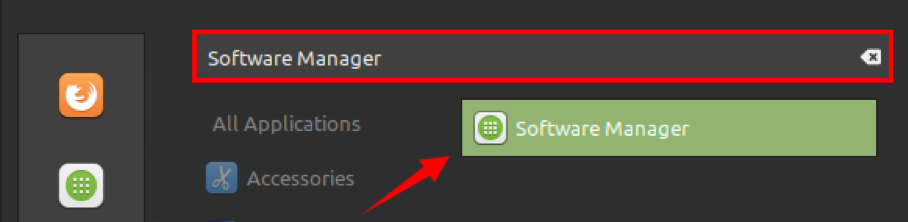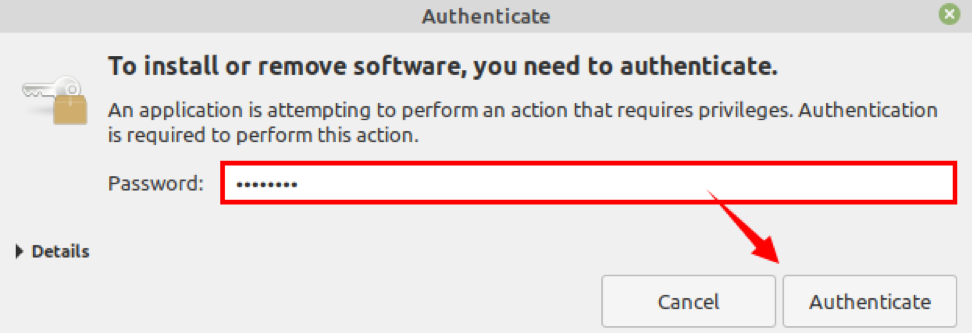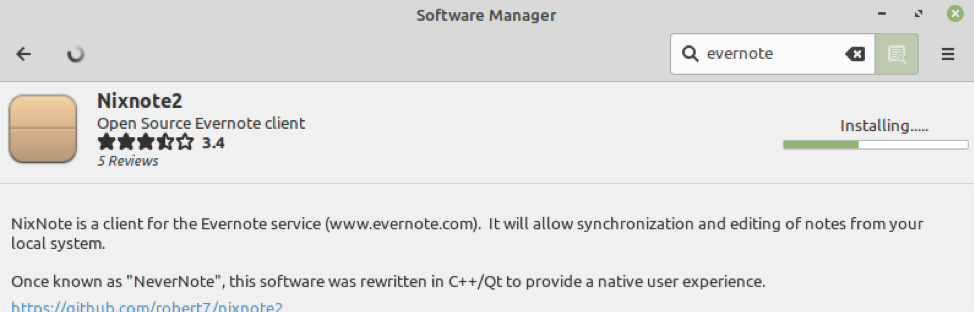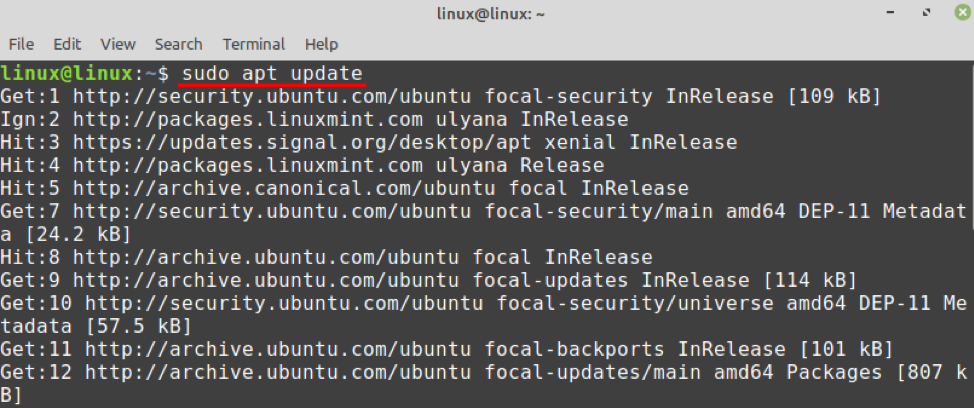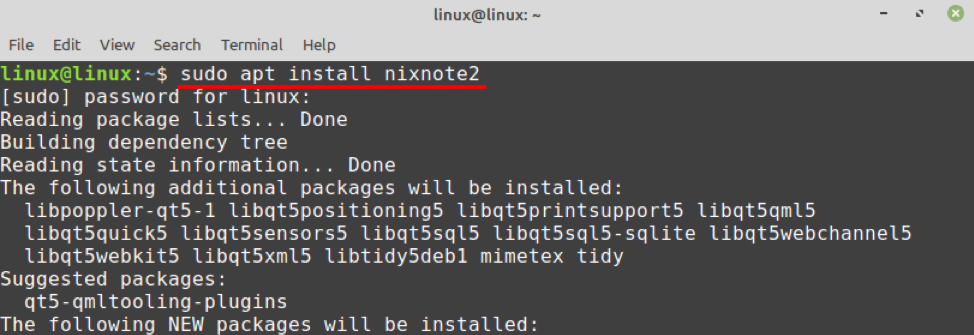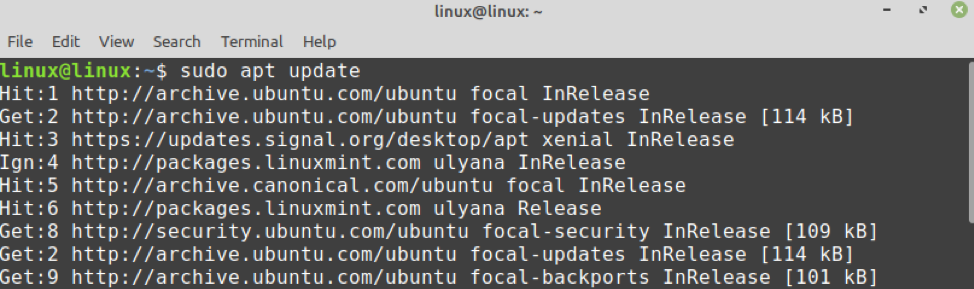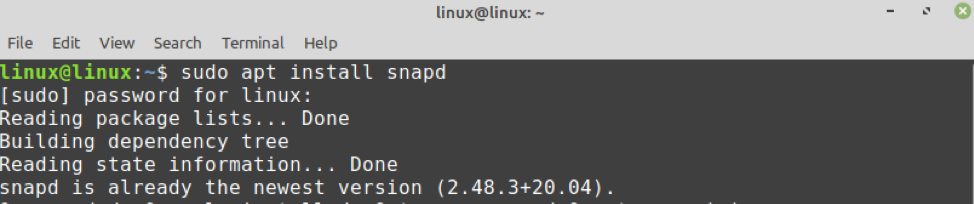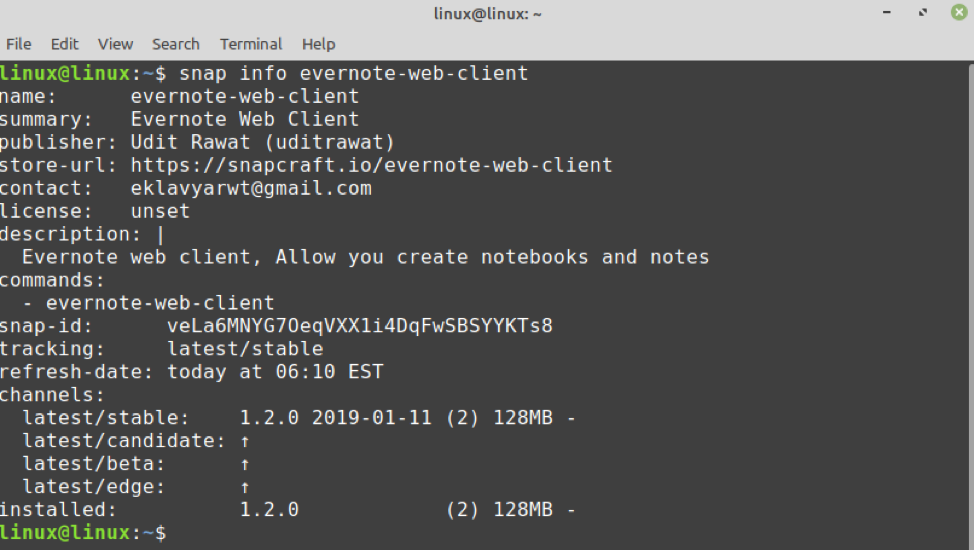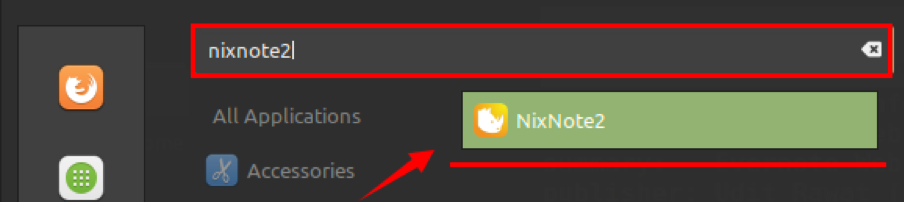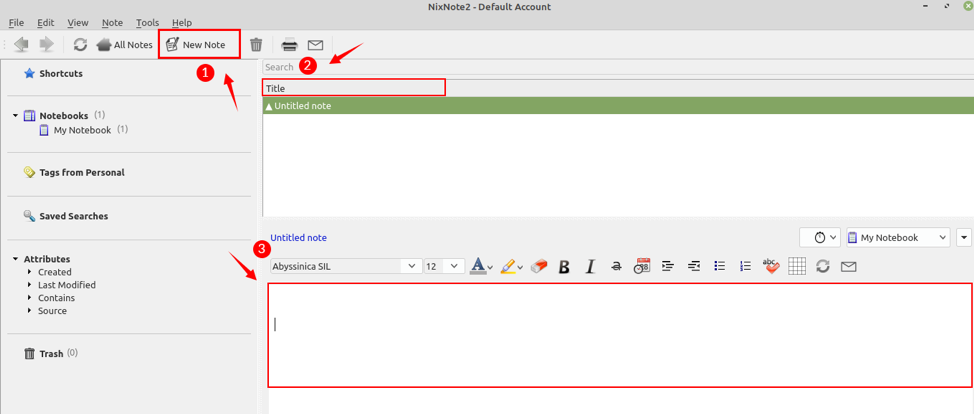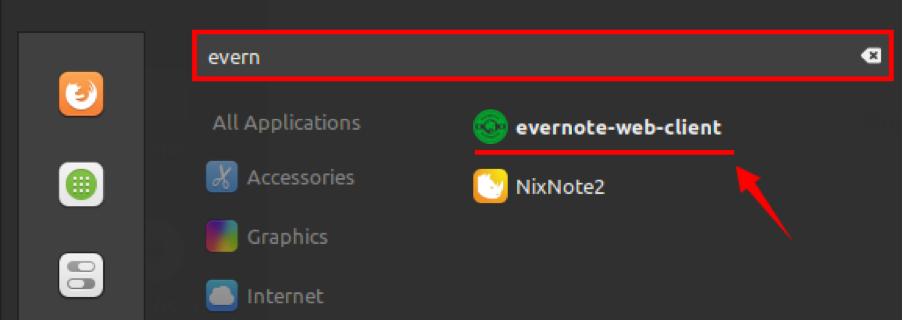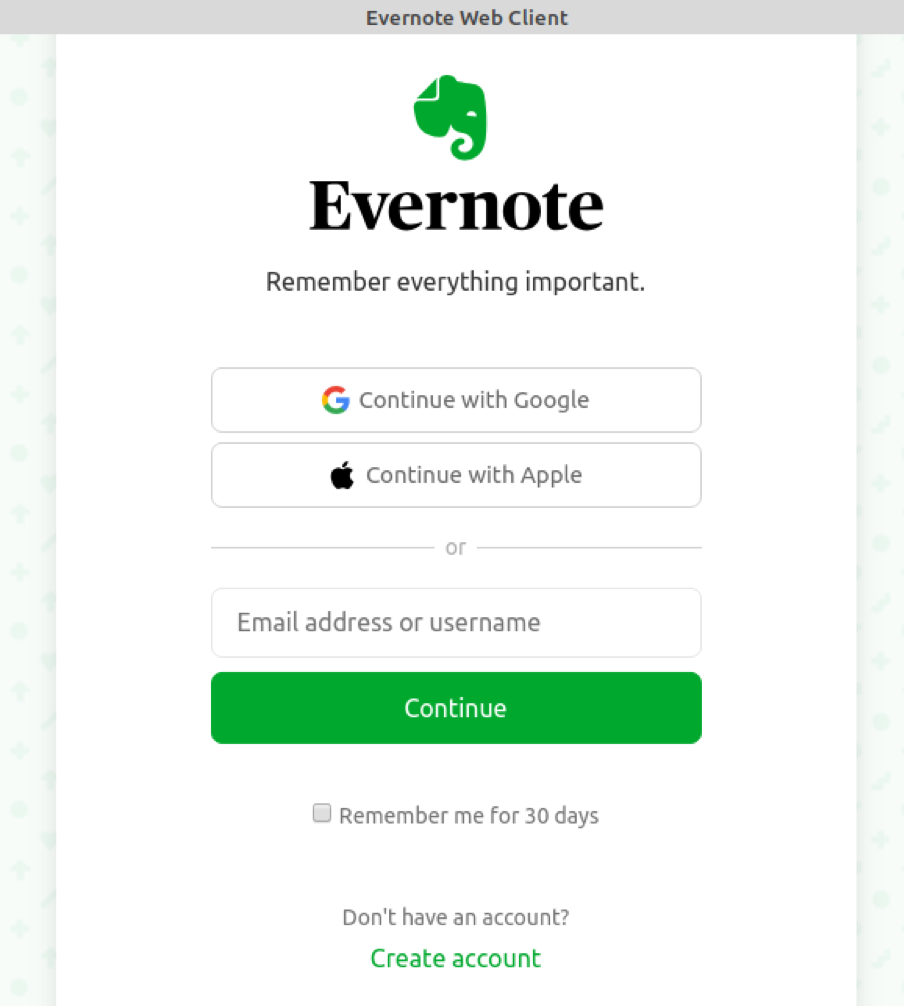Evernote application is not available Linux. However, various unofficial Evernote clients are available for Linux. Among those, Nixnote2 is a lightweight Evernote client available for Linux. It provides all the Evernote’s features on Linux Desktop.
This guide explains the Nixnote2 installation on Linux Mint.
Nixnote2 can be installed on Linux Mint from the Software Manager application and the terminal. Moreover, the Evernote web client is available for Linux Mint via snap.
Installing Evernote (Nixnote2) on Linux Mint from Software Manager
Click on the Application Menu and search for Software Manager.
Open the Software Manager application and search for Evernote. You will find the Nixnote2 application there.
Select the Nixnote2 application and click “Install” to start the installation on your Linux Mint system.
You need to provide authentication to Install Nixnote2. Enter the password and click ‘Authenticate’.
The Nixnote2 will be installed on Linux Mint.
Installing Evernote (Nixnote2) on Linux Mint from terminal
Nixnote2 is included in Linux Mint 20 standard repositories, and we can install it with the apt command. Fire up the terminal and update the apt cache with the command:
Next, install Nixnote2 with the command:
Press ‘y’ to continue installing Nixnote2.
The Nixnote2 will be successfully installed on the Linux Mint system.
Installing Evernote web client on Linux Mint via snap
Snap is a universal package manager for Linux-based operating systems. It comes disabled on Linux Mint 20 by default. In the case of Linux Mint 20, first, enable and install the snap. Remove the nosnap.pref file by using the command:
Next, update the Linux Mint system’s apt repository with the command:
Now, install snap by executing the command:
Type the below-given command to install the Evernote web client on Linux Mint:
Once the Evernote web client is successfully installed, verify the installation with the command:
Getting Started with Nixnote2
Once you have installed Nixnote2 from the Software Manager or terminal, open the Nixnote2 application from the Application Menu.
The Nixnote2 is ready for use. To create a new note, click on ‘New Note’, enter the title and add text.
Getting Started with Evernote web client
To getting started with the Evernote web client, open the Application Menu and search Evernote web client.
Click on ‘evernote-web-client’ to open it.
You can log in with Google or Apple account. Moreover, you can also create an account by selecting ‘Create account’. After logging in, the Evernote web client will be ready for use.
Conclusion
Evernote is a handy application that helps us to manage and organize routine tasks by taking notes. Evernote is a multi-platform application, but it is not officially available for Linux. Anyhow, many unofficial Evernote clients are available for Linux, and Nixnote2 is one of them. This article explains the Nixnote2 and Evernote web client installation on Linux Mint.