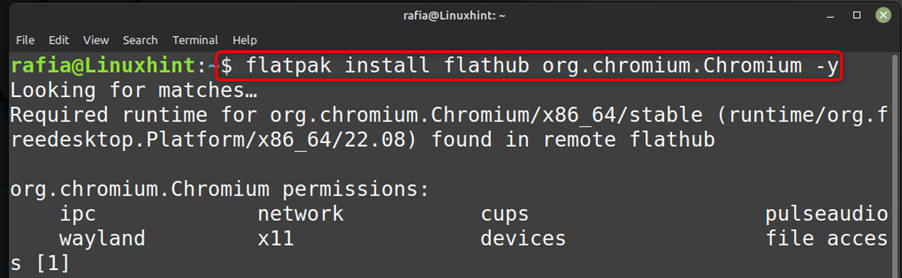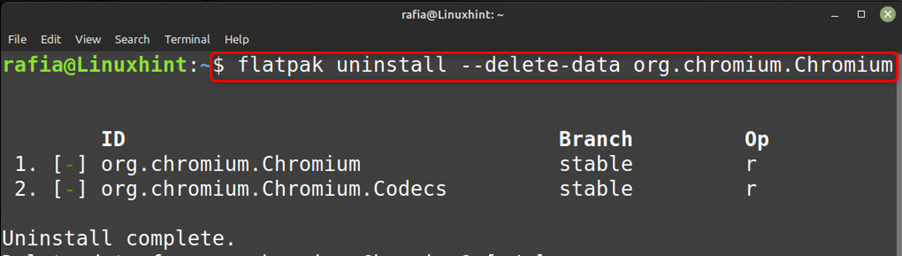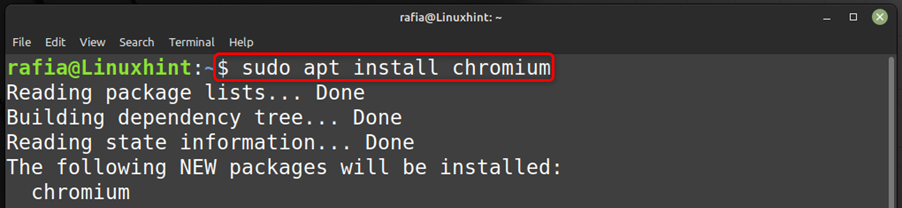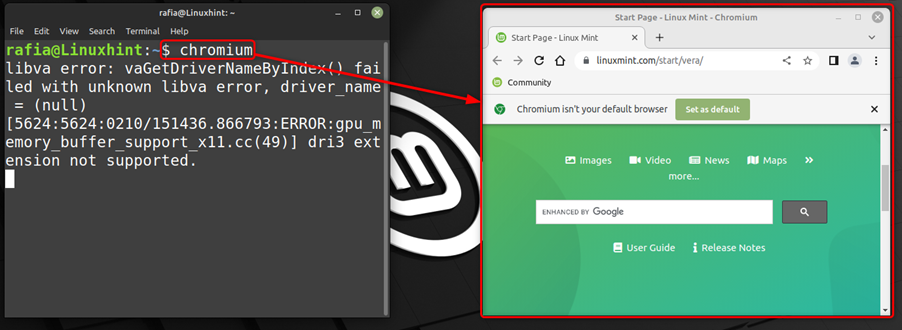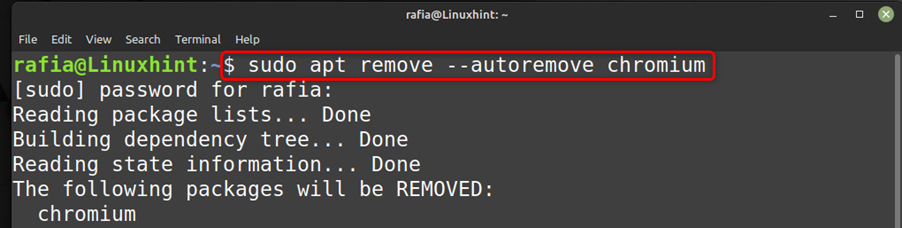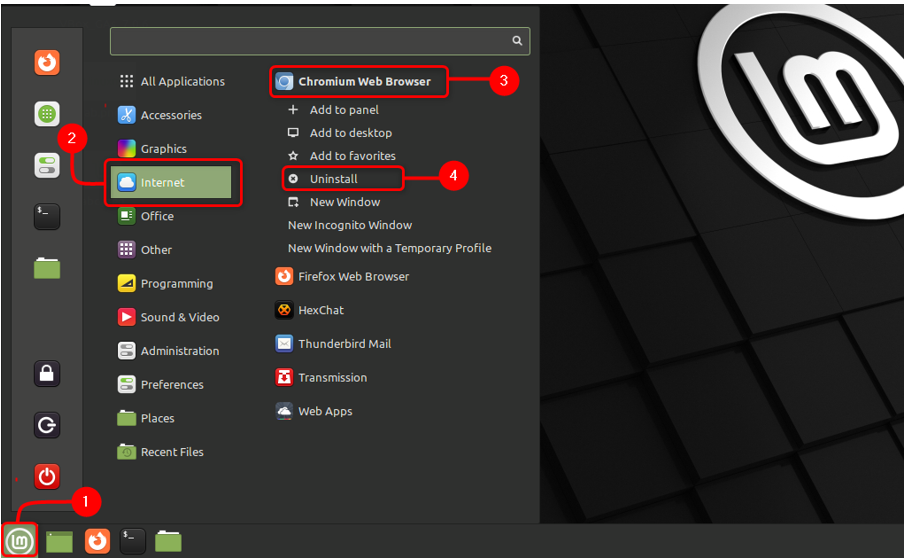Google has provided an open-source browser called Chromium. Since Chromium and Chrome have a great resemblance in terms of features, you would like to use Chromium instead of the default Mozilla Firefox browser on your Linux Mint system. To install Chromium on Linux Mint, follow this guide.
How to Install Chromium on Linux Mint 21
You can use three different methods mentioned below to install the chromium on your Linux Mint system:
Through Flatpak
To install Chromium using Flatpak execute the command mentioned below in the terminal:
To launch the Chromium on your system using Flatpak you can execute the command mentioned below:
Execute the command given below to uninstall the Chromium using Flatpak:
Through Apt
You can use the Apt method to install the Chromium on your Linux Mint system by executing the below mentioned command:
After installation of the Chromium, you can check its version by executing the command mentioned below:
Execute the command given below to launch the Chromium on your Linux Mint system while using Apt:
To remove the Chromium from your Linux Mint System using Apt, execute the command given below:
Through Snap
You can install Chromium browser using Snap by executing the command given below:
Execute the command given below to uninstall the Chromium using snap:
Through GUI
On Linux Mint you can install most of the applications or programs by using the system’s Software Manager. You can install Chromium by going to Software Manager searching Chromium and then clicking on the Install button:
To launch Chromium using GUI just click on the Linux Mint icon, go to Internet option the app menu of Linux Mint, and double click on the Chromium Web Browser:
To uninstall the Chromium using GUI, click on the Linux Mint icon, go to Internet, right click on Chromium Web Browser, afterwards click on Uninstall:
Conclusion
Chromium web browser is the same as Chrome by Google but you can easily use it on your Linux Mint system. You can use different methods to install Chromium like through Apt, through Flatpak, and through Software Manager.