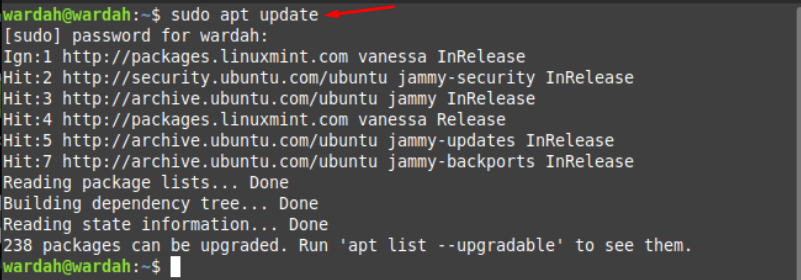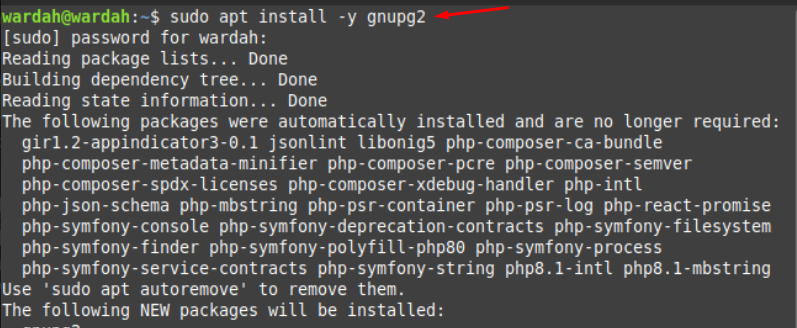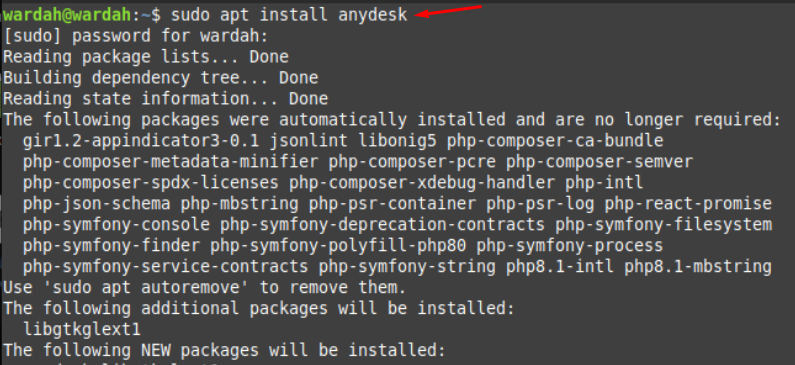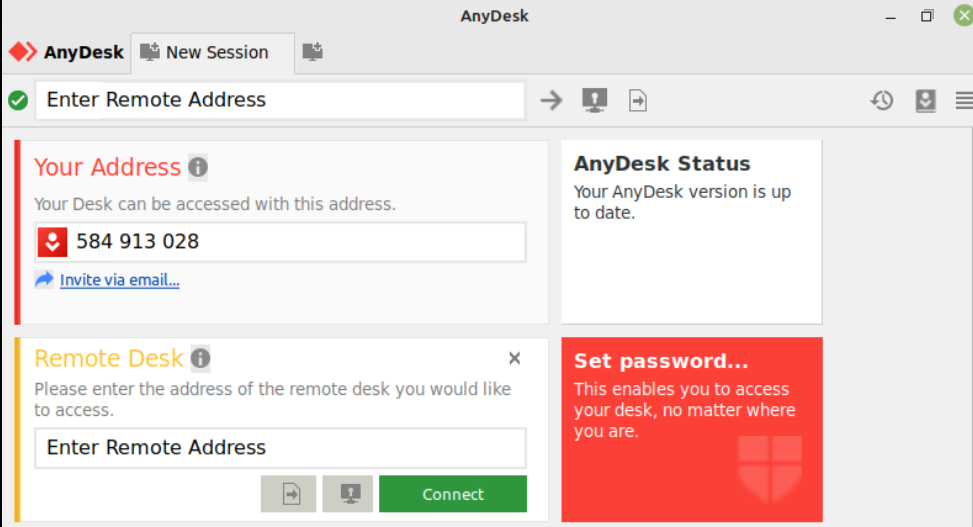The AnyDesk application gets updated free of cost when the latest version of itself is updated. It’s a small application and doesn’t require a huge amount of system storage to install. It gives a high-performance rate, ensures low latency, and keeps connections safe with required security.
It is a simple cross-platform tool; you can share files and any sort of data remotely to any connection with super bandwidth efficiency.
How to Install AnyDesk on Linux Mint 21
The AnyDesk application has small data files and doesn’t contain many dependencies. To download it; steps are mentioned:
Step 1: Update apt Repository
Update the apt-cache using the following command:
Before installing the AnyDesk software on the system, we have some prerequisites:
Step 2: Install GnuPG Encryption Tool
Download the GnuPG encryption tool as a first pre-requisite of AnyDesk application using command:
Step 3: Import GPG Key Repository
The next step is to add the GPG key repository to the Linux Mint system. To import it execute the following command:
The GPG key has been imported successfully as we have got “OK” in response to our input command.
Step 4: Add AnyDesk Repository
After the successful installation of the GnuPg encryption tool, import its key to the system. Now, we need to install the AnyDesk Repository; this can be done by executing the given command:
Step 5: Confirm If Repository Is Added Successfully
To confirm if AnyDesk repository has been added successfully to the Linux Mint system, type the following cat command in terminal:
So, all the prerequisites are successfully added to the system.
Step 6: Install AnyDesk on Linux Mint System
Update the system repositories again to get the latest version of AnyDesk application:
Now, execute the mentioned command to install AnyDesk on Linux Mint 21 system:
Now check which version of AnyDesk has been installed on the system:
Step 7: Launch AnyDesk
To launch it on screen, type:
How to Uninstall AnyDesk from Linux Mint 21
To uninstall the AnyDesk application from the system, run the following command:
Conclusion
AnyDesk is a remote application used to connect different devices remotely. It is an easy, powerful, and contentious connection to any system and gets updated free of cost whenever a new version of itself is released. We have explained each of its installation steps and how we can delete it from the Linux Mint system. To install AnyDesk you need to get the GnuPG Encryption Tool, GPG Key Repository and the AnyDesk repository.