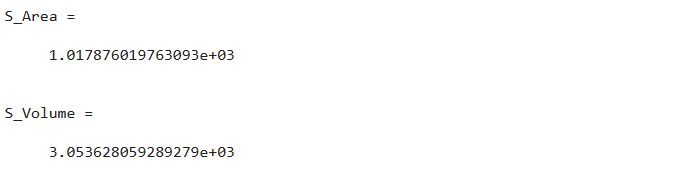How to Use Pi in MATLAB?
The pi is a built-in function in MATLAB that returns the circle’s circumference ratio to its diameter which is roughly 3.14159 value equivalent to pi. Simply type pi in the command window or script to utilize pi in MATLAB. Pi can be used in mathematical formulas, such as figuring out the area of the circle. This function has the following syntax in MATLAB.
Here,
The expression p = pi provides the IEEE floating-point number with double precision that is closest to the value of π.
Examples
Let’s consider some practical examples that illustrate the use of the pi in MATLAB.
Example 1
The simple MATLAB code that is provided below returns the value having double precision, with fifteen digits after the decimal point.
p = pi
Example 2
This MATLAB code calculates the circle’s area utilizing the pi function in MATLAB.
A = pi*r^2
Example 3
In this example, we use the pi function for calculating the surface area and the volume of the sphere.
S_Area = 4*pi*r^2
S_Volume = 4/3*pi*r^3
Conclusion
The built-in MATLAB function pi returns the circumference-to-diameter ratio of a circle, which is roughly 3.14159 equal to the value of pi. To use pi in MATLAB, just type pi in the command window or script. It is used in trigonometry, statistics, MATLAB, and many other fields. This guide taught us how to use pi in MATLAB using some practical examples.