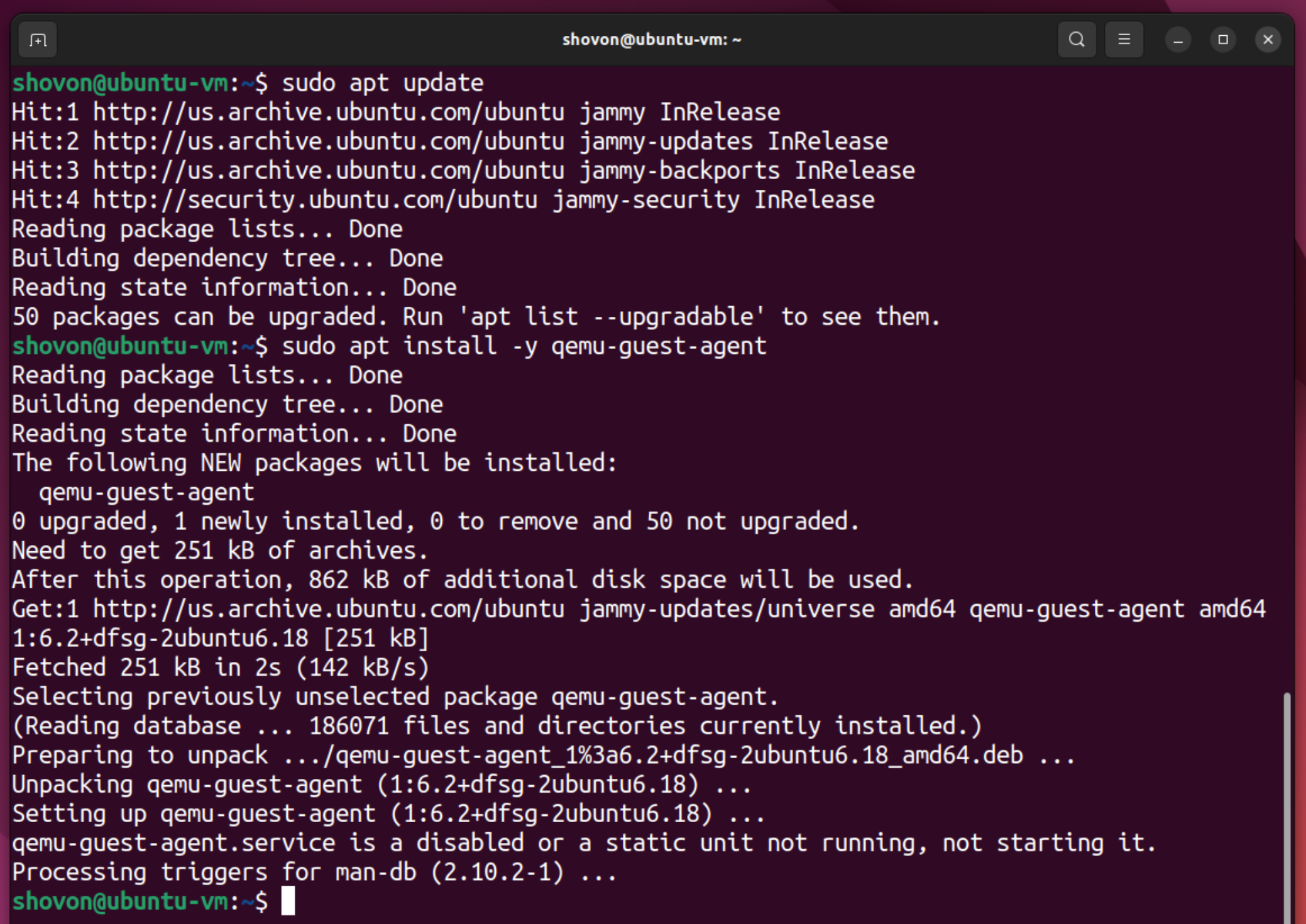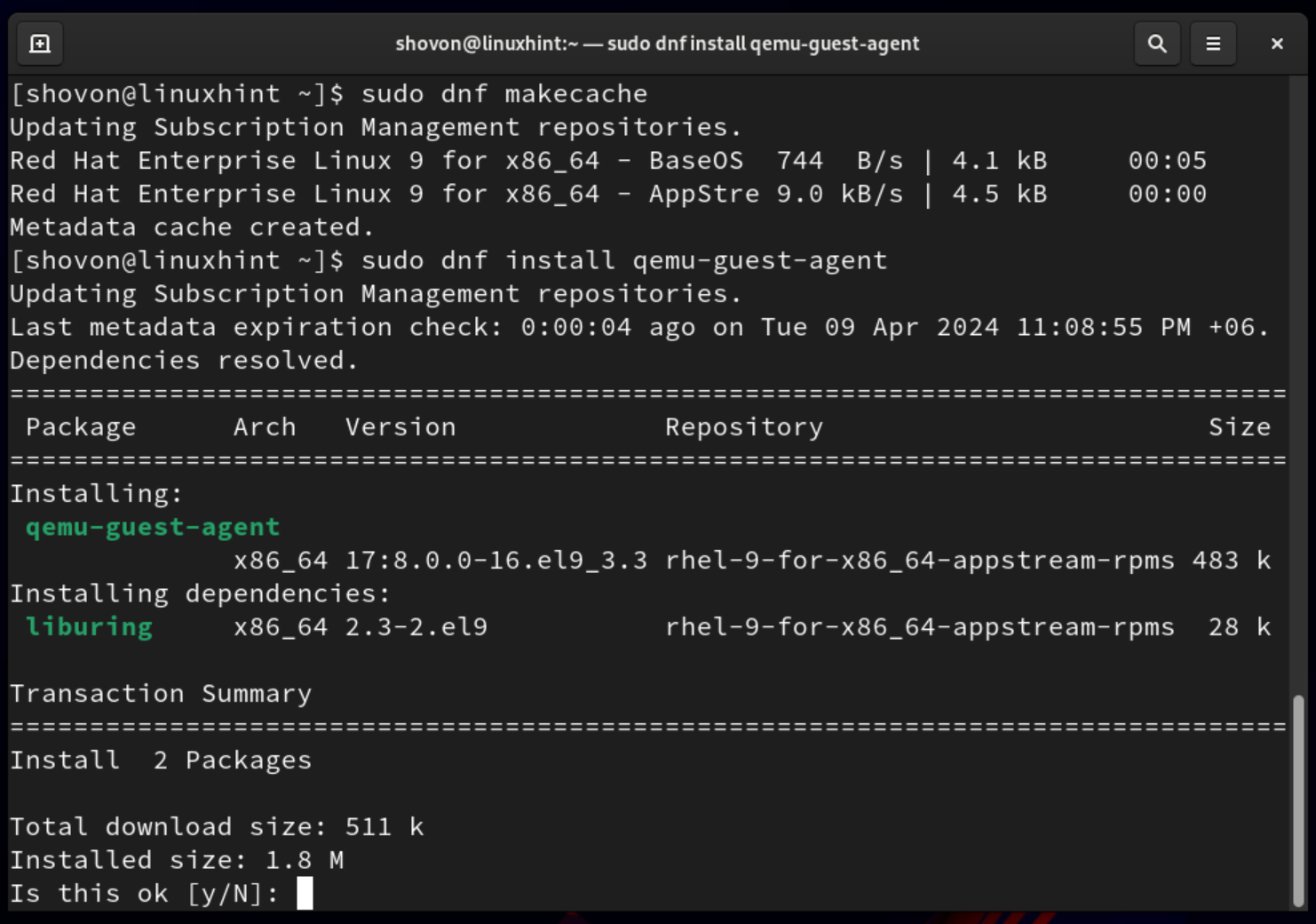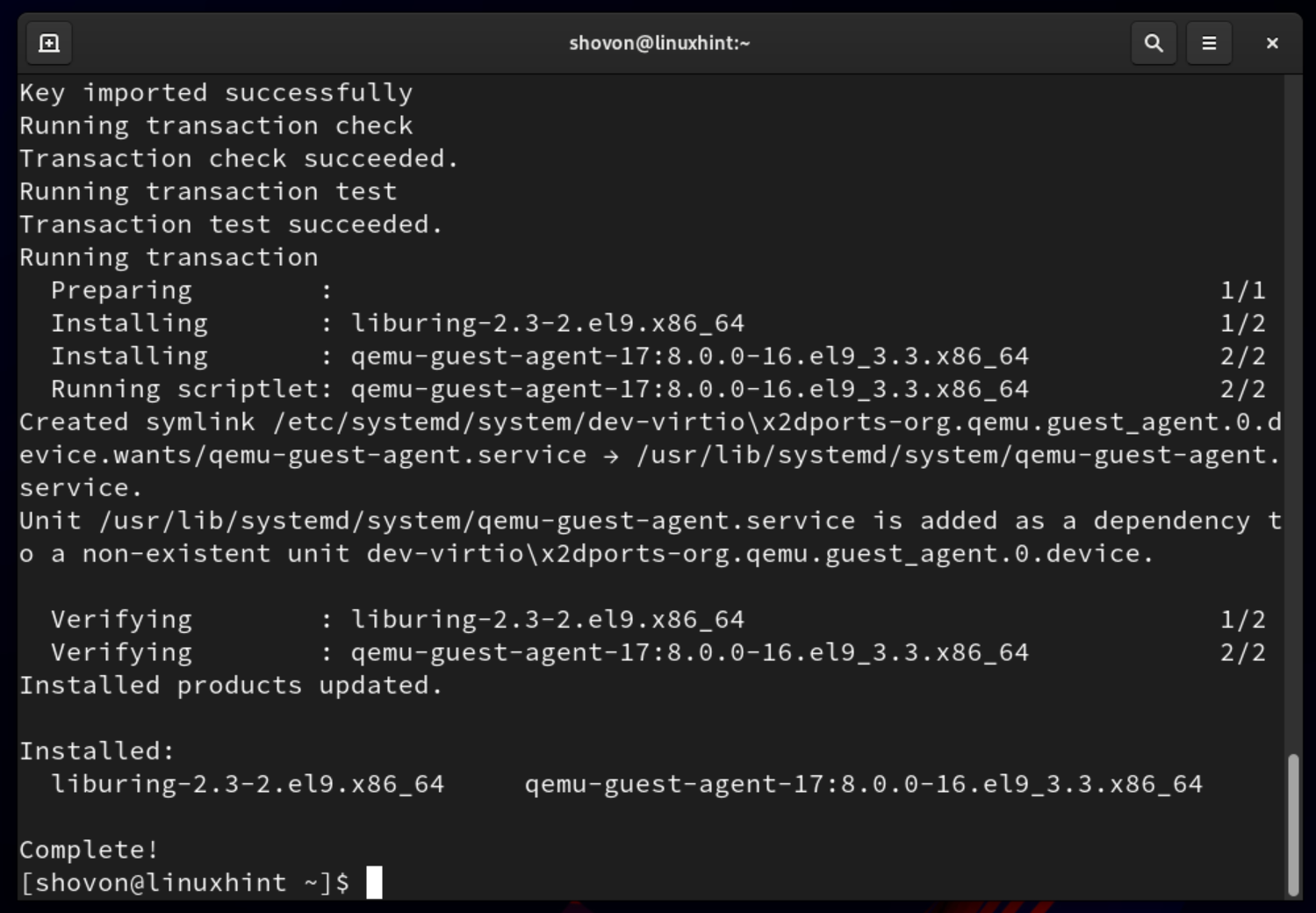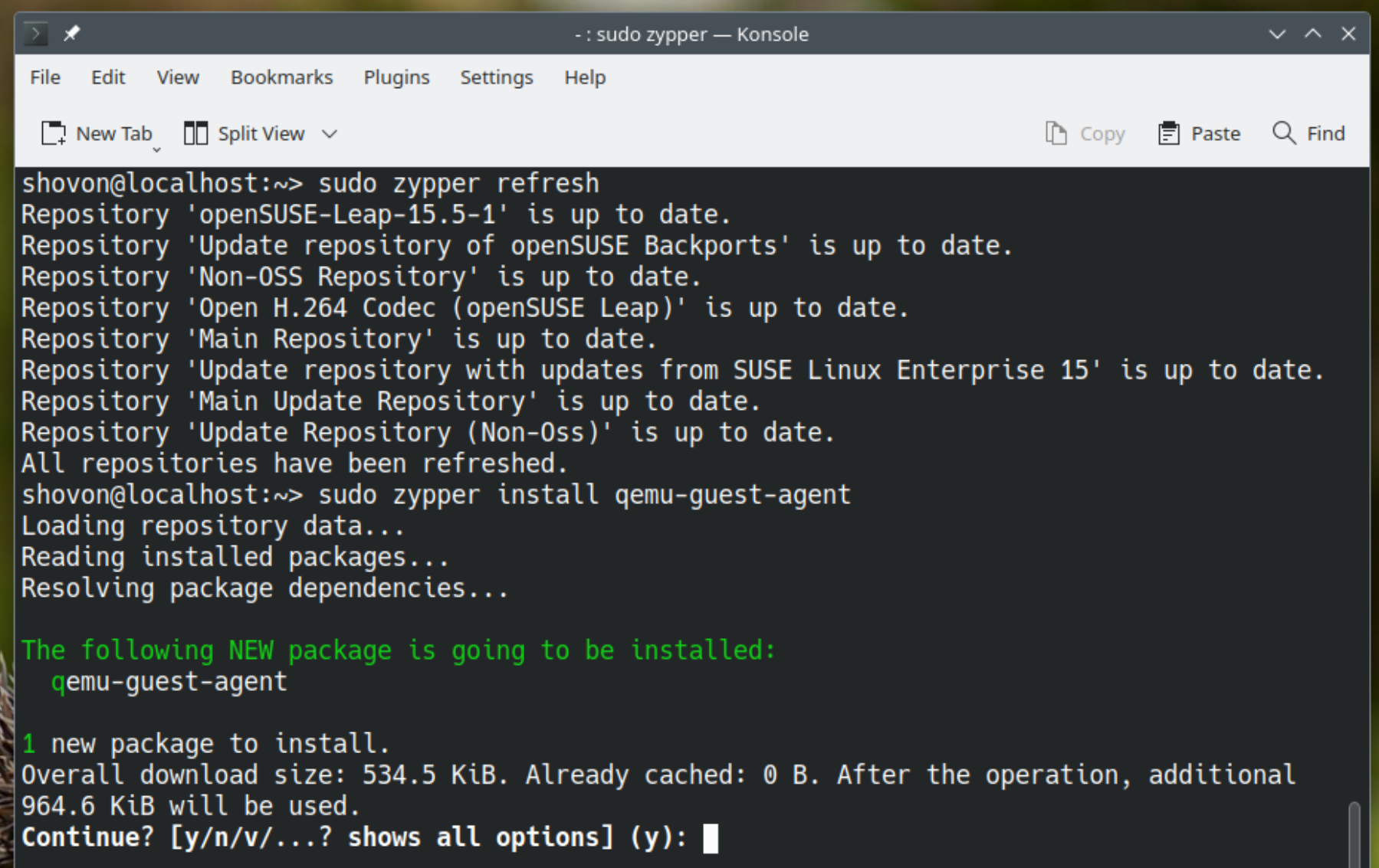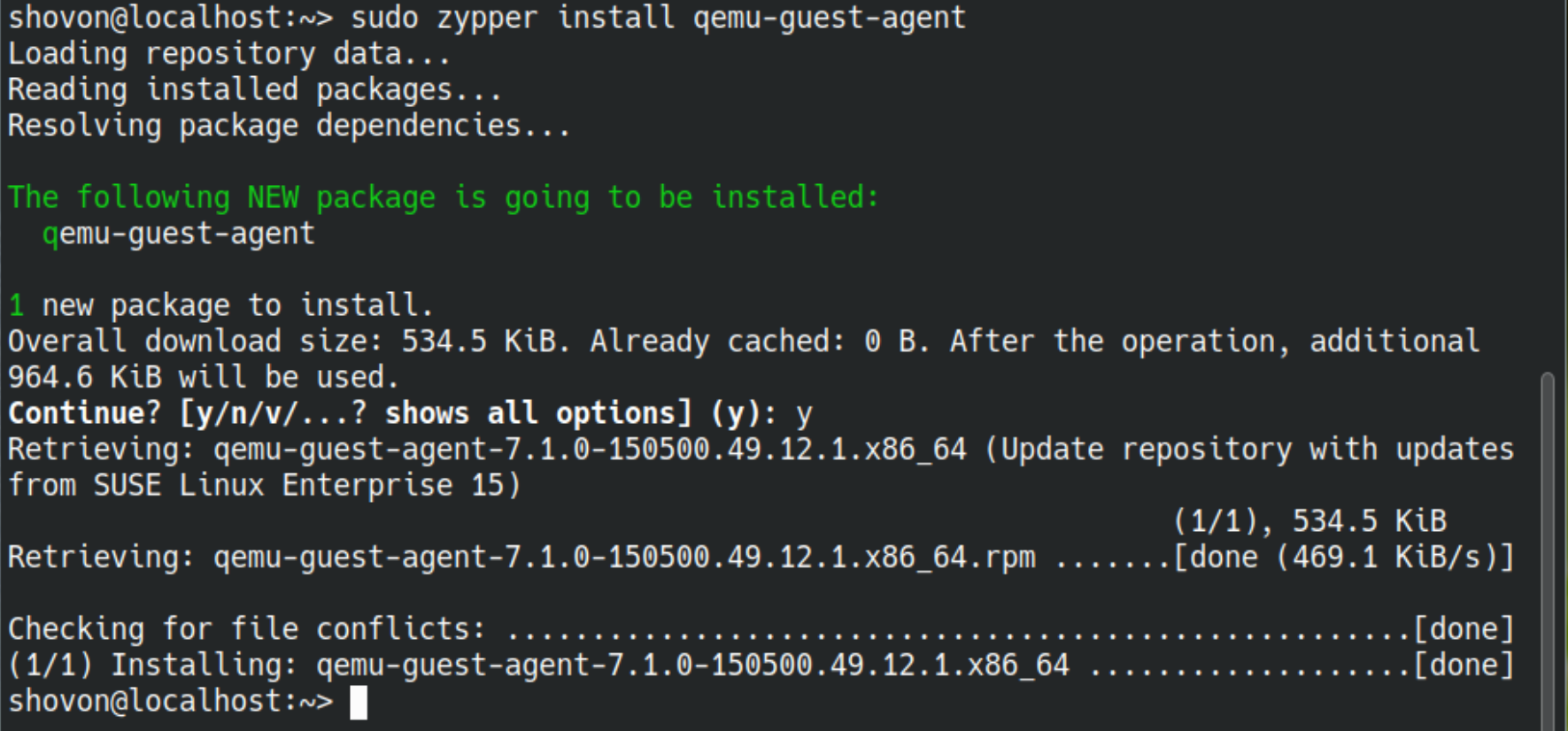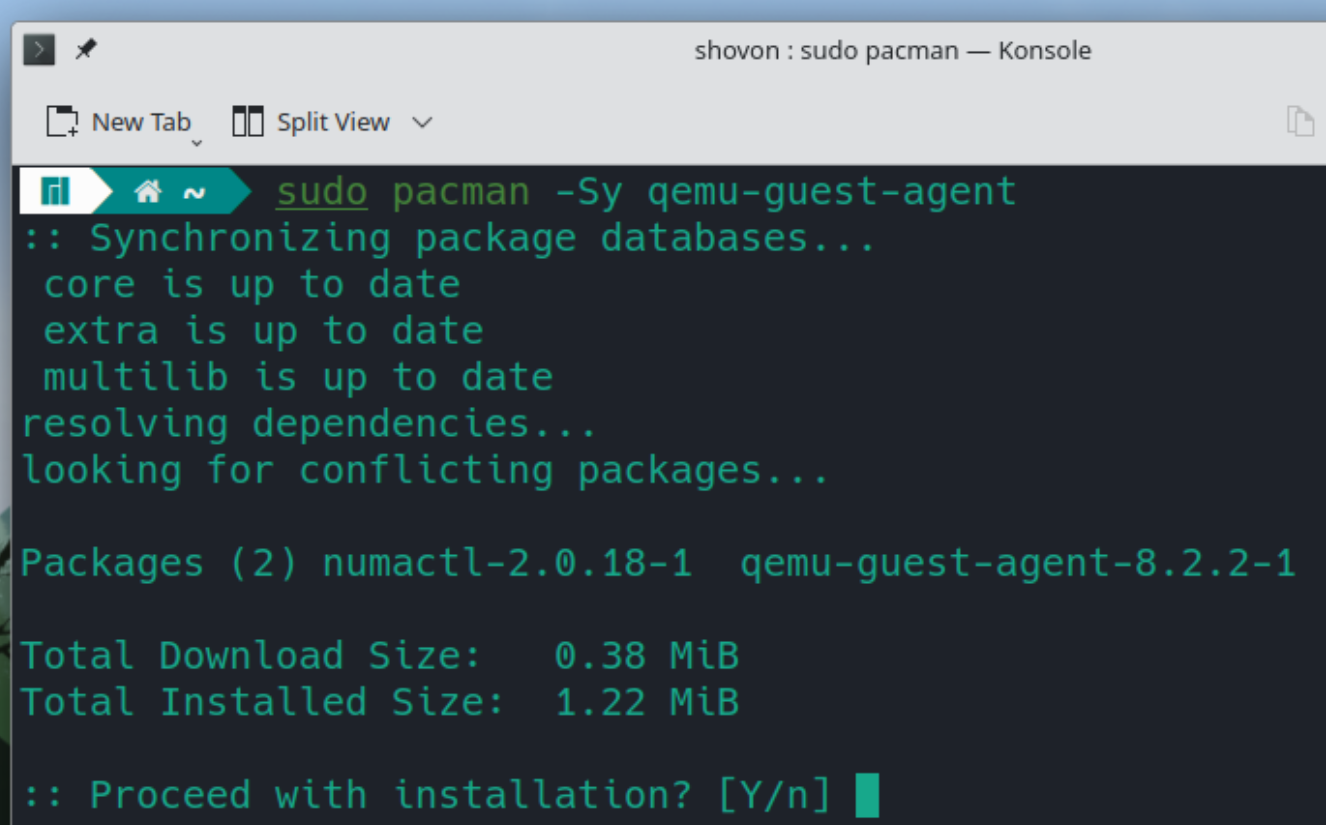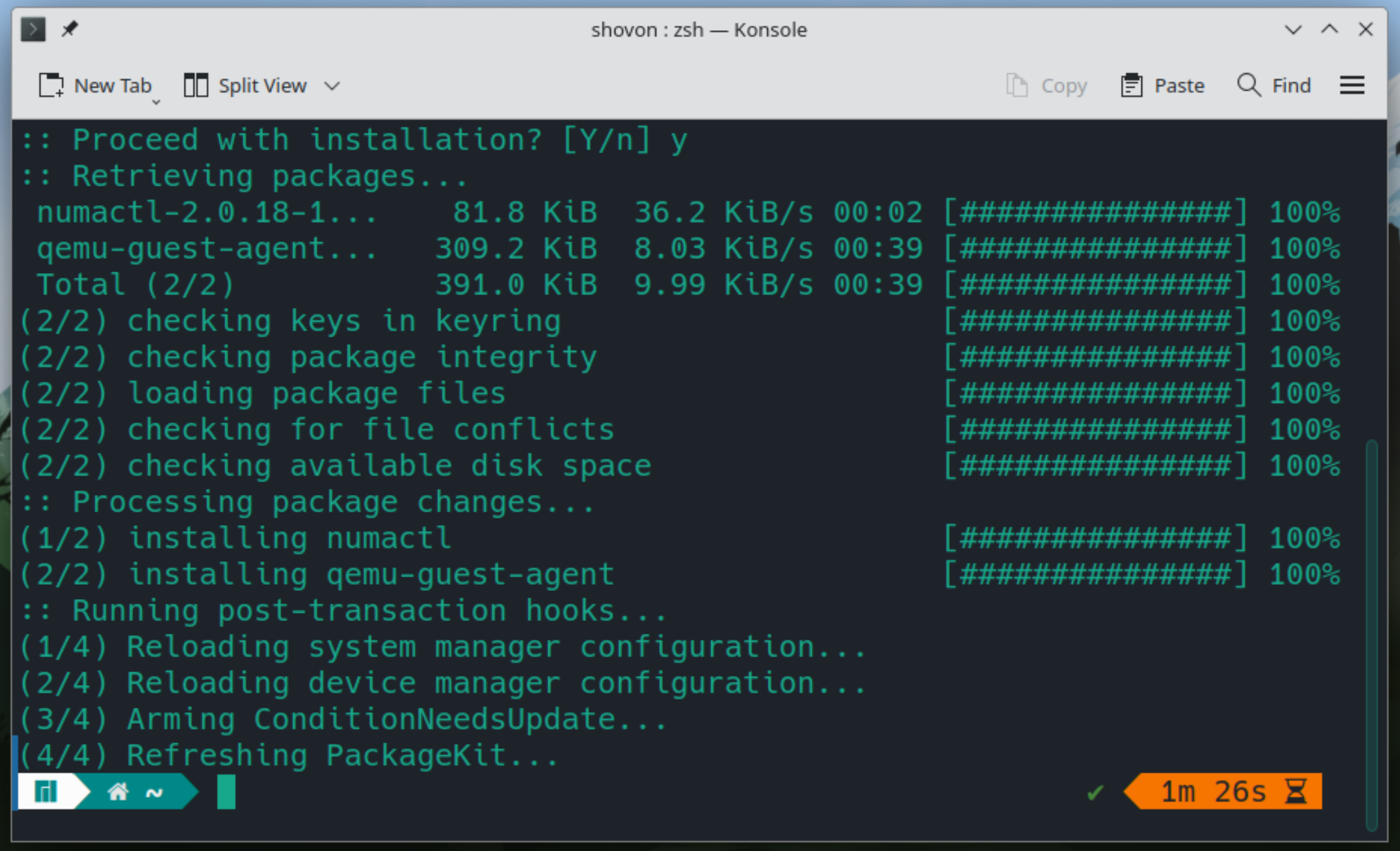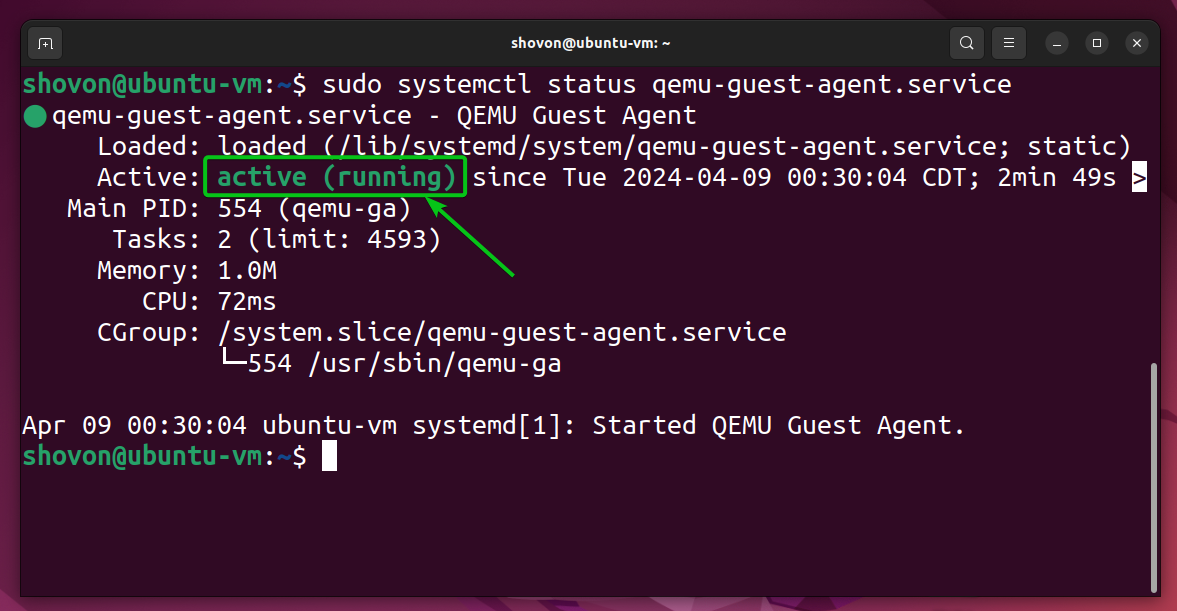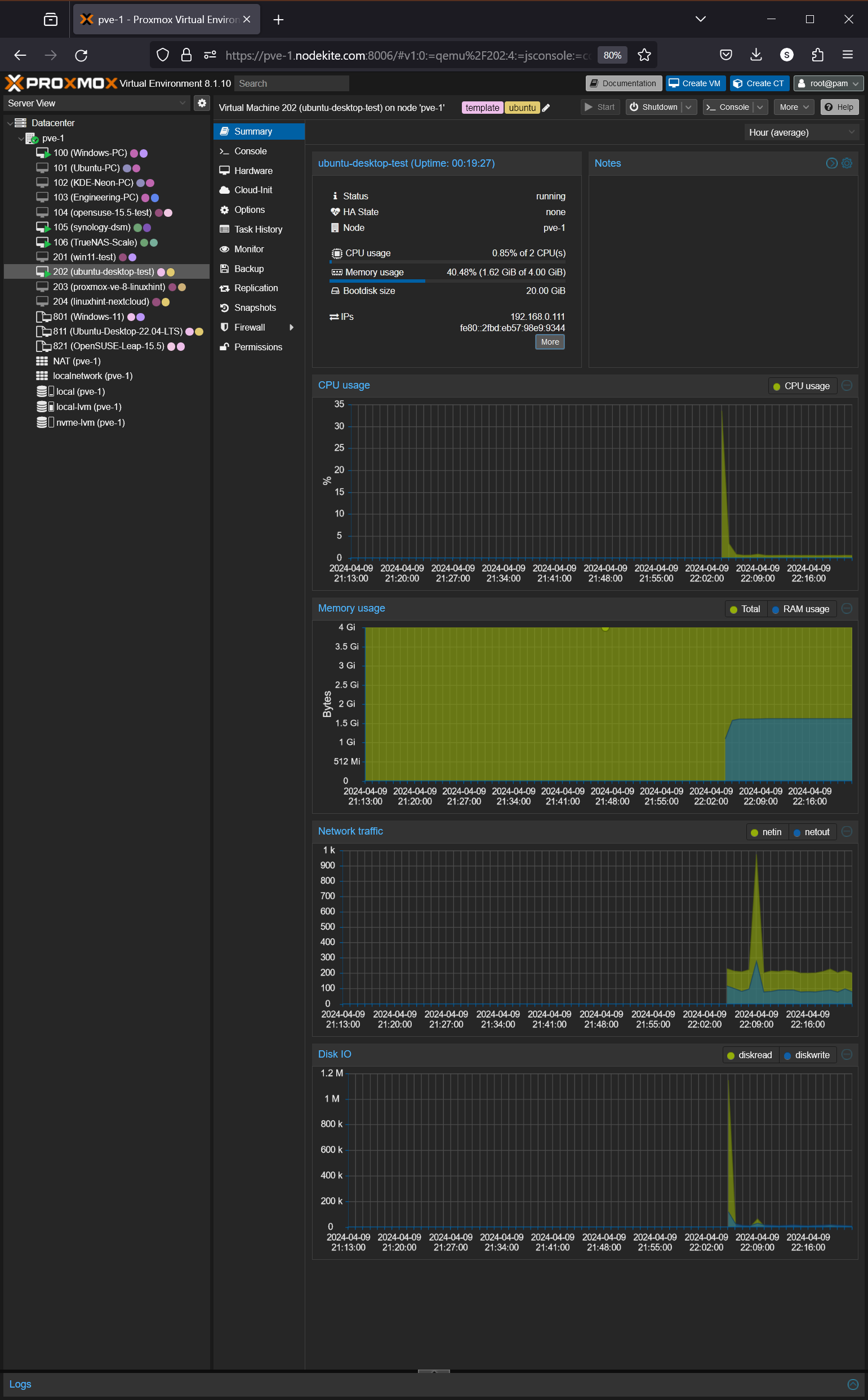On Proxmox VE, QEMU Guest Agent is installed on the virtual machines (VMs) for the following reasons:
- To send ACPI commands to Proxmox VE virtual machines to properly shutdown the virtual machines from the Proxmox VE web UI.
- To freeze/suspend the Proxmox VE virtual machines while taking backup and snapshots to make sure that no files are changed while taking backups/snapshots.
- To resume suspended Proxmox VE virtual machines correctly.
- To collect CPU, memory, disk I/O, and network usage information of Proxmox VE virtual machines for graphing the usage information in the Proxmox VE web UI.
- To perform dynamic memory management on Proxmox VE virtual machines.
In this article, I am going to show you how to install QEMU Guest Agent on some of the most popular Linux distributions.
Table of Contents
- How to Enable QEMU Guest Agent for a Proxmox VE Virtual Machine
- Installing QEMU Guest Agent on Ubuntu/Debian/Linux Mint/Kali Linux/KDE Neon
- Installing QEMU Guest Agent on Fedora/RHEL/CentOS Stream/Alma Linux/Rocky Linux/Oracle Linux
- Installing QEMU Guest Agent on OpenSUSE and SUSE Linux Enterprise Server (SLES)
- Installing QEMU Guest Agent on Arch Linux/Manjaro Linux
- Verifying If QEMU Guest Agent is Working Correctly on Proxmox VE Virtual Machines
- Conclusion
- References
How to Enable QEMU Guest Agent for a Proxmox VE Virtual Machine
Before installing QEMU Guest Agent on a Proxmox VE Linux virtual machine, you must enable QEMU Guest Agent for the virtual machine.
Installing QEMU Guest Agent on Ubuntu/Debian/Linux Mint/Kali Linux/KDE Neon
On Ubuntu/Debian and Ubuntu/Debian-based Linux distributions (i.e. Linux Mint, Kali Linux, KDE Neon, Elementary OS, Deepin Linux, Pop OS!), QEMU Guest Agent can be installed with the following commands:
$ sudo apt install qemu-guest-agent -y
QEMU Guest Agent should be installed.
Once QEMU Guest Agent is installed on the Proxmox VE virtual machine, reboot the virtual machine for the changes to take effect with the following command:
Once the Proxmox VE virtual machine boots, check if the QEMU Guest Agent service is working correctly.
Installing QEMU Guest Agent on Fedora/RHEL/CentOS Stream/Alma Linux/Rocky Linux/Oracle Linux
On Fedora, RHEL, CentOS, and other RHEL-based Linux distributions (i.e. Alma Linux, Rocky Linux, Oracle Linux), QEMU Guest Agent can be installed with the following commands:
$ sudo dnf install qemu-guest-agent
To confirm the installation, press Y and then press <Enter>.
QEMU Guest Agent should be installed.
Once QEMU Guest Agent is installed on the Proxmox VE virtual machine, reboot the virtual machine for the changes to take effect with the following command:
Once the Proxmox VE virtual machine boots, check if the QEMU Guest Agent service is working correctly.
Installing QEMU Guest Agent on OpenSUSE and SUSE Linux Enterprise Server (SLES)
On OpenSUSE Linux and SUSE Linux Enterprise Server (SLES), QEMU Guest Agent can be installed with the following commands:
$ sudo zypper install qemu-guest-agent
To confirm the installation, press Y and then press <Enter>.
QEMU Guest Agent should be installed.
Once QEMU Guest Agent is installed on the Proxmox VE virtual machine, reboot the virtual machine for the changes to take effect with the following command:
Once the Proxmox VE virtual machine boots, check if the QEMU Guest Agent service is working correctly.
Installing QEMU Guest Agent on Arch Linux/Manjaro Linux
On Arch Linux, Manjaro Linux, and other Arch Linux based Linux distributions, QEMU Guest Agent can be installed with the following command:
To confirm the installation, press Y and then press <Enter>.
QEMU Guest Agent should be installed.
Once QEMU Guest Agent is installed on the Proxmox VE virtual machine, reboot the virtual machine for the changes to take effect with the following command:
Once the Proxmox VE virtual machine boots, check if the QEMU Guest Agent service is working correctly.
Verifying If QEMU Guest Agent is Working Correctly on Proxmox VE Virtual Machines
To verify whether the QEMU Guest Agent is working correctly, check the status of the qemu-guest-agent service with the following command:
If the QEMU Guest Agent is working correctly, the qemu-guest-agent systemd service should be active/running.
Some Linux distribution may not activate/enable the qemu-guest-agent systemd service by default. In that case, you can start the qemu-guest-agent service and add it to the system startup with the following commands:
$ sudo systemctl enable qemu-guest-agent
You can also check the Summary section of the virtual machine (from the Proxmox VE web UI) where you’ve enabled and installed QEMU Guest Agent to verify whether it’s working.
If the QEMU Guest Agent is working correctly, you will see the IP information and other usage stats (i.e. CPU, memory, network, disk I/O) of the virtual machine in the Summary section of the virtual machine.
Conclusion
In this article, I have discussed the importance of enabling and installing the QEMU Guest Agent on Proxmox VE virtual machines. I have also shown you how to install QEMU Guest Agent on some of the most popular Linux distributions.