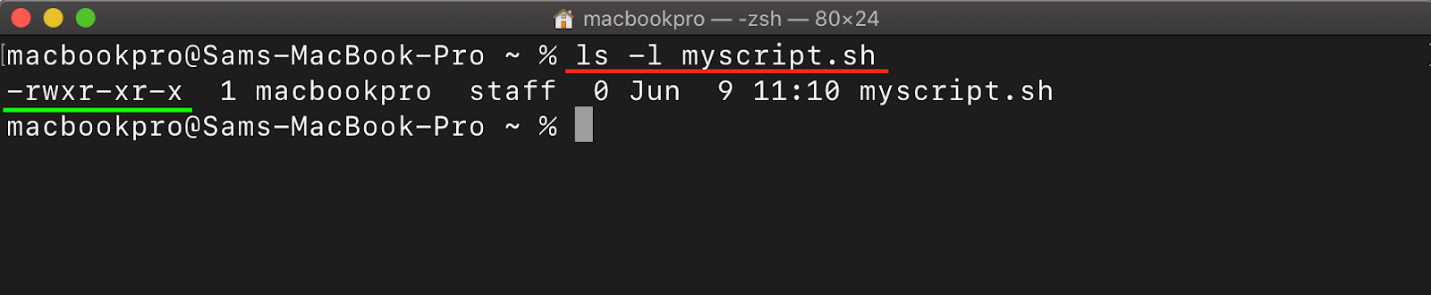Zsh is the default terminal on Mac that allows you to run commands and execute tasks with ease. However, during the execution of a script file, you may come across a Permission Denied error that hinders your progress; this error occurs when you don’t have sufficient permission to access specific files and folders.
In this guide, you will learn an easy way to fix the Zsh Permission Denied error in the Mac terminal, so you can continue using the command line without any issues.
Fix Zsh Permission Denied in Mac Terminal
While working with Zsh you may encounter following error:

To fix the Zsh Permission Denied error in the Mac terminal, go through the below-given steps:
Step 1: Check for File or Folder Permission
Before moving toward resolving the Zsh Permission Denied error, you need to identify files or directories causing this error. Open the terminal on Mac and issue the following command to look for files or directories with limited permissions.
As an example, I am checking the file permission of my script file named “myscript.sh”.
Step 2: Give Permission to Files or Folders
To fix the Zsh Permission Denied error, give permission to the files or folders causing the error.
For my script file “myscipt.sh”, I am using the following command:
The command given above will give the execute permission to the file; the “a+x” with the chmod command is used to grant executable permissions to all users (owner, group, and others).
Note: The same process can be followed for other files or folders on your Mac.
Step 3: Verify the Permission
Now, to verify whether the permission is successfully granted to a file or folder, you can use the following command followed by the file or folder name.
Here I am checking the execute permission for the file “myscript.sh” using the following command:
Step 4: Execute or Run the File
After the changes, you can execute the file again using the command given below to ensure that execute permission is successfully granted to the file.
Note: In some cases, you may encounter the “Permission denied” error because the command requires elevated privileges. By using the sudo command before the command that produced the error, you can execute it with administrator-level permissions.
Conclusion
Encountering Zsh Permission Denied error in the Mac terminal can be frustrating for the users, and it can be resolved easily by performing the right steps. After understanding the error cause and using techniques such as modifying the file or folder ownership or using sudo for elevated privileges, you can easily overcome this issue. With the detailed step-by-step guide provided in this article, you now know to fix the Zsh Permission Denied error and make the most of your command-line experience on your Mac.