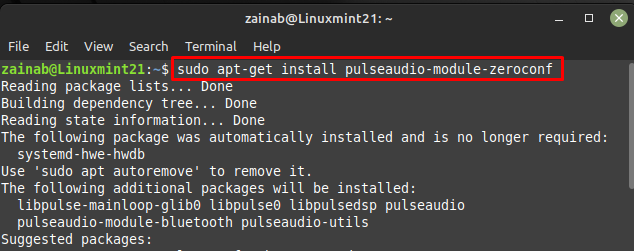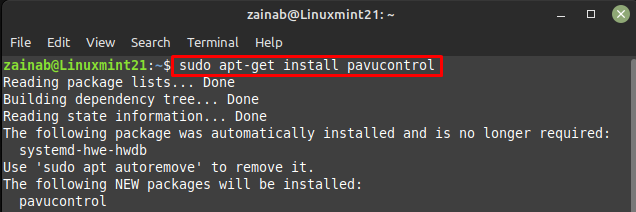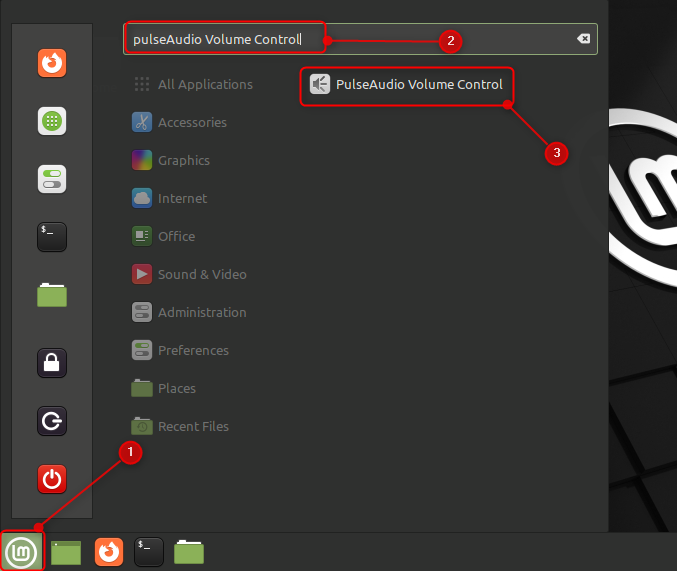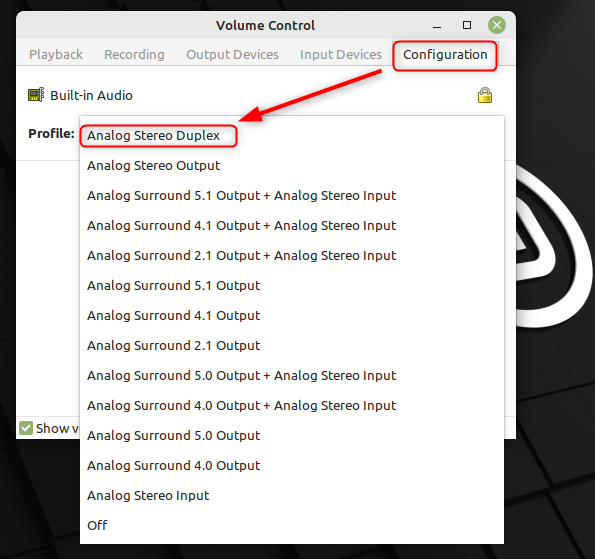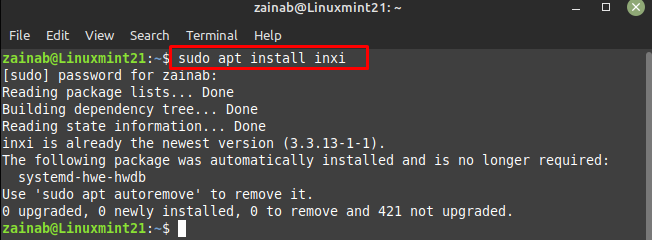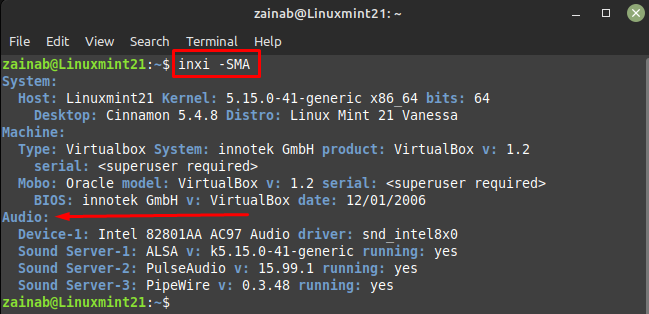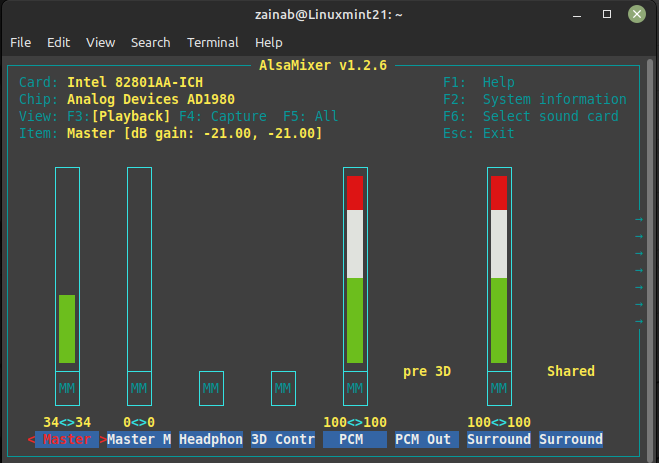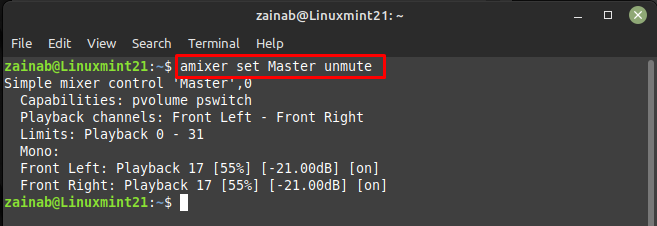How to Fix No Sound in Linux Mint 21 via PulseAudio Volume Control Utility
To fix the no sound issue in the Linux Mint 21, first, open the terminal by pressing the Ctrl + Alt +T. The first step is to check the audio device of your system. To do so execute the below given command; if the audio sound exists on your system, you will be able to find the make and model of the device:
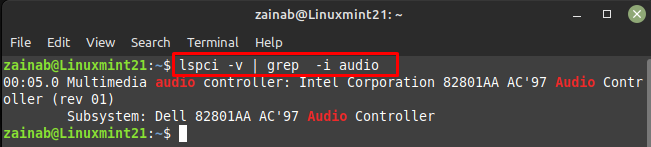
After identifying the audio device, the next step is to fix the issue, for this first update the system with the update command. Next, run the following command to install the pulseaudio-module-zeroconf package on your system:
Once the above package installation is finished, install the pavucontrol via the following command; this command will take some time depending on your internet connection:
Once the installations are added to the system, reboot your device. Now search for the PulseAudio Volume Control from the launcher to open it:
A new window will open, click on the Configuration tab and choose your audio device:
Navigate to the Output Devices tab and unmute your audio device by clicking on the speaker icon present in front of it. If the icon is green by default it means that your audio device is unmuted:
How to Fix No Sound in Linux Mint 21 With alsamixer Utility
Install the inxi tool to get detailed information about your audio device. For the installation of this tool execute the following command:
After installing this command line utility, run the following command in the terminal to check the system and audio information:
Now launch the alsamixer through the terminal via the below given command:
Check from the output that the required speaker is muted or unmuted, the Master is mostly the speaker of the device. You can scroll through the audio devices using the left and right arrow keys. The MM means the device is muted and OO means the device is unmuted. If your audio device is muted then unmute it by selecting it and pressing the M key. Exit the output with the Esc key
If there is still a problem you can type the following command in your terminal:
Bottom Line
Sound is an important factor for many users and devices so if it happens in laptops, users find it frustrating. Normally, the audio works fine in the Linux Mint, but sometimes you might face issues. There are various reasons why this has happened. But by following the fixes mentioned above you can fix the no-sound issues of your Linux Mint 21 within a few minutes.