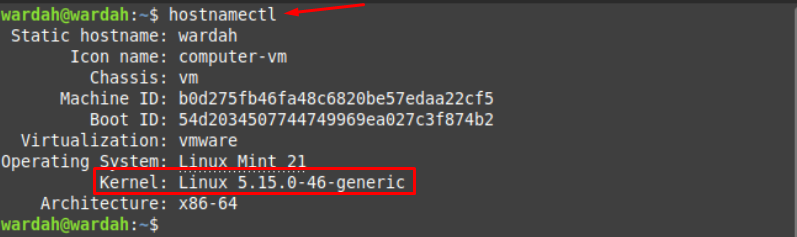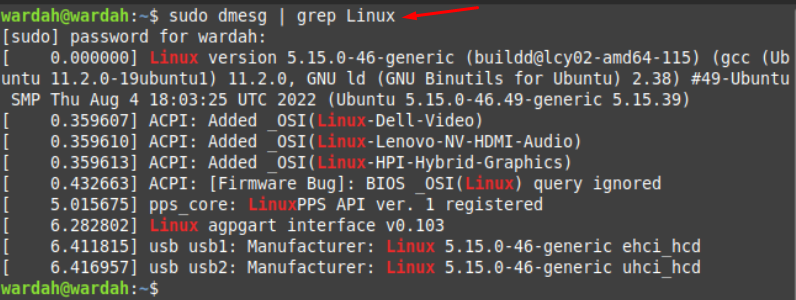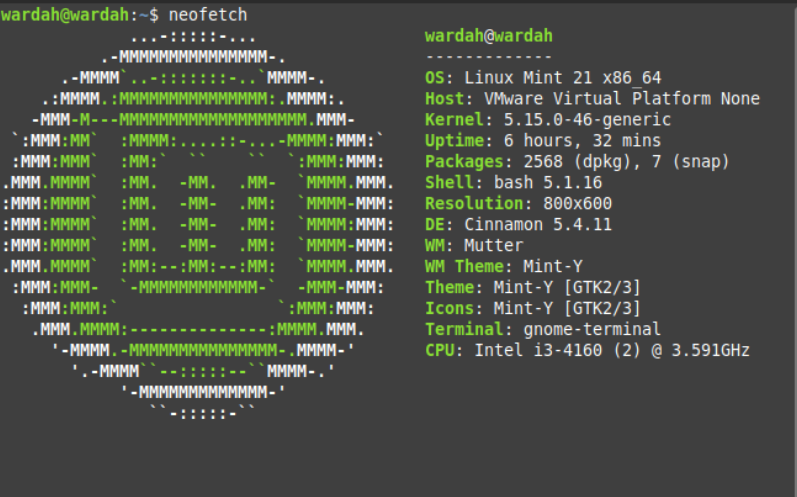While working with the operations, the user must have knowledge about the kernel system. One of the main reasons why we should have details is when installing the application to the system, it is necessary to know if our kernel system can support the application or not. Or if there’s some issue in the hardware, then you might be interested to get kernel’s details. You would have known better after getting the kernel version if it needs to be upgraded or not.
How to Find Kernel Version on Linux Mint 21
In Linux distributions, there are several ways to get the Kernel version on screen. Let’s find how we can get it through popular command-line tools. We have four command-line utilities which are quite handy get kernel version on Linux Mint 21 system:
- uname command-line tool
- hostnamectl command-line tool
- /proc/version file
- dmesg command tool
- neofetch command-line tool
These command-line utilities are portable and can be executable on other Linux distributions.
How to Find Kernel Version on Linux Mint 21 Using uname Command
The uname command-line tool helps to print basic information about the system in the terminal. Execute the below-mentioned command to display kernel version:
How to Find Kernel Version on Linux Mint 21 Using hostnamectl Command
The main purpose of hostnamectl command is to modify the hostname of system but it also displays kernel version in its output:
How to Find Kernel Version on Linux Mint 21 Using /nproc/Version File
When we execute /proc/version command, it fetches kernel details from the version file and display it on terminal:
How to Find Kernel Version on Linux Mint 21 Using dmesg Command
The dmesg command-line utility also helps to display kernel related information that is retrieved by device drivers:
How to Find Kernel Version on Linux Mint 21 Using neofetch Command
The neofetch is a command-line utility that helps to fetch information regarding system in presentable format in a terminal:
Conclusion
Getting to know about a system’s kernel is good when some of the possibilities occur like debugging hardware issues or to update an application that might not be supported by the installed kernel. Sometimes we need to update the kernel because the old version doesn’t support our required packages. So, it is necessary to know about your kernel version before resolving issues. This article describes how we can find kernel versions using different command-line utilities. Each of the commands is easy to perform and built-in to many Linux distributions.