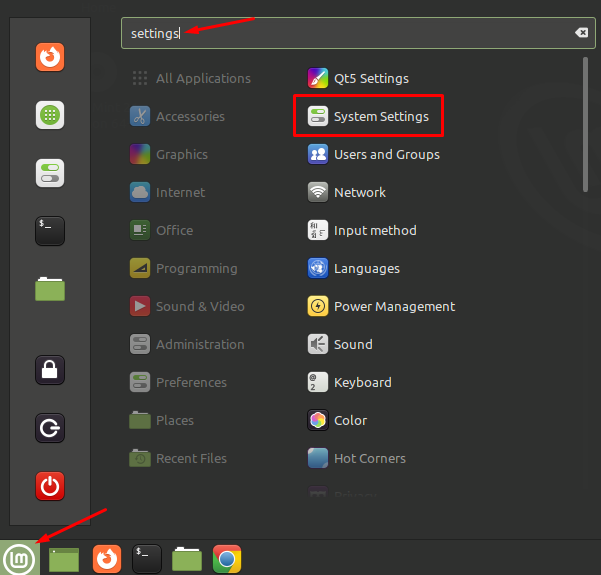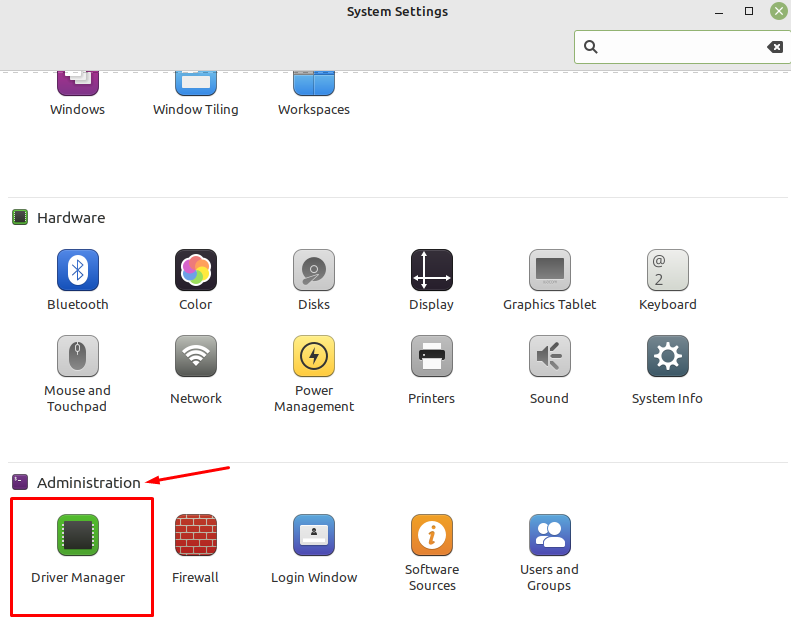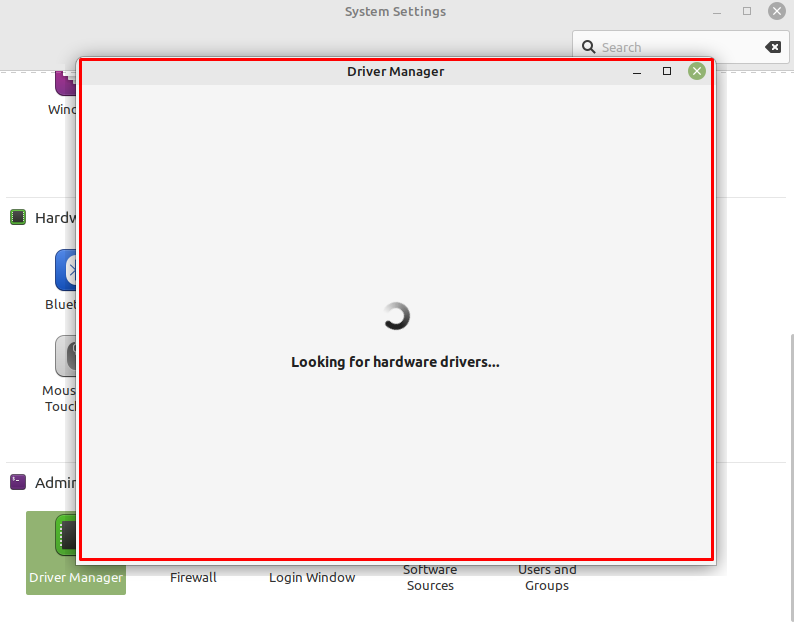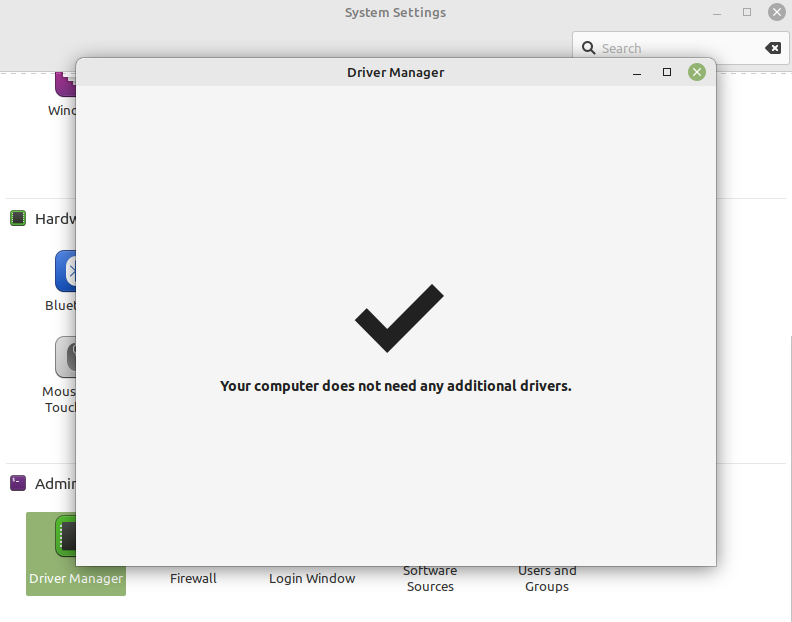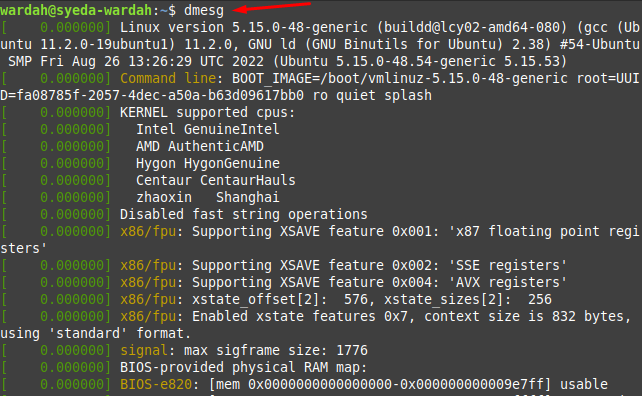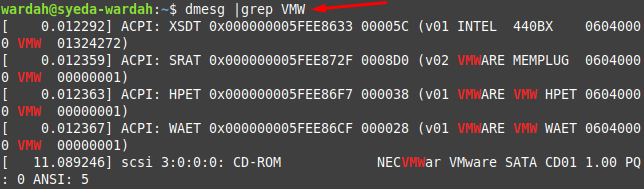In Linux, most of the distributions come with pre-installation of drivers. But they can be downloaded if it’s a system demand.
How to Download Drivers on Linux Mint 21
Before getting started, make sure your internet connection is stable and working.
You can download drivers using multiple ways:
1: Download Drivers Using GUI
To download drivers using the GUI approach, first we need to check what drivers are required to install. For this, Launch the applications menu and search settings in the search-bar. You will find two suitable results; QtS Settings and System Settings, click to System Settings:
In the System Settings display, scroll down until you get the Administration category. There you will find an icon of Driver Manager, hit it to get its screen on system:
The Driver Manager application requires authentication to open its display. For this you need sudo privileges; type the correct Linux Mint password to get it:
Once you entered the password, it will search for the drivers that needs to be installed on Linux Mint 21 system; wait until it gets done:
After taking a while, you will get a screen of required drivers. If your system requires any additional drivers; they will be displayed on screen. In my system, all system drivers are already installed, so a message of “system doesn’t need any additional drivers” is appeared as shown in below image:
You might get desired drivers on screen; in that case, tick the checkboxes of available drivers you want to install and click the Apply Changes button. Once done, restart your system and drivers will be installed on your Linux Mint 21 system.
2: Download Drivers Using Command-Line Interface
Run the “dmesg” command to display all device drivers on Linux screen:
If you want to get details regarding specific driver, use the grep command in terminal:
For example, i am searching VMW:
To install the required driver on Linux Mint system, follow the process:
Step 1: First, you are required to add the repository of drivers (you will get it from the driver’s guide):
Step 2: After adding the repository, download the driver by following the mentioned syntax:
Conclusion
In Linux distributions, most of the drivers are already installed to let the system function properly. But still, according to the system’s demand, there might be some other drivers that need to be installed. To get them, you need to check through Drivers Managers and can download from there.