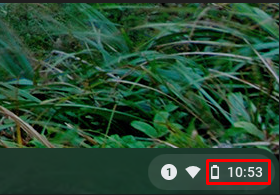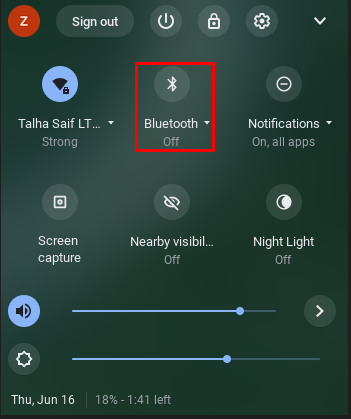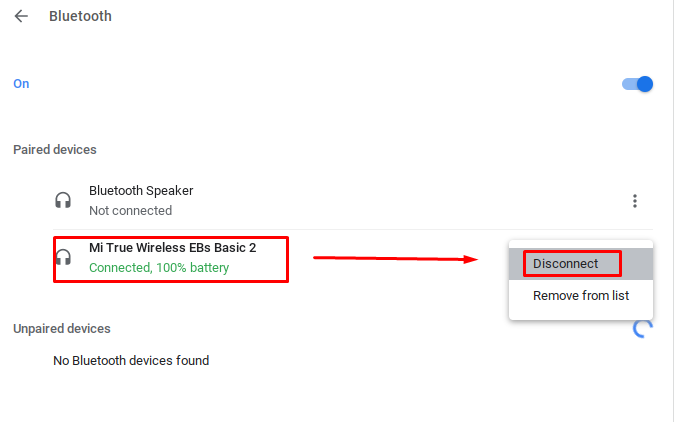If you want to purchase a Chromebook you must be wondering whether Chromebook includes a Bluetooth feature? If you are not sure about that, read this article where we will provide you with the answer to your question.
Do Chromebooks have Bluetooth?
When it comes to connectivity options, older versions of Chromebooks didn’t have Bluetooth built-in features. The latest versions of Chromebooks have a Bluetooth connectivity feature, making it easy to share and transfer data. Bluetooth connectivity is important in some ways e.g. when you are using a wireless keyboard and mouse, it will work through a Bluetooth connection.
Can Bluetooth be used to connect something with a Chromebook?
There are some wireless devices that can be connected through Bluetooth with Chromebooks:
- Mouse
- Keyboard
- Speakers
- Headphones
Can the Bluetooth connectivity be checked in Chromebook?
Follow these steps to check whether your Chromebook has a Bluetooth connectivity option or not :
Step 1: On your Chromebook home screen click on the display time on the right corner of the screen:
Step 2: A notification panel of a Chromebook will open and there might be a Bluetooth symbol present, if a Bluetooth symbol is present then your device has Bluetooth functionality:
How to connect a Bluetooth device to a Chromebook?
It’s very easy to connect the Bluetooth device to your Chromebook, Make sure the Bluetooth device you want to connect is nearby and ready to pair up with Chromebook:
To activate the Bluetooth connectivity follow the simple steps given below:
Step 1: Click on the display time and select Bluetooth, a panel will open with a list of all the active devices.
Step 2: Click on the device name you want to connect and then click on connect option, and follow additional instructions if any.
There will be a displayed password on the screen or in the documentation, which some devices may require to open up.
Select the paired devices from the menu to check your Bluetooth connectivity status.
How to disconnect the paired Bluetooth devices with your Chromebook?
All devices including Chromebook do have a function that allows you to disconnect the previously connected devices. Follow the simple steps mentioned below:
- Select the status tray and click on Bluetooth-enabled settings
- Select a device to unpair it with your chromebook
- Click on more options and select disconnect
Bluetooth connectivity issues
Connecting your Bluetooth device to your Chromebook may not always work. When you try to pair the devices an error message pops on the screen saying that “Bluetooth connection failed”. To fix these issues with your Chromebook Bluetooth function, follow these tips:
- Make sure the Bluetooth device is compatible with Chromebook
- Turn off the Bluetooth connection and then turn on
- Restart your Chromebook
Conclusion
Bluetooth is the easiest way of sharing data with other devices and is a must-have option in every laptop. If you haven’t been able to find a Bluetooth option in your Chromebook, you must follow the above-mentioned guidelines where you will be able to learn how to enable and disable the Bluetooth option in your Chromebook. In case, if you run into a problem, we have also provided ways to cope with them so that you will be able to use the Bluetooth option in your Chromebook.