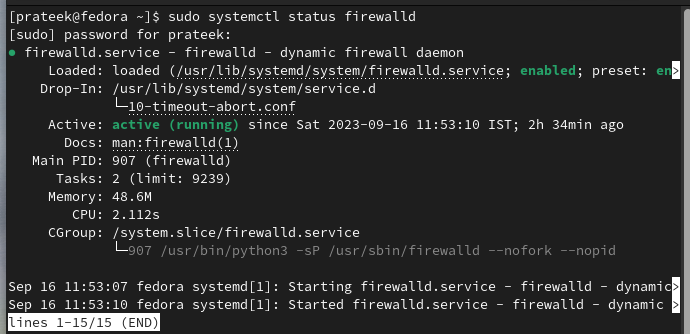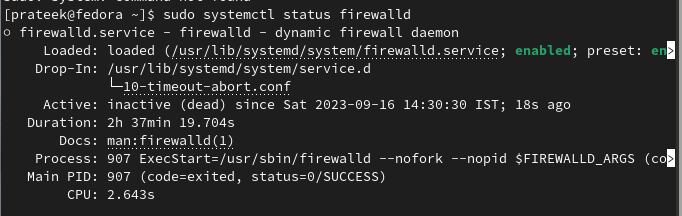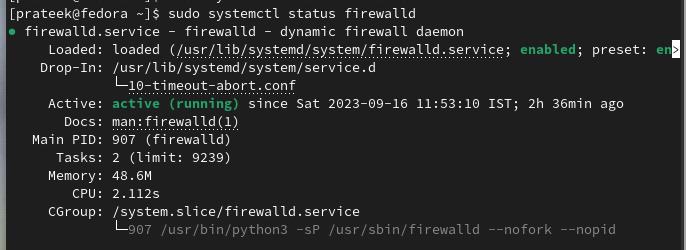However, if you are a beginner and you want to disable the firewall on your Fedora machine, we recommend you to read this guide. Here, we will explain the multiple ways to disable the firewall on Fedora Linux.
How to Disable the Firewall on Fedora Linux
In this section, we included a brief method to disable and then re-enable the firewall in your Fedora machine.
Check the Firewall Status
Before proceeding to disable the process, let’s check the current running status of the firewall:
As the previous image shows, the firewall is currently active.
Stop the Firewall (Temporary)
To disable the firewall temporarily, execute the following given command:
Now, execute the following command again to check if you disabled the firewall:
Disable the Firewall Permanently
If you want to prevent the firewall from starting automatically when your system boots, run the following command:
This command disables the auto-start but doesn’t stop the currently running firewall instance.
Re-Enable the Firewall
Remember, you must disable the firewall temporarily in particular circumstances only. Moreover, it’s essential to re-enable the firewall once you finished your tasks:
This re-enables and starts the firewall service because it’s highly recommended to always have a firewall on your system.
Finally, check the status of the firewalld service again to see if you enabled it correctly:
Conclusion
Disabling your Fedora Linux firewall should only be done for specific troubleshooting or testing purposes as it exposes your system to security risks. This guide provides an in-depth method to disable the firewall on Fedora Linux. Firewalls are crucial for safeguarding your system, and maintaining their protection is vital. Use these instructions wisely and responsibly to ensure the security of your Fedora Linux system.