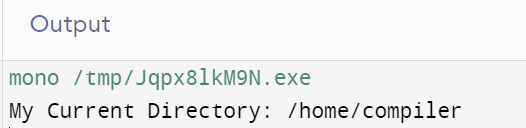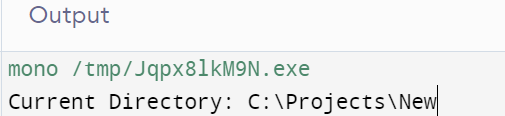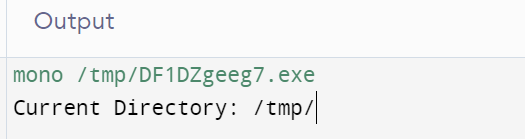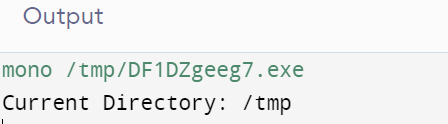The working directory refers to the location in the file system where the application is currently running. Since it acts as the beginning point for all associated file and folder activities, this directory is essential to comprehend. We are going to learn about the various code samples to talk about this in this guide.
Example 1:
Let’s move towards the first example of this guide to demonstrate the use of the GetCurrentDirectory() function in C#. The “using” directives allow the program to access the classes and methods from the “System” and “System.IO” namespaces. The “System” namespace provides fundamental types and basic system functionality, while “System.IO” provides classes for use with documents and directories.
The next line defines a new class named “Dummy” via the “class” keyword. The name “Dummy” is arbitrary and can be changed to any valid identifier. The main() function starts with the static keyword which indicates that it is a class-level method, and it’s not necessary to invoke a class instance for it to work.
The directory function call is about to happen. The GetCurrentDirectory() method can be used to get the application’s present working directory. The GetCurrentDirectory() function is a static function from the “Directory” class which is part of the “System.IO” namespace. It returns a string that represents the current directory and assigns it to the “cd” variable.
The Console.WriteLine() method is used to display a line of text to the standard output (console). In this case, it prints the “My Current Directory:” message that is concatenated with the value of the “cd” variable which holds the current directory path.
using System.IO;
class Dummy {
static void Main() {
string cd = Directory.GetCurrentDirectory();
Console.WriteLine("My Current Directory: " + cd);
}
}
When you run this C# program, the “Main” method is executed, and the current directory is displayed on the console. In case you are using any online C# compiler, it displays the compiler path, i.e. /home/compiler.
It might vary depending on how you execute the application (e.g., from Visual Studio, command prompt, or a different IDE).
Example 2:
Other than the “Directory” class, the environment of C# can also be used to get the current working directory. Let’s explain the given C# example code step by step. The code begins with the “using System;” statement which includes the “System” namespace in the program. The code defines a new class named “Test”.
A string-type variable with the “dir” name is declared and is given a value inside the “Main” function. To obtain the application’s present active directory, utilize the Environment.CurrentDirectory attribute. The “Environment” class provides information about the environment in which the application is running including the information about the file system and system environment variables.
The “Console.WriteLine” method is used to display the current directory on the console of the IDE that you have been using. The “+” operator is used to concatenate the “Current Directory:” string with the value that is stored in the “dir” variable.
class Test {
static void Main() {
string dir = Environment.CurrentDirectory;
Console.WriteLine("Current Directory: " + dir);
}
}
The “Main” method is invoked by default when the application is run. It starts by retrieving the current directory using the Environment.CurrentDirectory. Then, it displays the current directory by printing the “Current Directory:” message followed by the directory path to the console using the Environment.CurrentDirectory property.
Example 3:
Getting the application’s current directory is simple with the AppDomain.CurrentDomain.BaseDirectory attribute. We add another C# code example to demonstrate the use of AppDomain.CurrentDomain.BaseDirectory.
After adding the “System” namespace, the code defines a class called “Test”. The “Main” method starts its execution by adding a line to retrieve the current working directory of the application. The “AppDomain” class represents an application domain and the “CurrentDomain” is a static property that returns the current application domain.
The “BaseDirectory” property, in turn, provides the base directory (also known as the application’s root directory) of the current application domain. The next line declares a variable named “dir” of type string to store the current directory. The next consecutive line outputs the current directory to the console using the Console.WriteLine method. The “+” operator is used to concatenate the “Current Directory:” string with the value of the “dir” variable.
class Test {
static void Main() {
string dir = AppDomain.CurrentDomain.BaseDirectory;
Console.WriteLine("Current Directory: " + dir);
}
}
When you run this C# program, it displays the current directory of the application on the console.
Example 4:
It’s time for our final illustration from this guide. The provided a C# code is a simple console application that demonstrates to get the current directory using the “Path.GetDirectoryName()” and “Assembly.GetExecutingAssembly().Location” methods.
In this code, three namespaces are imported: “System”, “System.IO”, and “System.Reflection”. These namespaces contain classes and methods that are required for various operations in the code. A “Main” method and a class called “Test” are defined in the code. To obtain the current working directory, the “Assembly.GetExecutingAssembly()” method returns an “Assembly” object that represents the currently executing assembly (i.e., the running executable).
The “Location” property of the “Assembly” object gives the full path to the location of the running executable (including the filename). Now, the “Location” property might contain the full path to the executable including the filename. To extract only the directory part, the “Path.GetDirectoryName()” is used. The directory path that holds the file is returned by this function after accepting a file address as input.
Finally, the code prints the obtained current directory to the console using “Console.WriteLine()”. The “+” operator is used to concatenate the “Current Directory:” string with the value of the “cd” variable (which holds the current directory path).
using System.IO;
using System.Reflection;
class Test {
static void Main() {
string cd = Path.GetDirectoryName(Assembly.GetExecutingAssembly().Location);
Console.WriteLine("Current Directory: " + cd);
}
}
When you run this C# program, it displays the current directory of the running executable on the console as per the output that is shown in the image:
Conclusion
The aforementioned instances obtain the application’s current file system using various C# methods and attributes. Keep in mind that the current path may change depending on the running environment and how the program is launched.