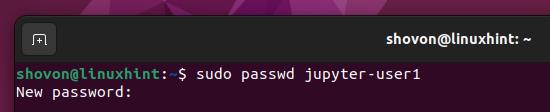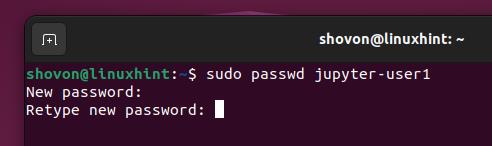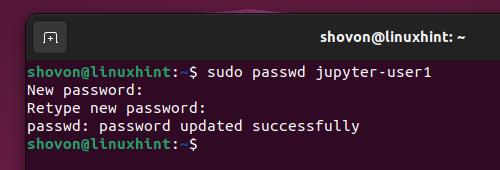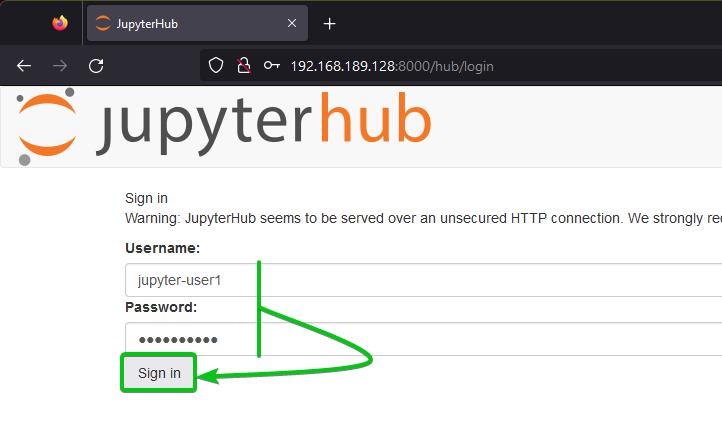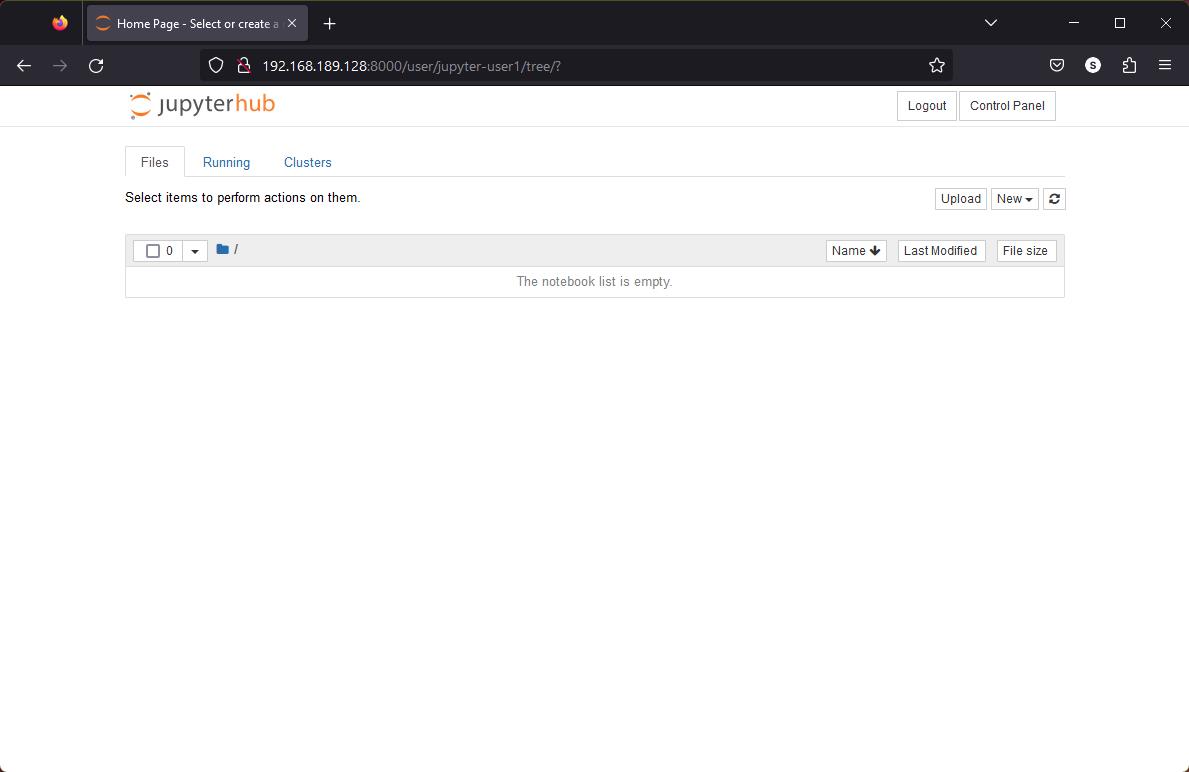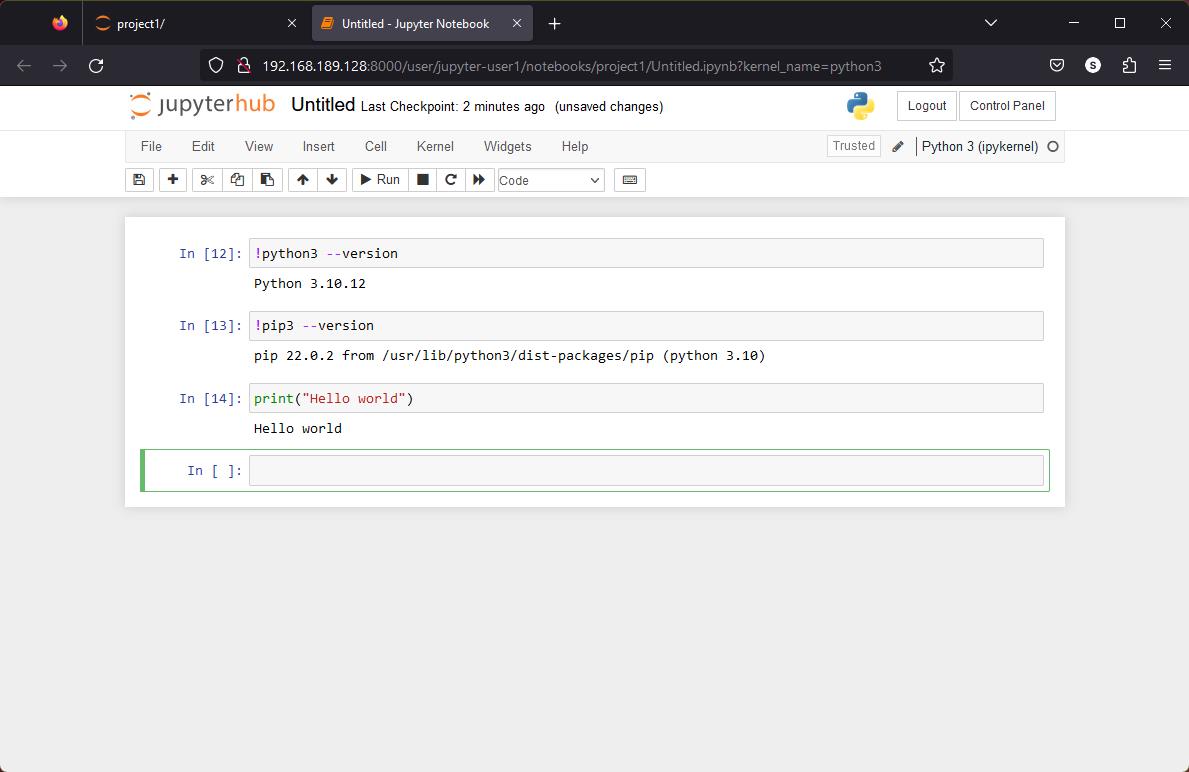Jupyter Hub is a multi-user Jupyter Notebook platform. It allows multiple users to access the same computer environment from a web browser via the Jupyter Notebooks.
In this article, we will show you how to create a new Jupyter Hub user account on Ubuntu, Debian, Fedora, RHEL, CentOS, Rocky Linux, and other Linux distributions.
Topic of Contents:
- Creating a New Jupyter Hub User Account
- Setting a Login Password to the New Jupyter Hub User
- Log In to the New Jupyter Hub User Account
- Conclusion
Creating a New Jupyter Hub User Account
To create a new Jupyter Hub user account “jupyter-user1” (let’s say), run the following command (on the computer where you have the Jupyter Hub installed):
$ sudo useradd –create-home –shell /bin/bash jupyter-user1
A Jupyter Hub user account “jupyter-user1” should be created.
Setting a Login Password to the New Jupyter Hub User
To set a login password for the new Jupyter Hub user “jupyter-user1”, run the following command (on the computer where you have the Jupyter Hub installed):
$ sudo passwd jupyter-user1
Type in your desired login password for the Jupyter Hub user “jupyter-user1” and press <Enter>.
Re-type the same login password and press <Enter>.
Your desired login password should be set for the new Jupyter Hub user “jupyter-user1”.
Log In to the New Jupyter Hub User Account
To log in to your newly created Jupyter Hub user account, visit Jupyter Hub from your web browser (http://<your-jupyter-hub-server-ip/domain>:8000/hub), type in the username and login password of the newly created Jupyter Hub user account, and click on “Sign in”.
You should be logged in to your Jupyter Hub account.
As you can see, we can create the Jupyter Notebooks and write/run the codes as usual.
Conclusion
In this article, we showed you how to create a new Jupyter Hub user account on most of the popular Linux distributions and how to log in to Jupyter Hub from a web browser with the newly created user account.