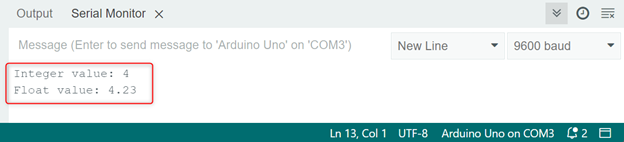Understanding the Difference between int and float in Arduino
int and float are two important data types in Arduino. int is used for storing whole numbers, while float is used for storing real numbers with a decimal point. For example, you would use int to store the value of the number of times a loop is executed, while you would use float to store the value of a temperature reading.
Understanding Integers
Integers, or int, are a data type in Arduino that can hold whole numbers (positive, negative, or zero) within a specific range. An int can store a value between -32,768 to 32,767.
Understanding Floating-Point Numbers
A float is a data type in Arduino that can hold decimal values. floats can store much larger values than int between (-3.4028235E38 to 3.4028235E38) but require more memory to store.
How to Convert int to float in Arduino
Now that we have a basic understanding of int and float, let’s explore the process of converting int to float in Arduino.
Step 1: Declare the int Variable
The first step in converting an int to a float is to declare the int variable. For example, let’s say we have an integer variable called “myInt”:
Step 2: Declare the float Variable
Next, we declare the float variable that will store the converted integer value. For instance, let’s call the float variable “myFloat”:
Step 3: Perform the Conversion
Finally, we perform the conversion from int to float by assigning the int variable to the float variable. For this we use the float() function:
The “float()” function converts the integer value to a floating-point number.
Typecasting int to float in Arduino
Typecasting in Arduino programming is another way of converting one data type to another. In Arduino, typecasting from int to float is done by placing the data type you want to convert to in parentheses in front of the variable that you want to convert. Here’s an example:
float myFloat = (float)myInt;
In this example, we first assigned the value of 10 to the variable myInt. We then assigned the value of myInt to the variable myFloat, but this time we explicitly cast the value to a float data type.
The myFloat variable now holds the value 10.0, which is a float data type. The conversion from int to float is done explicitly by typecasting.
Arduino Example Code
Here’s an example code in Arduino that converts an int value to a float:
Serial.begin(9600);
int myInt = 423; // example integer value
float myFloat = (float)myInt; // convert int to float
// print the original and converted values
Serial.print("Integer value: ");
Serial.println(myInt/100);
Serial.print("Float value: ");
Serial.println(myFloat/100);
}
void loop() {
}
In the above code, we first define an integer variable called myInt and initialize it with the value 423 (you can replace this value with any integer you want to convert.
Then, we create a float variable called myFloat and assign it the value of myInt converted to a float. To do this, we simply cast myInt to a float by placing (float) before it.
Finally, we use the serial object to print the original integer value and the converted floating-point value to the serial monitor. The program prints the values of the integer variable and the floating-point variable divided by 100 to the serial monitor:
Output
In output we can see an integer value and a floating-point value with decimal point which shows that it is now converted.
Using float in Arduino
Once you have successfully converted an int to a float in Arduino, you can use it in your project. Here are a few things to keep in mind when using floats in Arduino:
- Float data takes up more memory than int. Make sure enough memory is available on the Arduino board before using too many float variables.
- Float data can be less accurate than int data. This is because floats are approximations of real numbers, and they can introduce rounding errors.
- Float data is slower to process than int. This is because the Arduino processor is optimized for integer arithmetic.
| Data Type | Size | Stored Value Range |
|---|---|---|
| float | 4 Bytes (32 Bit) | -3.4028235E38 to 3.4028235E38 |
| int | 2 Bytes (16 Bit) | -32768 to 32767 |
Conclusion
Converting an int to a float in Arduino is a simple process that can come in handy when working with analog inputs or performing calculations that require decimal points. By following the steps of this article, you can easily convert integer values to floating-point numbers.