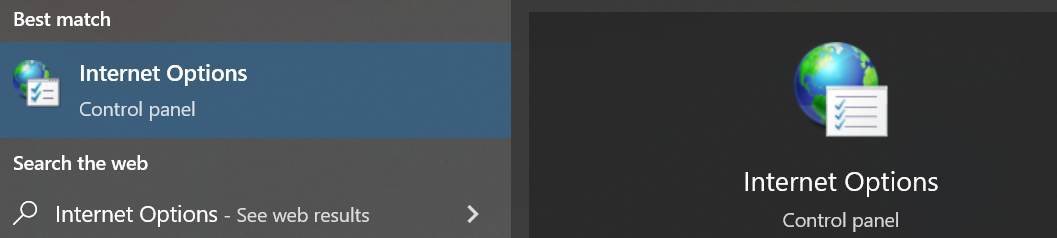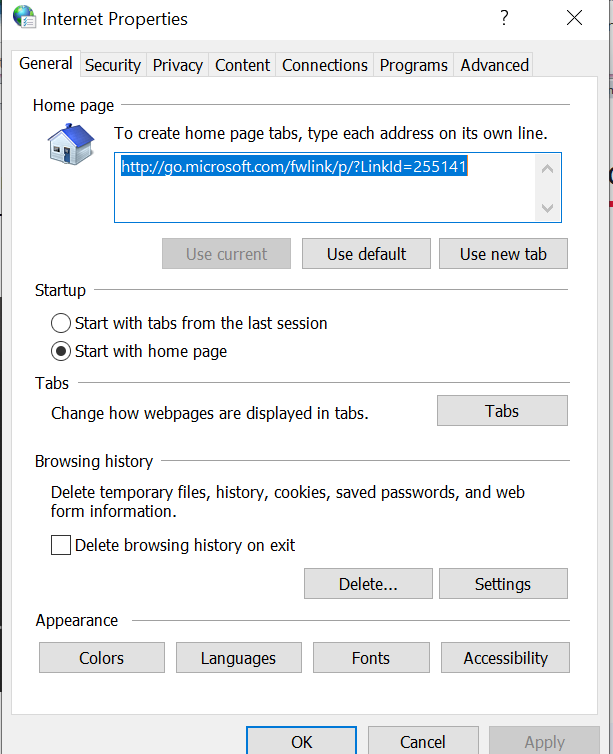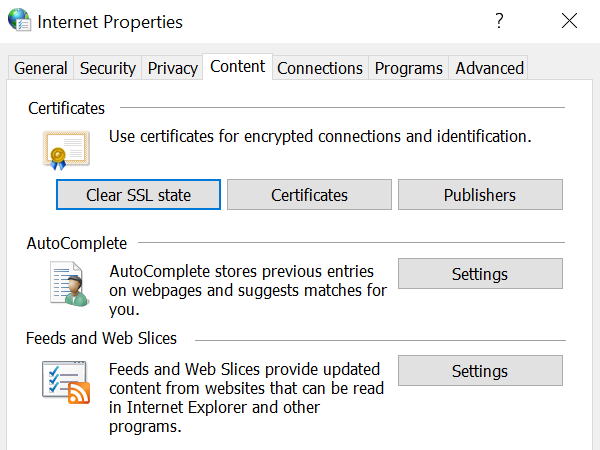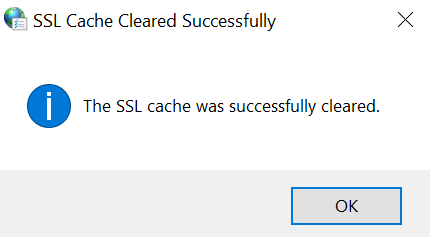In this modern era of technology, everybody has started to work online through social media apps and different websites from their browser. Even if they are not doing any work, still everybody is going through different sites each day without the knowledge of those sites’ authentication. Although technology has made everything far easier than before, it is also one main reason for users’ security concerns regarding their personal information transferring from one local computer to another site online or causing breaches. Web browsers mostly utilize SSL or TLS protocols to secure links between sites. In this guide, we will be elaborating the use of SSL and how to clear the SSL state in the Google Chrome browser.
SSL/TLS
The SSL stands for “Secure Socket Layer” while the TLS stands for “Transport Level Security”. You can say that SSL or TLS are the protocols used by any browser to make connections secure between different data sites after authentication. Authentication means that these protocols will make sure that the site our computer is going to connect with is an authentic site that you are looking for or not using their authenticated certificates. After the authentications, the certificates would be saved to our browser’s cache or in the computer’s cache until we remove them ourselves. Hence, making our system security is the main concern of SSL/TLS.
SSL Certificate
You need to understand this concept by comparing it with the national identity card of any citizen. Just like each citizen of a specific country possesses a national identity card for his/her authentication as a permanent and loyal citizen, SSL digital certificate works like an authentication card. When you try to connect with a certain website, your browser asks first for its digital certificate. Using this digital certificate, the browser can identify the site to be connected to after getting all its information. After the proper authentication, the browser allows you to connect with the site.
What is Caching?
You need to learn the use of Caching in browsers before going forward. The cache is said to be temporary storage for information. The browser cache is integrated to save the website’s heavy data like images to save the bandwidth. This way, whenever you try to access the same site once again, it would take less time to load than it took the first time. So, we can say that caching is very useful as it saves us from SSL certificate authentication each time we connect to a particular site. Also, it saves the SSL certificate information and checks it each time when we connect.
Reason to Clear SSL State: Cache Problem
We need to understand why it is needed for our browser to clear the SSL’s old state before taking a look at how to clear the SSL state. Suppose you have installed some tool on your system. Imagine, you are still using the same old version of a tool without updating it even if it has some new releases available as well. What threats can your system while using the old version? Your system will be more open to security breaches and your data may get compromised.
The same thing applies to the browser cache when the SSL certificate have some changes at the website’s server when some time passed after caching on your browser. Hence, you may be unable to connect with the other website due to the use of old SSL certificate information used to connect, within a browser cache.
Clear SSL State in Chrome Browser
To avoid the problems of caching within the Google Chrome Browser or SSL authentication failed due to old SSL certificate data in a cache, we will be presenting a simple way to counter it in a few steps. While you are working on the Windows system, you should learn one thing: most of the time we are unable to clear the SSL cache data from the Chrome browser. Therefore, to clear the data, we need to check out our existing system settings. If you want a clear way out and don’t want to use the Control Panel utility, try searching for the “Internet Options” on your windows search area at the bottom of a desktop screen.
The “Internet Options” utility of the Windows operating system must appear on your system screen as presented in the image. You have to open it by single tapping on it.
A new dialogue window named “Internet Properties” should appear on your system screen where you are currently working. You can see that it’s already opened in our system. You are currently in its “General” tab. To delete all the history or cached data, mark the checkbox “Clear browsing history on exit”. We need to use its “Content” tab. So, hit on the “Content” option listed as the 4th option from the left.
Within the “Content” tab, you will see a button “Clear SSL state” followed by the “Certificates” and “Publishers” buttons. Hit hard on the button “Clear SSL state” to clear the SSL state for the Google Chrome browser.
A success dialog box named “SSL Cache Cleared Successfully” may appear on your screen informing you about the successful clearing of SSL Cache. Tap the “OK” button to end it.
Conclusion
This guide contains the help material for our Chrome Browser users who are unaware of the SSL Certificate and its state. We have cleared out how much security is a must-have for secure connections on the web. The use of the Secure Socket Layer along with the Transport level security in browsers have been discussed for secure connections. We have discussed how an SSL certificate performs site authentication and how caching helps us not perform authentication each time on a connection. To cater to this issue, we have discussed a simple way around to clear up the SSL old state.