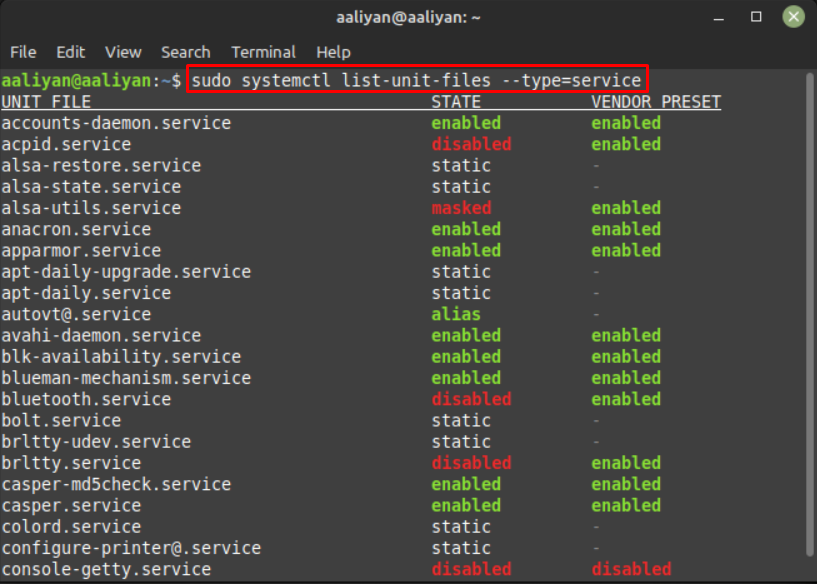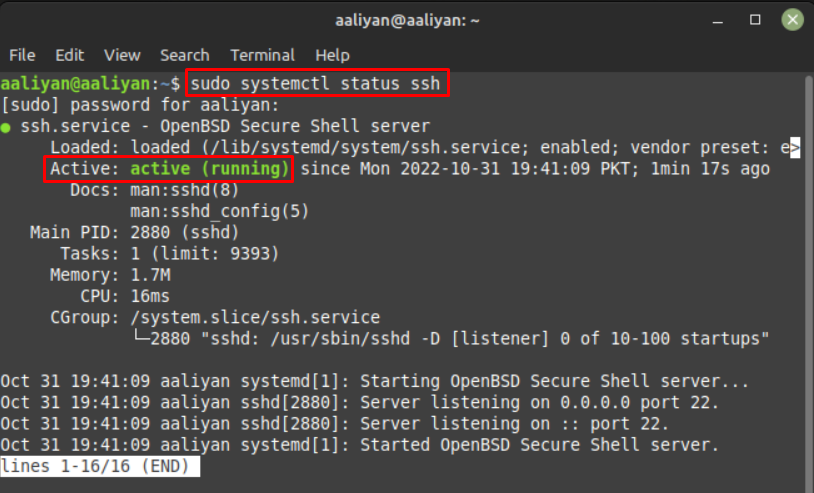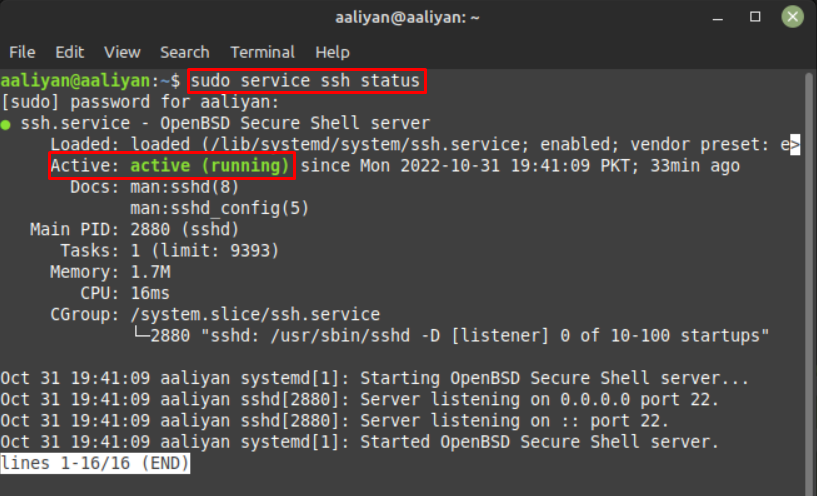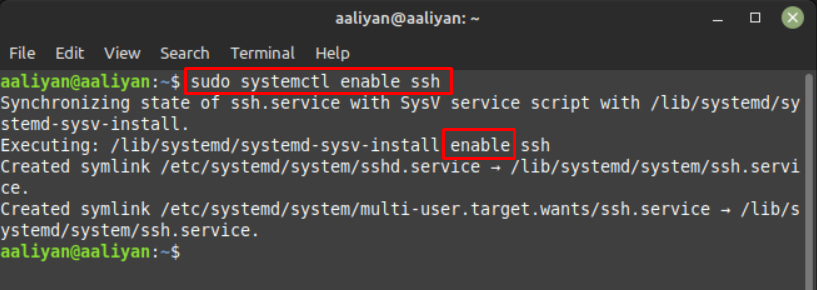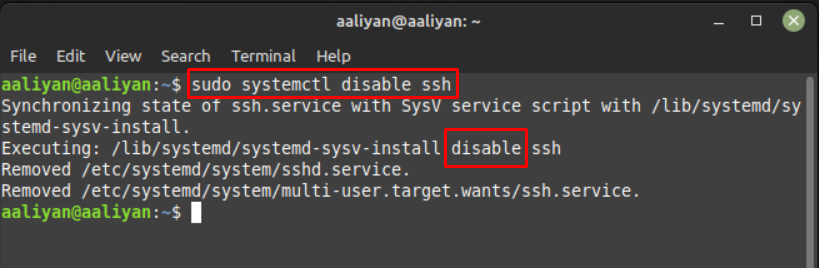For that Linux provides the option of checking the status of services that shows if the application is enabled or not and is active or not. So, if you are looking for a way to check the status of an application on your Linux system then give this guide a read.
How to Get the List of Services on Linux Mint 21
To see status of all the services collectively use the following command in Linux Mint terminal as it will display the all the services on your Linux system:
Checking the Status of a Service in Linux Mint 21
Checking the status of any service plays a vital role if one is facing an issue while using any application on a Linux system and there are two ways to check the status of any service in Linux Mint 21:
1: Using systemctl Command
To use systemctl command for checking the status of any service of Linux Mint 21 the following syntax that should be used:
For example, if you want to check the status of SSH service in your Linux Mint 21 then:
The systemctl command in Linux is primarily used to control and manage the services present in a Linux system.
2: Using service Command
To use service command for checking the status of any service of Linux Mint 21 the following syntax that should be used:
For better understanding the is an example that has been done for you:
How to Enable or Disable a Service in Linux Mint 21 using systemctl
Sometimes services need to be enabled to work properly so always first check the status of newly installed applications to see if it requires enabling or not. To enable any service on Linux Mint 21, follow the syntax given below:
For example, if you want to enable the service of Bluetooth on Linux Mint then use:
Similarly, to disable any service just replace enable with disable in the above command:
Conclusion
Services are the applications installed on Linux Mint 21 and to see if any service is working correctly normally the status of the service is checked either using systemctl command or service command. This command can be further used to list the status of all services installed on your Linux system.