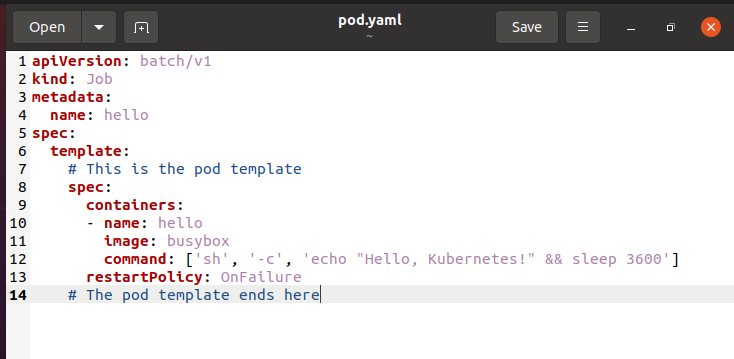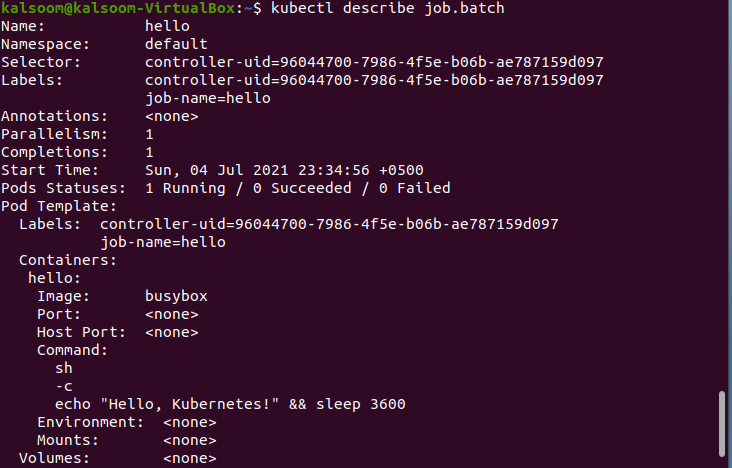Pre-requisites
To check Pod details in Kubernetes, make sure to install Ubuntu 20.04 system and configure it as per your requirement. Also, the installation of a Minikube cluster is essential to get started with the services of Kubernetes.
Method to Check Pod Details in Kubernetes
To check Pod details in Kubernetes, open the command line terminal by looking it into the applications or utilizing the “Ctrl+Alt+T” shortcut key. Once you launch it, follow the steps explained in this step-by-step guide:
Step 1: Start Minikube Cluster
To get started with the services of Kubernetes, you have to run the Minikube cluster in your Ubuntu 20.04 system. So, execute the specified command in the terminal of your system:
It may take a few minutes to start the Minikube cluster. You can check out the version of Minikube installed in your system.
Step 2: Create Configuration File of Pod
Now, you have to create a Pod configuration file in any text editor and your desired directory of the system. You have to save the following script in the file with the YAML extension. We have named it “hello”, as seen in the attached script:
We have saved the configuration file as “pod.yaml”
Step 3: Create Pod Using Terminal
After the formation of the configuration file, you have to run the following specified command in the shell:
Check the Pod has been created efficiently.
Step 4: Check the Summary of the Created Pod
To check the summary of all available Pods, you have to run the listed command:
The summary contains the name, status, restarts, and age of the Pod.
Step 5: Check Detailed Report of a Specific Pod
To check the detailed report of the specific Pod, you have to run the cited command in the shell.
You can see the detailed information in the terminal window. The status information is discussed underneath.
- Pending: The Pod is awaiting scheduling on a node or the initialization of at minimum one of its containers.
- Running: The relevant Pod is allocated to a node and contains one or more currently operating containers.
- Succeeded: All the containers in the Pod terminated successfully.
- Failed: An issue occurred from one or more of the Pod’s containers.
- Unknown: When the Kubernetes API server is unable to connect with the Pod’s node, this error occurs.
Conclusion
The article explained the basic concept of Pods along with the way to create them. We have explained the method to check the details of Pods in the system. I hope you can effectively implement this article at your end