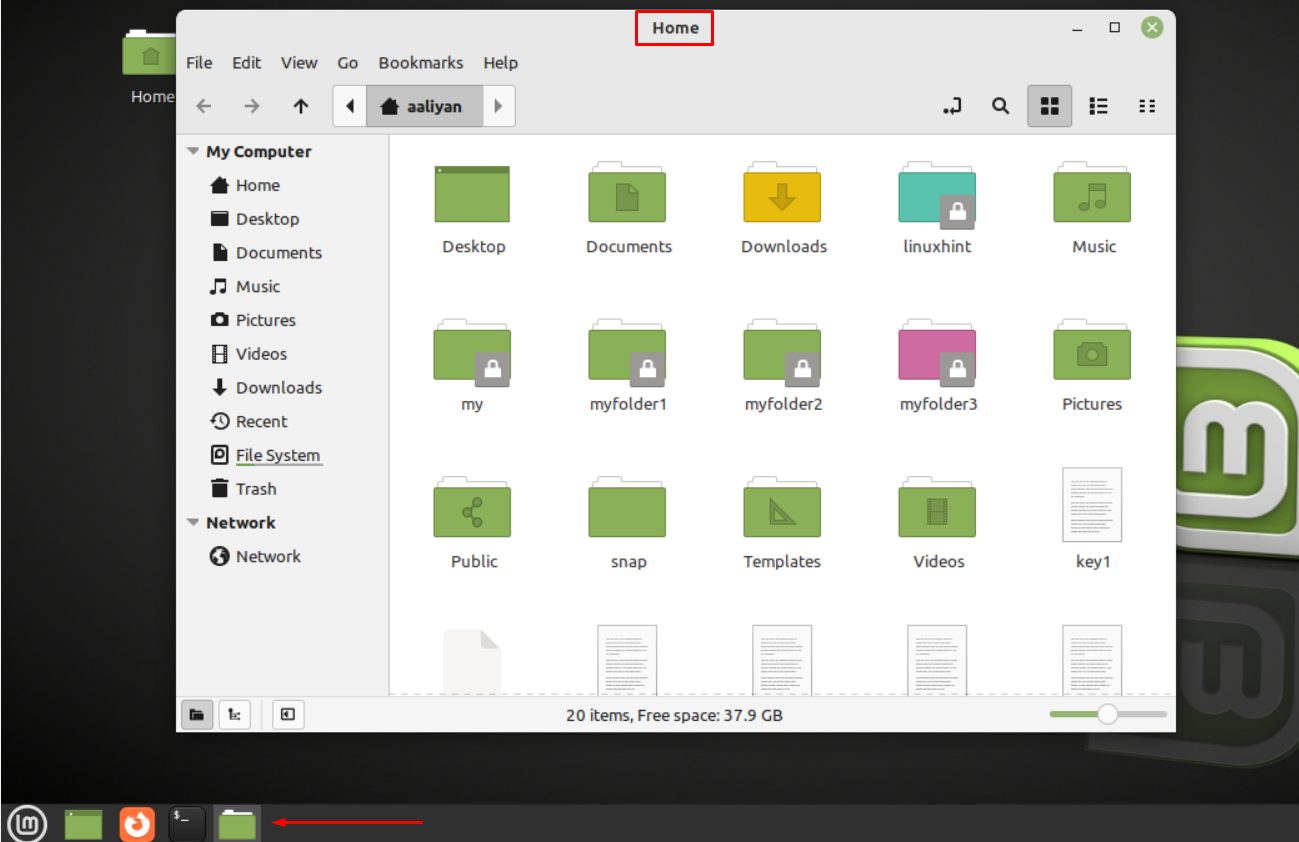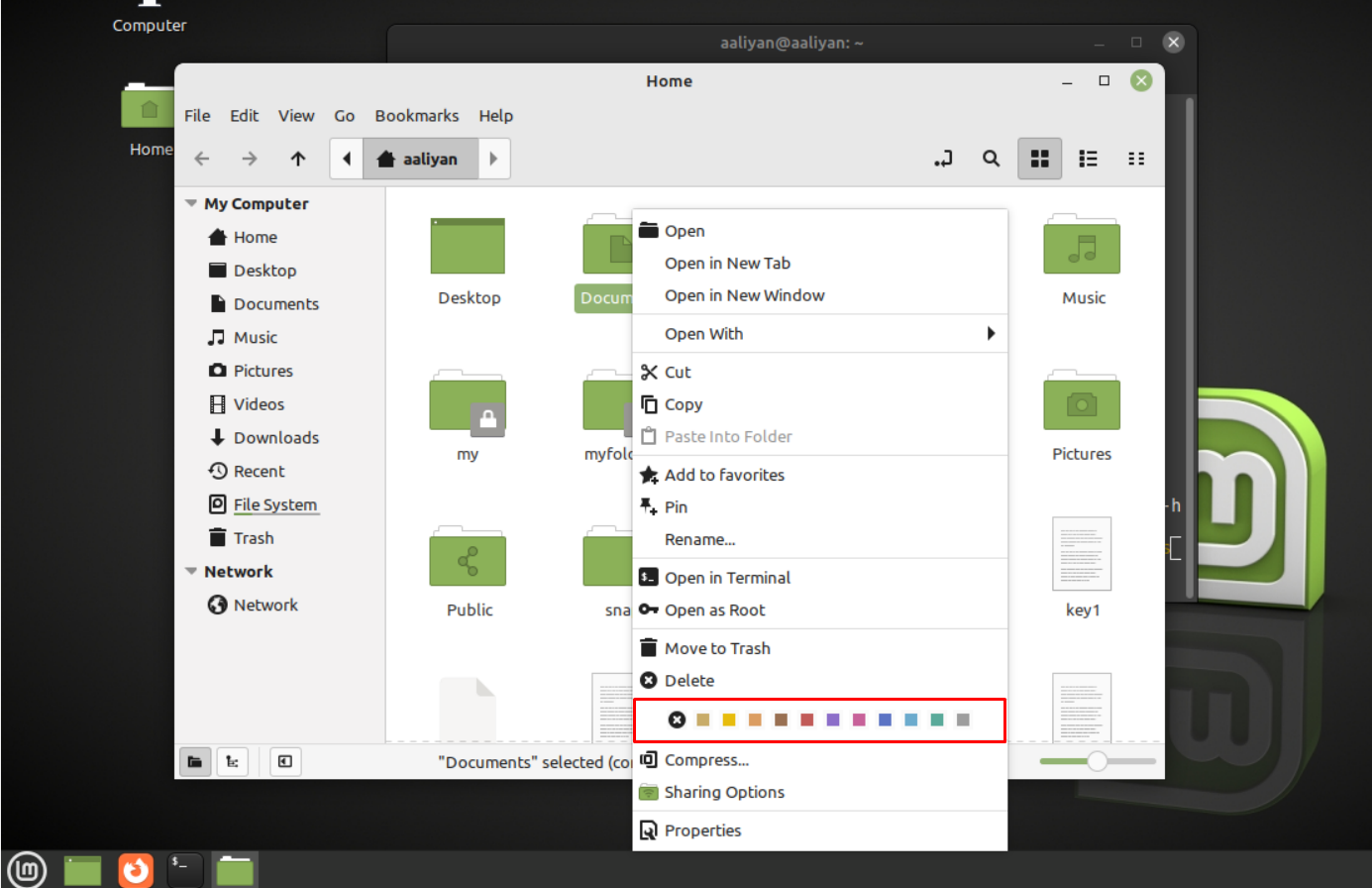So, if you are planning to categorize all your personal or work-related data on your Linux Mint 21 by changing the color of the folders then read this guide.
Changing the Folder Colors in Linux Mint 21
Changing folder colors on your Linux system can really help you while navigating through your data as it will save you a lot of time especially if you are bad at remembering where you placed which data, below are some steps that should be followed to change the folder colors in Linux Mint 21:
Step 1: Open the file manager of Linux Mint 21 by clicking in the Files icon on its taskbar:
Step 2: Next, right click on the folder whose color you want to change and in the context menu you will see the range of colors next to the delete option:
Select any of the desired colors from the list as a result the color of the folder will change, so this is how one can change the color of the folders in Linux Mint 21.
Conclusion
Changing colors of folders in Linux Mint 21 would not only help in sorting out the data but will also make your data look livelier. Add colors to folders is quite easy just select the desired color from the context menu after right clicking on the respective folder.