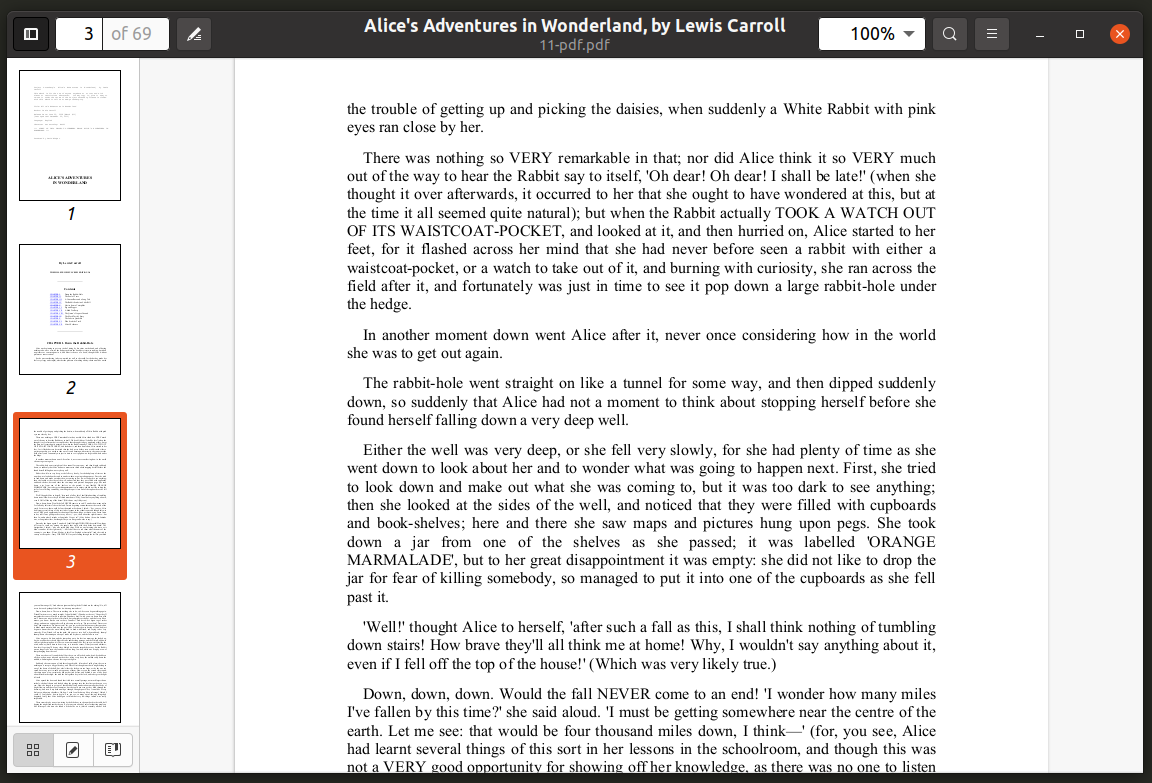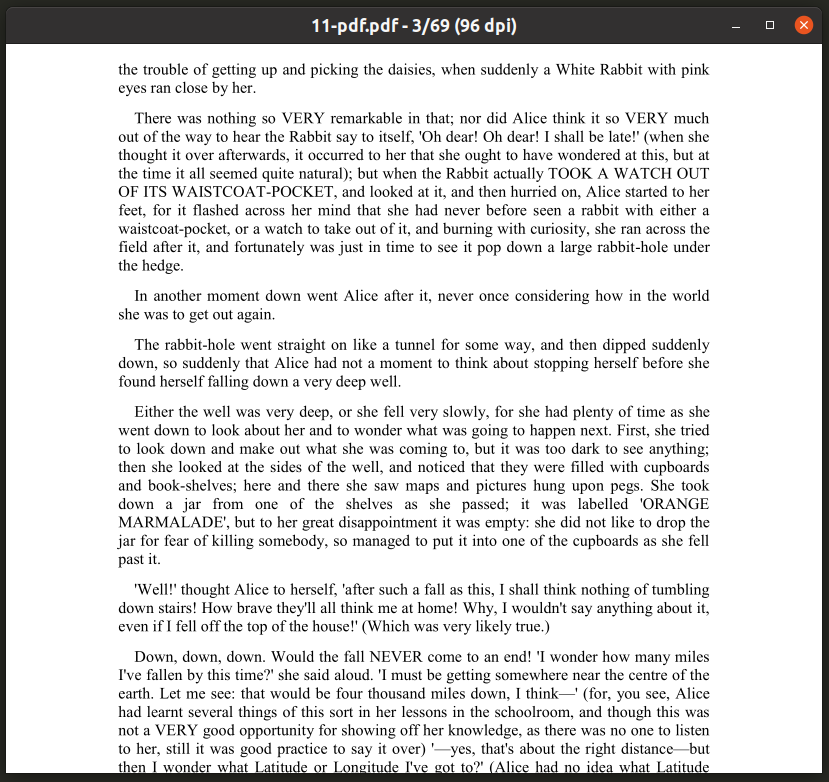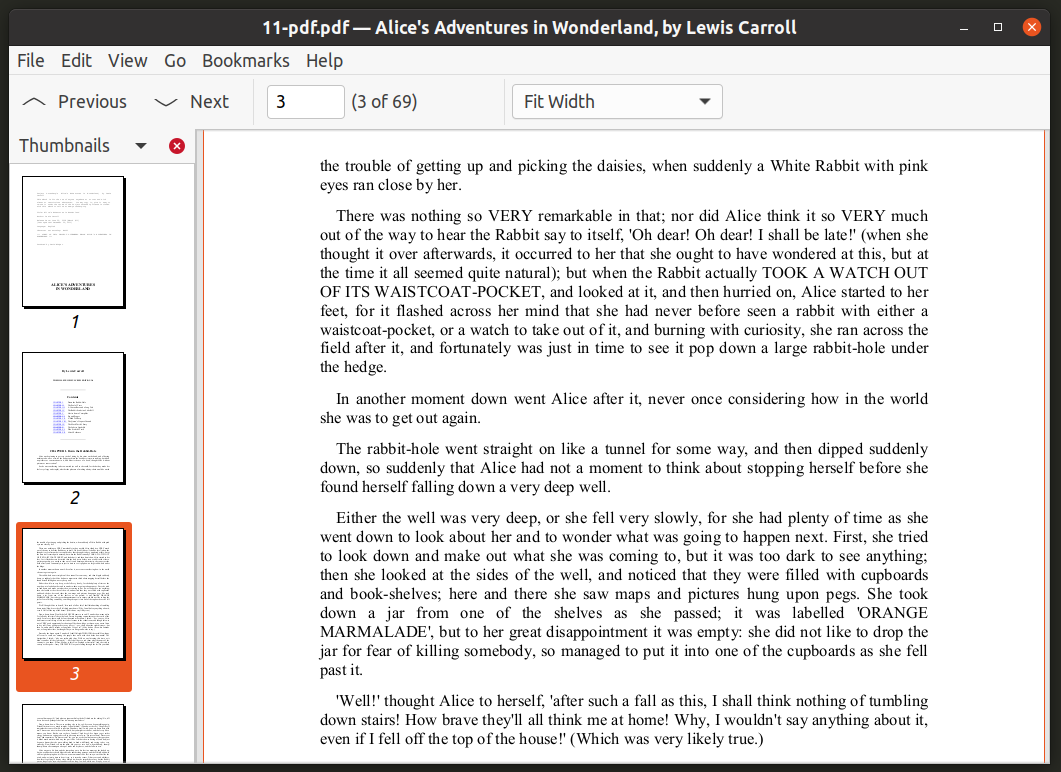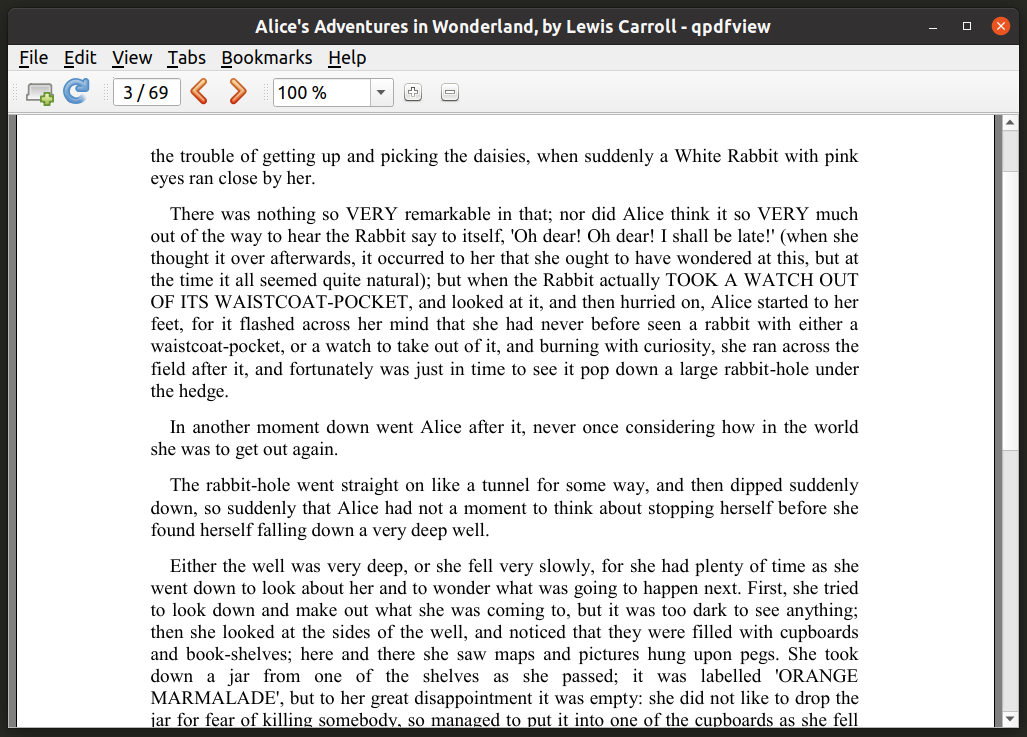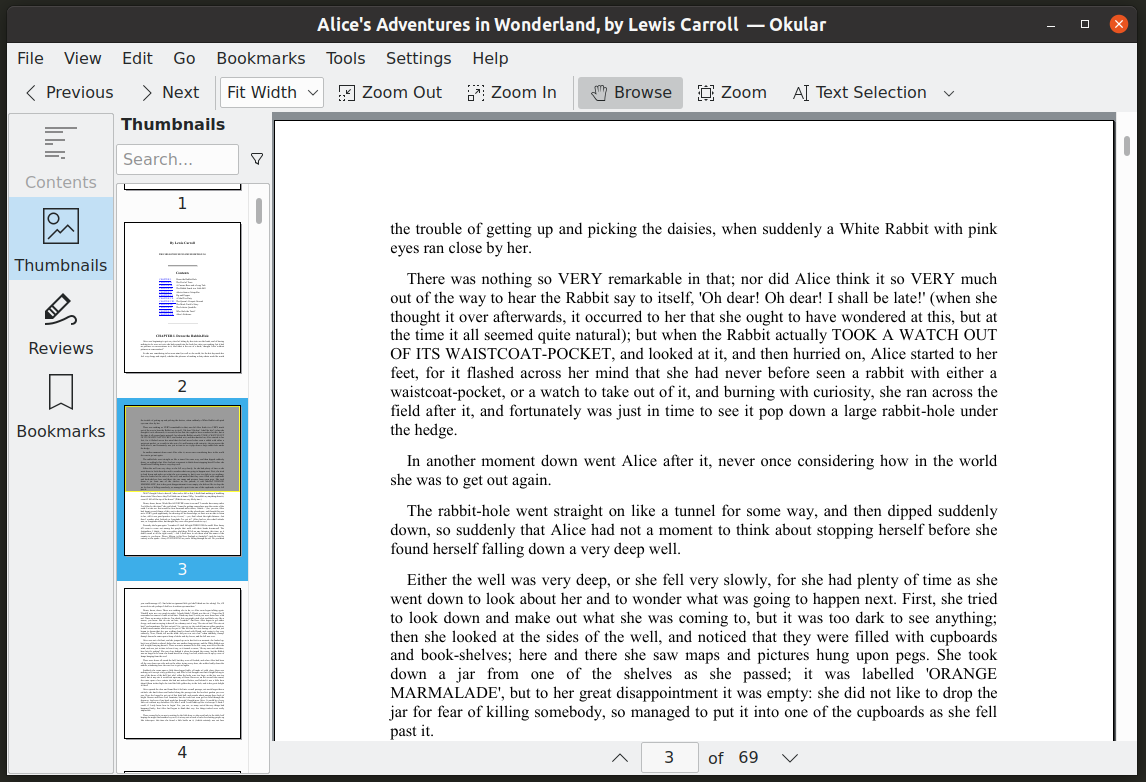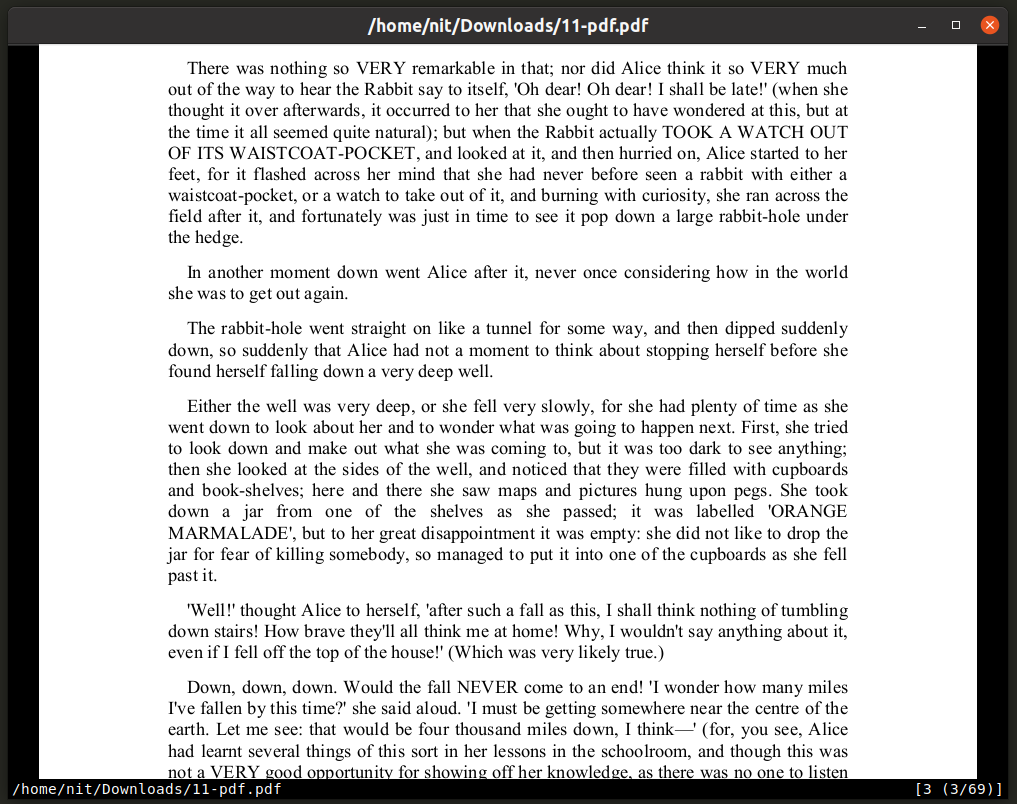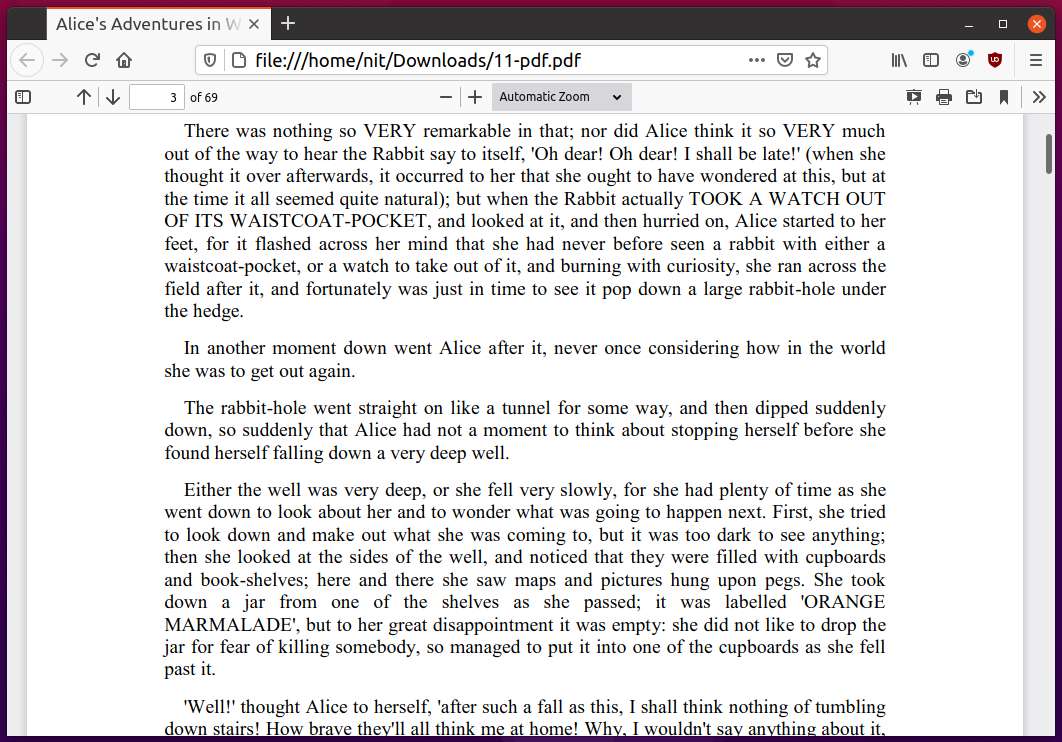This article lists free and open source PDF viewing applications available for Linux. Some of these applications provide some basic editing capabilities like annotation and highlighting tools while others are mostly PDF viewers intended only for viewing and reading documents.
Evince
Evince is the default document viewer application shipped with GNOME Shell based Linux distributions like Ubuntu and Fedora. It supports multiple file formats, including the PDF file format. Other main features of Evince include night mode, auto-scroll mode, dual mode, continuous scrolling mode, slideshow mode, right-to-left mode and a full-screen mode.
Evince can be directly downloaded from Ubuntu’s repositories using the command mentioned below:
You can install Evince directly from the package manager in other Linux distributions. It can be installed from the Flathub store as well.
MuPDF
MuPDF is a minimalistic and lightweight document viewer for Linux. It can view PDF, EPUB, XPS and various other document file formats. It is primarily a command line application and includes basic editing, annotation and conversion support. By default, MuPDF uses optimized settings to display documents imitating real books or real paper as closely as possible.
MuPDF can be directly downloaded from Ubuntu’s repositories using the command mentioned below:
You can install MuPDF directly from the package manager in other Linux distributions. It can be downloaded from its official website as well.
To view a PDF file using MuPDF, use a command in the following format:
To view MuPDF manual, use the command below:
Atril
Atril is the default document viewer application included in the MATE desktop environment. It can be installed in other desktop environments without installing the entire MATE desktop interface. Its main features include support for PDF, DJVU, PS and other file formats, text search, full screen mode, continuous mode, dual-page mode, inverted colors mode, auto-fit mode, bookmarks, presentation mode and so on.
Atril can be directly downloaded from Ubuntu’s repositories using the command mentioned below:
You can install Atril directly from the package manager in other Linux distributions. It can be compiled from source code as well.
Qpdfview
Qpdfview is an open source PDF viewer written in Qt. It is based on the popular “Poppler” library which is mainly used for handling PDF documents. Besides PDF documents, Qpdfview also supports DJVU and PS file formats through plugins. Main features of Qpdfview include fullscreen mode, presentation mode, transformation tools, multi-page mode, continuous scroll mode, annotations and other basic editing tools, text search and so on.
Qpdfview can be directly downloaded from Ubuntu’s repositories using the command mentioned below:
You can install Qpdfview directly from the package manager in other Linux distributions. It can be compiled from source code as well.
Okular
Okular is a document viewer shipped by default in most KDE based Linux distributions and it is a part of the official KDE application stack. It supports numerous file formats, much more than any other PDF viewer listed in this article. Other features of Okular include bookmarks support, thumbnail view, annotation tools, full text search, presentation mode, full-screen mode and so on.
Okular can be directly downloaded from Ubuntu’s repositories using the command mentioned below:
You can install Okular directly from the package manager in other Linux distributions. It can be downloaded from its official website as well.
Zathura
Zathura is a minimal and lightweight document viewer for Linux. It doesn’t have any user interface elements, except for the window that displays a PDF document. It features “vim-like” commands and keyboard shortcuts. You can also extend it using plugins to improve support for other file formats. Similar to Qpdfview, Zathura’s PDF support is also based on the “Poppler” library. Other main features of Zathura include custom bookmarks, text search and hyperlink support.
Zathura can be directly downloaded from Ubuntu’s repositories using the command mentioned below:
You can install Zathura directly from the package manager in other Linux distributions. It can be downloaded from its official website as well.
To view a PDF file using Zathura, use a command in the following format:
To view Zathura manual, use the command below:
Firefox, Chrome and Chromium
All major web browsers today have built-in support for viewing PDF files. You can download Firefox and Chromium from the package manager of your Linux distribution. Chrome can be downloaded and installed from its official website. Once you have these browsers installed on your system, you can use any of these three commands to view PDF files. You can also press <CTRL+O> to open PDF files from browser UI, even when you are offline.
$ chromium-browser --incognito --new-window ~/path/to/file.pdf
$ google-chrome --incognito --new-window ~/path/to/file.pdf
Conclusion
These PDF viewers stated above have been in development for many years. They include all major features you would expect from a PDF viewer, plus some additional features like dark mode and support for viewing other file formats like EPUB, CBZ and DJVU.